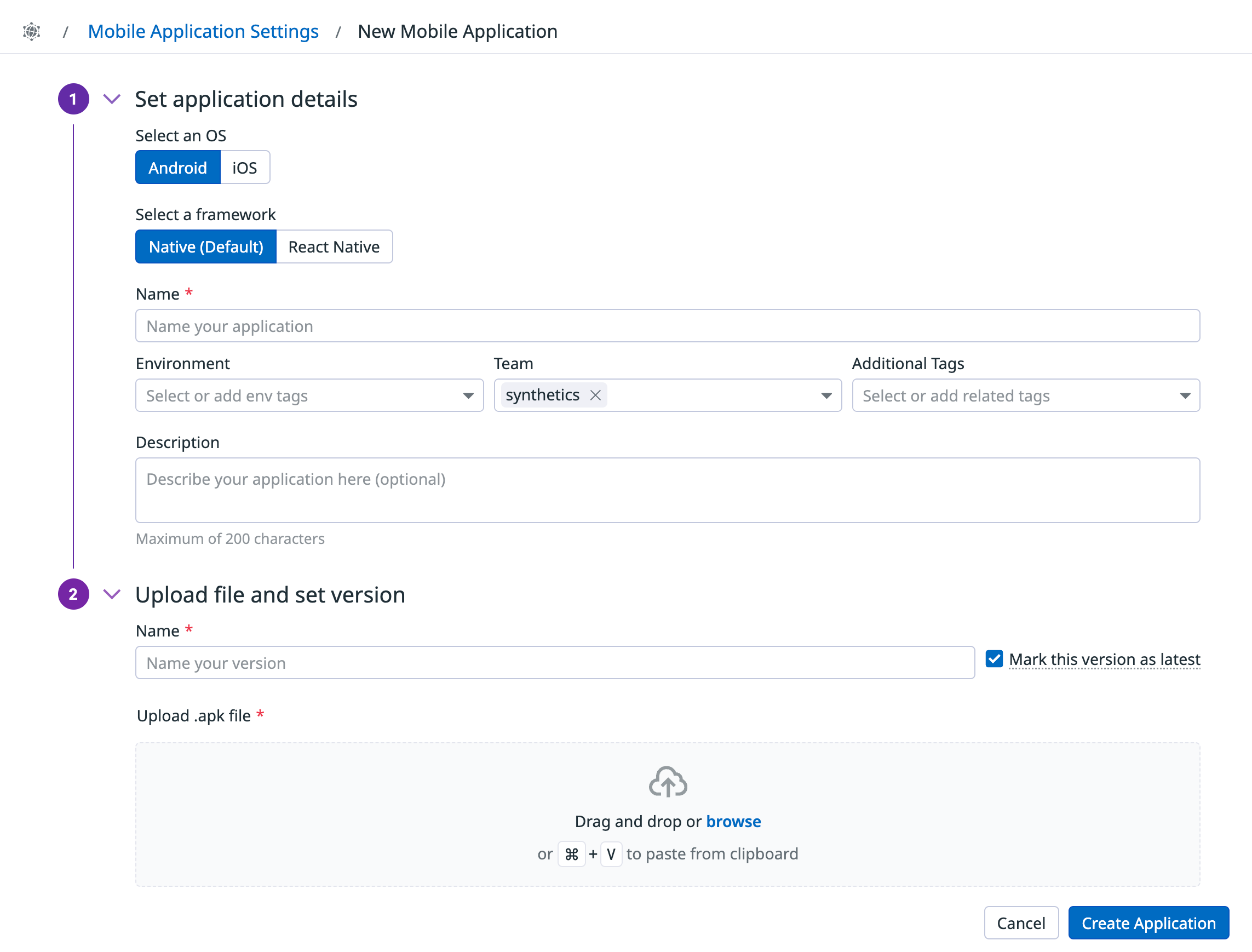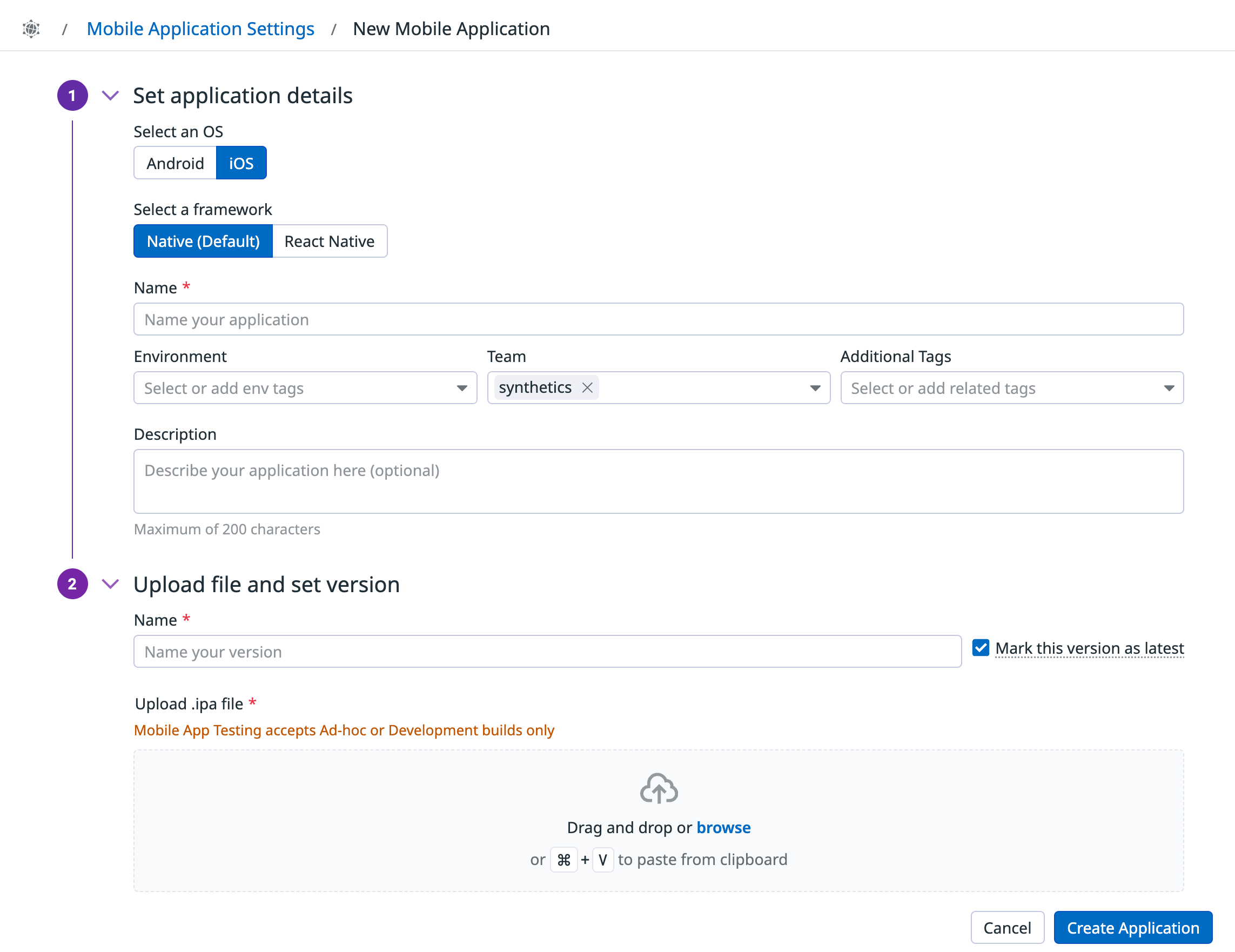- 重要な情報
- はじめに
- 用語集
- Standard Attributes
- ガイド
- インテグレーション
- エージェント
- OpenTelemetry
- 開発者
- Administrator's Guide
- API
- Partners
- DDSQL Reference
- モバイルアプリケーション
- CoScreen
- CoTerm
- Remote Configuration
- Cloudcraft
- アプリ内
- ダッシュボード
- ノートブック
- DDSQL Editor
- Reference Tables
- Sheets
- Watchdog
- アラート設定
- メトリクス
- Bits AI
- Internal Developer Portal
- Error Tracking
- Change Tracking
- Service Management
- Actions & Remediations
- インフラストラクチャー
- Cloudcraft
- Resource Catalog
- ユニバーサル サービス モニタリング
- Hosts
- コンテナ
- Processes
- サーバーレス
- ネットワークモニタリング
- Cloud Cost
- アプリケーションパフォーマンス
- APM
- Continuous Profiler
- データベース モニタリング
- Data Streams Monitoring
- Data Jobs Monitoring
- Data Observability
- Digital Experience
- RUM & セッションリプレイ
- Synthetic モニタリング
- Continuous Testing
- Product Analytics
- Software Delivery
- CI Visibility (CI/CDの可視化)
- CD Visibility
- Deployment Gates
- Test Visibility
- Code Coverage
- Quality Gates
- DORA Metrics
- Feature Flags
- セキュリティ
- セキュリティの概要
- Cloud SIEM
- Code Security
- クラウド セキュリティ マネジメント
- Application Security Management
- Workload Protection
- Sensitive Data Scanner
- AI Observability
- ログ管理
- Observability Pipelines(観測データの制御)
- ログ管理
- CloudPrem
- 管理
Mobile Application Testing Settings
This product is not supported for your selected Datadog site. ().
このページは日本語には対応しておりません。随時翻訳に取り組んでいます。
翻訳に関してご質問やご意見ございましたら、お気軽にご連絡ください。
翻訳に関してご質問やご意見ございましたら、お気軽にご連絡ください。
Overview
Manage your uploaded mobile applications and your parallelization settings on the Synthetic Monitoring & Continuous Testing Settings page.
Create an application
To add a mobile application, navigate to the Mobile Applications List tab and click + Create Application.
- Select Android as the OS for your mobile application.
- Select the framework your application is built with. Supported frameworks are native Android frameworks and React Native.
- Name your mobile application.
- Add
envtags as well as additional tags to your mobile application. You can use these tags to filter through your mobile app tests on the Synthetic Monitoring & Continuous Testing page. - Optionally, enter a description for your mobile application.
- Upload an
.apkfile. - Enter a name for the version of your mobile application. Optionally, select Mark this version as latest.
- Click Create Application.
- Select iOS as the OS for your mobile application.
- Select the framework your application is built with. Supported frameworks are native iOS frameworks and React Native.
- Name your mobile application.
- Add
envtags as well as additional tags to your mobile application. You can use these tags to filter through your mobile app tests on the Synthetic Monitoring & Continuous Testing page. - Optionally, enter a description for your mobile application.
- Upload an
.ipafile. - Enter a name for the version of your mobile application. Optionally, select Mark this version as latest.
- Click Create Application.
To edit or delete a mobile application, hover over a mobile application in the Mobile Applications List and click on the respective icon.
Note: As of July 2025, React Native applications are officially supported for Mobile Application Testing. No action is needed for React Native applications that were uploaded before official support: tests continue to run as expected. Mobile Application Testing does not provide full support for Flutter applications.
Manage application versions
Clicking on a mobile application in the Mobile Applications List displays existing versions of the application. Hover over a version and click the + icon to create a mobile app test with the selected mobile application’s version.
To edit or delete a version of a mobile application, hover over a version in the mobile application and click on the respective icon.
Add a version
To add a version of an existing mobile application:
- Hover over the
+icon in a mobile application in the Mobile Applications List and click Add new version. - Upload an
.apkor.ipafile. - Enter a version name.
- Optionally, select Mark this version as latest.
- Click Add Version.
Customize your parallelization
For more information about parallelizing your Synthetic tests, see Continuous Testing Settings.
Permissions
By default, only users with the Datadog Admin and Datadog Standard roles can access the Synthetic Monitoring Applications List page. To get access to the Applications List page, upgrade your user to one of those two default roles.
If you are using the custom role feature, add your user to any custom role that includes synthetics_read and synthetics_write permissions.