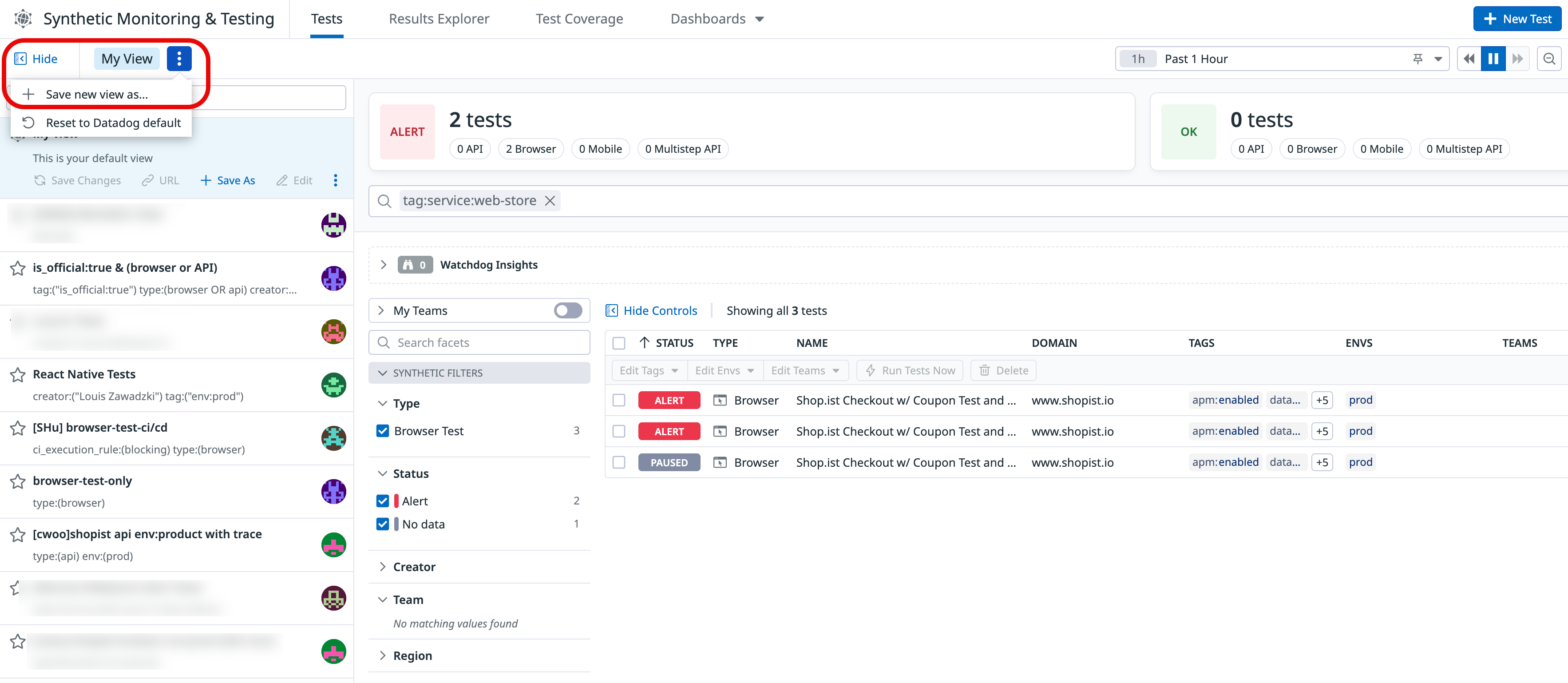- 重要な情報
- はじめに
- 用語集
- Standard Attributes
- ガイド
- インテグレーション
- エージェント
- OpenTelemetry
- 開発者
- Administrator's Guide
- API
- Partners
- DDSQL Reference
- モバイルアプリケーション
- CoScreen
- CoTerm
- Remote Configuration
- Cloudcraft
- アプリ内
- ダッシュボード
- ノートブック
- DDSQL Editor
- Reference Tables
- Sheets
- Watchdog
- アラート設定
- メトリクス
- Bits AI
- Internal Developer Portal
- Error Tracking
- Change Tracking
- Service Management
- Actions & Remediations
- インフラストラクチャー
- Cloudcraft
- Resource Catalog
- ユニバーサル サービス モニタリング
- Hosts
- コンテナ
- Processes
- サーバーレス
- ネットワークモニタリング
- Cloud Cost
- アプリケーションパフォーマンス
- APM
- Continuous Profiler
- データベース モニタリング
- Data Streams Monitoring
- Data Jobs Monitoring
- Data Observability
- Digital Experience
- RUM & セッションリプレイ
- Synthetic モニタリング
- Continuous Testing
- Product Analytics
- Software Delivery
- CI Visibility (CI/CDの可視化)
- CD Visibility
- Deployment Gates
- Test Visibility
- Code Coverage
- Quality Gates
- DORA Metrics
- Feature Flags
- セキュリティ
- セキュリティの概要
- Cloud SIEM
- Code Security
- クラウド セキュリティ マネジメント
- Application Security Management
- Workload Protection
- Sensitive Data Scanner
- AI Observability
- ログ管理
- Observability Pipelines(観測データの制御)
- ログ管理
- CloudPrem
- 管理
Saved Views
このページは日本語には対応しておりません。随時翻訳に取り組んでいます。
翻訳に関してご質問やご意見ございましたら、お気軽にご連絡ください。
翻訳に関してご質問やご意見ございましたら、お気軽にご連絡ください。
Overview
Saved views allow you to save the state of the Search and Manage Synthetic Tests page. They enable effective troubleshooting by providing you with quick access to scoped queries, relevant facets, test coverage widgets, and the time range.
You can also use saved views to share common queries and configurations with your teammates.
Create a saved view
To access your saved views, expand > Views to the left of Synthetic Monitoring & Continuous Testing in the Synthetic Tests page. To create a saved view, search through your Synthetic tests and click + Save new view as.
All saved views except for the default view are shared across the organization, including custom saved views created by users. These are editable by anyone in your organization and display the user’s avatar who created the view. Enter a name and click Save to create a saved view from the current content in the Synthetic Tests page.
You can:
- Load or reload a saved view
- Update a saved view with the current view’s configuration
- Rename or delete a saved view
- Share a saved view through a short link
- Favorite a saved view to add it to your Saved Views list accessible in the navigation menu
Update, rename, and delete actions are disabled for read-only users.
Default views
You can set a saved view to be your default landing page in the Synthetic Tests page. Default views are set per user and have no impact on your organization.
Temporarily override your default saved view by adding facets to your search query and clicking Update your default view. To create a new saved view, Click the + Save new view as button.
In the default view entry in the Views panel, you can:
- Click on the entry to reload your default view
- Update your default view with the current parameters
- Reset your default view back to the default setting for a fresh restart
Further Reading
お役に立つドキュメント、リンクや記事: