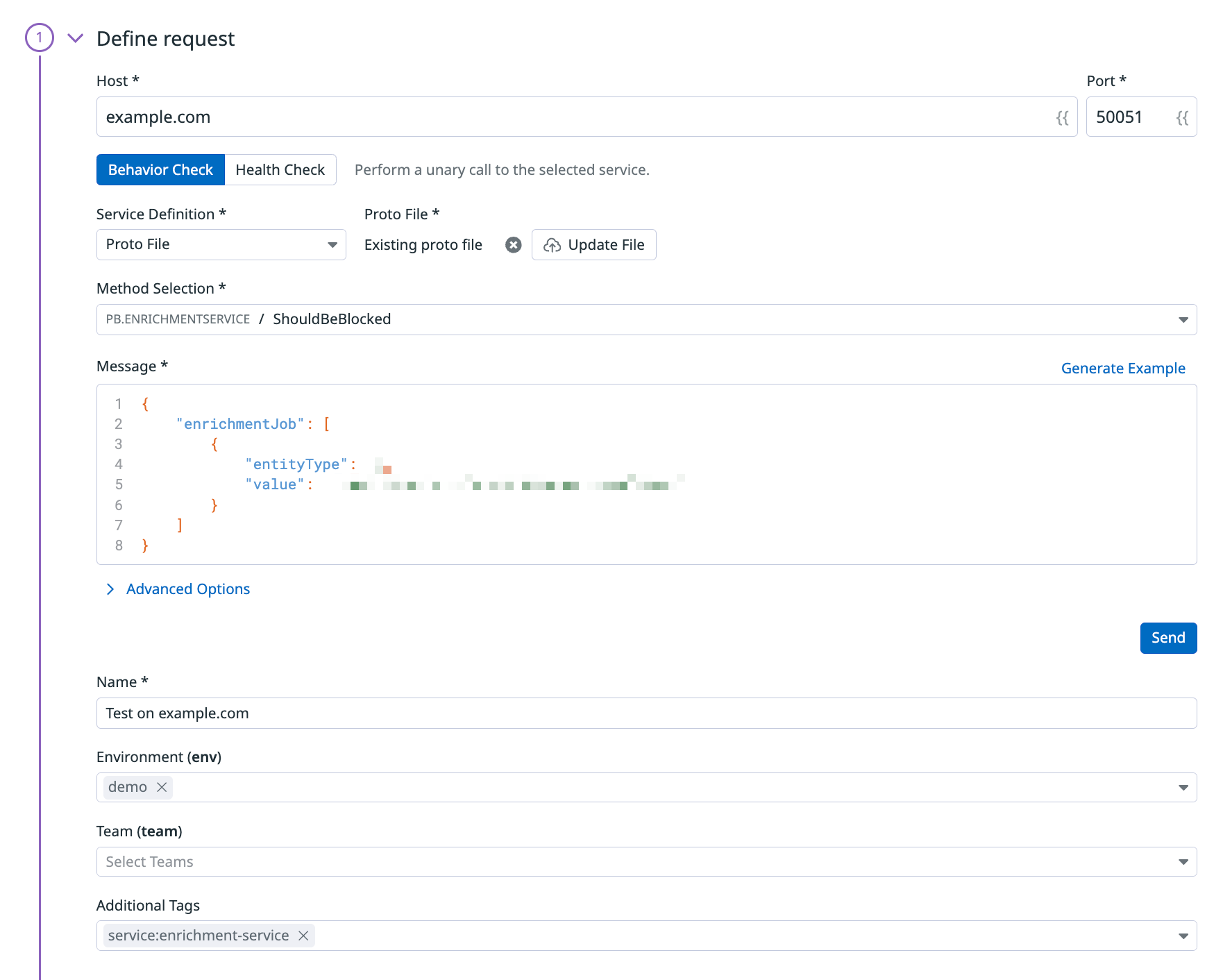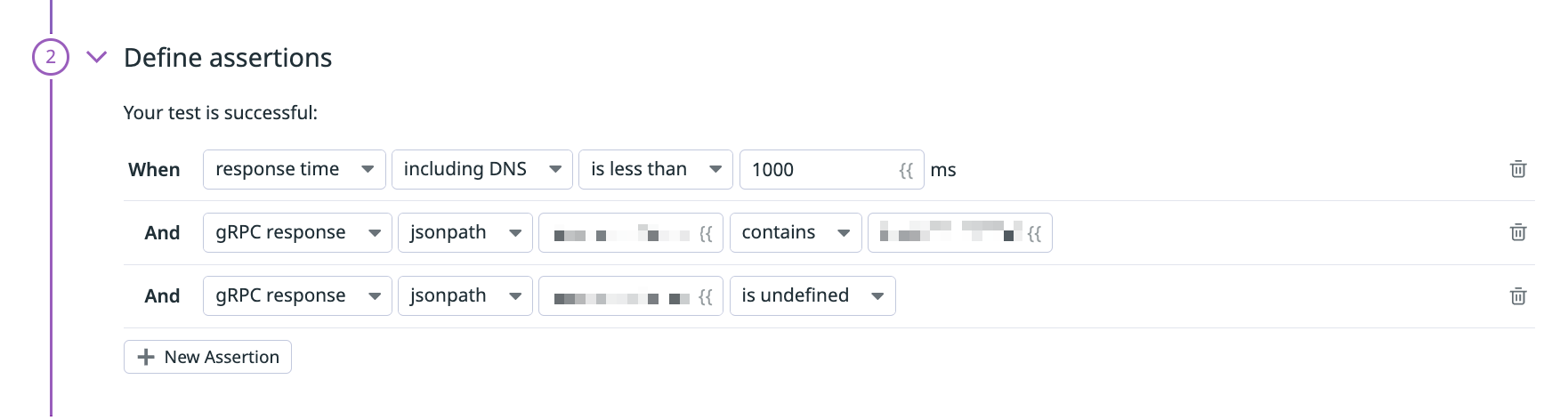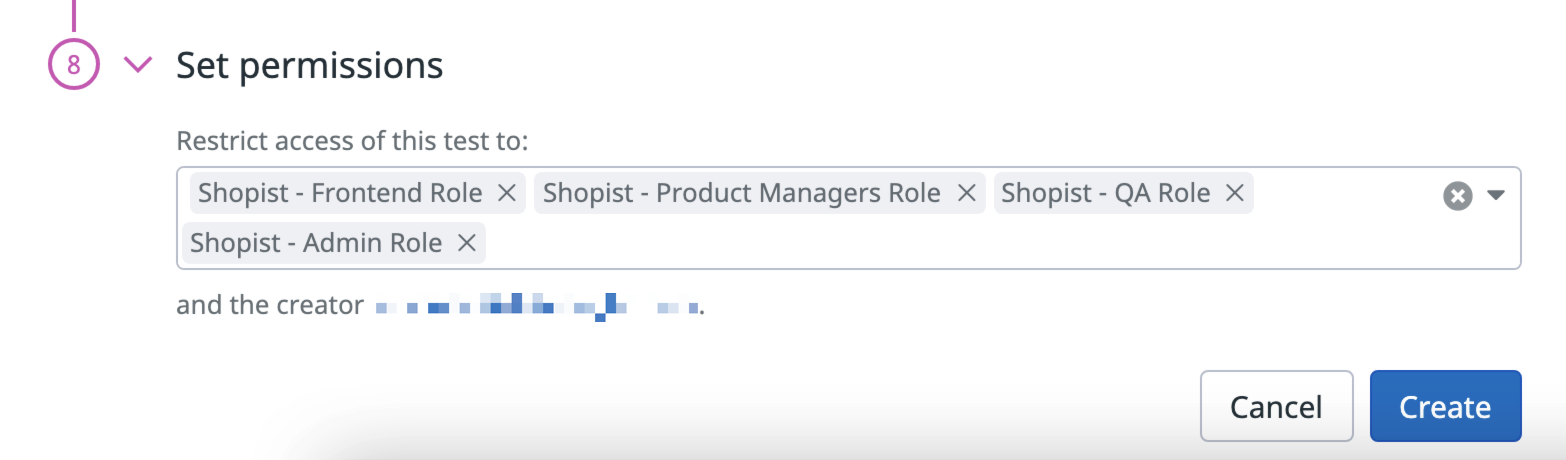- 重要な情報
- はじめに
- Datadog
- Datadog サイト
- DevSecOps
- AWS Lambda のサーバーレス
- エージェント
- インテグレーション
- コンテナ
- ダッシュボード
- アラート設定
- ログ管理
- トレーシング
- プロファイラー
- タグ
- API
- Service Catalog
- Session Replay
- Continuous Testing
- Synthetic モニタリング
- Incident Management
- Database Monitoring
- Cloud Security Management
- Cloud SIEM
- Application Security Management
- Workflow Automation
- CI Visibility
- Test Visibility
- Intelligent Test Runner
- Code Analysis
- Learning Center
- Support
- 用語集
- Standard Attributes
- ガイド
- インテグレーション
- エージェント
- OpenTelemetry
- 開発者
- 認可
- DogStatsD
- カスタムチェック
- インテグレーション
- Create an Agent-based Integration
- Create an API Integration
- Create a Log Pipeline
- Integration Assets Reference
- Build a Marketplace Offering
- Create a Tile
- Create an Integration Dashboard
- Create a Recommended Monitor
- Create a Cloud SIEM Detection Rule
- OAuth for Integrations
- Install Agent Integration Developer Tool
- サービスのチェック
- IDE インテグレーション
- コミュニティ
- ガイド
- Administrator's Guide
- API
- モバイルアプリケーション
- CoScreen
- Cloudcraft
- アプリ内
- Service Management
- インフラストラクチャー
- アプリケーションパフォーマンス
- APM
- Continuous Profiler
- データベース モニタリング
- Data Streams Monitoring
- Data Jobs Monitoring
- Digital Experience
- Software Delivery
- CI Visibility (CI/CDの可視化)
- CD Visibility
- Test Visibility
- Intelligent Test Runner
- Code Analysis
- Quality Gates
- DORA Metrics
- セキュリティ
- セキュリティの概要
- Cloud SIEM
- クラウド セキュリティ マネジメント
- Application Security Management
- AI Observability
- ログ管理
- Observability Pipelines(観測データの制御)
- ログ管理
- 管理
GRPC テスト
概要
gRPC テストは、gRPC サービスやサーバーをプロアクティブに監視することができます。2 つのタイプから選択することができます。
- Behavior Checks
- アプリケーションの API エンドポイントに gRPC リクエストを送信して、応答時間、ヘッダー、本文の内容など、応答や定義された条件を検証します。
- Health Checks
- gRPC ヘルスチェックは、gRPC サービスの健全性を報告するための標準的なものです。gRPC サーバーとサービスが応答し、実行され、リモートプロシージャコール (RPC) を処理できるかを判断します。
gRPC ヘルスチェックを実装することで、Datadog に.protoファイルを提供しなくても、gRPC ヘルスチェックテストを実行することができるようになります。詳細については、gRPC コミュニティで共有されているヘルスチェックの例.protoファイルを参照してください。
gRPC テストは、ネットワークの外部または内部からのテストの実行の好みに応じて、管理ロケーションとプライベートロケーションの両方から実行することができます。gRPC テストは、スケジュール、オンデマンド、または CI/CD パイプライン内で直接実行することができます。
構成
gRPC テストの作成を選択した後、テストのリクエストを定義します。
リクエストを定義する
テストを実行する Host と Port を指定します。デフォルトの gRPC ポートは
50051です。Behavior Check を選択して単一呼び出しを実行するか、Health Check を選択してヘルスチェックを実行します。
動作チェックを実行するには、gRPC サーバーを定義する Server Reflection を指定するか、Proto File をアップロードしてください。メソッドを選択し、リクエストメッセージを入力してください。Datadog はストリーミングメソッドには対応していません。
ヘルスチェックの場合は、サービスの名前を入力してください。 gRPC サーバーでヘルスチェックを送信する場合は、このフィールドを空白のままにしてください。
Advanced Options (オプション) をテストに追加します。
- Timeout: テストがタイムアウトするまでの時間を秒単位で指定します。
- Ignore server certificate error: 選択すると、SSL 証明書の検証時にエラーが発生した場合でも、gRPC テストが接続を続行します。
- gRPC メタデータ: サービス間でメタデータを受け渡すために、gRPC リクエストにメタデータを追加・定義します。
Client certificate: クライアント証明書 (
.crt) とPEM形式の関連する秘密キー (.key) をアップロードして、mTLS を介して認証します。opensslライブラリを使用して、証明書を変換することができます。例えば、PKCS12形式の証明書をPEM形式の秘密キーや証明書に変換することができます。openssl pkcs12 -in <CERT>.p12 -out <CERT_KEY>.key -nodes -nocerts openssl pkcs12 -in <CERT>.p12 -out <CERT>.cert -nokeys
gRPC テストに名前を付けます。
gRPC テストに
envタグとその他のタグを追加します。次に、これらのタグを使用して、Synthetic Monitoring & Continuous Testing ページで Synthetic テストをフィルタリングできます。
Send をクリックして、リクエストの構成をテストします。画面の右側に応答プレビューが表示されます。
スニペット
When setting up a new Synthetic Monitoring API test, use snippets to automatically fill in basic auth, performance, and regions, rather than selecting these options manually. The following snippets are available:
Basic Auth: Automatically test your APIs using pre-populated basic auth headers, JavaScript, bearer token, and API/app key auth variables.
Performance: Automatically configure a test with the shortest frequency (one minute), perform a gRPC health check, and test for overall response time latency with a breakdown of network timing.
Regions: Automatically test your API endpoint against a location in each of the three primary geographic regions (AMER, APAC and EMEA).

アサーションを定義する
アサーションは、期待されるテスト結果が何であるかを定義します。Send をクリックすると、取得したレスポンスに基づいて response time に関するアサーションが追加されます。モニターするテストには、少なくとも 1 つのアサーションを定義する必要があります。
| タイプ | 演算子 | 値の型 |
|---|---|---|
| response time | is less than | 整数 (ms) |
| gRPC レスポンス | contains、does not contain、is、is not、matches、does not match、jsonpath、xpath | 文字列 正規表現 |
| gRPC メタデータ | is、is not、contains、does not contain、matches regex、does not match regex、does not exist | 整数 (ミリ秒) 正規表現 |
New Assertion をクリックするか、応答プレビューを直接クリックすることで、API テストごとに最大 20 個のアサーションを作成できます。
| タイプ | 演算子 | 値の型 |
|---|---|---|
| response time | is less than | 整数 (ms) |
| ヘルスチェックのステータス | is、is not | 整数 (ms) |
| gRPC メタデータ | is、is not、contains、does not contain、matches regex、does not match regex、does not exist | 整数 (ms) |
New Assertion をクリックするか、応答プレビューを直接クリックすることで、API テストごとに最大 20 個のアサーションを作成できます。
テストがレスポンス本文にアサーションを含まない場合、本文のペイロードはドロップし、Synthetics Worker で設定されたタイムアウト制限内でリクエストに関連するレスポンスタイムを返します。
テストがレスポンス本文に対するアサーションを含み、タイムアウトの制限に達した場合、Assertions on the body/response cannot be run beyond this limit というエラーが表示されます。
ロケーションを選択する
gRPC テストを実行するロケーションを選択します。gRPC テストは、ネットワークの外部または内部のどちらからテストを実行するかの好みによって、管理ロケーションとプライベートロケーションの両方から実行できます。
Datadog’s out-of-the-box managed locations allow you to test public-facing websites and endpoints from regions where your customers are located.
AWS:
| Americas | Asia Pacific | EMEA |
|---|---|---|
| Canada Central | Hong Kong | Bahrain |
| Northern California | Jakarta | Cape Town |
| Northern Virginia | Mumbai | Frankfurt |
| Ohio | Osaka | Ireland |
| Oregon | Seoul | London |
| São Paulo | Singapore | Milan |
| Sydney | Paris | |
| Tokyo | Stockholm |
GCP:
| Americas | Asia Pacific | EMEA |
|---|---|---|
| Dallas | Tokyo | Frankfurt |
| Los Angeles | ||
| Oregon | ||
| Virginia |
Azure:
| Region | Location |
|---|---|
| Americas | Virginia |
The Datadog for Government site (US1-FED) uses the following managed location:
| Region | Location |
|---|---|
| Americas | US-West |
テストの頻度を指定する
gRPC テストは次の頻度で実行できます。
- On a schedule: 最も重要なサービスにユーザーが常にアクセスできるようにします。Datadog で gRPC テストを実行する頻度を選択します。
- Within your CI/CD pipelines: 欠陥のあるコードがカスタマーエクスペリエンスに影響を与える可能性があることを恐れずに出荷を開始します。
- On-demand: チームにとって最も意味のあるときにいつでもテストを実行します。
アラート条件を定義する
アラート条件で、テストが失敗しアラートをトリガーする状況を設定します。
アラート設定規則
アラートの条件を An alert is triggered if any assertion fails for X minutes from any n of N locations に設定すると、次の 2 つの条件が当てはまる場合にのみアラートがトリガーされます。
- 直近 X 分間に、最低 1 個のロケーションで失敗 (最低 1 つのアサーションが失敗)、
- 直近 X 分間に、ある時点で最低 n 個のロケーションで失敗。
高速再試行
テストが失敗した場合、Y ミリ秒後に X 回再試行することができます。再試行の間隔は、警告の感性に合うようにカスタマイズしてください。
ロケーションのアップタイムは、評価ごとに計算されます (評価前の最後のテスト結果がアップかダウンか)。合計アップタイムは、構成されたアラート条件に基づいて計算されます。送信される通知は、合計アップタイムに基づきます。
テストモニターを構成する
以前に定義されたアラート条件に基づいて、テストによって通知が送信されます。このセクションを使用して、チームに送信するメッセージの方法と内容を定義します。
モニターの構成方法と同様、メッセージに
@notificationを追加するか、ドロップダウンメニューでチームメンバーと接続されたインテグレーションを検索して、通知を受信するユーザーやサービスを選択します。テストの通知メッセージを入力します。このフィールドでは、標準のマークダウン形式のほか、以下の条件付き変数を使用できます。
条件付き変数 説明 {{ #is_alert }} テストがアラートを発する場合に表示します。 {{ ^is_alert }} テストがアラートを発しない限り表示します。 {{ #is_recovery }} テストがアラートから回復したときに表示します。 {{ ^is_recovery }} テストがアラートから回復しない限り表示します。 {{ #is_renotify }} モニターが再通知したときに表示します。 {{ ^is_renotify }} モニターが再通知しない限り表示します。 {{ #is_priority }} モニターが優先順位 (P1~P5) に一致したときに表示します。 {{ ^is_priority }} モニターが優先順位 (P1~P5) に一致しない限り表示します。 テストが失敗した場合に、テストで通知メッセージを再送信する頻度を指定します。テストの失敗を再通知しない場合は、
Never renotify if the monitor has not been resolvedオプションを使用してください。Create をクリックすると、テストの構成とモニターが保存されます。
詳しくは、Synthetic テストモニターの使用をご覧ください。
Create local variables
To create a local variable, click + All steps > Variables. You can select one of the following available builtins to add to your variable string:
- {{ numeric(n) }}
- Generates a numeric string with
ndigits. - {{ alphabetic(n) }}
- Generates an alphabetic string with
nletters. - {{ alphanumeric(n) }}
- Generates an alphanumeric string with
ncharacters. - {{ date(n unit, format) }}
- Generates a date in one of Datadog’s accepted formats with a value corresponding to the UTC date the test is initiated at + or -
nunits. - {{ timestamp(n, unit) }}
- Generates a timestamp in one of Datadog’s accepted units with a value corresponding to the UTC timestamp the test is initiated at +/-
nunits. - {{ uuid }}
- Generates a version 4 universally unique identifier (UUID).
- {{ public-id }}
- Injects the Public ID of your test.
- {{ result-id }}
- Injects the Result ID of your test run.
To obfuscate local variable values in test results, select Hide and obfuscate variable value. Once you have defined the variable string, click Add Variable.
変数を使用する
gRPC テストの URL、高度なオプション、アサーションで、Settings ページで定義されたグローバル変数を使用することができます。
変数のリストを表示するには、目的のフィールドに {{ と入力します。
テストの失敗
テストが 1 つ以上のアサーションを満たさない場合、またはリクエストが時期尚早に失敗した場合、テストは FAILED と見なされます。場合によっては、エンドポイントに対してアサーションをテストすることなくテストが実際に失敗することがあります。
これらの理由には以下が含まれます。
gRPC specific errors- gRPC には、特定のステータスコードのリストがあり、gRPC 公式ドキュメントに記載されています。
CONNRESET- 接続がリモートサーバーによって突然閉じられました。Web サーバーにエラーが発生した、応答中にシステムが停止した、Web サーバーへの接続が失われた、などの原因が考えられます。
DNS- テスト URL に対応する DNS エントリが見つかりませんでした。テスト URL の構成の誤りまたは DNS エントリの構成の誤りの原因が考えられます。
INVALID_REQUEST- テストのコンフィギュレーションが無効です (URL に入力ミスがあるなど)。
SSL- SSL 接続を実行できませんでした。詳細については、個別のエラーページを参照してください。
TIMEOUT- リクエストを一定時間内に完了できなかったことを示します。
TIMEOUTには 2 種類あります。TIMEOUT: The request couldn't be completed in a reasonable time.は、リクエストの持続時間がテスト定義のタイムアウト (デフォルトは 60 秒に設定されています) に当たったことを示します。 各リクエストについて、ネットワークウォーターフォールに表示されるのは、リクエストの完了したステージのみです。例えば、Total response timeだけが表示されている場合、DNS の解決中にタイムアウトが発生したことになります。TIMEOUT: Overall test execution couldn't be completed in a reasonable time.は、テスト時間 (リクエストとアサーション) が最大時間 (60.5 秒) に達したことを示しています。
権限
デフォルトでは、Datadog 管理者および Datadog 標準ロールを持つユーザーのみが、Synthetic gRPC テストを作成、編集、削除できます。Synthetic gRPC テストの作成、編集、削除アクセスを取得するには、ユーザーをこれら 2 つのデフォルトのロールのいずれかにアップグレードします。
カスタムロール機能を使用している場合は、synthetics_read および synthetics_write 権限を含むカスタムロールにユーザーを追加します。
アクセス制限
アカウントにカスタムロールを使用しているお客様は、アクセス制限が利用可能です。
組織内の役割に基づいて、ブラウザテストへのアクセスを制限することができます。ブラウザテストを作成する際に、(ユーザーのほかに) どのロールがテストの読み取りと書き込みを行えるかを選択します。