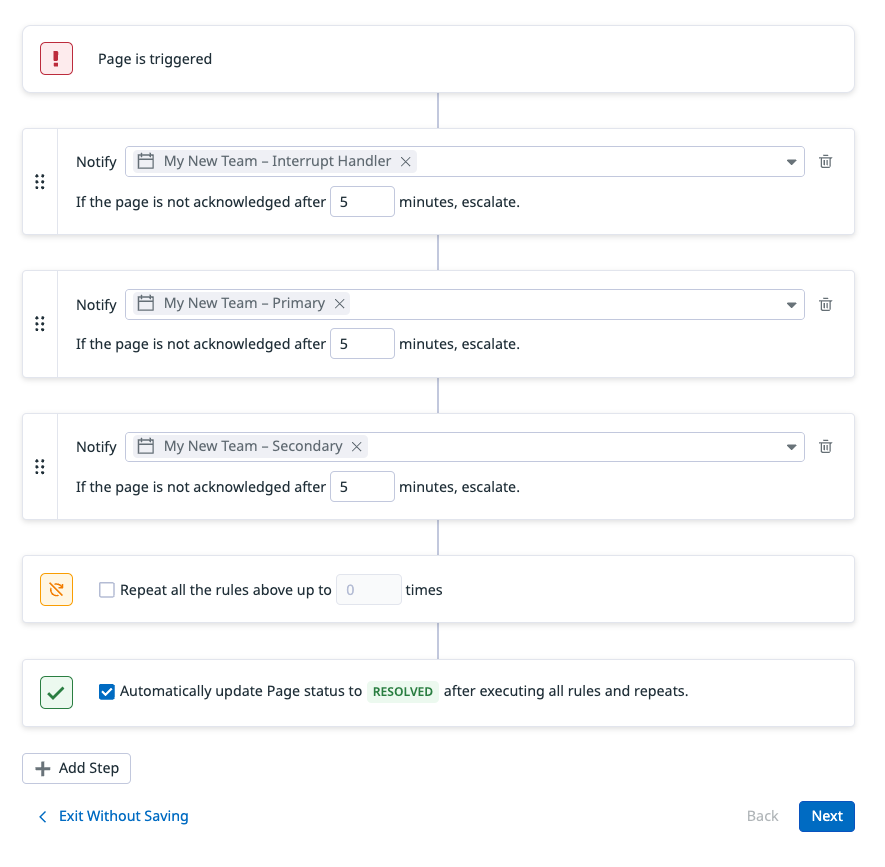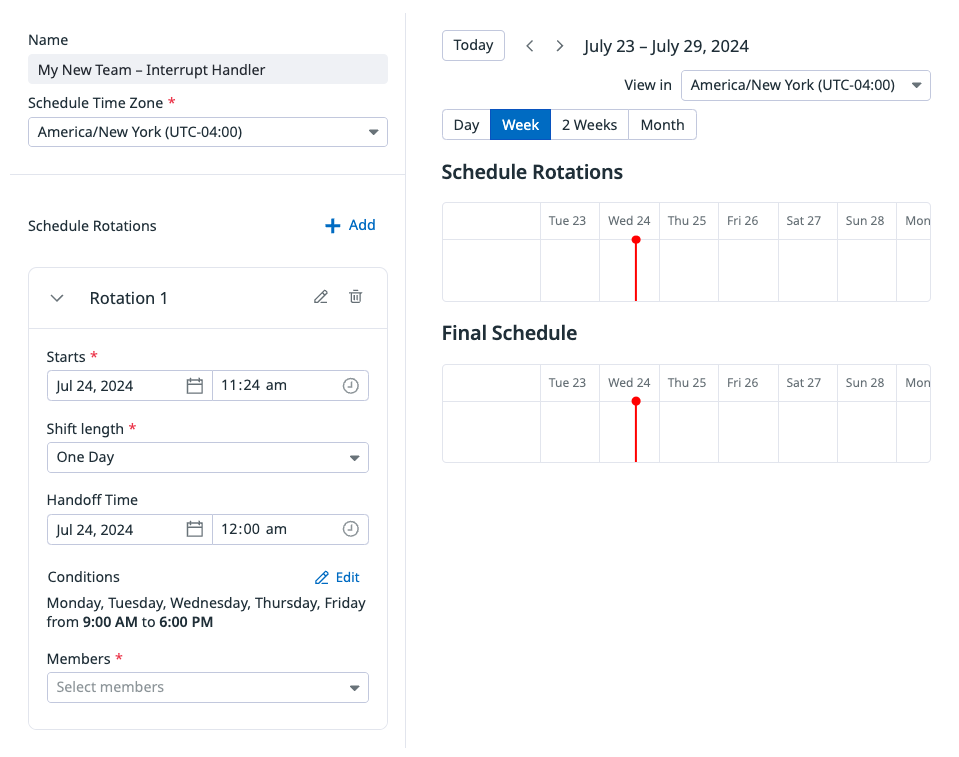- 重要な情報
- はじめに
- 用語集
- Standard Attributes
- ガイド
- インテグレーション
- エージェント
- OpenTelemetry
- 開発者
- Administrator's Guide
- API
- Partners
- DDSQL Reference
- モバイルアプリケーション
- CoScreen
- CoTerm
- Remote Configuration
- Cloudcraft
- アプリ内
- ダッシュボード
- ノートブック
- DDSQL Editor
- Reference Tables
- Sheets
- Watchdog
- アラート設定
- メトリクス
- Bits AI
- Internal Developer Portal
- Error Tracking
- Change Tracking
- Service Management
- Actions & Remediations
- インフラストラクチャー
- Cloudcraft
- Resource Catalog
- ユニバーサル サービス モニタリング
- Hosts
- コンテナ
- Processes
- サーバーレス
- ネットワークモニタリング
- Cloud Cost
- アプリケーションパフォーマンス
- APM
- Continuous Profiler
- データベース モニタリング
- Data Streams Monitoring
- Data Jobs Monitoring
- Data Observability
- Digital Experience
- RUM & セッションリプレイ
- Synthetic モニタリング
- Continuous Testing
- Product Analytics
- Software Delivery
- CI Visibility (CI/CDの可視化)
- CD Visibility
- Deployment Gates
- Test Visibility
- Code Coverage
- Quality Gates
- DORA Metrics
- Feature Flags
- セキュリティ
- セキュリティの概要
- Cloud SIEM
- Code Security
- クラウド セキュリティ マネジメント
- Application Security Management
- Workload Protection
- Sensitive Data Scanner
- AI Observability
- ログ管理
- Observability Pipelines(観測データの制御)
- ログ管理
- CloudPrem
- 管理
チームをオンボーディングする
This product is not supported for your selected Datadog site. ().
選択した Datadog サイト () では On-Call はサポートされていません。
Datadog On-Call において、チームは中心的な組織単位です。ページ (通知) はチームに送信され、チームのスケジュールやエスカレーションポリシーによって、適切なチームメンバーにルーティングされます。
On-Call チームは Datadog Teams を拡張したものです。On-Call チームは Teams の概要ページに、オンコール業務を行わないチームと並んで表示されます。可能であれば既存のチームを On-Call 設定に使用することを Datadog は推奨しています。そうすることで、On-Call チームがより見つけやすくなります。
新規チームまたは既存チームをオンボードする
On-Call > Teams に移動し、Set Up Team を選択します。
新しいチームを作成する、既存の Datadog チームを選択する、または PagerDuty や Opsgenie のチーム設定をインポートします。
- Team Name: チーム名を入力します。組織内で一般的に使用されていない略語は避けることを推奨します。
- Handle: Datadog プラットフォーム全体でチームにページを送る際に使われるハンドルです。必要に応じていつでも変更できます。
- Members: チームメンバーを追加します (オンコール業務を行わないメンバーも含みます)。
- Description: チームの責務について説明を記載します。例: 私たちのチームは [主たる責任] を担当し、[主要な目的や活動] を実施し、[運用時間や条件] で稼働します。
ドロップダウンメニューから既存の Datadog チームを選択します。
デフォルトのエスカレーションポリシーを追加します。
- Datadog では自動的に、Interrupt Handler、Primary、Secondary というスケジュールをチーム用に提案します。これらのスケジュールは次のステップで定義できます。
- 他のチームが所有する既存のスケジュールを通知先として指定することもできます。
詳細はエスカレーションポリシーを参照してください。
前のステップで作成したスケジュールを定義する
- Schedule Time Zone: スケジュールを運用したいタイムゾーンを選択します。引き継ぎ時刻など、そのほかの設定はこの選択に従います。
- Schedule Rotations: 希望するローテーションを追加します。 詳細はスケジュールを参照してください。
次のステップ
モニターやインシデント、その他のリソースを設定して、On-Call チームにページ (通知) を送信するようにします。詳細はページを送信を参照してください。
On-Call チームメンバーがそれぞれのプロフィール設定をセットアップしているか確認してください。
その他の参考資料
お役に立つドキュメント、リンクや記事: