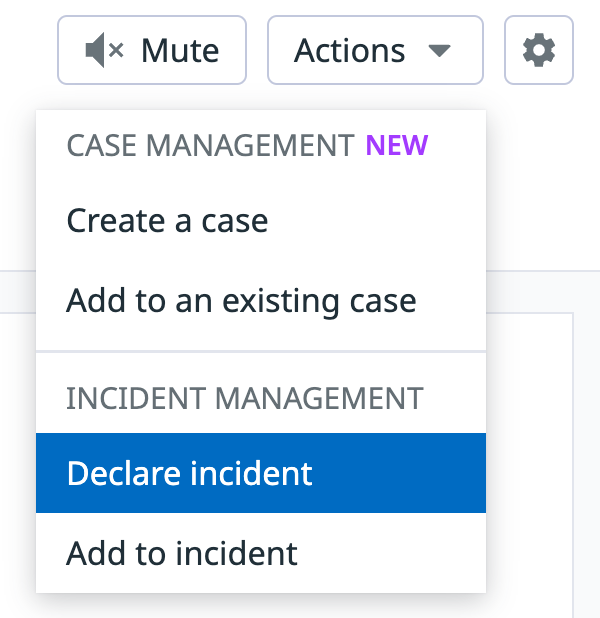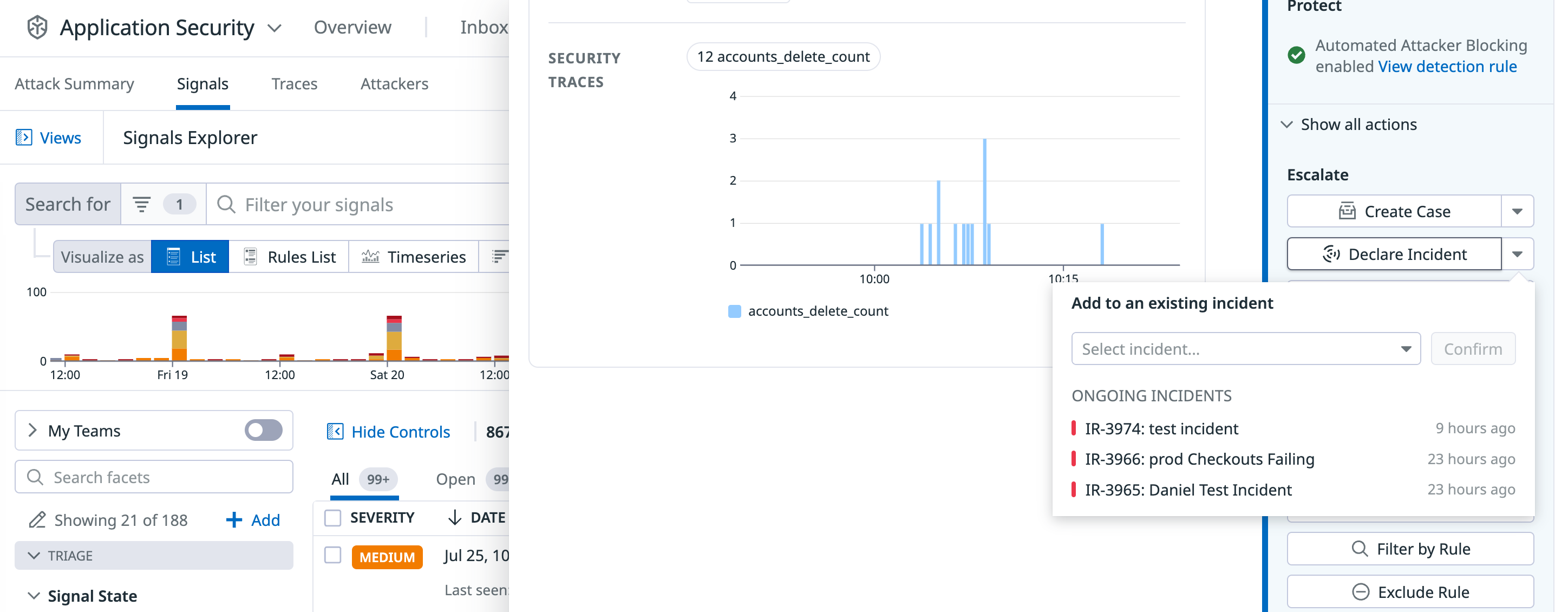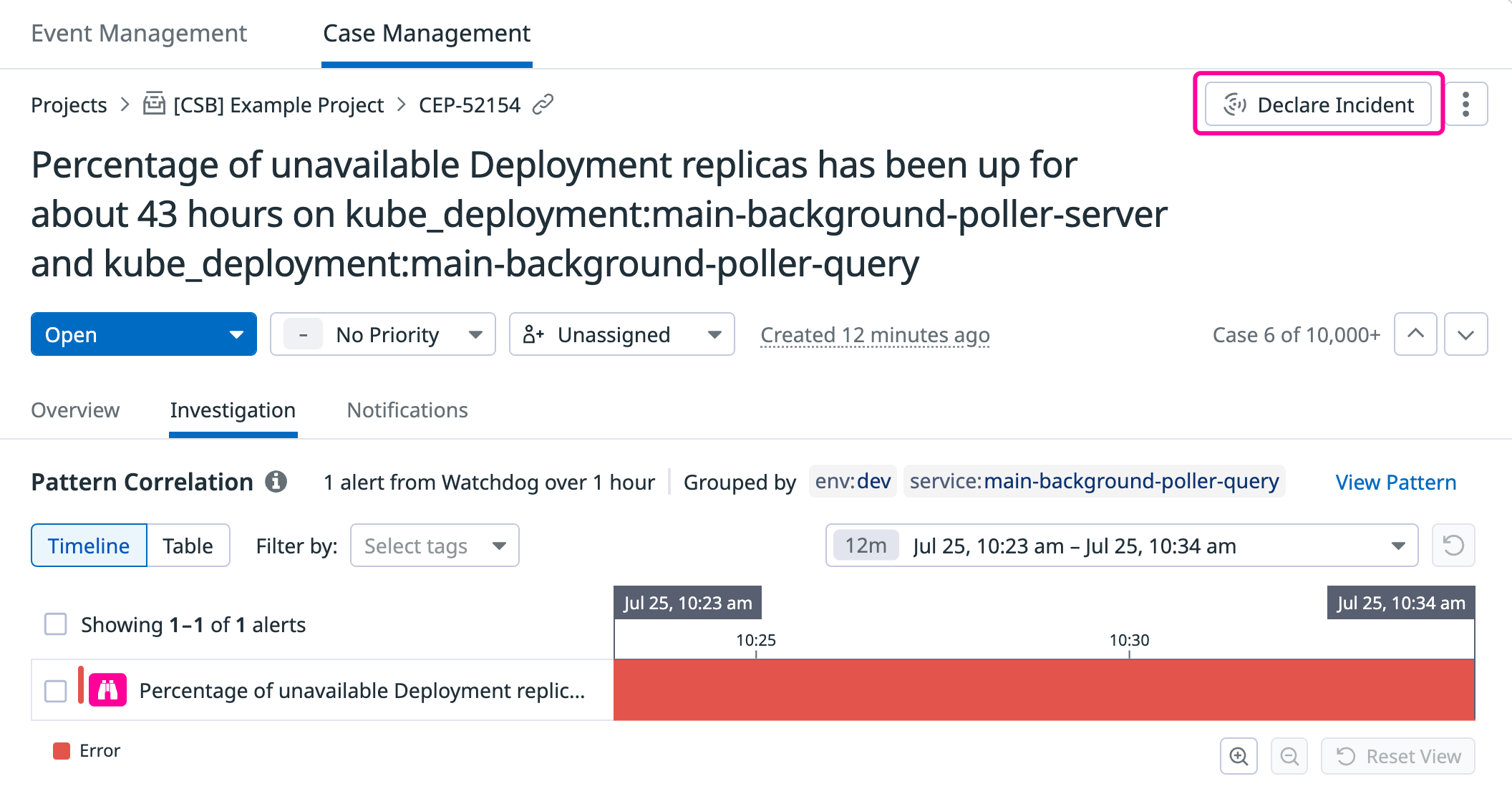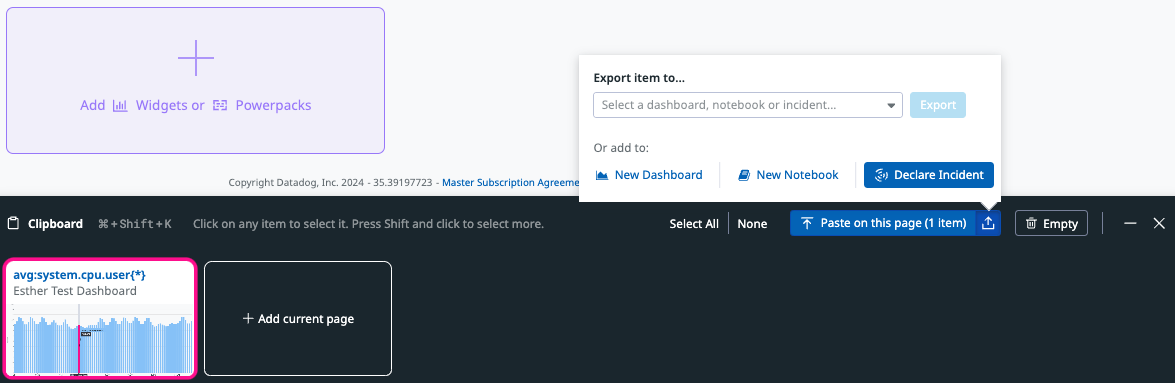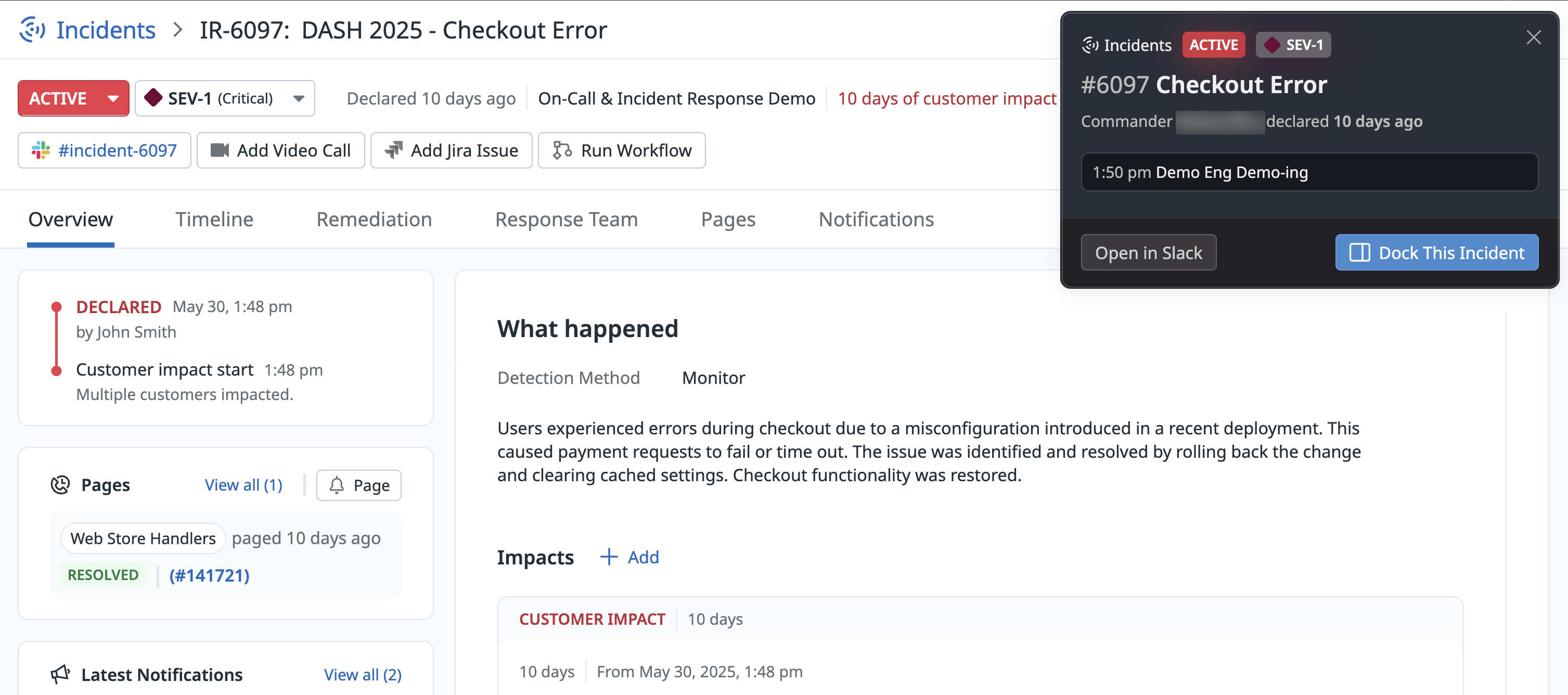- 重要な情報
- はじめに
- 用語集
- Standard Attributes
- ガイド
- インテグレーション
- エージェント
- OpenTelemetry
- 開発者
- Administrator's Guide
- API
- Partners
- DDSQL Reference
- モバイルアプリケーション
- CoScreen
- CoTerm
- Remote Configuration
- Cloudcraft
- アプリ内
- ダッシュボード
- ノートブック
- DDSQL Editor
- Reference Tables
- Sheets
- Watchdog
- アラート設定
- メトリクス
- Bits AI
- Internal Developer Portal
- Error Tracking
- Change Tracking
- Service Management
- Actions & Remediations
- インフラストラクチャー
- Cloudcraft
- Resource Catalog
- ユニバーサル サービス モニタリング
- Hosts
- コンテナ
- Processes
- サーバーレス
- ネットワークモニタリング
- Cloud Cost
- アプリケーションパフォーマンス
- APM
- Continuous Profiler
- データベース モニタリング
- Data Streams Monitoring
- Data Jobs Monitoring
- Data Observability
- Digital Experience
- RUM & セッションリプレイ
- Synthetic モニタリング
- Continuous Testing
- Product Analytics
- Software Delivery
- CI Visibility (CI/CDの可視化)
- CD Visibility
- Deployment Gates
- Test Visibility
- Code Coverage
- Quality Gates
- DORA Metrics
- Feature Flags
- セキュリティ
- セキュリティの概要
- Cloud SIEM
- Code Security
- クラウド セキュリティ マネジメント
- Application Security Management
- Workload Protection
- Sensitive Data Scanner
- AI Observability
- ログ管理
- Observability Pipelines(観測データの制御)
- ログ管理
- CloudPrem
- 管理
Declare an Incident
このページは日本語には対応しておりません。随時翻訳に取り組んでいます。
翻訳に関してご質問やご意見ございましたら、お気軽にご連絡ください。
翻訳に関してご質問やご意見ございましたら、お気軽にご連絡ください。
Overview
In the Datadog paradigm, any of the following are appropriate situations for declaring an incident:
- An issue is or may be impacting customers.
- You believe an issue (including an internal one) needs to be addressed as an emergency.
- You don’t know if you should call an incident - notify other people and increase severity appropriately.
You can declare an incident from multiple places within the Datadog platform, such as a graph widget on a dashboard, the Incidents UI, or any alert reporting into Datadog.
Declaration modal
When you declare an incident, a declaration modal appears. This modal has several core elements:
| Incident elements | Description |
|---|---|
| Title | (Required) A descriptive title for the incident. |
| Severity Level | (Required) By default, severity ranges from SEV-1 (most severe) to SEV-5 (least severe). You can customize the number of severities and their descriptions in Incident Management settings. |
| Incident Commander | The person assigned to lead the incident response. |
You can configure Incident Management Settings to include more fields in the incident declaration modal or require certain fields.
From the Incident page
In the Datadog UI, click Declare Incident to create an incident.
The Declare Incident modal displays a collapsible side panel that contains helper text and descriptions for the severities and statuses used by your organization. The helper text and descriptions are customizable in Incident Settings.
From a monitor
You can declare an incident directly from a monitor from the Actions dropdown. Select Declare incident to open an incident creation modal, and the monitor is added into the incident as a signal. You can also add a monitor to an existing incident.
Alternatively, you can have a monitor automatically create an incident when it transitions to a warn, alert, or no data status. To enable this, click Add Incident in the Configure notifications and automations section of a monitor and select an @incident- option. Admins can create @incident- options in Incident Settings.
Incidents created from a monitor will inherit field values from the monitor’s tags. To send automated notifications from incidents, add tags to a monitor so that created incidents match the criteria of notification rules.
From a Security Signal
Declare an incident directly from a Cloud SIEM or Workload Protection signal side panel, by clicking Declare incident or Escalate Investigation. For more information, see Investigate Security Signals.
Declare an incident from an App and API Protection signal through the actions listed in the signal side panel. Click Show all actions and click Declare Incident. For more information, see Investigate Security Signals for App and API Protection.
From a case
Declare an incident from Case Management. From the individual case detail page, click Declare incident to escalate a case to an incident.
From a graph
You can declare an incident directly from a graph by clicking the export button on the graph and then clicking Declare incident. The incident creation modal appears, and the graph is added to the incident as a signal.
From a Synthetic test
Create incidents directly from a Synthetic test through the Actions dropdown. Select Declare incident to open an incident creation modal, where a summary of the test is added to your incident timeline, allowing you to pursue the investigation from there.
From the Datadog Clipboard
Use the Datadog Clipboard to gather multiple monitors and graphs and to generate an incident. To declare an incident from the Clipboard, copy a graph you want to investigate and open the Clipboard with the command Cmd/Ctrl + Shift + K. Click Declare Incident or the export icon to add to the incident as a signal.
From a Datadog On-Call page
You can declare an incident directly from a Datadog On-Call page. From the On-Call pages list, select a page and click Declare Incident to create an incident and automatically associate it with the relevant on-call team.
From Slack
If you have the Datadog integration enabled on Slack, you can declare a new incident with the slash command /datadog incident from any Slack channel.
If the user declaring the incident connected their Slack to their Datadog account, by default, that user is listed as the Incident Commander. The Incident Commander (IC) can be changed later in-app if necessary. If the user declaring an incident is not a member of a Datadog account, then the IC is assigned to a generic Slack app user and can be assigned to another IC in-app.
After you declare an incident from Slack, it generates an incident channel.
From Handoff Notifications
The Handoff Notification displays callout cards when you are paged or added to active incidents. These cards allow you to:
- View and acknowledge On-Call pages
- Navigate to relevant incident resources
- Preview Slack messages from incident channels
- Take direct actions on incidents
Handoff Notificiation cards remain visible until dismissed or until the incident status changes. You can expand, collapse, or dismiss the entire handoff container rather than individual cards.
You can declare an incident from individual Handoff Notification cards.
What’s next
Add helpful information to your incident and give context to everyone that is involved in the investigation.