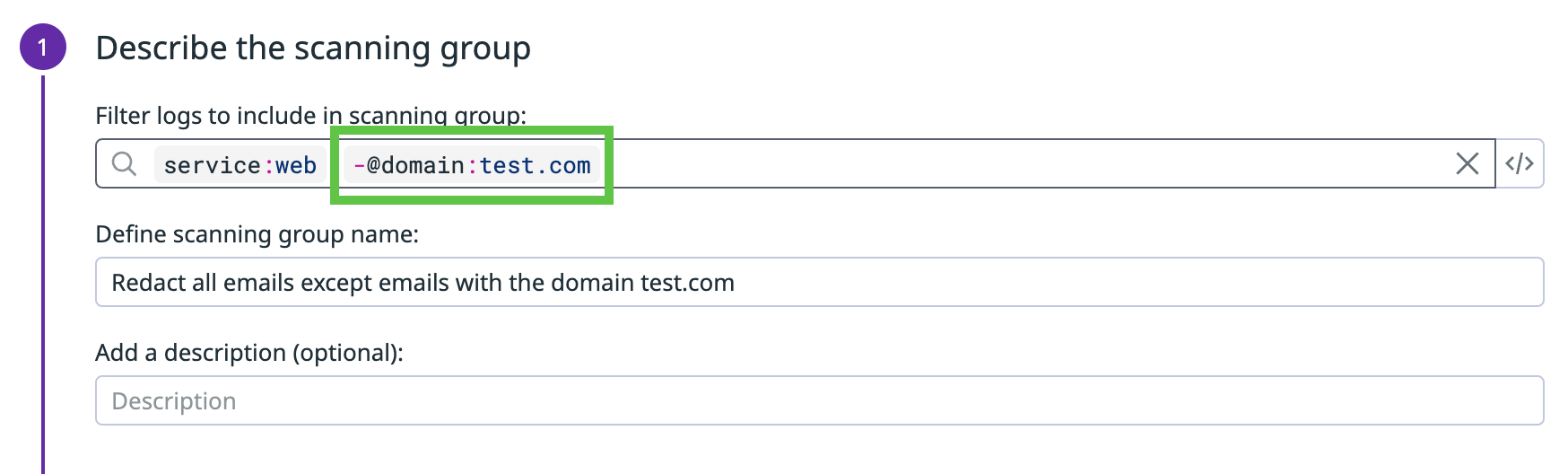- 重要な情報
- はじめに
- Datadog
- Datadog サイト
- DevSecOps
- AWS Lambda のサーバーレス
- エージェント
- インテグレーション
- コンテナ
- ダッシュボード
- アラート設定
- ログ管理
- トレーシング
- プロファイラー
- タグ
- API
- Service Catalog
- Session Replay
- Continuous Testing
- Synthetic モニタリング
- Incident Management
- Database Monitoring
- Cloud Security Management
- Cloud SIEM
- Application Security Management
- Workflow Automation
- CI Visibility
- Test Visibility
- Intelligent Test Runner
- Code Analysis
- Learning Center
- Support
- 用語集
- Standard Attributes
- ガイド
- インテグレーション
- エージェント
- OpenTelemetry
- 開発者
- 認可
- DogStatsD
- カスタムチェック
- インテグレーション
- Create an Agent-based Integration
- Create an API Integration
- Create a Log Pipeline
- Integration Assets Reference
- Build a Marketplace Offering
- Create a Tile
- Create an Integration Dashboard
- Create a Recommended Monitor
- Create a Cloud SIEM Detection Rule
- OAuth for Integrations
- Install Agent Integration Developer Tool
- サービスのチェック
- IDE インテグレーション
- コミュニティ
- ガイド
- Administrator's Guide
- API
- モバイルアプリケーション
- CoScreen
- Cloudcraft
- アプリ内
- Service Management
- インフラストラクチャー
- アプリケーションパフォーマンス
- APM
- Continuous Profiler
- データベース モニタリング
- Data Streams Monitoring
- Data Jobs Monitoring
- Digital Experience
- Software Delivery
- CI Visibility (CI/CDの可視化)
- CD Visibility
- Test Visibility
- Intelligent Test Runner
- Code Analysis
- Quality Gates
- DORA Metrics
- セキュリティ
- セキュリティの概要
- Cloud SIEM
- クラウド セキュリティ マネジメント
- Application Security Management
- AI Observability
- ログ管理
- Observability Pipelines(観測データの制御)
- ログ管理
- 管理
Redact All Emails Except Those from a Specific Domain in Logs
このページは日本語には対応しておりません。随時翻訳に取り組んでいます。
翻訳に関してご質問やご意見ございましたら、お気軽にご連絡ください。
翻訳に関してご質問やご意見ございましたら、お気軽にご連絡ください。
Overview
This guide walks you through how to redact all emails, except the ones from a specific email domain (for example, @test.com), in your logs.
Set up a grok parser in your logs pipeline
If the email domain you do not want redacted is not an existing log attribute, set up a grok parser to identify all logs with the email domain and add it as an attribute.
- Navigate to Log Pipeline.
- Select your pipeline.
- Click Add processor.
- Select Grok Parser.
- Enter a name for the grok parser.
- Define the parsing rules to identify all logs with the email address. For example, if these are the log messages that contain email addresses with the domain:
message successfully sent to 123@test.comThen use the following parsing rules:message successfully received from 256@test.comNote: You don’t need to keep the username. For example, if you want to redact all emails with the domainMyParsingRule1 message successfully sent to %{notSpace:user_handle}@%{notSpace:domain} MyParsingRule2 message successfully received from %{notSpace:user_handle}@%{notSpace:domain}test.com, then for an email likehello@test.com, discard the usernamehelloand just keep the domaintest.com. - Click Save.
Navigate to Log Explorer to confirm that new logs coming in with those emails are getting processed as expected.
Add the email domain attribute as a facet
- In Log Explorer, select a log that contains an email with the specified domain.
- Click on the cog next to the domain attribute you just created.
- Select Create facet for….
- Optionally, add the facet to a group in the Advanced Options section.
- Click Add.
Configure the Sensitive Data Scanner scanning group to filter out logs with your domain attribute
Update your Sensitive Data Scanner’s scanning group to filter out logs with the domain attribute that you created, so only logs that do not have that email domain are redacted.
- Navigate to the Sensitive Data Scanner Configuration page.
- Click the pencil icon to the left of the scanning group you want to update.
- In the Filter field, add the domain attribute so that logs with that attribute are filtered out. For example, to filter out logs with the email domain
test.com, add-@domain:test.comto the filter query. - Click Update.
Navigate to Log Explorer to confirm that the new logs coming in do not have emails with the specified domain redacted.
Further reading
お役に立つドキュメント、リンクや記事: