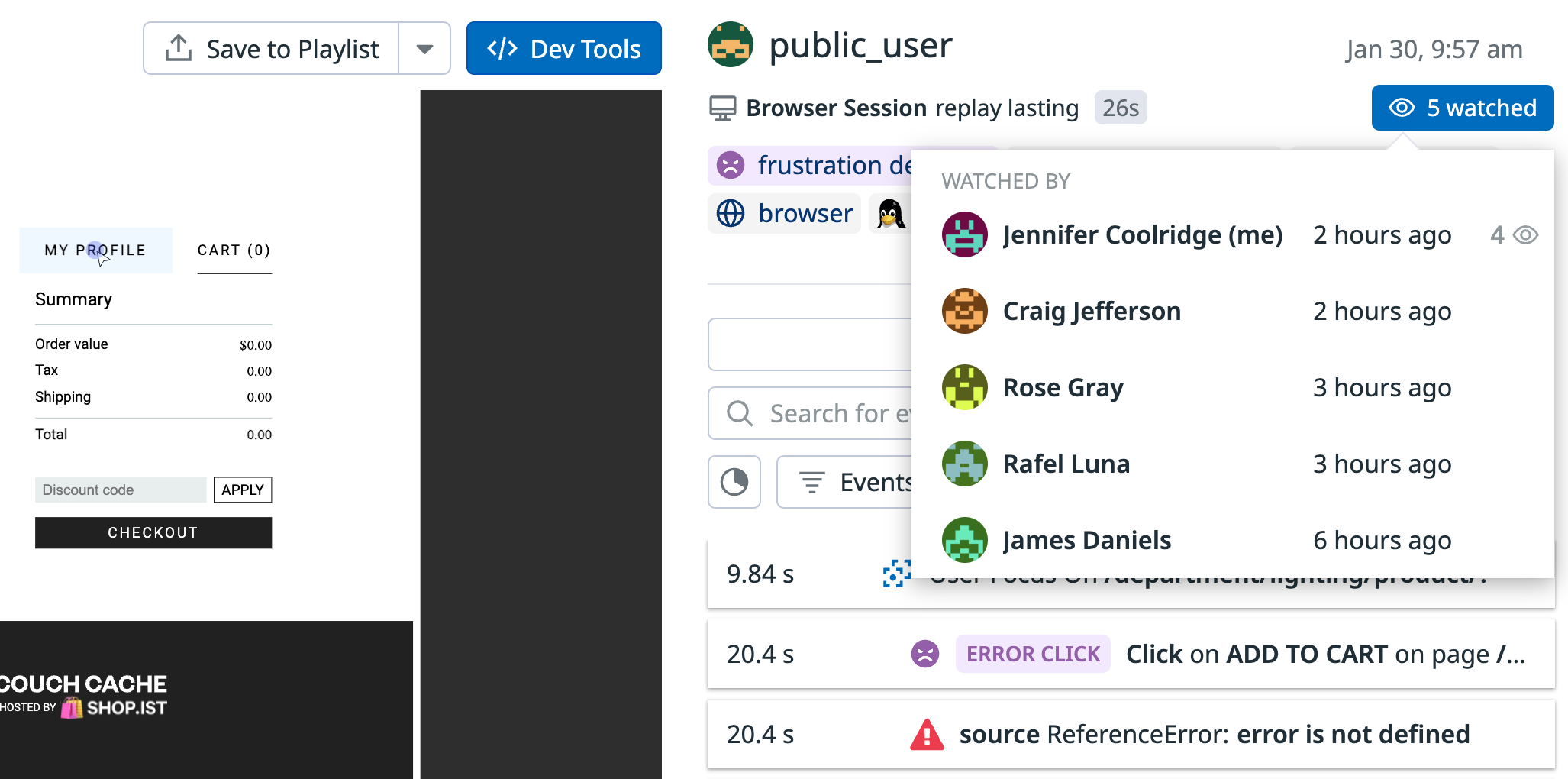- 重要な情報
- はじめに
- 用語集
- Standard Attributes
- ガイド
- インテグレーション
- エージェント
- OpenTelemetry
- 開発者
- Administrator's Guide
- API
- Partners
- DDSQL Reference
- モバイルアプリケーション
- CoScreen
- CoTerm
- Remote Configuration
- Cloudcraft
- アプリ内
- ダッシュボード
- ノートブック
- DDSQL Editor
- Reference Tables
- Sheets
- Watchdog
- アラート設定
- メトリクス
- Bits AI
- Internal Developer Portal
- Error Tracking
- Change Tracking
- Service Management
- Actions & Remediations
- インフラストラクチャー
- Cloudcraft
- Resource Catalog
- ユニバーサル サービス モニタリング
- Hosts
- コンテナ
- Processes
- サーバーレス
- ネットワークモニタリング
- Cloud Cost
- アプリケーションパフォーマンス
- APM
- Continuous Profiler
- データベース モニタリング
- Data Streams Monitoring
- Data Jobs Monitoring
- Data Observability
- Digital Experience
- RUM & セッションリプレイ
- Synthetic モニタリング
- Continuous Testing
- Product Analytics
- Software Delivery
- CI Visibility (CI/CDの可視化)
- CD Visibility
- Deployment Gates
- Test Visibility
- Code Coverage
- Quality Gates
- DORA Metrics
- Feature Flags
- セキュリティ
- セキュリティの概要
- Cloud SIEM
- Code Security
- クラウド セキュリティ マネジメント
- Application Security Management
- Workload Protection
- Sensitive Data Scanner
- AI Observability
- ログ管理
- Observability Pipelines(観測データの制御)
- ログ管理
- CloudPrem
- 管理
ブラウザセッションリプレイ
概要
セッションリプレイは、ユーザーのウェブブラウジング体験をキャプチャして視覚的に再生できるようにすることで、ユーザーエクスペリエンスモニタリングを拡張します。セッションリプレイを RUM パフォーマンスデータと組み合わせると、エラーの識別、再現、解決に有益で、ウェブアプリケーションの使用パターンと設計上の落とし穴に対する洞察をもたらすこともできます。
RUM ブラウザ SDK はオープンソースであり、オープンソースの rrweb プロジェクトを活用したものです。
セッションリプレイレコーダー
セッションリプレイレコーダーは、RUM ブラウザ SDK の一部です。このレコーダーは、Web ページで発生したイベント (DOM の変更、マウスの移動、クリック、入力イベントなど) を、これらのイベントのタイムスタンプとともに追跡して記録することにより、ブラウザの DOM と CSS のスナップショットを取得します。
その後、Datadog は Web ページを再構築し、記録されたイベントをリプレイビューの適切なタイミングで再適用します。セッションリプレイは、通常の RUM セッションと同じ 30 日間の保持ポリシーに従います。
Session Replay レコーダーは、RUM Browser SDK がサポートするすべてのブラウザーに対応しています。詳細は ブラウザー サポート表 を参照してください。
セッションリプレイのネットワークへの影響を軽減し、セッションリプレイレコーダーがアプリケーションのパフォーマンスに与えるオーバーヘッドを最小限に抑えるため、Datadog はデータを送信する前に圧縮を行います。また、Datadog は CPU に負荷のかかる作業 (圧縮など) のほとんどを専用 Web ワーカーに委ねることで、ブラウザの UI スレッドの負荷を軽減しています。ネットワーク帯域幅への影響は 100kB/分未満と予想されます。
セットアップ
セッションリプレイは、RUM ブラウザ SDK で利用できます。セッションリプレイのデータ収集を開始するには、RUM アプリケーションの作成、クライアントトークン生成、RUM ブラウザ SDK の初期化により、Datadog RUM ブラウザモニタリングをセットアップしてください。モバイル環境でのセットアップについては、モバイルセッションリプレイを参照してください。
Session Replay は SDK バージョン 3.6.0 以降でサポートされます。
使用方法
RUM ブラウザ SDK v5.0.0 から、init() を呼び出した際にセッションリプレイの記録が自動的に開始されます。記録を条件付きで開始する場合は、startSessionReplayRecordingManually 初期化パラメータを使用し、startSessionReplayRecording() を呼び出してください。
例として、認証されたユーザーセッションのみを記録するには
window.DD_RUM.init({
applicationId: '<DATADOG_APPLICATION_ID>',
clientToken: '<DATADOG_CLIENT_TOKEN>',
site: '<DATADOG_SITE>',
// service: 'my-web-application',
// env: 'production',
// version: '1.0.0',
sessionSampleRate: 100,
sessionReplaySampleRate: 100,
startSessionReplayRecordingManually: true,
...
});
if (user.isAuthenticated) {
window.DD_RUM.startSessionReplayRecording();
}
セッションリプレイの記録を停止するには、stopSessionReplayRecording() を呼び出してください。
RUM Browser SDK のバージョンが v5.0.0 より古い場合、Session Replay の記録は自動的に開始されません。
startSessionReplayRecording() を呼び出して記録を開始してください。セッションリプレイを無効にする
セッションの記録を停止するには、sessionReplaySampleRate を 0 に設定します。これにより、Browser RUM & Session Replay プランのデータ収集が停止します。
RUM Browser SDK のバージョンが v5.0.0 より前の場合は、
replaySampleRate を 0 に設定してください。再生履歴
プレーヤーページに表示される watched カウントをクリックすると、指定したセッションリプレイを誰が視聴したかを確認できます。この機能により、記録を共有したい相手がすでに視聴しているかどうかを確認することができます。
履歴には、プレーヤーページやノートブック、サイドパネル内の埋め込みプレーヤーで行われた再生のみが含まれます。含まれる再生は、監査証跡イベントも生成します。サムネイルプレビューは履歴に含まれません。
自分の再生履歴を見るには、プレイリストの My Watch History をご覧ください。
モバイルセッションリプレイ
モバイル向けセッションリプレイについて詳しくはこちらをご覧ください。