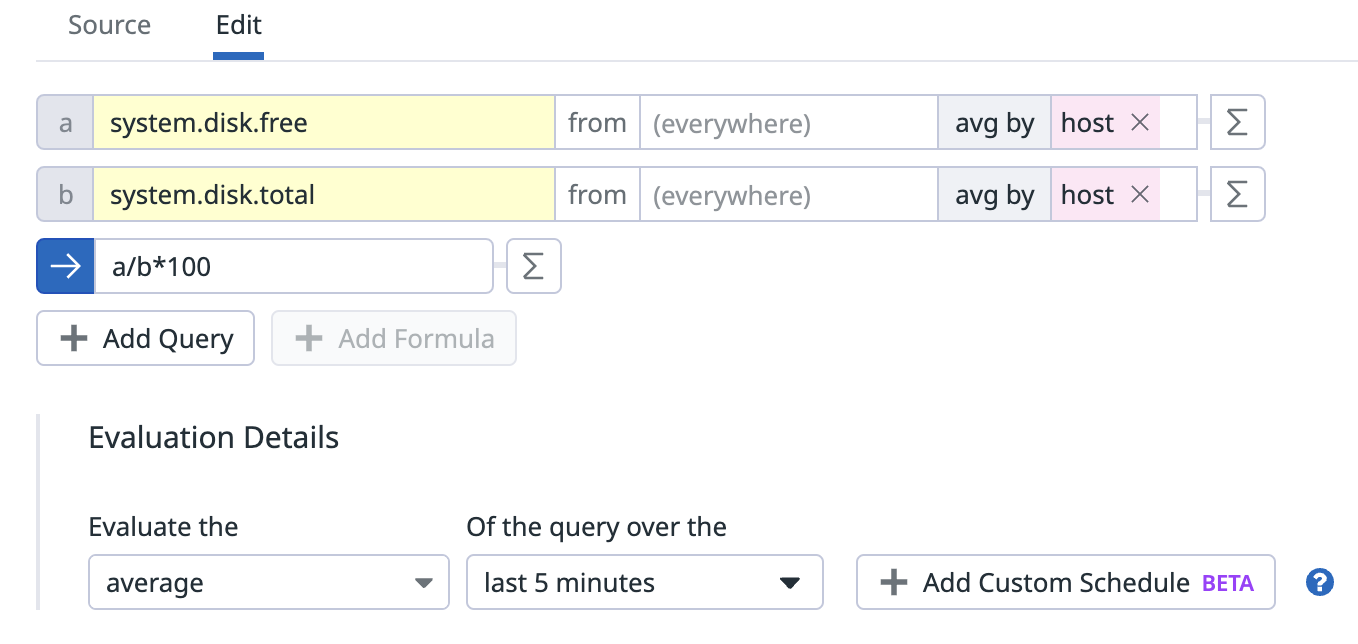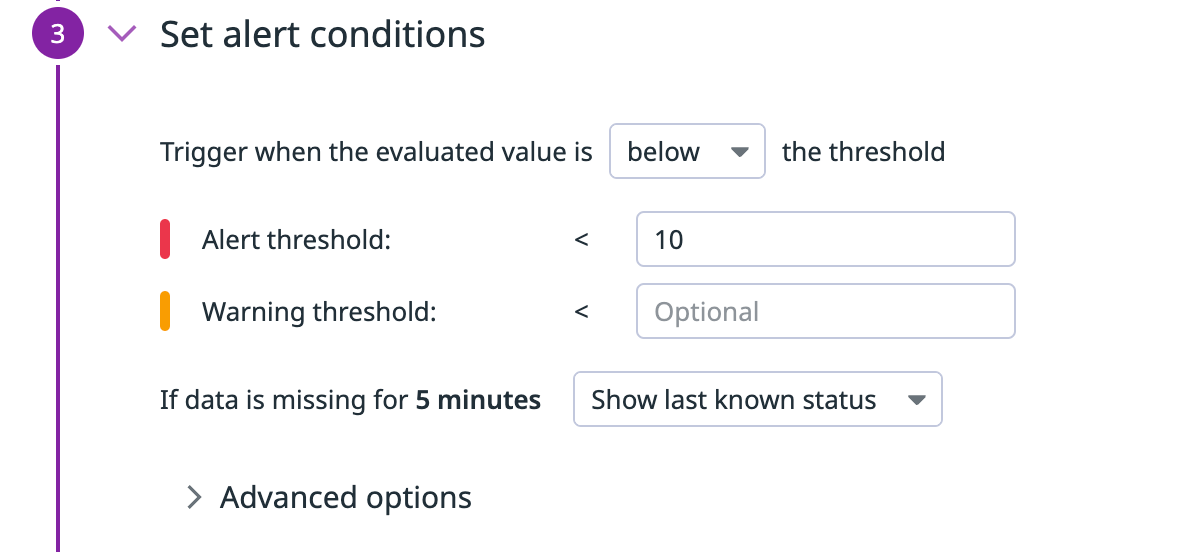- 重要な情報
- はじめに
- 用語集
- Standard Attributes
- ガイド
- インテグレーション
- エージェント
- OpenTelemetry
- 開発者
- Administrator's Guide
- API
- Partners
- DDSQL Reference
- モバイルアプリケーション
- CoScreen
- CoTerm
- Remote Configuration
- Cloudcraft
- アプリ内
- ダッシュボード
- ノートブック
- DDSQL Editor
- Reference Tables
- Sheets
- Watchdog
- アラート設定
- メトリクス
- Bits AI
- Internal Developer Portal
- Error Tracking
- Change Tracking
- Service Management
- Actions & Remediations
- インフラストラクチャー
- Cloudcraft
- Resource Catalog
- ユニバーサル サービス モニタリング
- Hosts
- コンテナ
- Processes
- サーバーレス
- ネットワークモニタリング
- Cloud Cost
- アプリケーションパフォーマンス
- APM
- Continuous Profiler
- データベース モニタリング
- Data Streams Monitoring
- Data Jobs Monitoring
- Data Observability
- Digital Experience
- RUM & セッションリプレイ
- Synthetic モニタリング
- Continuous Testing
- Product Analytics
- Software Delivery
- CI Visibility (CI/CDの可視化)
- CD Visibility
- Deployment Gates
- Test Visibility
- Code Coverage
- Quality Gates
- DORA Metrics
- Feature Flags
- セキュリティ
- セキュリティの概要
- Cloud SIEM
- Code Security
- クラウド セキュリティ マネジメント
- Application Security Management
- Workload Protection
- Sensitive Data Scanner
- AI Observability
- ログ管理
- Observability Pipelines(観測データの制御)
- ログ管理
- CloudPrem
- 管理
利用可能なディスク容量の監視
一般的なシステムメトリクスとして、特定のシステムまたはホストの利用可能なディスク容量を監視することがあります。このガイドは、Datadog に報告している任意のホストで、ディスクの空き容量が 10% を下回ったときにアラートを発するモニターを作成するのに役立ちます。
ディスクの空き容量を監視するためのモニターを作成するには
ナビゲーションメニューで、Monitors をクリックします。
New Monitor をクリックします。
モニタータイプとして Metric を選択します。
Define the metric セクションで、メトリクスに
system.disk.freeを使用し、avg by にhostを選択します。これはクエリ a です。Add Query をクリックします。このメトリクスでは、メトリクスに
system.disk.totalを使用し、avg by にhostを使用します。これはクエリ b です。表示される数式で、
a + bをa/b*100に置き換えます。
Evaluation Details で、希望する評価間隔を選択します。
Set alert conditions で、しきい値オプションから below を選択し、Alert threshold フィールドに
10を入力します。Configure notifications & automations で、モニターに名前を付け、通知メッセージを指定します。関連する詳細と意味のあるメッセージテンプレートを含めます。例:
{{#is_alert}}Warning: Free disk space is below 10% on {{host.name}}. Free space: {{system.disk.free}} bytes, Total space: {{system.disk.total}} bytes.{{/is_alert}}Create をクリックしてモニターを保存します。