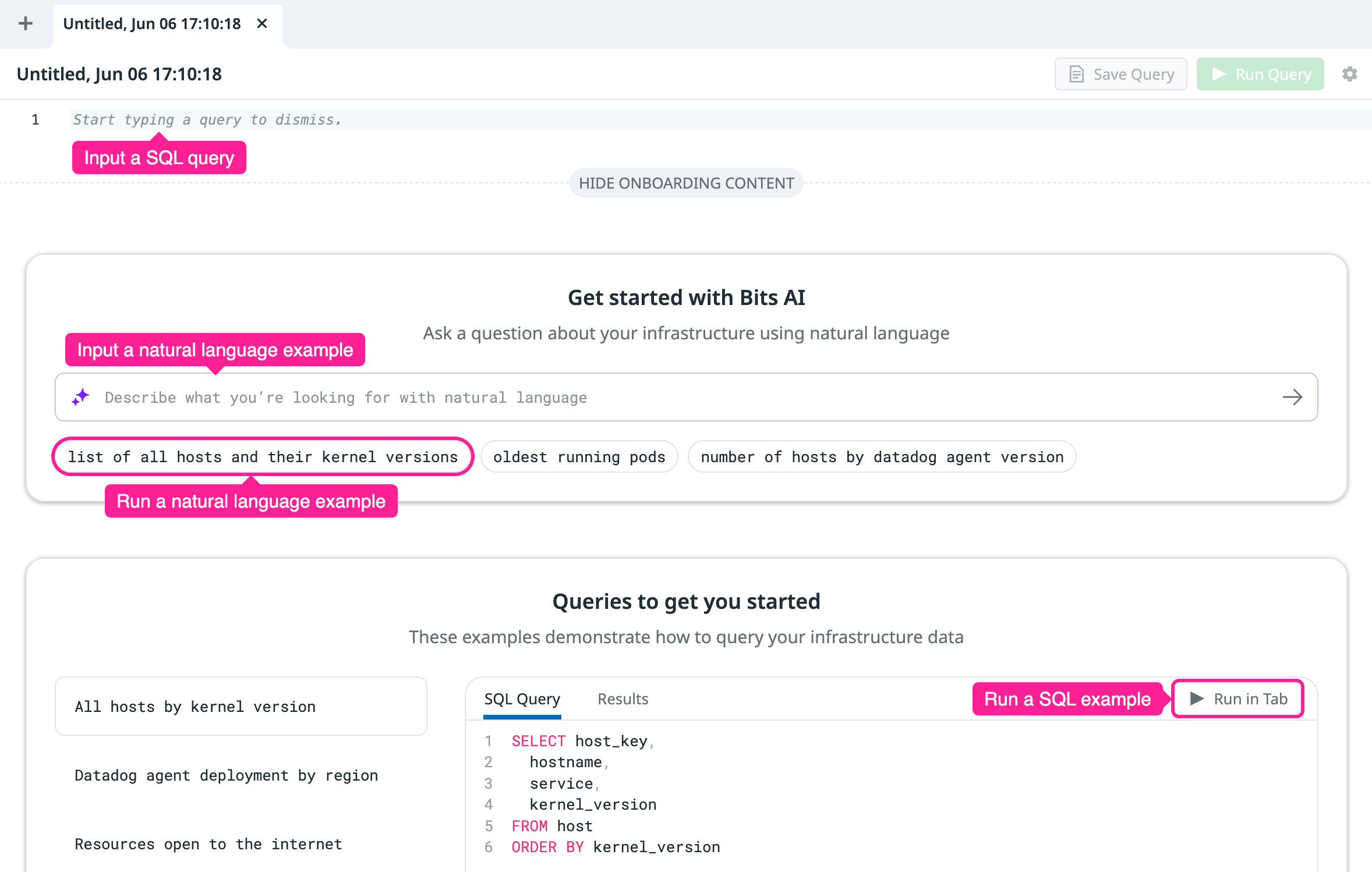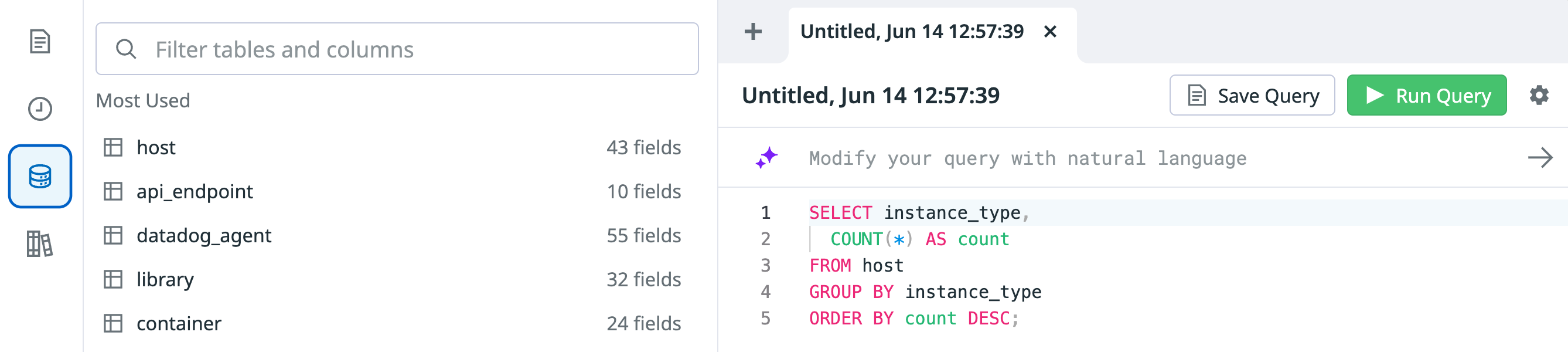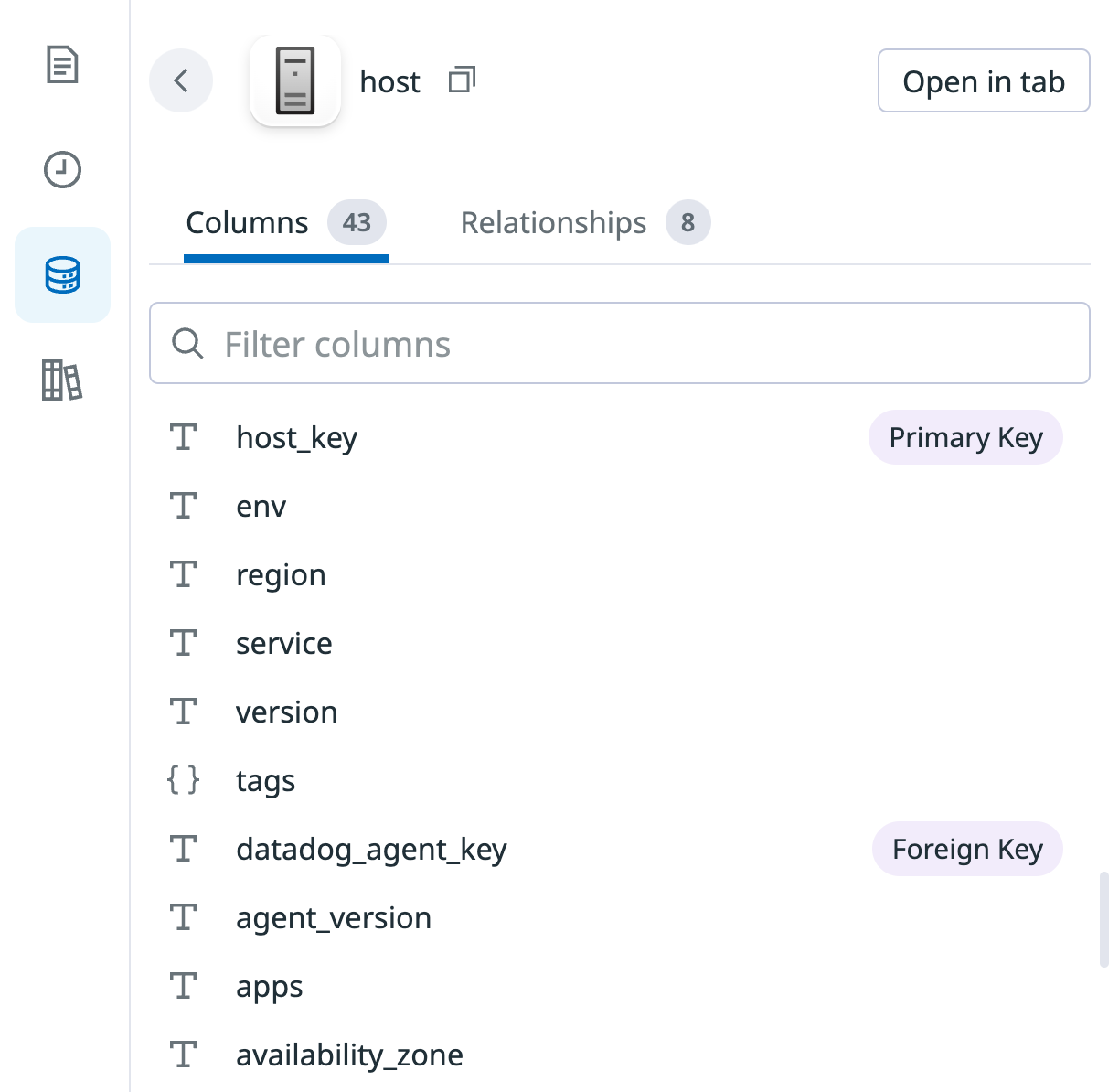- 重要な情報
- はじめに
- 用語集
- Standard Attributes
- ガイド
- インテグレーション
- エージェント
- OpenTelemetry
- 開発者
- Administrator's Guide
- API
- Partners
- DDSQL Reference
- モバイルアプリケーション
- CoScreen
- CoTerm
- Remote Configuration
- Cloudcraft
- アプリ内
- ダッシュボード
- ノートブック
- DDSQL Editor
- Reference Tables
- Sheets
- Watchdog
- アラート設定
- メトリクス
- Bits AI
- Internal Developer Portal
- Error Tracking
- Change Tracking
- Service Management
- Actions & Remediations
- インフラストラクチャー
- Cloudcraft
- Resource Catalog
- ユニバーサル サービス モニタリング
- Hosts
- コンテナ
- Processes
- サーバーレス
- ネットワークモニタリング
- Cloud Cost
- アプリケーションパフォーマンス
- APM
- Continuous Profiler
- データベース モニタリング
- Data Streams Monitoring
- Data Jobs Monitoring
- Data Observability
- Digital Experience
- RUM & セッションリプレイ
- Synthetic モニタリング
- Continuous Testing
- Product Analytics
- Software Delivery
- CI Visibility (CI/CDの可視化)
- CD Visibility
- Deployment Gates
- Test Visibility
- Code Coverage
- Quality Gates
- DORA Metrics
- Feature Flags
- セキュリティ
- セキュリティの概要
- Cloud SIEM
- Code Security
- クラウド セキュリティ マネジメント
- Application Security Management
- Workload Protection
- Sensitive Data Scanner
- AI Observability
- ログ管理
- Observability Pipelines(観測データの制御)
- ログ管理
- CloudPrem
- 管理
DDSQL Editor の概要
概要
DDSQL Editor では、自然言語または SQL でクエリを作成できます。サポートされている SQL 式と使用方法の詳細は、DDSQL リファレンスを参照してください。UI の随所にサンプル クエリが表示されます。
- 自然言語クエリを実行するには、検索バーに質問を入力するか、検索バー下に表示されるサンプル クエリのいずれかをクリックします。
- SQL クエリを実行するには、有効な DDSQL 式をページ上部のセクションに入力するか、Queries to get you started に掲載されているクエリ例のいずれかを実行します。
クエリ実行フローの一例
ここでは、実行フローの一例を示しながら、DDSQL Editor の主な機能を紹介します。クエリ例がお使いのデータに適していない場合は、代わりに独自のクエリを使用できます。
1. 自然言語クエリを実行する
- DDSQL Editor に移動します。
- 自然言語プロンプトに、
Most common instance types(最も一般的なインスタンス タイプ) と入力します。
結果として生成されるクエリは以下のようなものになります。
SELECT instance_type,
COUNT(*) AS count
FROM host
GROUP BY instance_type
ORDER BY count DESC;2. スキーマ エクスプローラーを使用してクエリの SQL を修正する
どのフィールドに必要なデータが含まれているかわからない場合は、スキーマ エクスプローラーを使用して、使用可能なテーブル、その列、および他のテーブルとの関係を調べることができます。
- 左側のサイド バーのデータベース アイコンをクリックし、スキーマ エクスプローラーを開きます。
- 現在のクエリは
hostテーブルを対象としているので、All Tables > Hosts > host をクリックして、使用可能なフィールドを表示します。クエリに追加するフィールドを選びます。この例ではavailability_zoneを使用します。 - クエリの SQL を編集して、結果に
availability_zoneを追加します。
SELECT instance_type, availability_zone,
COUNT(*) AS count
FROM host
GROUP BY instance_type, availability_zone
ORDER BY count DESC;3. クエリにタグ ベースのフィルターを追加する
タグはテーブルの列のようにクエリできます。WHERE 節を追加し、本番環境のインスタンスのみをカウントします。
SELECT instance_type, availability_zone,
COUNT(*) AS count
FROM host
WHERE #env = 'prod' -- タグ名の前に '#' を付けます
GROUP BY instance_type, availability_zone
ORDER BY count DESC;詳細は、DDSQL でのタグのクエリ方法を参照してください。
4. クエリを共有する
クエリの共有リンクを生成するには:
- 歯車アイコンをクリックします。
- Copy Share Link をクリックします。
5. クエリを保存して表示する
- クエリのタイトルをダブル クリックして編集し、“Production instance types by availability zone” (可用性ゾーン別の本番インスタンス タイプ) に変更します。
- Save Query をクリックします。
- 左側のサイド バーのページ アイコンをクリックして Saved Queries パネルを開き、保存したクエリをリストから見つけます。
6. 最近のクエリで確認する
便利なクエリを保存し忘れても、Recent Queries ペインからアクセスできます。左側のサイド バーの時計アイコンをクリックすると、最近のクエリのリストが表示されます。