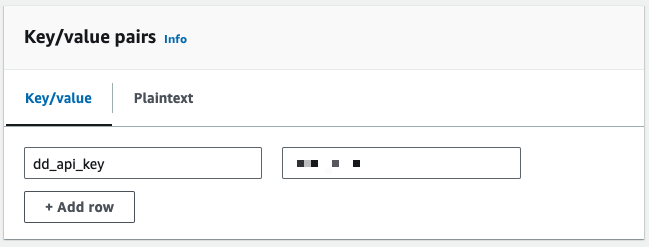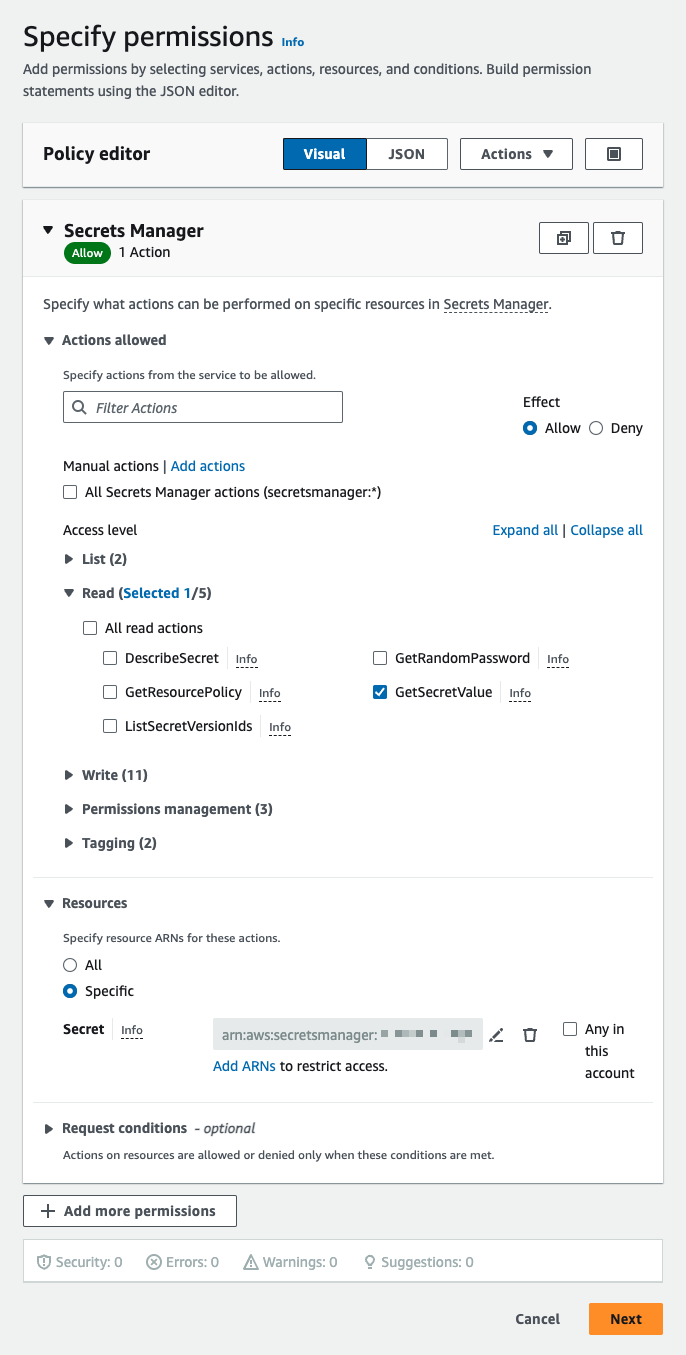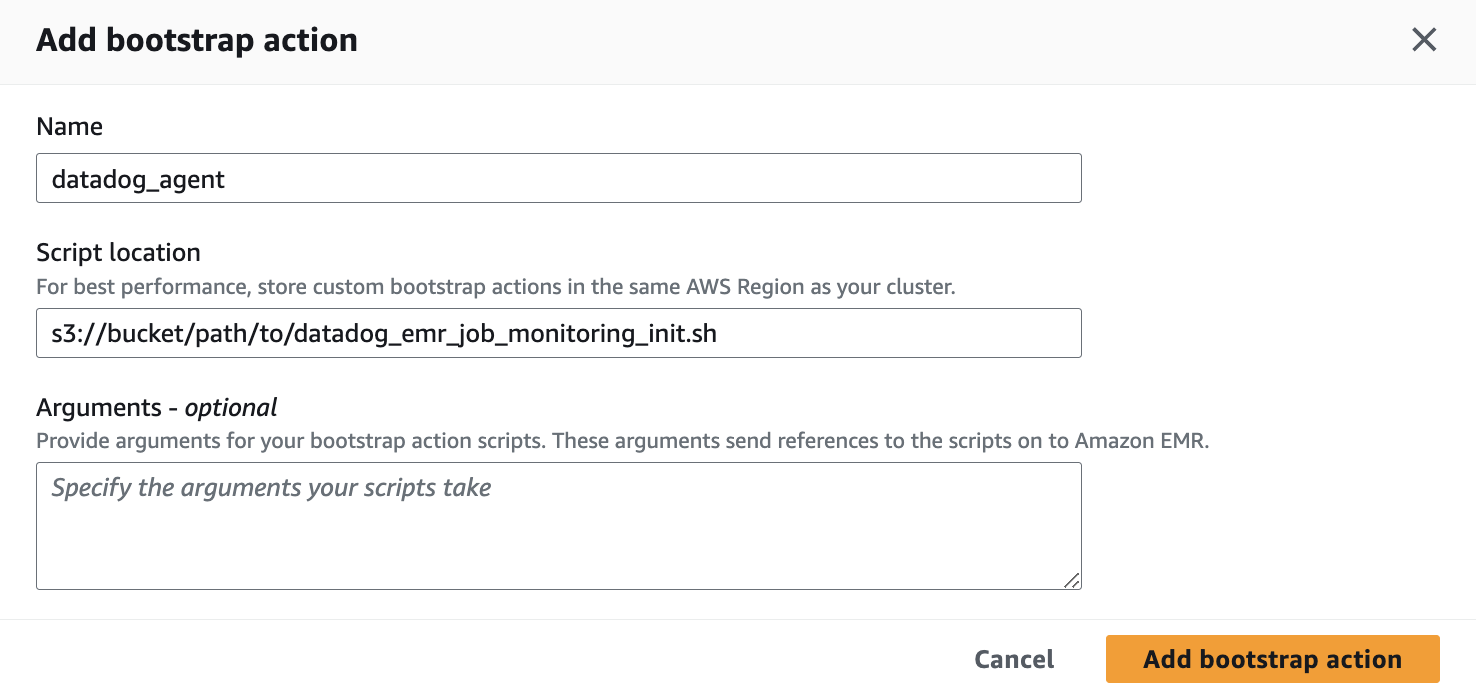- 重要な情報
- はじめに
- Datadog
- Datadog サイト
- DevSecOps
- AWS Lambda のサーバーレス
- エージェント
- インテグレーション
- コンテナ
- ダッシュボード
- アラート設定
- ログ管理
- トレーシング
- プロファイラー
- タグ
- API
- Service Catalog
- Session Replay
- Continuous Testing
- Synthetic モニタリング
- Incident Management
- Database Monitoring
- Cloud Security Management
- Cloud SIEM
- Application Security Management
- Workflow Automation
- CI Visibility
- Test Visibility
- Intelligent Test Runner
- Code Analysis
- Learning Center
- Support
- 用語集
- Standard Attributes
- ガイド
- インテグレーション
- エージェント
- OpenTelemetry
- 開発者
- 認可
- DogStatsD
- カスタムチェック
- インテグレーション
- Create an Agent-based Integration
- Create an API Integration
- Create a Log Pipeline
- Integration Assets Reference
- Build a Marketplace Offering
- Create a Tile
- Create an Integration Dashboard
- Create a Recommended Monitor
- Create a Cloud SIEM Detection Rule
- OAuth for Integrations
- Install Agent Integration Developer Tool
- サービスのチェック
- IDE インテグレーション
- コミュニティ
- ガイド
- Administrator's Guide
- API
- モバイルアプリケーション
- CoScreen
- Cloudcraft
- アプリ内
- Service Management
- インフラストラクチャー
- アプリケーションパフォーマンス
- APM
- Continuous Profiler
- データベース モニタリング
- Data Streams Monitoring
- Data Jobs Monitoring
- Digital Experience
- Software Delivery
- CI Visibility (CI/CDの可視化)
- CD Visibility
- Test Visibility
- Intelligent Test Runner
- Code Analysis
- Quality Gates
- DORA Metrics
- セキュリティ
- セキュリティの概要
- Cloud SIEM
- クラウド セキュリティ マネジメント
- Application Security Management
- AI Observability
- ログ管理
- Observability Pipelines(観測データの制御)
- ログ管理
- 管理
Amazon EMR で Spark の Data Jobs Monitoring を有効にする
This product is not supported for your selected Datadog site. ().
Data Jobs Monitoring は、Amazon EMR 上の Apache Spark アプリケーションのパフォーマンスと信頼性を視覚化します。
要件
Amazon EMR Release 6.0.1 or later is required.
セットアップ
以下の手順に従って、Amazon EMR の Data Jobs Monitoring を有効にしてください。
- Store your Datadog API key in AWS Secrets Manager (Recommended).
- Grant permissions to EMR EC2 instance profile.
- EMR クラスターを作成および構成します。
- Spark アプリケーションごとにサービスタグ付けを指定します。
Store your Datadog API key in AWS Secrets Manager (Recommended)
- Datadog API キーをメモします。
- In AWS Secrets Manager, choose Store a new secret.
- Under Secret type, select Other type of secret.
- Key/value pairs の下に、Datadog API キーをキーと値のペアとして追加します。ここで、キーは
dd_api_keyです。 - その後、Next をクリックします。
- Configure secret ページで、Secret name を入力します。
datadog/dd_api_keyを使用できます。次に、Next をクリックします。 - Configure rotation ページでは、オプションで自動回転をオンにすることができます。次に、Next をクリックします。
- Review ページで、シークレットの詳細を確認します。次に、Store をクリックします。
- AWS Secrets Manager で、作成したシークレットを開きます。Secret ARN をメモします。
Grant permissions to EMR EC2 instance profile
EMR EC2 instance profile is a IAM role assigned to every EC2 instance in an Amazon EMR cluster when the instance launches. Follow the Amazon guide to prepare this role based on your application’s need to interact with other AWS services. The following additional permissions may be required for Data Jobs Monitoring.
Permissions to get secret value using AWS Secrets Manager
These permissions are required if you are using AWS Secrets Manager.
- AWS IAM コンソールで、左のナビゲーションバーにある Access management > Roles をクリックします。
- Click on the IAM role you plan to use as the instance profile for your EMR cluster.
- 次のページの Permissions タブで、Permissions policies セクションを見つけます。Add permissions > Create inline policy をクリックします。
- Specify permissions ページで、Select a service セクションを見つけます。Service で、Secrets Manager を選択します。
次に、Actions allowed で
GetSecretValueを選択します。これは Read アクションです。Resources で、Specific を選択します。次に、Secret の隣にある、Add ARNs をクリックし、このページの最初のステップで作成したシークレットの ARN を追加します。
Next をクリックします。
- 次のページで、ポリシーに名前を付けます。次に、Create policy をクリックします。
Permissions to describe cluster
These permissions are required if you are NOT using the default role,
EMR_EC2_DefaultRole.- In your AWS IAM console, click on Access management > Roles in the left navigation bar.
- Click on the IAM role you plan to use as the instance profile for your EMR cluster.
- 次のページの Permissions タブで、Permissions policies セクションを見つけます。Add permissions > Create inline policy をクリックします。
- On the Specify permissions page, toggle on the JSON tab.
- Then, copy and paste the following policy into the Policy editor
{ "Version": "2012-10-17", "Statement": [ { "Effect": "Allow", "Action": [ "elasticmapreduce:ListBootstrapActions", "elasticmapreduce:ListInstanceFleets", "elasticmapreduce:DescribeCluster", "elasticmapreduce:ListInstanceGroups" ], "Resource": [ "*" ] } ] }- Next をクリックします。
- 次のページで、ポリシーに名前を付けます。次に、Create policy をクリックします。
Take note of the name of the IAM role you plan to use as the instance profile for your EMR cluster.
EMR クラスターの作成と構成
Amazon EMR コンソールで新しい EMR クラスターを作成する際、Create Cluster ページにブートストラップアクションを追加します。
Save the following script to an S3 bucket that your EMR cluster can read. Take note of the path to this script.
#!/bin/bash # Set required parameter DD_SITE DD_SITE=# Set required parameter DD_API_KEY with Datadog API key. # The commands below assumes the API key is stored in AWS Secrets Manager, with the secret name as datadog/dd_api_key and the key as dd_api_key. # IMPORTANT: Modify if you choose to manage and retrieve your secret differently. SECRET_NAME=datadog/dd_api_key DD_API_KEY=$(aws secretsmanager get-secret-value --secret-id $SECRET_NAME | jq -r .SecretString | jq -r '.["dd_api_key"]') # Optional parameters # Uncomment the following line to allow adding init script logs when reporting a failure back to Datadog. A failure is reported when the init script fails to start the Datadog Agent successfully. # export DD_DJM_ADD_LOGS_TO_FAILURE_REPORT=true # Download and run the latest init script DD_SITE=$DD_SITE DD_API_KEY=$DD_API_KEY bash -c "$(curl -L https://dd-data-jobs-monitoring-setup.s3.amazonaws.com/scripts/emr/emr_init_latest.sh)" || trueThe script above sets the required parameters, and downloads and runs the latest init script for Data Jobs Monitoring in EMR. If you want to pin your script to a specific version, you can replace the file name in the URL with
emr_init_1.4.0.shto use the last stable version.Create Cluster ページで、Bootstrap actions セクションを見つけます。Add をクリックして、Add bootstrap action ダイアログを表示します。
- Name には、ブートストラップアクションの名前を指定します。
datadog_agentを使うことができます。 - Script location には、init スクリプトを S3 に保存した場所へのパスを入力します。
- Add bootstrap action をクリックします。
- Name には、ブートストラップアクションの名前を指定します。
On the Create Cluster page, find the Identity and Access Management (IAM) roles section. For instance profile dropdown, select the IAM role you have granted permissions in Grant permissions to EMR EC2 instance profile.
クラスターが作成されると、このブートストラップアクションによって Datadog Agent がインストールされ、クラスターの各ノードに Java トレーサーがダウンロードされます。
Spark アプリケーションごとにサービスタグ付けを指定する
タグを付けることで、Datadog でのテレメトリーのフィルタリング、集計、比較が容易になります。Spark ドライバーとエグゼキューターの extraJavaOptions プロパティに -Ddd.service、-Ddd.env、-Ddd.version、-Ddd.tags オプションを渡すことでタグを構成できます。
Datadog で、各ジョブの名前は -Ddd.service に設定した値に対応します。
spark-submit \
--conf spark.driver.extraJavaOptions="-Ddd.service=<JOB_NAME> -Ddd.env=<ENV> -Ddd.version=<VERSION> -Ddd.tags=<KEY_1>:<VALUE_1>,<KEY_2:VALUE_2>" \
--conf spark.executor.extraJavaOptions="-Ddd.service=<JOB_NAME> -Ddd.env=<ENV> -Ddd.version=<VERSION> -Ddd.tags=<KEY_1>:<VALUE_1>,<KEY_2:VALUE_2>" \
application.jar
検証
Datadog で Data Jobs Monitoring ページを表示すると、すべてのデータ処理ジョブのリストが表示されます。
高度な構成
ランタイムでのタグスパン
ランタイムで Spark スパンにタグを設定できます。これらのタグは、タグが追加された後に開始するスパンにのみ適用されます。
// 次のすべての Spark 計算のタグを追加します
sparkContext.setLocalProperty("spark.datadog.tags.key", "value")
spark.read.parquet(...)
ランタイムタグを削除するには
// 次のすべての Spark 計算のタグを削除します
sparkContext.setLocalProperty("spark.datadog.tags.key", null)
その他の参考資料
お役に立つドキュメント、リンクや記事: