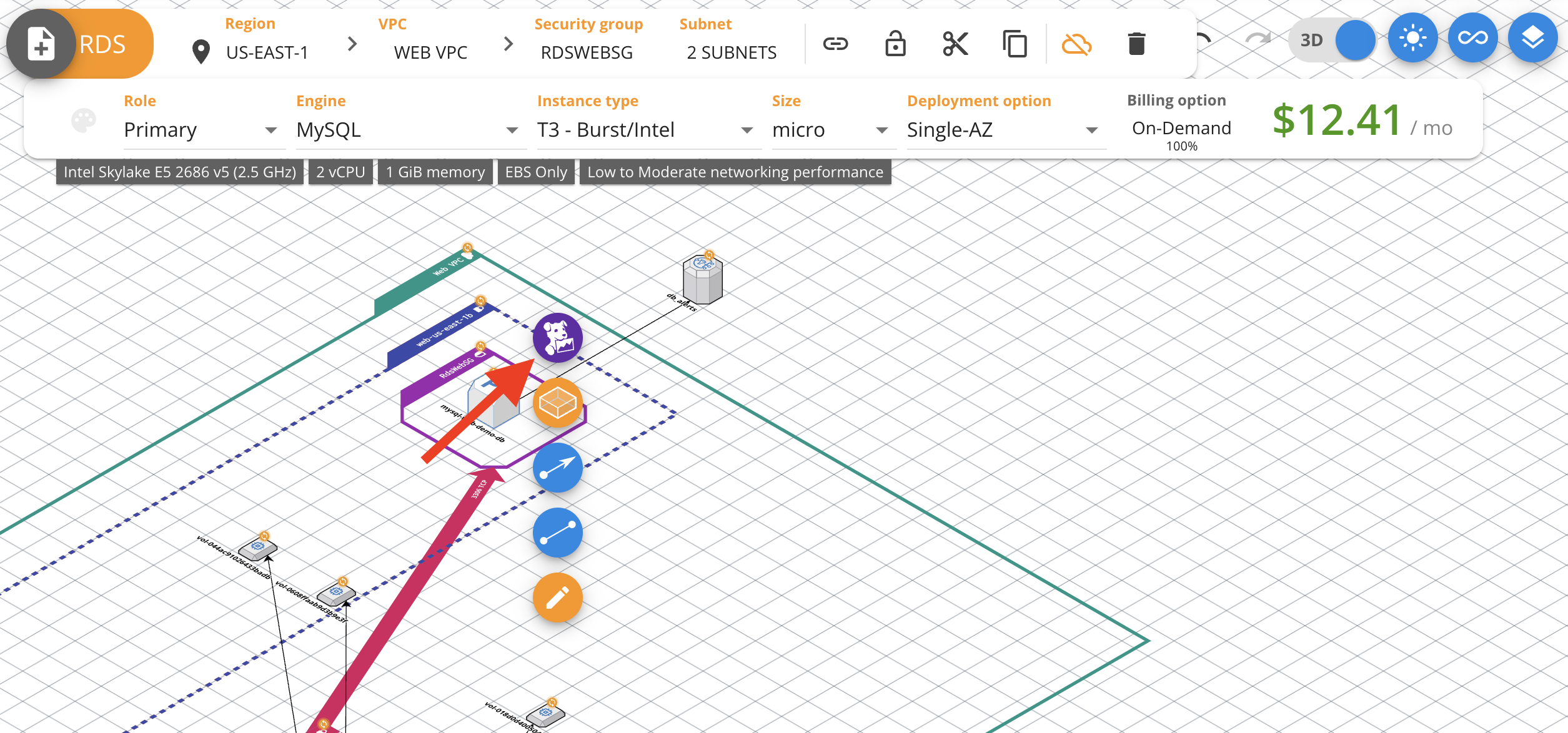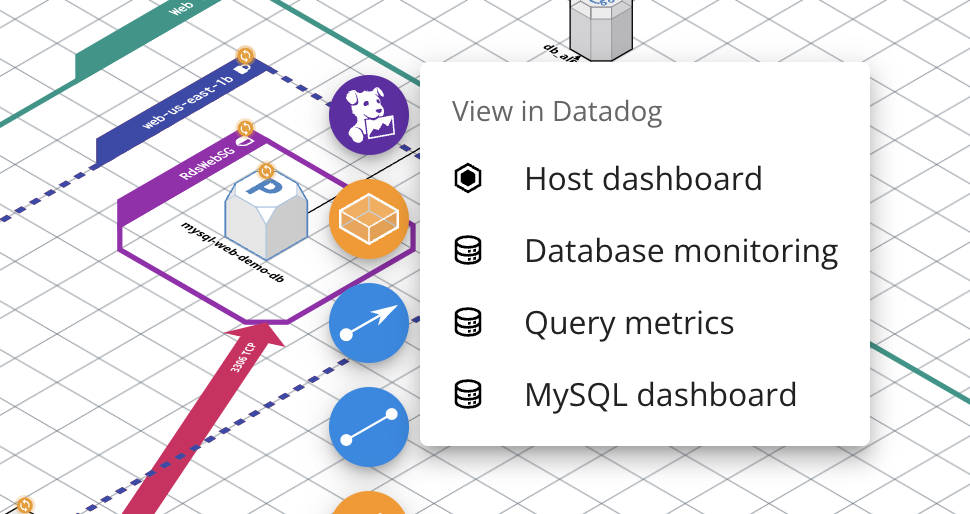- 重要な情報
- はじめに
- 用語集
- Standard Attributes
- ガイド
- インテグレーション
- エージェント
- OpenTelemetry
- 開発者
- Administrator's Guide
- API
- Partners
- DDSQL Reference
- モバイルアプリケーション
- CoScreen
- CoTerm
- Remote Configuration
- Cloudcraft
- アプリ内
- ダッシュボード
- ノートブック
- DDSQL Editor
- Reference Tables
- Sheets
- Watchdog
- アラート設定
- メトリクス
- Bits AI
- Internal Developer Portal
- Error Tracking
- Change Tracking
- Service Management
- Actions & Remediations
- インフラストラクチャー
- Cloudcraft
- Resource Catalog
- ユニバーサル サービス モニタリング
- Hosts
- コンテナ
- Processes
- サーバーレス
- ネットワークモニタリング
- Cloud Cost
- アプリケーションパフォーマンス
- APM
- Continuous Profiler
- データベース モニタリング
- Data Streams Monitoring
- Data Jobs Monitoring
- Data Observability
- Digital Experience
- RUM & セッションリプレイ
- Synthetic モニタリング
- Continuous Testing
- Product Analytics
- Software Delivery
- CI Visibility (CI/CDの可視化)
- CD Visibility
- Deployment Gates
- Test Visibility
- Code Coverage
- Quality Gates
- DORA Metrics
- Feature Flags
- セキュリティ
- セキュリティの概要
- Cloud SIEM
- Code Security
- クラウド セキュリティ マネジメント
- Application Security Management
- Workload Protection
- Sensitive Data Scanner
- AI Observability
- ログ管理
- Observability Pipelines(観測データの制御)
- ログ管理
- CloudPrem
- 管理
Using the Bits menu
このページは日本語には対応しておりません。随時翻訳に取り組んでいます。
翻訳に関してご質問やご意見ございましたら、お気軽にご連絡ください。
翻訳に関してご質問やご意見ございましたら、お気軽にご連絡ください。
Overview
Using Cloudcraft’s Bits menu, you can seamlessly move from any resource within Cloudcraft to the most relevant views in Datadog. This feature enables quick access to relevant information tailored to the specific resource you’re examining. Whether it’s logs, APM traces, or other data in Datadog, accessing it from your Cloudcraft diagram is a click away.
To access this feature, log into Cloudcraft using your Datadog account. If you are logging in using another login method, contact our support team for assistance.
The Bits menu
Start by clicking on a supported component in your diagram. After you’ve selected a component, the Bits menu appears on the right-hand side of the screen.
Click on the Bits menu to view the available options for the selected component.
Click on any of the options to open the relevant view in Datadog.
Supported components
The Bits menu is available for the following Cloudcraft components:
From AWS:
- Cloudfront.
- DocumentDB.
- DynamoDB.
- EBS.
- EC2.
- EKS Cluster.
- ELB/ALB.
- Elasticache.
- Lambda.
- NAT Gateway.
- OpenSearch.
- RDS.
- Redshift.
- S3.
- SNS Topic.
- SQS.
- VPC Endpoint.
From Azure:
- AKS Cluster.
- Database for MySQL.
- Database for PostgreSQL.
- Function App.
- Managed Disk.
- SQL Database.
- Virtual Machine.
- Web App.
Support for additional components is coming soon.
Note: To view telemetry in Datadog for a component, the component must have Datadog Agents or other integrations installed and configured.