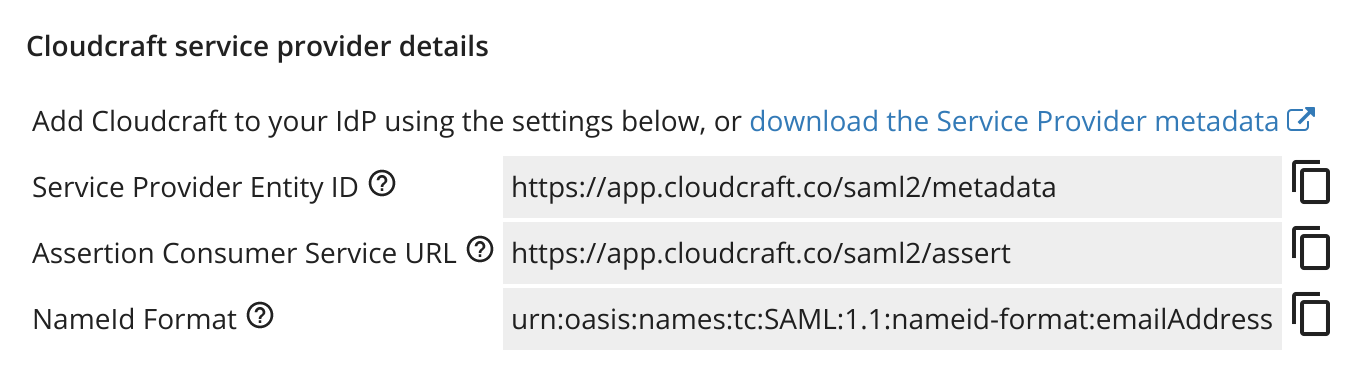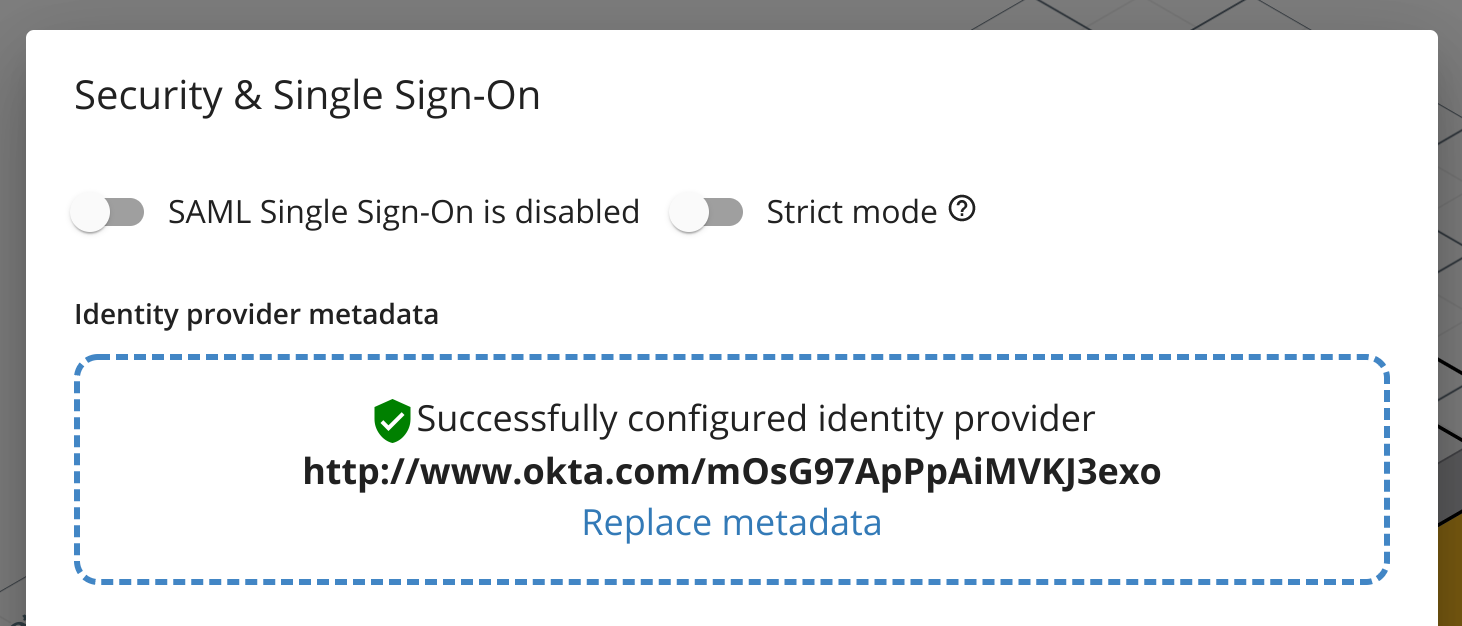- 重要な情報
- はじめに
- 用語集
- Standard Attributes
- ガイド
- インテグレーション
- エージェント
- OpenTelemetry
- 開発者
- Administrator's Guide
- API
- Partners
- DDSQL Reference
- モバイルアプリケーション
- CoScreen
- CoTerm
- Remote Configuration
- Cloudcraft
- アプリ内
- ダッシュボード
- ノートブック
- DDSQL Editor
- Reference Tables
- Sheets
- Watchdog
- アラート設定
- メトリクス
- Bits AI
- Internal Developer Portal
- Error Tracking
- Change Tracking
- Service Management
- Actions & Remediations
- インフラストラクチャー
- Cloudcraft
- Resource Catalog
- ユニバーサル サービス モニタリング
- Hosts
- コンテナ
- Processes
- サーバーレス
- ネットワークモニタリング
- Cloud Cost
- アプリケーションパフォーマンス
- APM
- Continuous Profiler
- データベース モニタリング
- Data Streams Monitoring
- Data Jobs Monitoring
- Data Observability
- Digital Experience
- RUM & セッションリプレイ
- Synthetic モニタリング
- Continuous Testing
- Product Analytics
- Software Delivery
- CI Visibility (CI/CDの可視化)
- CD Visibility
- Deployment Gates
- Test Visibility
- Code Coverage
- Quality Gates
- DORA Metrics
- Feature Flags
- セキュリティ
- セキュリティの概要
- Cloud SIEM
- Code Security
- クラウド セキュリティ マネジメント
- Application Security Management
- Workload Protection
- Sensitive Data Scanner
- AI Observability
- ログ管理
- Observability Pipelines(観測データの制御)
- ログ管理
- CloudPrem
- 管理
汎用のアイデンティティプロバイダで SSO を有効化する
Cloudcraft で Single Sign-On (SSO) を有効にすると、Cloudcraft への認証とログインを簡素化できます。
この記事では、特定のアイデンティティプロバイダ用のガイドがない場合に SSO を設定する方法を説明します。アイデンティティプロバイダが Azure AD または Okta の場合は、次の記事を参照してください:
Cloudcraft で SSO を使用するための一般的な情報については、アカウントで SSO を有効にするをご覧ください。
SAML/SSO のセットアップ
Only the account owner can configure the SAML SSO feature. If the account owner is unable to configure SSO, contact the Cloudcraft support team to enable this feature.
- Cloudcraft で、User > Security & SSO に移動します。
- Azure で新しいアプリケーションを作成するために必要な詳細は、Cloudcraft サービスプロバイダーの詳細セクションに記載されています。
アイデンティティプロバイダに管理者としてログインします。
ドキュメントに従って、SAML 連携用の新しいアプリケーションを作成します。
プロバイダー側のフィールドを Cloudcraft のフィールドにマッピングします (左が ID プロバイダ側のラベル、右が Cloudcraft 側のラベル):
- Single sign on URL: アサーションコンシューマーサービス URL
- Audience URI: サービスプロバイダーエンティティ ID
- Name ID: NameId Format
Name ID ドロップダウンがある場合は emailAddress などを選択します。
サインインするアプリケーションを利用者が識別しやすいように、アプリロゴを追加することもできます。大半のプロバイダの制限に適合するロゴはこちらから取得できます。
- アプリケーションを設定し、組織内の該当ユーザー全員がアクセスできるようにします。
- プロバイダが生成したメタデータファイル (Federation XML と呼ばれる場合があります) をダウンロードします。
- Cloudcraft に戻り、メタデータ XML ファイルをアップロードします。
- SAML Single Sign-On is enabled オプションを切り替えます。
- ユーザーにアイデンティティプロバイダー経由でのみ Cloudcraft にアクセスさせたい場合は、Strict mode オプションを有効にします。