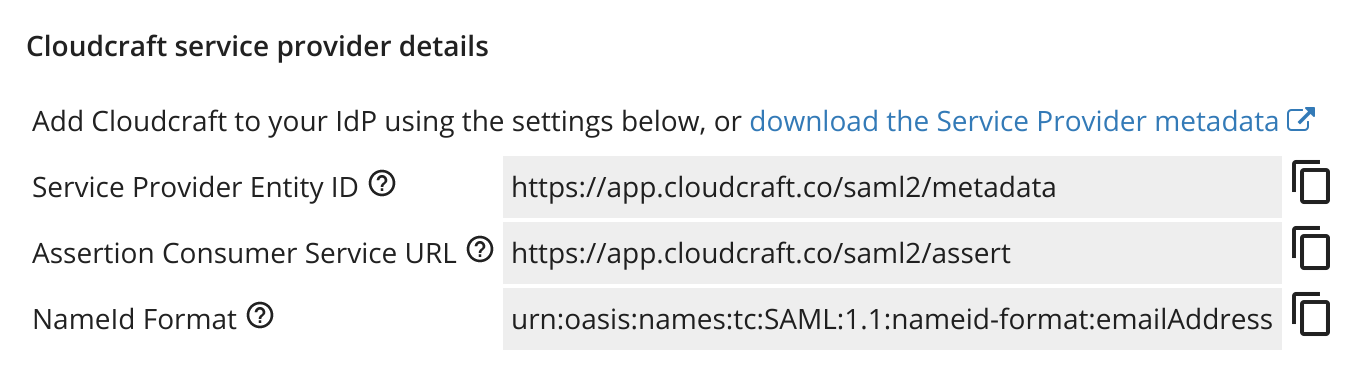- 重要な情報
- はじめに
- 用語集
- Standard Attributes
- ガイド
- インテグレーション
- エージェント
- OpenTelemetry
- 開発者
- Administrator's Guide
- API
- Partners
- DDSQL Reference
- モバイルアプリケーション
- CoScreen
- CoTerm
- Remote Configuration
- Cloudcraft
- アプリ内
- ダッシュボード
- ノートブック
- DDSQL Editor
- Reference Tables
- Sheets
- Watchdog
- アラート設定
- メトリクス
- Bits AI
- Internal Developer Portal
- Error Tracking
- Change Tracking
- Service Management
- Actions & Remediations
- インフラストラクチャー
- Cloudcraft
- Resource Catalog
- ユニバーサル サービス モニタリング
- Hosts
- コンテナ
- Processes
- サーバーレス
- ネットワークモニタリング
- Cloud Cost
- アプリケーションパフォーマンス
- APM
- Continuous Profiler
- データベース モニタリング
- Data Streams Monitoring
- Data Jobs Monitoring
- Data Observability
- Digital Experience
- RUM & セッションリプレイ
- Synthetic モニタリング
- Continuous Testing
- Product Analytics
- Software Delivery
- CI Visibility (CI/CDの可視化)
- CD Visibility
- Deployment Gates
- Test Visibility
- Code Coverage
- Quality Gates
- DORA Metrics
- Feature Flags
- セキュリティ
- セキュリティの概要
- Cloud SIEM
- Code Security
- クラウド セキュリティ マネジメント
- Application Security Management
- Workload Protection
- Sensitive Data Scanner
- AI Observability
- ログ管理
- Observability Pipelines(観測データの制御)
- ログ管理
- CloudPrem
- 管理
Enable SSO
このページは日本語には対応しておりません。随時翻訳に取り組んでいます。
翻訳に関してご質問やご意見ございましたら、お気軽にご連絡ください。
翻訳に関してご質問やご意見ございましたら、お気軽にご連絡ください。
Enabling Single Sign-On (SSO) for your account allows you to simplify authentication and login access to Cloudcraft.
Cloudcraft supports SSO through these methods:
- Datadog SSO: Datadog SSO does not require any additional setup for new accounts. Select Sign in with Datadog on Cloudcraft’s signup or login pages. Contact the Cloudcraft support team to enable this feature for existing accounts.
- Google Workspace SSO: Google SSO does not require any additional setup. Select Sign in with Google on Cloudcraft’s signup or login pages.
- SAML SSO: Available for Cloudcraft Pro and Enterprise accounts, SAML SSO federates with your organization’s existing identity provider, allowing your users to log in with their existing accounts and for your organization to centrally manage who has access to the application.
This article is all about SAML SSO and how to set it up in your account.
Setting up SAML/SSO
If you want to set up SSO for your account, contact the Cloudcraft support team to enable the feature.
After the feature is enabled, the account owner can complete the configuration.
- Go to User > Security & SSO.
- Register Cloudcraft as a new application with your SAML identity provider. For detailed instructions, see the following articles:
- Find the necessary details to create a new application with the identity provider in the same window.
- After creating the application, return to Cloudcraft and upload the metadata file from the identity provider.
- Select the SAML Single Sign-On is enabled option.
- Enable the Strict mode option if you need to restrict access to Cloudcraft to only SAML SSO users.
Additional features
Using SAML SSO with Cloudcraft enables additional benefits that are especially helpful when managing a large number of users.
Just-in-time user provisioning
With Just-in-Time User Provisioning, Cloudcraft automatically creates user accounts when users sign in for the first time with a company email address, without requiring an invitation.
The option to change the default team that users join when they sign in for the first time can be found at the bottom of the Security & Single Sign-On page.
Identity provider (IdP) initiated login
Allow signing in to Cloudcraft directly from your identity provider dashboard.
Strict mode
With Strict mode enabled, all users must log in with SAML SSO. Existing username/password or Google Sign In logins are disabled.
Ensure the SAML SSO login is functioning correctly before enabling this option to avoid being locked out of your account.