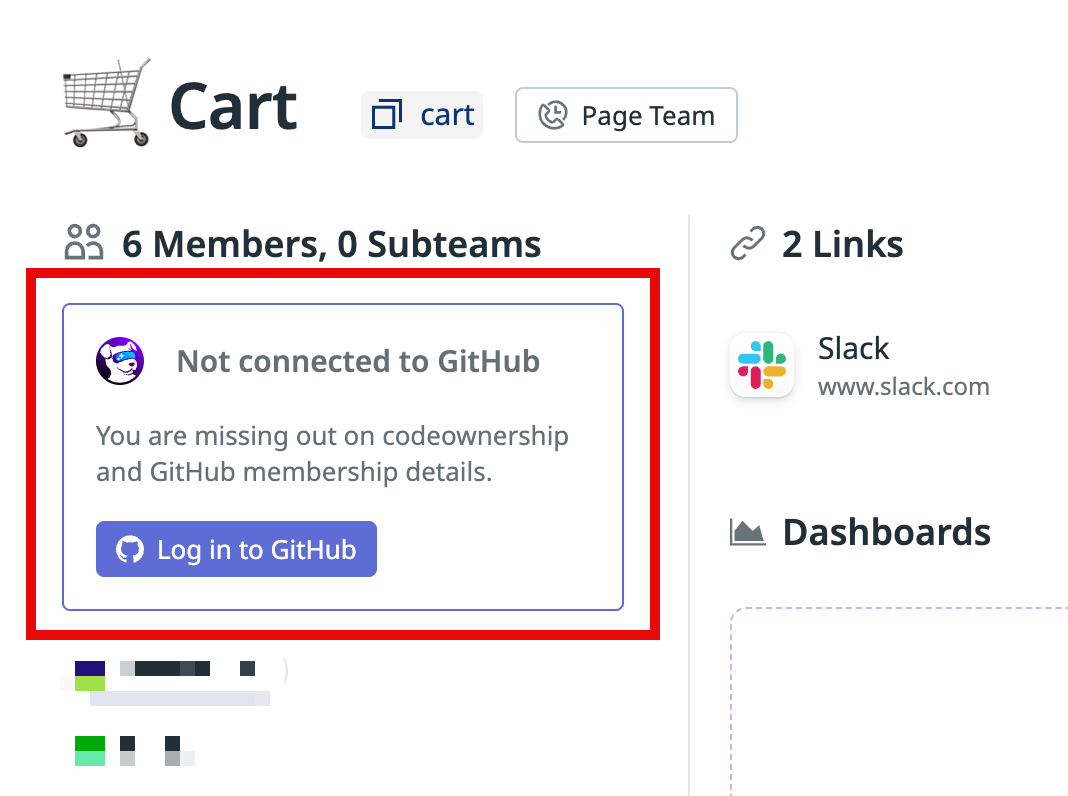- 重要な情報
- はじめに
- 用語集
- Standard Attributes
- ガイド
- インテグレーション
- エージェント
- OpenTelemetry
- 開発者
- Administrator's Guide
- API
- Partners
- DDSQL Reference
- モバイルアプリケーション
- CoScreen
- CoTerm
- Remote Configuration
- Cloudcraft
- アプリ内
- ダッシュボード
- ノートブック
- DDSQL Editor
- Reference Tables
- Sheets
- Watchdog
- アラート設定
- メトリクス
- Bits AI
- Internal Developer Portal
- Error Tracking
- Change Tracking
- Service Management
- Actions & Remediations
- インフラストラクチャー
- Cloudcraft
- Resource Catalog
- ユニバーサル サービス モニタリング
- Hosts
- コンテナ
- Processes
- サーバーレス
- ネットワークモニタリング
- Cloud Cost
- アプリケーションパフォーマンス
- APM
- Continuous Profiler
- データベース モニタリング
- Data Streams Monitoring
- Data Jobs Monitoring
- Data Observability
- Digital Experience
- RUM & セッションリプレイ
- Synthetic モニタリング
- Continuous Testing
- Product Analytics
- Software Delivery
- CI Visibility (CI/CDの可視化)
- CD Visibility
- Deployment Gates
- Test Visibility
- Code Coverage
- Quality Gates
- DORA Metrics
- Feature Flags
- セキュリティ
- セキュリティの概要
- Cloud SIEM
- Code Security
- クラウド セキュリティ マネジメント
- Application Security Management
- Workload Protection
- Sensitive Data Scanner
- AI Observability
- ログ管理
- Observability Pipelines(観測データの制御)
- ログ管理
- CloudPrem
- 管理
Provision Datadog Teams with GitHub
このページは日本語には対応しておりません。随時翻訳に取り組んでいます。
翻訳に関してご質問やご意見ございましたら、お気軽にご連絡ください。
翻訳に関してご質問やご意見ございましたら、お気軽にご連絡ください。
Overview
Link your GitHub teams to Datadog Teams to automatically provision Datadog Teams. The following features are supported:
- Create Datadog Teams based on your GitHub teams configuration.
- Sync team membership between Datadog and GitHub. Requires individual users to connect their Datadog accounts to GitHub.
Datadog links existing teams by performing an exact name match between GitHub team slugs and Datadog Team handles. The match is case-insensitive and ignores whitespace differences.
If your GitHub teams have a hierarchical team structure, Datadog replicates that same structure during provisioning.
Note: In Datadog, a sub-team must be as restrictive as or more restrictive than its parent team. For example, a sub-team cannot be open if the parent team is invite-only.
Datadog only reads GitHub teams. Datadog never modifies, creates, or deletes GitHub teams.
Prerequisites
GitHub integration
Ensure your Datadog organization is connected to a GitHub organization. Your GitHub integration must have the members_read permission to read team data.
Permissions
- To link and create teams, your Datadog user must have the
teams_managepermission. - To manage team membership, your Datadog user must have the
user_access_managepermission.
Setup
Connect GitHub teams to Datadog Teams
- Navigate to Teams.
- In the upper right, click GitHub Connections.
- Configure your connection by selecting options for import type, sync members, and cadence.
- Click Save.
View Datadog Teams
- Navigate to GitHub Connections.
- If the list of created and linked teams is empty, click Refresh.
- Optionally, manually update Datadog Teams to reach your desired state.
User configuration
After an admin enables team provisioning from GitHub, a notification appears on the Team detail page. The notification asks users Log in to GitHub to connect their accounts from Datadog to GitHub through OAuth.
Each user must manually link their GitHub account to Datadog to establish the connection between Datadog and GitHub. This behavior is required by GitHub’s OAuth and user privacy policies.
After a user links their accounts, Datadog adds the user to any Datadog Teams that correspond to GitHub teams where the user is a member.
For example, assume that user B is a member of team A in GitHub. The following sequence occurs in Datadog:
- An admin enables Datadog Teams provisioning and user syncing from GitHub.
- Team A is created in Datadog, empty.
- User B sees a notification to Log in to GitHub and follows through.
- User B is provisioned into Team A in Datadog.
Deleting teams
The GitHub automatic connection only manages resources that it created.
If a team was created manually in Datadog and later linked to a GitHub team, deleting that GitHub team does not delete the Datadog Team.
However, if a team was originally created by the automatic GitHub sync, and that GitHub team is deleted, Datadog also deletes the corresponding team to maintain consistency.
Examples
The following examples show the different results when deleting teams that were created in Datadog versus GitHub.
Team created in Datadog:
- An admin creates Team A in Datadog.
- Team A is linked to a GitHub team.
- Team A is deleted in GitHub.
- Team A remains in Datadog, but is not linked to any GitHub team.
Team created automatically from GitHub:
- In Datadog, Team B is created automatically from GitHub.
- Team B is deleted in GitHub.
- Team B is automatically deleted in Datadog.
Further reading
お役に立つドキュメント、リンクや記事: