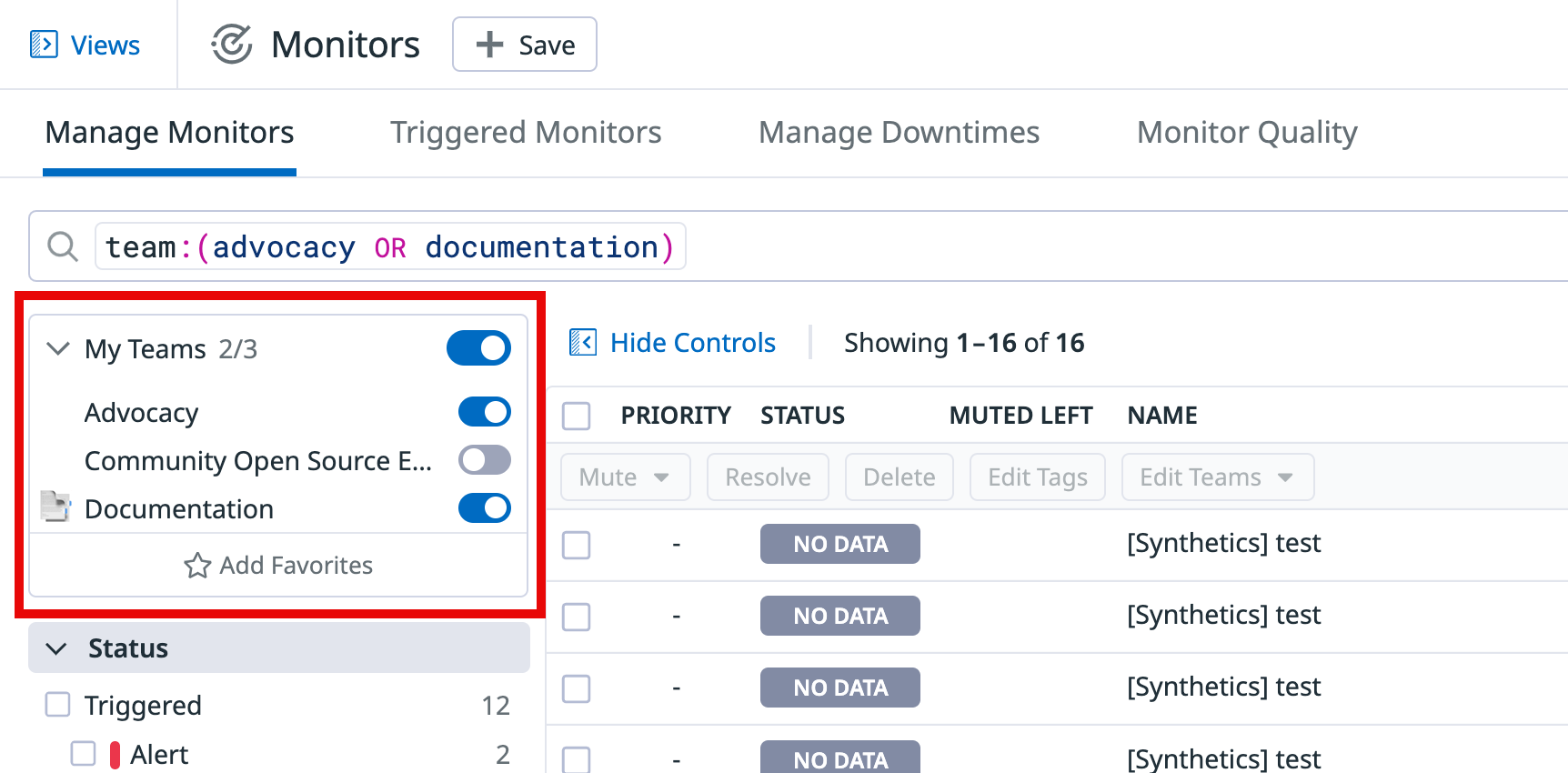- 重要な情報
- はじめに
- Datadog
- Datadog サイト
- DevSecOps
- AWS Lambda のサーバーレス
- エージェント
- インテグレーション
- コンテナ
- ダッシュボード
- アラート設定
- ログ管理
- トレーシング
- プロファイラー
- タグ
- API
- Service Catalog
- Session Replay
- Continuous Testing
- Synthetic モニタリング
- Incident Management
- Database Monitoring
- Cloud Security Management
- Cloud SIEM
- Application Security Management
- Workflow Automation
- CI Visibility
- Test Visibility
- Intelligent Test Runner
- Code Analysis
- Learning Center
- Support
- 用語集
- Standard Attributes
- ガイド
- インテグレーション
- エージェント
- OpenTelemetry
- 開発者
- 認可
- DogStatsD
- カスタムチェック
- インテグレーション
- Create an Agent-based Integration
- Create an API Integration
- Create a Log Pipeline
- Integration Assets Reference
- Build a Marketplace Offering
- Create a Tile
- Create an Integration Dashboard
- Create a Recommended Monitor
- Create a Cloud SIEM Detection Rule
- OAuth for Integrations
- Install Agent Integration Developer Tool
- サービスのチェック
- IDE インテグレーション
- コミュニティ
- ガイド
- Administrator's Guide
- API
- モバイルアプリケーション
- CoScreen
- Cloudcraft
- アプリ内
- Service Management
- インフラストラクチャー
- アプリケーションパフォーマンス
- APM
- Continuous Profiler
- データベース モニタリング
- Data Streams Monitoring
- Data Jobs Monitoring
- Digital Experience
- Software Delivery
- CI Visibility (CI/CDの可視化)
- CD Visibility
- Test Visibility
- Intelligent Test Runner
- Code Analysis
- Quality Gates
- DORA Metrics
- セキュリティ
- セキュリティの概要
- Cloud SIEM
- クラウド セキュリティ マネジメント
- Application Security Management
- AI Observability
- ログ管理
- Observability Pipelines(観測データの制御)
- ログ管理
- 管理
チーム
概要
Datadog Teams は、ユーザーグループが Datadog 内でチームのアセットを整理し、Datadog 全体のエクスペリエンスに自動的にフィルターをかけて、これらのアセットに優先順位をつけることができるようにします。
Teams を使用して、ダッシュボード、サービス、モニター、インシデントなどのリソースをユーザーのグループにリンクします。また、Slack チャンネル、Jira ボード、GitHub リポジトリなどに、チーム固有のリンクを追加することもできます。
チームメンバーシップは柔軟です。ユーザーは、チームに参加したり、他のメンバーから追加されたり、管理者から追加されたりすることができます。ユーザーは、複数のチームに所属することができます。
セットアップ
ナビゲーション
組織設定から、または Service Management > Teams に移動してチームディレクトリページにアクセスします。チームディレクトリページには、組織内のすべてのチームが一覧表示されます。
チームの作成
- チームディレクトリページで、右上の New Team をクリックします。
- Team Name を選択します。
- Handle は、チーム名に基づいて入力されます。
- ドロップダウンメニューを使用してチームメンバーおよびチームマネージャーを選択します。
- オプションで Description を指定します。
- 作成をクリックします。
注:
- チーム名に使用できる文字は
a-z、A-Z、0-9、および._-:/です。スペースはアンダースコアに置き換えてください。 - チームハンドルに使用できる文字は
a-z、0-9、および._-:/です。最後の文字はアンダースコアにすることはできません。
チームの修正
- チームディレクトリページで、変更したいチームをクリックします。チーム詳細ページが表示されます。
- 画面上部の設定の歯車をクリックします。ポップアップウィンドウが表示されます。
- 修正したい項目を選択します。
- 変更を行い、Save をクリックします。
プロビジョニングソースの選択
管理者とチームマネージャーがチームメンバーシップを更新する方法を 3 つのオプションから選択します。
- UI and API
- UI アクションと API 呼び出しのみでメンバーシップを更新します
- SAML
- SAML 限定モデルを使用して、アイデンティティプロバイダーデータでチームメンバーシップを決定するようにします
- All sources
- 出発点として SAML を使用し、UI および API によるオーバーライドを許可します
- チームディレクトリページで、Teams Settings をクリックします。
- Team Provisioning Sources のオプションのいずれかを選択します。
既存メンバーがいるチームがある場合、SAML strict オプションを選択すると、設定が上書きされ、そのチームからメンバーが削除されます。All Sources オプションを選択すると、既存のメンバーシップは維持されます。SAML 属性を使用してチームやチームメンバーシップを管理する方法については、SAML 属性を Teams にマッピングするを参照してください。
チームハンドル
チームハンドルは、チームと Datadog のリソースをリンクします。チームハンドルは、検索バーやファセットに team:<team-handle> または teams:<team-handle> という形式で表示されます。
チームハンドルを探すには
- チームディレクトリページでチーム名をクリックします。チーム詳細ページが表示されます。
- チームハンドルはページ上部の名前の右側に表示されます。
リソースを定義されたチームと関連付けるには、一致するチームハンドルを持つチームが Datadog に存在する必要があります。定義されたチームに関連付けられたリソースをクリックすると、チームハンドルと追加情報を含む小さなウィンドウが表示されます。定義されたチームは、以下のチームフィルターのような追加機能を提供します。
Datadog で定義されたチームに関連付けられていないチームハンドルは、タグと同じような動作をします。Teams の機能を利用するために、未定義のチームハンドルを定義されたチームに変換してください。
リソースとチームハンドルの関連付け
Datadog は、以下のリソースをチームハンドルに関連付けることをサポートしています。
- Dashboards
- Incidents
- Monitors
- Resource Catalog
- Service Catalog
- Service Level Objectives
- Synthetic テスト、グローバル変数、プライベートロケーション
通知を特定のコミュニケーションチャンネルに送信する
通知チャンネルをチームに追加して、Slack や Microsoft Teams などのコミュニケーションチャンネルにアラートをルーティングします。@team-<handle> を対象とするモニターアラートは、選択したチャンネルにリダイレクトされます。
- チームディレクトリページで、修正したいチームをクリックします。
- 画面上部の設定の歯車をクリックします。ポップアップウィンドウが表示されます。
- Notifications を選択します。
- チャンネルを追加し、Save をクリックします。
チームフィルター
チームフィルターは、Datadog 全体でのエクスペリエンスを、所属チームに関連するコンテンツのみを表示するように調整します。My Teams リストには、自分がメンバーであるチームおよびお気に入りに追加したチームが含まれます。
チームフィルターを有効にすると、自分が所属するチーム、またはそのチームが所有するサービスに関連するリソースのみが表示されます。チームフィルターの状態はグローバルかつ永続的であるため、Datadog 内のさまざまな製品間を移動しても、チームコンテキストが適用され続けます。
チームフィルターは、チームベースの検索用語を検索クエリに追加して機能します。チームフィルターを有効にすると、検索バーで追加されたチームベースの検索用語を確認できます。
お気に入りのチーム
特定のチームのリソースに関心があっても、そのチームのメンバーである必要はありません。お気に入りのチームに追加することで、そのチームに関連するリソースをフィルタリングしたビューを、チームに参加せずに得ることができます。
お気に入りにしたチームは、自分が所属するチームとともにチームディレクトリページの上部やチームフィルター内に表示されます。
お気に入りのチームの追加または削除
チームをお気に入りに追加または削除するには、チームディレクトリページまたはチームフィルターから行えます。
チームディレクトリページから、
- お気に入りに追加したいチームをクリックします。チーム詳細ページが表示されます。
- 右上で Add Favorite または Remove Favorite をクリックします。
あるいは、同じくチームディレクトリページで、
- お気に入りに追加または削除したいチームにカーソルを合わせます。チーム名の右側にインラインアイコンが表示されます。
- 星型アイコン (Add to Favorites または Remove from Favorites) をクリックします。
チームフィルターから、
- フィルターが折りたたまれている場合、My Teams をクリックして展開します。
- Add Favorites をクリックします。検索ボックスとチームのリストが表示されます。
- チーム名を検索ボックスに入力してチームリストを絞り込みます。
- 目的のチームの横にある星をクリックして、お気に入りに追加または削除します。
対応製品
以下の表は、チームフィルターを使用できる製品を示します。
| 製品リストページ | フィルターベース |
|---|---|
| ダッシュボード | チームハンドル |
| Resource Catalog | チームハンドル |
| Service Catalog | チームハンドル |
| Incidents | チームハンドル |
| モニター | チームハンドル |
| APM Error Tracking | チームが所有するサービス (Service Catalog内での所有権により決定) |
| Logs Error Tracking | チームが所有するサービス (Service Catalog内での所有権により決定) |
| Service Level Objectives | チームハンドル |
| Data Streams Monitoring | チームハンドル |
| Synthetic Tests | チームハンドル |
| Notebooks | チームハンドル |
権限
Teams Manage 権限を持つロールのユーザーは、チームの作成、チーム名の変更、チームの削除、チームハンドルの変更が可能です。user_access_manage を持つユーザーは、チームメンバーやマネージャーの追加、削除、昇格が可能です。
チームの管理
チームをカスタマイズする方法については、Team Management を参照してください。