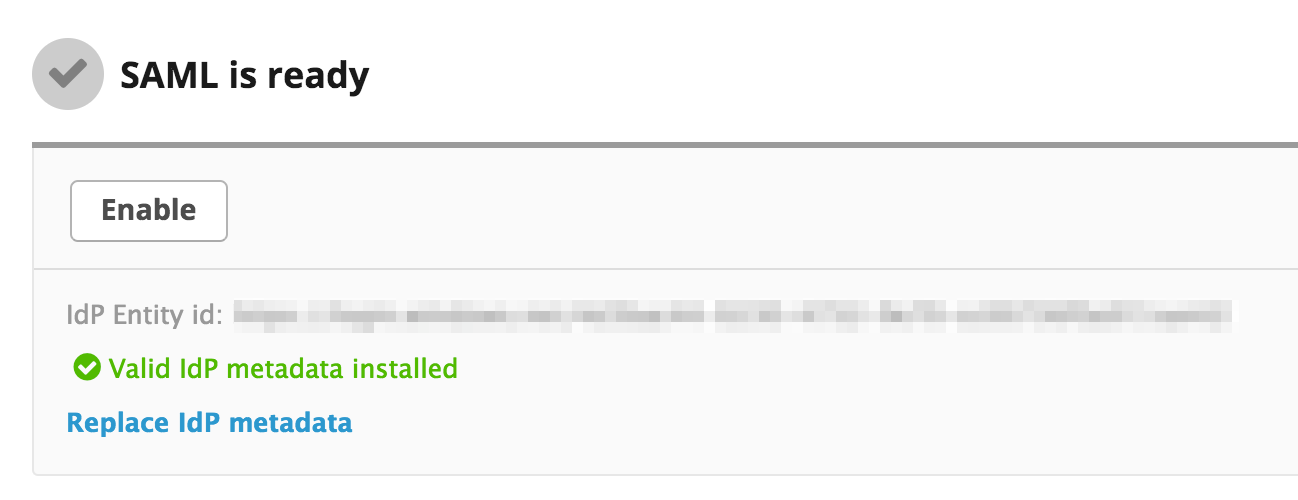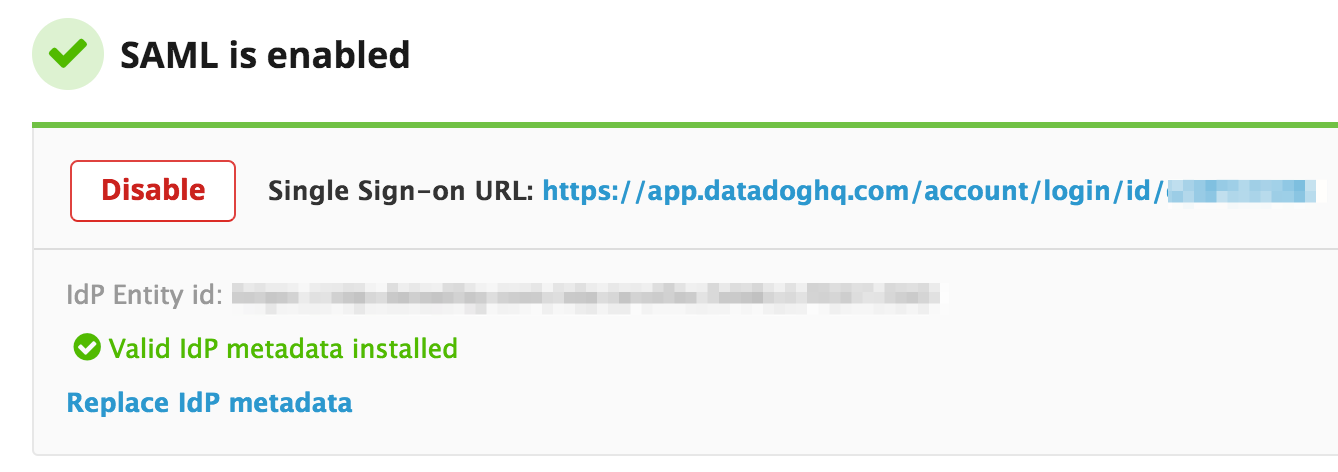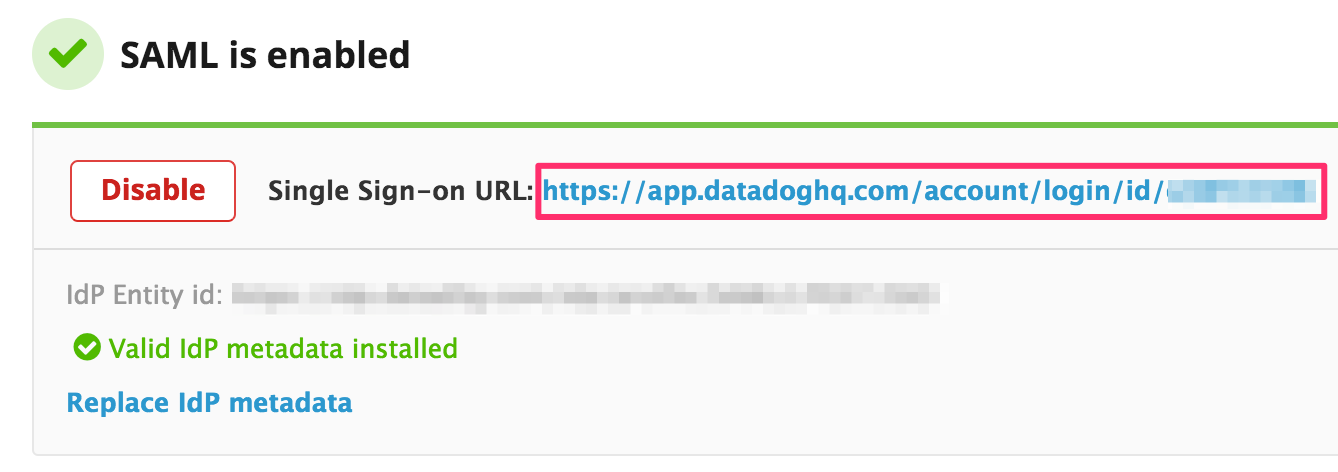- 重要な情報
- はじめに
- 用語集
- Standard Attributes
- ガイド
- インテグレーション
- エージェント
- OpenTelemetry
- 開発者
- Administrator's Guide
- API
- Partners
- DDSQL Reference
- モバイルアプリケーション
- CoScreen
- CoTerm
- Remote Configuration
- Cloudcraft
- アプリ内
- ダッシュボード
- ノートブック
- DDSQL Editor
- Reference Tables
- Sheets
- Watchdog
- アラート設定
- メトリクス
- Bits AI
- Internal Developer Portal
- Error Tracking
- Change Tracking
- Service Management
- Actions & Remediations
- インフラストラクチャー
- Cloudcraft
- Resource Catalog
- ユニバーサル サービス モニタリング
- Hosts
- コンテナ
- Processes
- サーバーレス
- ネットワークモニタリング
- Cloud Cost
- アプリケーションパフォーマンス
- APM
- Continuous Profiler
- データベース モニタリング
- Data Streams Monitoring
- Data Jobs Monitoring
- Data Observability
- Digital Experience
- RUM & セッションリプレイ
- Synthetic モニタリング
- Continuous Testing
- Product Analytics
- Software Delivery
- CI Visibility (CI/CDの可視化)
- CD Visibility
- Deployment Gates
- Test Visibility
- Code Coverage
- Quality Gates
- DORA Metrics
- Feature Flags
- セキュリティ
- セキュリティの概要
- Cloud SIEM
- Code Security
- クラウド セキュリティ マネジメント
- Application Security Management
- Workload Protection
- Sensitive Data Scanner
- AI Observability
- ログ管理
- Observability Pipelines(観測データの制御)
- ログ管理
- CloudPrem
- 管理
Microsoft Entra ID SAML IdP
セットアップ
Microsoft Entra の Datadog とのシングル サインオン (SSO) 統合 チュートリアルに従って、Entra ID を SAML アイデンティティ プロバイダー (IdP) として設定します。注: Entra ID サブスクリプションが必要です。サブスクリプションをお持ちでない場合は、無料 アカウント に登録してください。
Datadog
Datadog SAML ページに移動します。
Microsoft からダウンロードした SAML XML Metadata ファイルを選択してアップロードします。
SAML is ready と Valid IdP metadata installed というメッセージが表示されます。
Enable をクリックして、SAML を使用した Entra ID のシングル サインオンを開始します:
高度な URL
Datadog ボタンまたはリンクで SSO を使用している場合は、サインオン URL が必要です。
Datadog SAML ページからシングルサインオン URL を取得します。
Microsoft Entra ID で、アプリケーションの SSO Configuration セクションに移動し、Show advanced URL settings をチェックして、シングル サインオン URL を追加します。
参考資料
お役に立つドキュメント、リンクや記事: