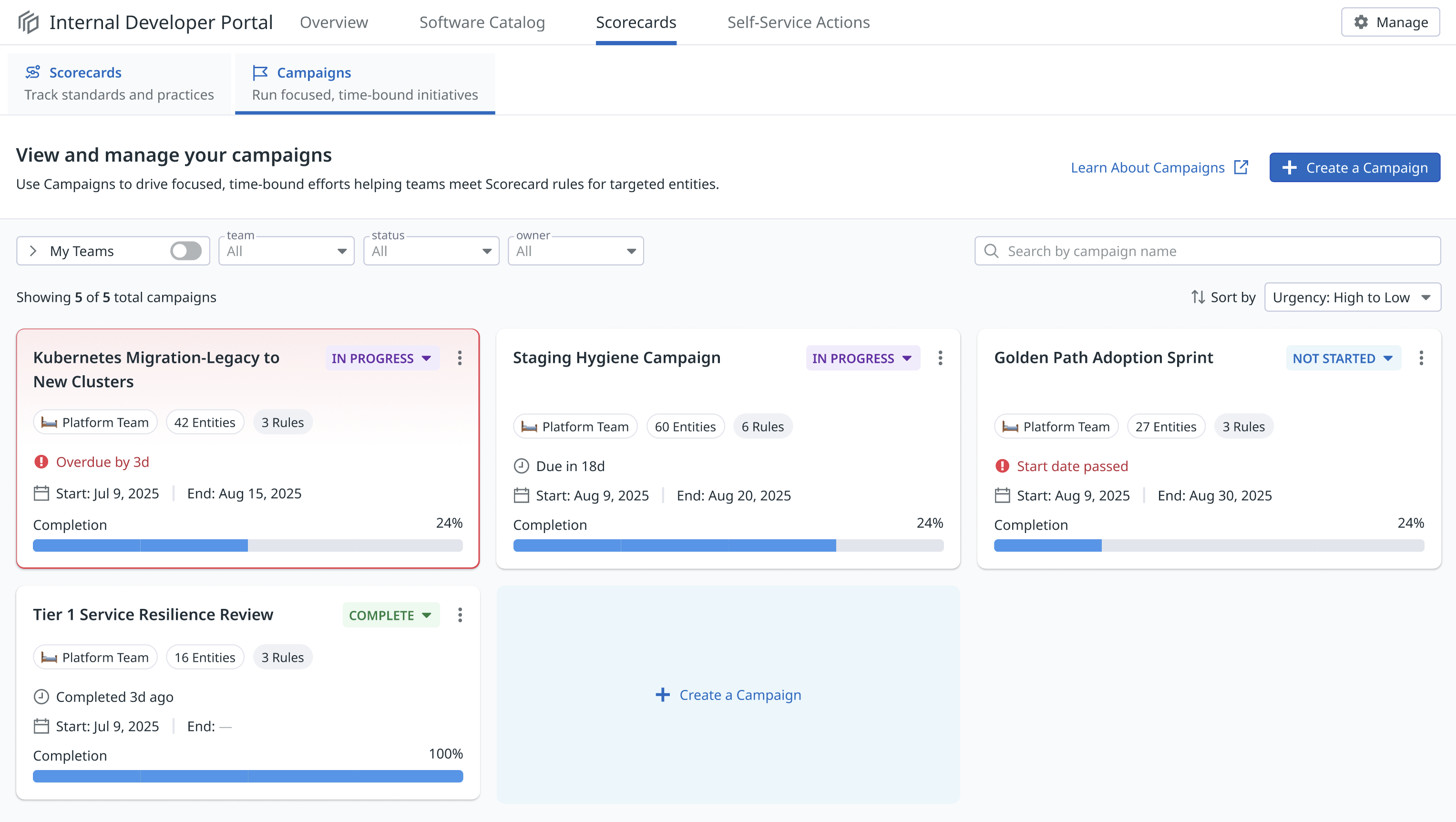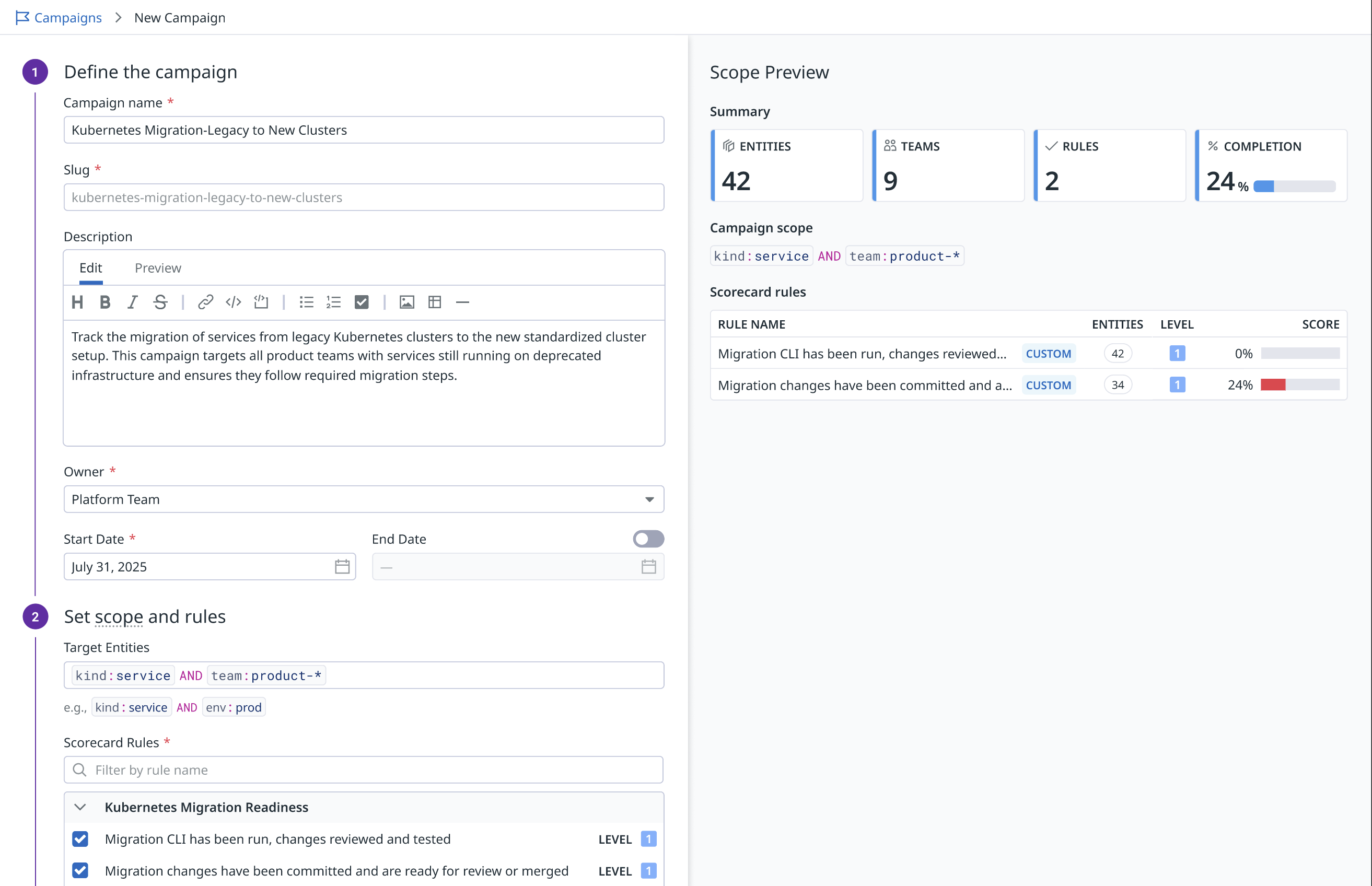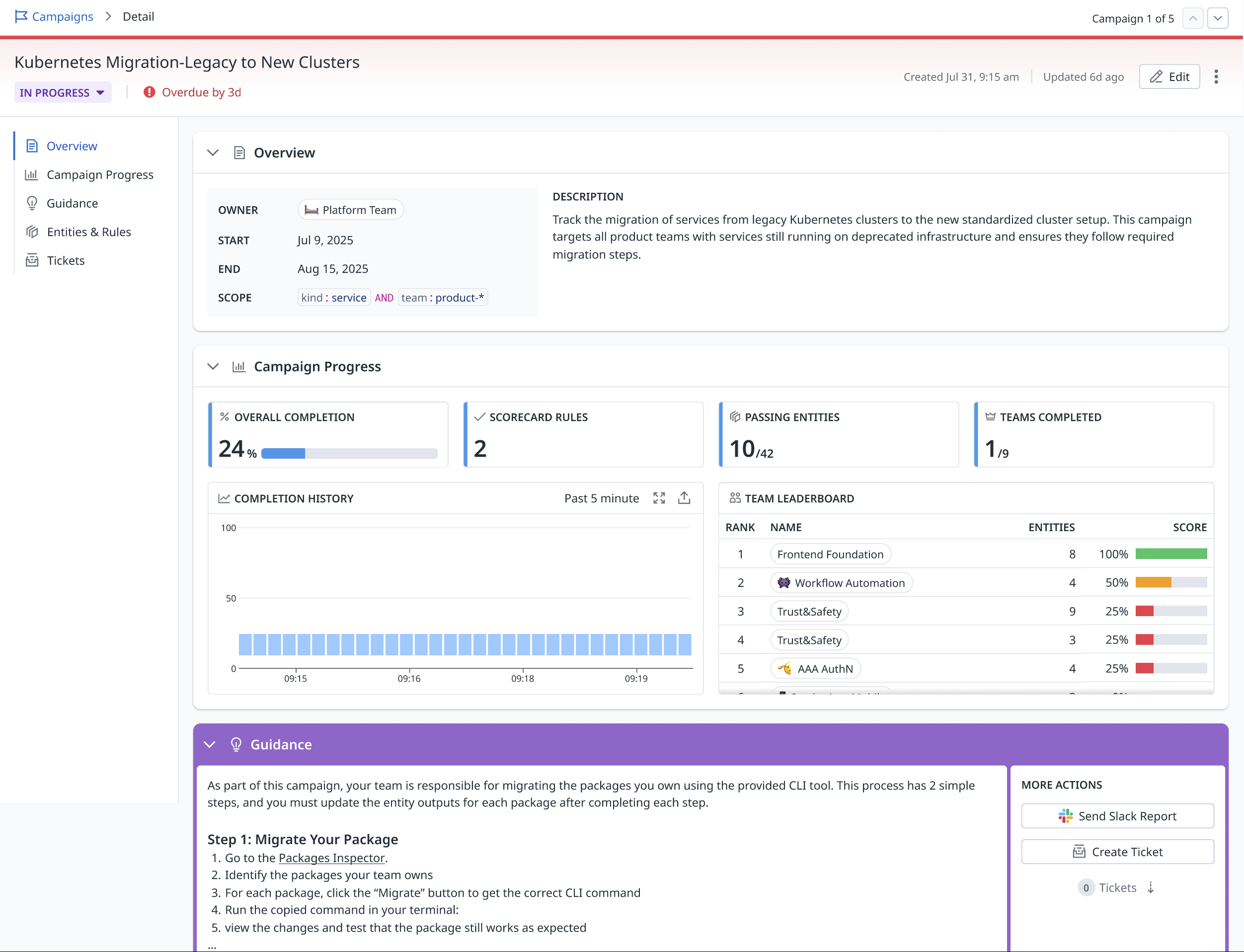- Essentials
- Getting Started
- Agent
- API
- APM Tracing
- Containers
- Dashboards
- Database Monitoring
- Datadog
- Datadog Site
- DevSecOps
- Incident Management
- Integrations
- Internal Developer Portal
- Logs
- Monitors
- Notebooks
- OpenTelemetry
- Profiler
- Search
- Session Replay
- Security
- Serverless for AWS Lambda
- Software Delivery
- Synthetic Monitoring and Testing
- Tags
- Workflow Automation
- Learning Center
- Support
- Glossary
- Standard Attributes
- Guides
- Agent
- Integrations
- Developers
- Authorization
- DogStatsD
- Custom Checks
- Integrations
- Build an Integration with Datadog
- Create an Agent-based Integration
- Create an API-based Integration
- Create a Log Pipeline
- Integration Assets Reference
- Build a Marketplace Offering
- Create an Integration Dashboard
- Create a Monitor Template
- Create a Cloud SIEM Detection Rule
- Install Agent Integration Developer Tool
- Service Checks
- IDE Plugins
- Community
- Guides
- OpenTelemetry
- Administrator's Guide
- API
- Partners
- Datadog Mobile App
- DDSQL Reference
- CoScreen
- CoTerm
- Remote Configuration
- Cloudcraft (Standalone)
- In The App
- Dashboards
- Notebooks
- DDSQL Editor
- Reference Tables
- Sheets
- Monitors and Alerting
- Watchdog
- Metrics
- Bits AI
- Internal Developer Portal
- Error Tracking
- Change Tracking
- Service Management
- Service Level Objectives
- Incident Management
- On-Call
- Status Pages
- Event Management
- Case Management
- Actions & Remediations
- Infrastructure
- Cloudcraft
- Resource Catalog
- Universal Service Monitoring
- End User Device Monitoring
- Hosts
- Containers
- Processes
- Serverless
- Network Monitoring
- Storage Management
- Cloud Cost
- Application Performance
- APM
- Continuous Profiler
- Database Monitoring
- Agent Integration Overhead
- Setup Architectures
- Setting Up Postgres
- Setting Up MySQL
- Setting Up SQL Server
- Setting Up Oracle
- Setting Up Amazon DocumentDB
- Setting Up MongoDB
- Connecting DBM and Traces
- Data Collected
- Exploring Database Hosts
- Exploring Query Metrics
- Exploring Query Samples
- Exploring Database Schemas
- Exploring Recommendations
- Troubleshooting
- Guides
- Data Streams Monitoring
- Data Jobs Monitoring
- Data Observability
- Digital Experience
- Real User Monitoring
- Synthetic Testing and Monitoring
- Continuous Testing
- Product Analytics
- Software Delivery
- CI Visibility
- CD Visibility
- Deployment Gates
- Test Optimization
- Code Coverage
- PR Gates
- DORA Metrics
- Feature Flags
- Security
- Security Overview
- Cloud SIEM
- Code Security
- Cloud Security
- App and API Protection
- Workload Protection
- Sensitive Data Scanner
- AI Observability
- Log Management
- Administration
Campaigns
This product is not supported for your selected Datadog site. ().
Join the Preview for Campaigns!
Request AccessOverview
Campaigns let you coordinate short-term engineering initiatives by grouping Scorecard rules under a shared goal and tracking adoption across entities and teams.
While Scorecards define long-term best practices, campaigns help you focus efforts on time-bound initiatives such as runtime migrations, security remediations, or cost optimization. You can set a deadline, select rules to track, and monitor completion across teams.
Use the Campaigns tab on the Scorecards page to:
- View active and past campaigns
- Track progress by rule, team, or status
- Follow up with teams directly from the interface
If your service is part of a campaign, related rules and deadlines appear in the entity’s Scorecards tab in Software Catalog, and on the entity page in the Scorecards section. This visibility lets teams act on campaign goals without relying on manual reminders or external documentation.
Creating a campaign
Create and manage campaigns from the Campaigns tab in Scorecards.
1. Define campaign metadata
Provide the following information:
- Name: A short, descriptive title (for example, “Migrate to GitHub Actions”)
- Key: A unique identifier for the campaign (auto-generated by default)
- Description: A short summary of the campaign’s goal
- Owner: The team responsible for driving the campaign
- Start and end date: The campaign timeline (end date is optional)
- Scope: Entities the campaign applies to (for example,
kind:service AND tier:1)
2. Select Scorecard rules
Add one or more existing Scorecard rules that align with your campaign’s goal.
3. Define guidance
For each rule, optionally include:
- Linked documentation
- Workflows through Workflow Automation to automatically remediate failing rules
- Steps teams should follow to meet compliance
Tracking campaign progress
After creating a campaign, use the campaign page to monitor adoption and follow up as needed.
From the campaign page, you can:
- See overall completion and progress by team or rule
- Filter to find entities, teams, or rules that are still failing
- Compare adoption rates across teams
- View progress trends over time
- Send updates or create follow-up tickets directly from the page
Further reading
Additional helpful documentation, links, and articles: