- Essentials
- Getting Started
- Agent
- API
- APM Tracing
- Containers
- Dashboards
- Database Monitoring
- Datadog
- Datadog Site
- DevSecOps
- Incident Management
- Integrations
- Internal Developer Portal
- Logs
- Monitors
- Notebooks
- OpenTelemetry
- Profiler
- Search
- Session Replay
- Security
- Serverless for AWS Lambda
- Software Delivery
- Synthetic Monitoring and Testing
- Tags
- Workflow Automation
- Learning Center
- Support
- Glossary
- Standard Attributes
- Guides
- Agent
- Integrations
- Developers
- Authorization
- DogStatsD
- Custom Checks
- Integrations
- Build an Integration with Datadog
- Create an Agent-based Integration
- Create an API-based Integration
- Create a Log Pipeline
- Integration Assets Reference
- Build a Marketplace Offering
- Create an Integration Dashboard
- Create a Monitor Template
- Create a Cloud SIEM Detection Rule
- Install Agent Integration Developer Tool
- Service Checks
- IDE Plugins
- Community
- Guides
- OpenTelemetry
- Administrator's Guide
- API
- Partners
- Datadog Mobile App
- DDSQL Reference
- CoScreen
- CoTerm
- Remote Configuration
- Cloudcraft (Standalone)
- In The App
- Dashboards
- Notebooks
- DDSQL Editor
- Reference Tables
- Sheets
- Monitors and Alerting
- Service Level Objectives
- Metrics
- Watchdog
- Bits AI
- Internal Developer Portal
- Error Tracking
- Change Tracking
- Event Management
- Incident Response
- Actions & Remediations
- Infrastructure
- Cloudcraft
- Resource Catalog
- Universal Service Monitoring
- End User Device Monitoring
- Hosts
- Containers
- Processes
- Serverless
- Network Monitoring
- Storage Management
- Cloud Cost
- Application Performance
- APM
- Continuous Profiler
- Database Monitoring
- Agent Integration Overhead
- Setup Architectures
- Setting Up Postgres
- Setting Up MySQL
- Setting Up SQL Server
- Setting Up Oracle
- Setting Up Amazon DocumentDB
- Setting Up MongoDB
- Connecting DBM and Traces
- Data Collected
- Exploring Database Hosts
- Exploring Query Metrics
- Exploring Query Samples
- Exploring Database Schemas
- Exploring Recommendations
- Troubleshooting
- Guides
- Data Streams Monitoring
- Data Observability
- Digital Experience
- Real User Monitoring
- Synthetic Testing and Monitoring
- Continuous Testing
- Product Analytics
- Session Replay
- Software Delivery
- CI Visibility
- CD Visibility
- Deployment Gates
- Test Optimization
- Code Coverage
- PR Gates
- DORA Metrics
- Feature Flags
- Security
- Security Overview
- Cloud SIEM
- Code Security
- Cloud Security
- App and API Protection
- Workload Protection
- Sensitive Data Scanner
- AI Observability
- Log Management
- Administration
Zscaler
Supported OS
Integration version2.0.0
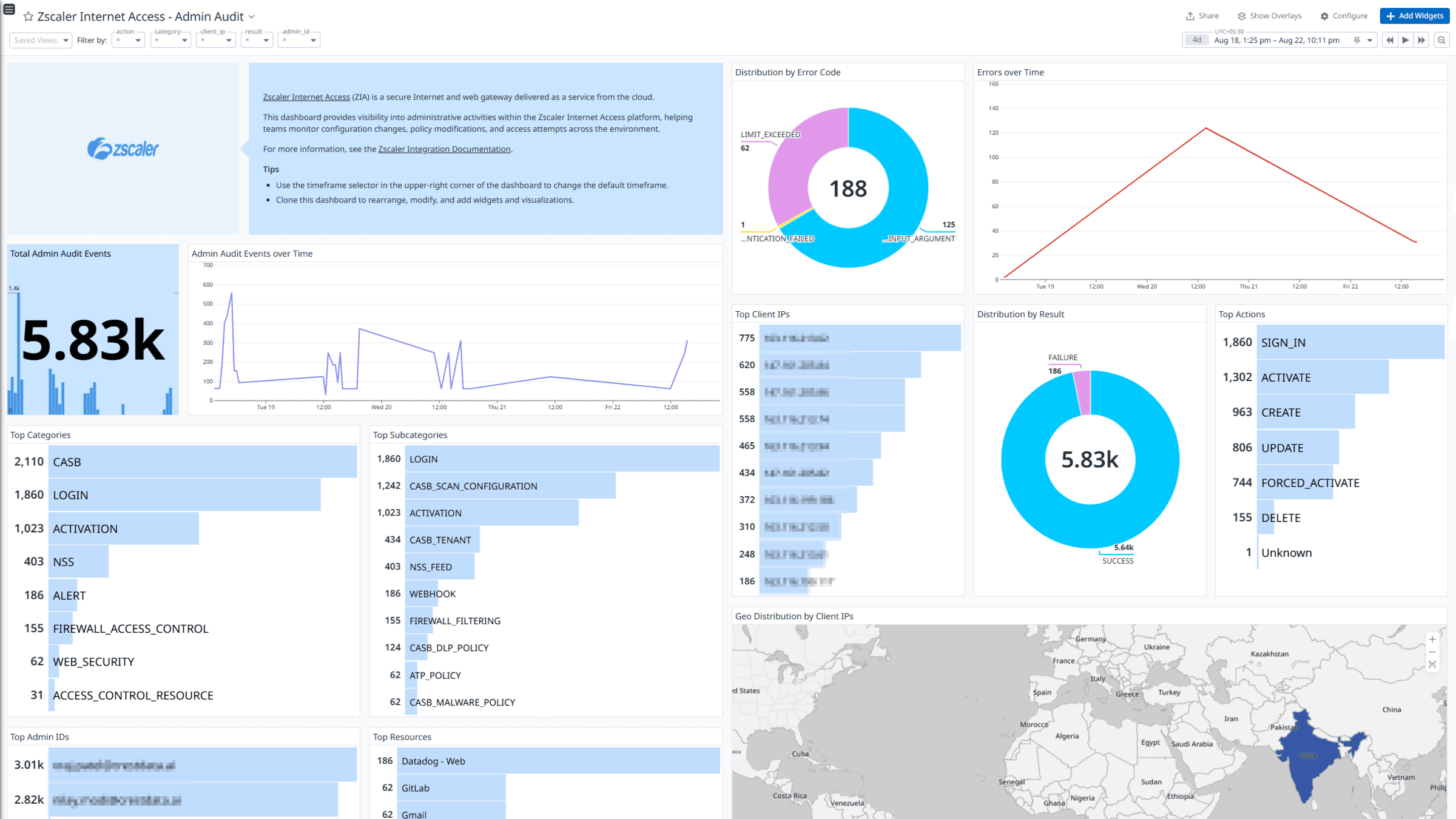
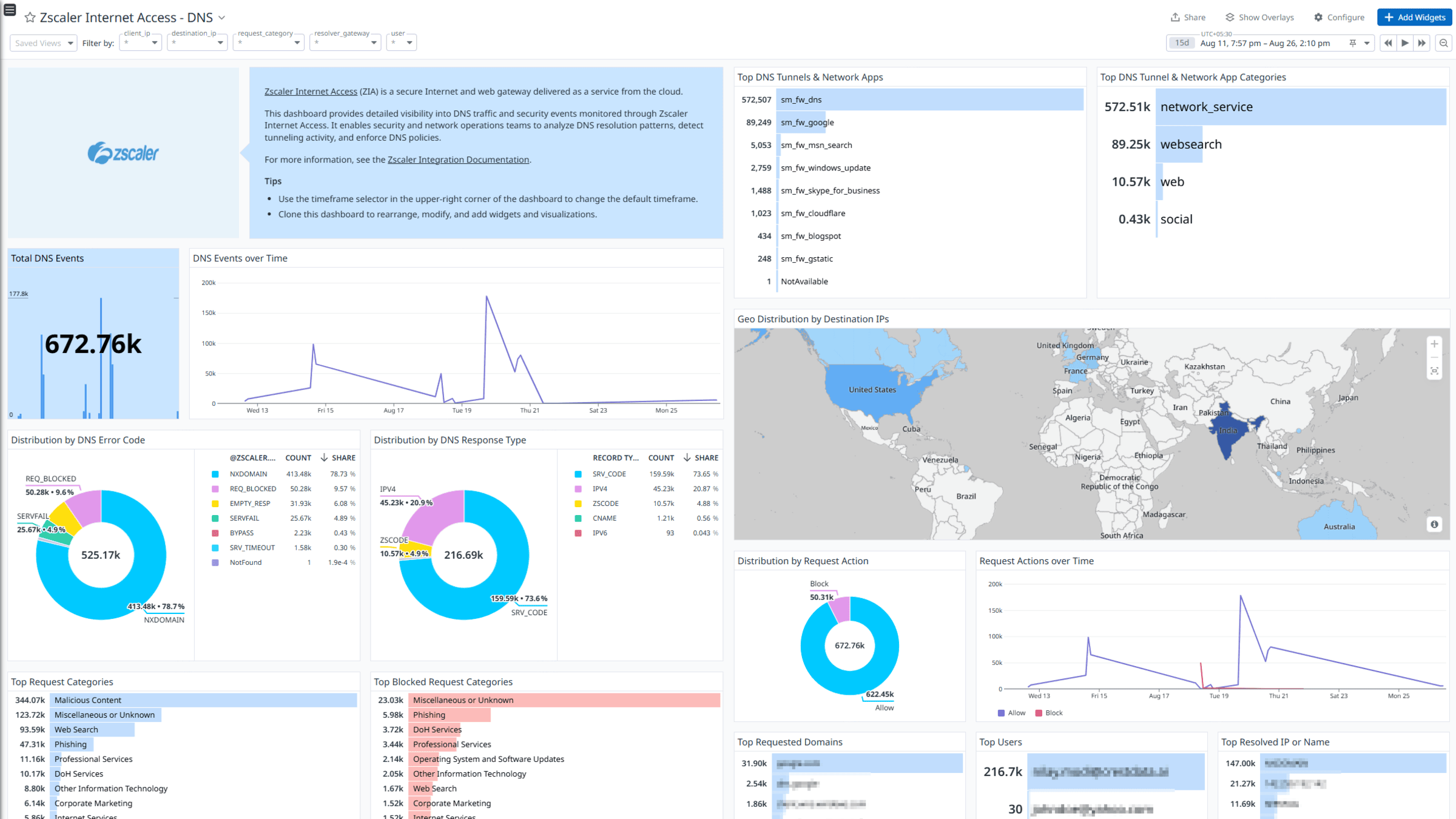
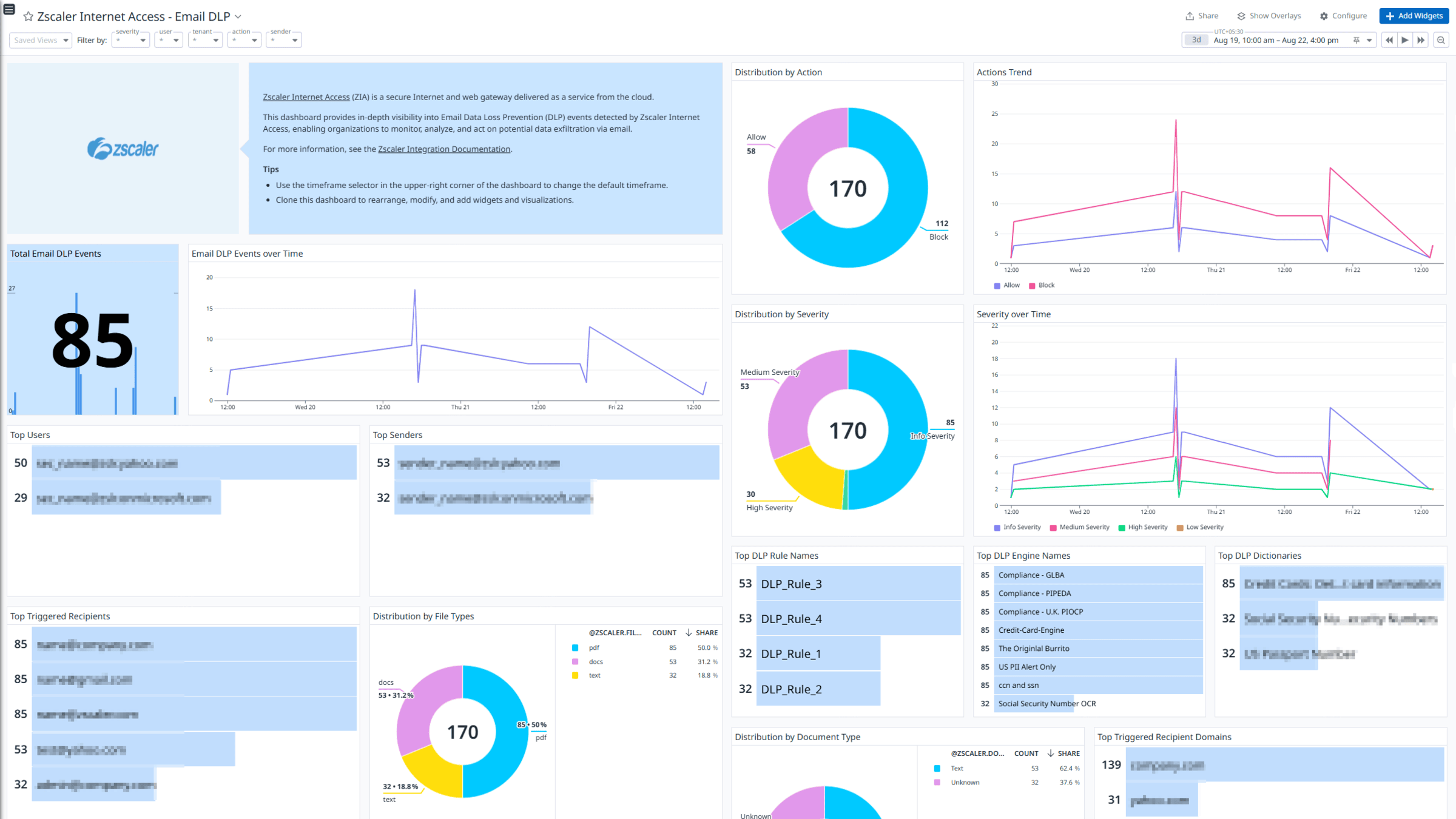
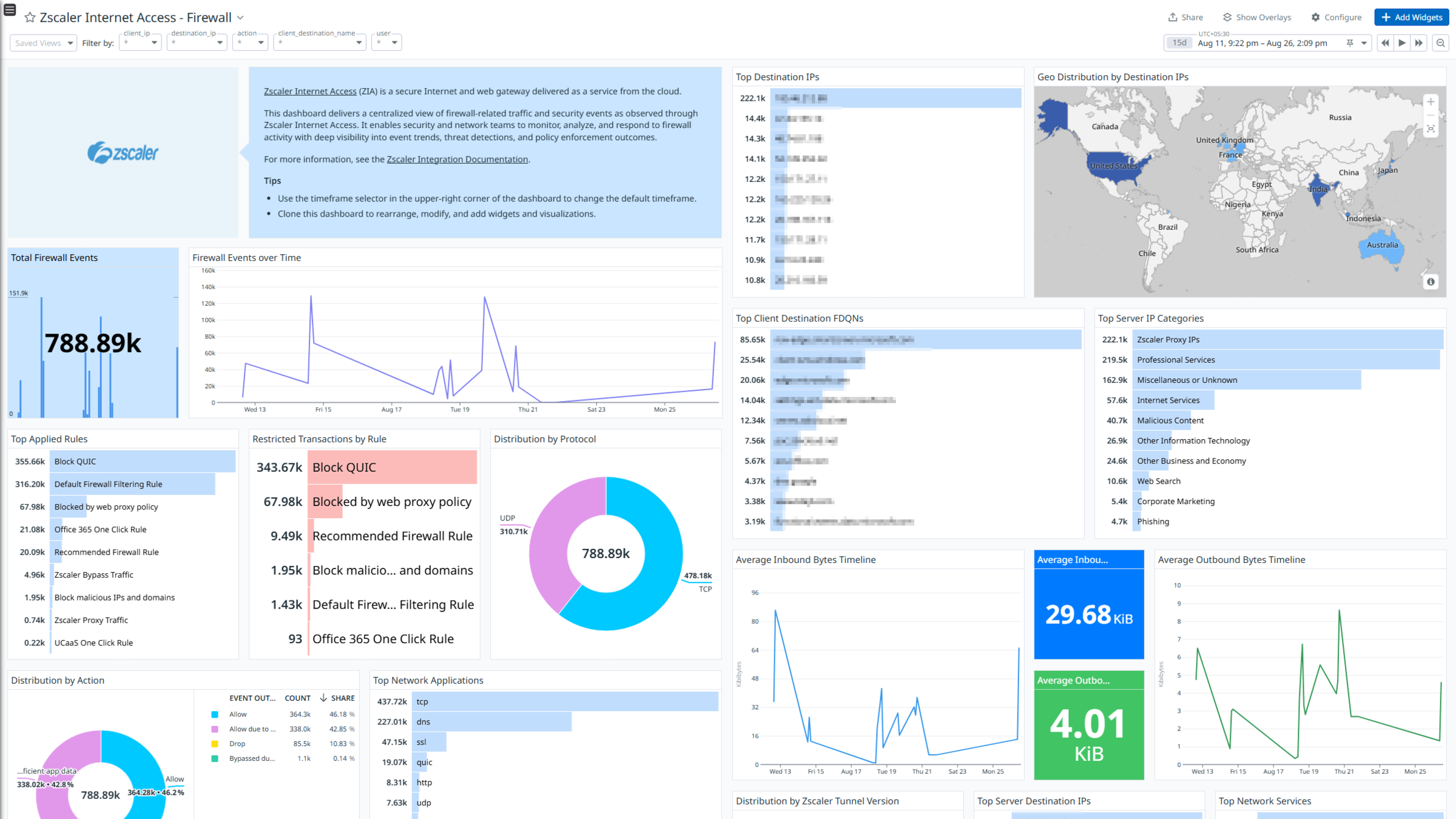
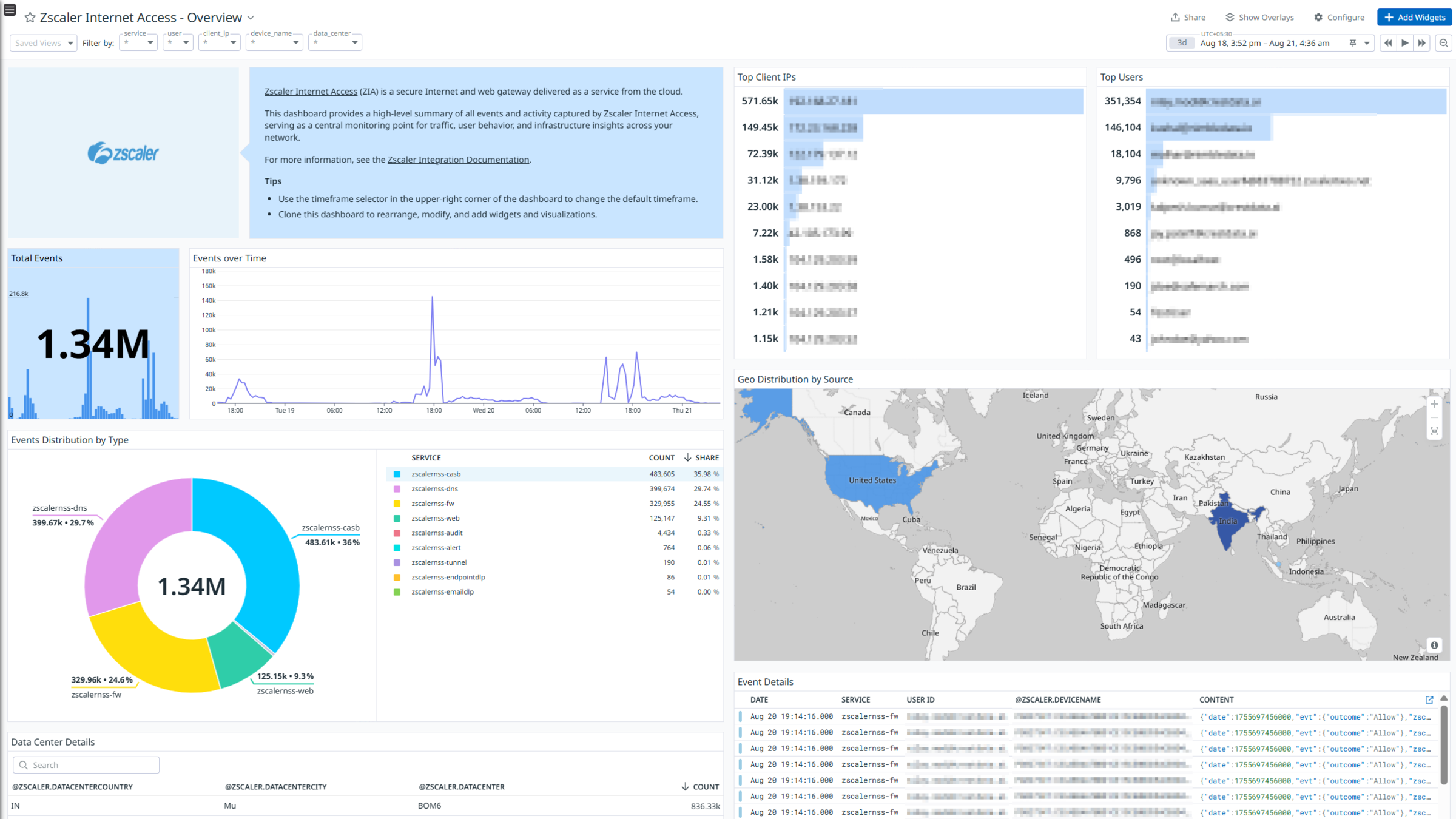
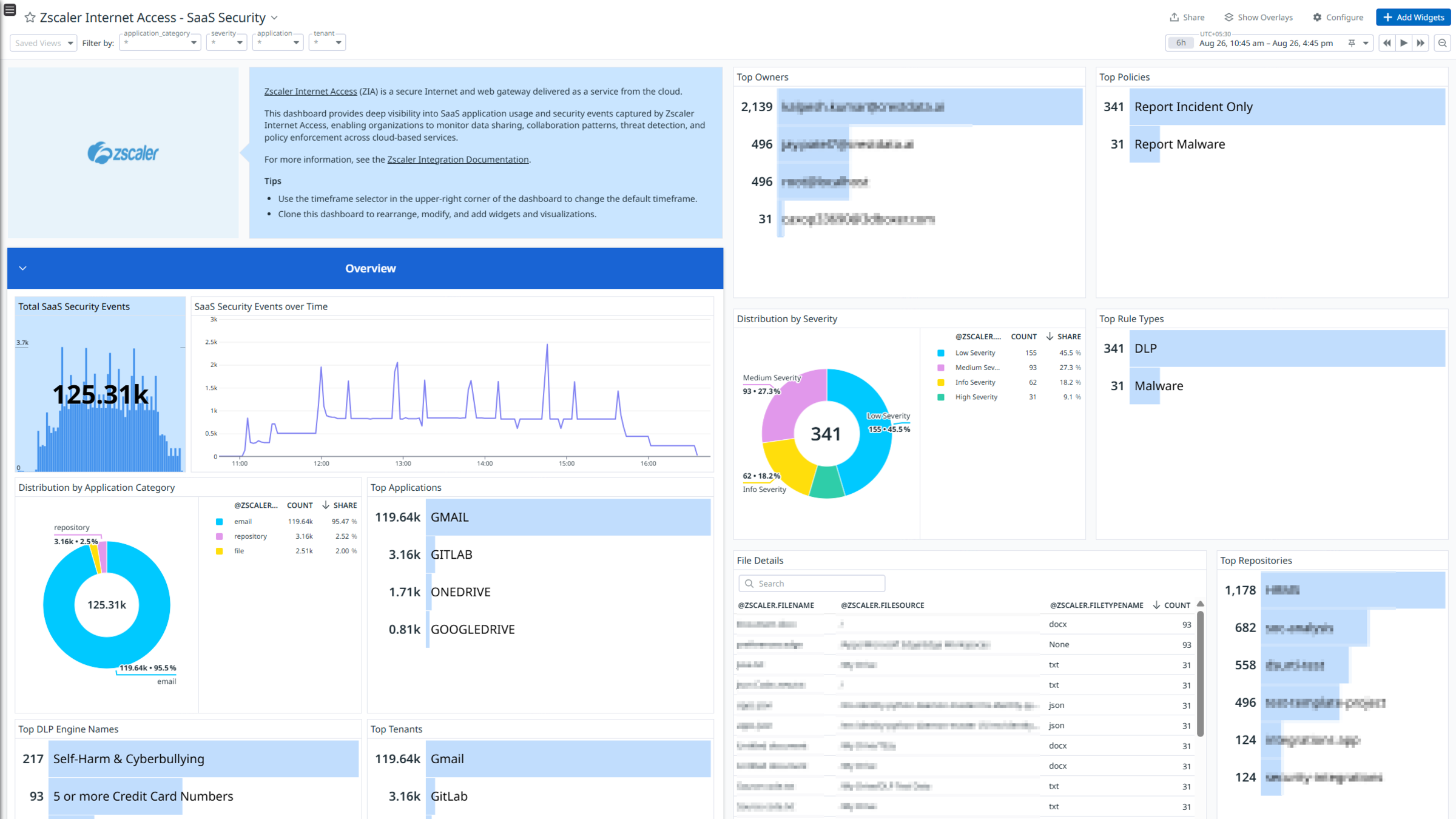
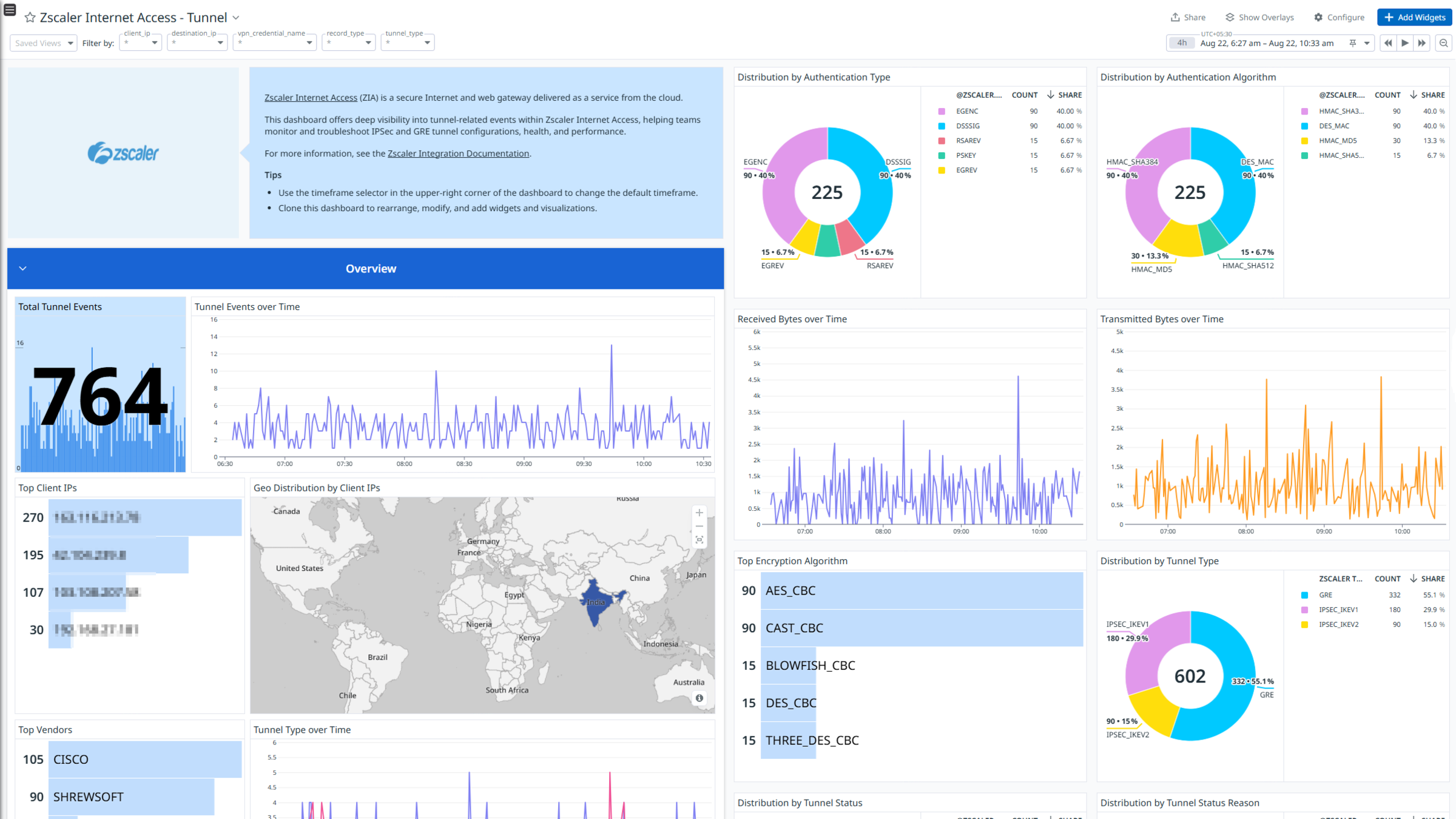
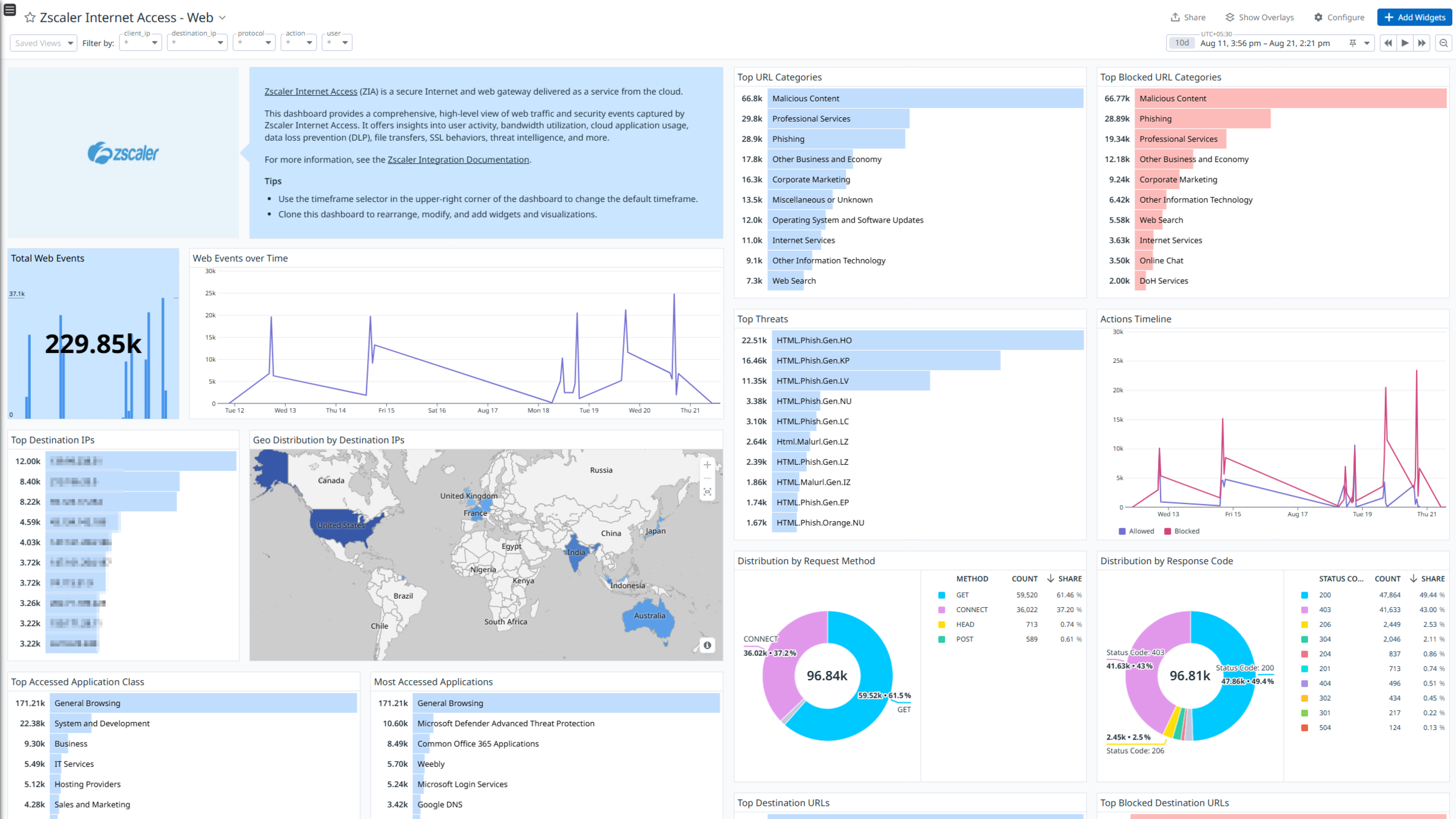
Zscaler Internet Access - Admin Audit
Zscaler Internet Access - DNS
Zscaler Internet Access - Email DLP
Zscaler Internet Access - Firewall
Zscaler Internet Access - Overview
Zscaler Internet Access - SaaS Security
Zscaler Internet Access - Tunnel
Zscaler Internet Access - Web
Overview
Zscaler Internet Access (ZIA) is a cloud-delivered security service that provides secure and fast access to the internet and SaaS applications for users, regardless of their location or device. It acts as a secure web gateway, inspecting all internet traffic and applying security policies to protect against threats and prevent data loss.
The integration uses a webhook to ingest Web, Firewall, DNS, Tunnel, SaaS Security, SaaS Security Activity, Admin Audit, Endpoint DLP, Email DLP and Alert logs.
Visualize detailed insights into these logs with out-of-the-box dashboards. Datadog uses its built-in log pipelines to parse and enrich these logs, facilitating easy search and detailed insights. Additionally, the integration includes ready-to-use Cloud SIEM detection rules for enhanced monitoring and security.
Requirements
A Zscaler Cloud NSS subscription is required.
Setup
Create a Datadog Webhook URL
- From the Configure tab of the Zscaler integration, use the API Key Picker to select an existing API key, or create a new one.
- Click Add API key, then Click Here to Copy Intake URL.
Configure a webhook in Zscaler
ZIA Web Logs
- From the ZIA console, go to Administration > Nanolog Streaming Service.
- Select the Cloud NSS Feeds tab. Then, click on Add Cloud NSS Feed.
- In the General section, enter or select the following values:
- Feed Name:
<YOUR_FEED_NAME> - NSS Type:
NSS for Web - Status:
Enabled
- Feed Name:
- In the SIEM Connectivity section, enter or select the following values:
- SIEM Type:
Other - API URL: The URL you copied in previous section
Create a Datadog Webhook URL - HTTP headers:
- Key:
Content-Type; Value:application/json
- Key:
- SIEM Type:
- In the Formatting section, enter or select the following values:
- Log Type:
Web log - Feed Output Type:
JSON - Feed Escape Character:
,\" - Please use the below feed output format:
\{"sourcetype":"zscalernss-web","event":\{"datetime":"%d{yy}-%02d{mth}-%02d{dd} %02d{hh}:%02d{mm}:%02d{ss}","reason":"%s{reason}","event_id":"%d{recordid}","protocol":"%s{proto}","action":"%s{action}","transactionsize":"%d{totalsize}","responsesize":"%d{respsize}","requestsize":"%d{reqsize}","urlcategory":"%s{urlcat}","serverip":"%s{sip}","clienttranstime":"%d{ctime}","requestmethod":"%s{reqmethod}","refererURL":"%s{referer}","useragent":"%s{ua}","product":"NSS","location":"%s{location}","ClientIP":"%s{cip}","status":"%s{respcode}","user":"%s{login}","url":"%s{url}","vendor":"Zscaler","hostname":"%s{host}","clientpublicIP":"%s{cintip}","threatcategory":"%s{malwarecat}","threatname":"%s{threatname}","filetype":"%s{filetype}","appname":"%s{appname}","pagerisk":"%d{riskscore}","department":"%s{dept}","urlsupercategory":"%s{urlsupercat}","appclass":"%s{appclass}","dlpengine":"%s{dlpeng}","urlclass":"%s{urlclass}","threatclass":"%s{malwareclass}","dlpdictionaries":"%s{dlpdict}","ft_rulename":"%s{ft_rulename}","fileclass":"%s{fileclass}","bwthrottle":"%s{bwthrottle}","servertranstime":"%d{stime}","contenttype":"%s{contenttype}","unscannabletype":"%s{unscannabletype}","deviceowner":"%s{deviceowner}","devicehostname":"%s{devicehostname}","company":"%s{company}","cloudname":"%s{cloudname}","throttlereqsize":"%d{throttlereqsize}","throttlerespsize":"%d{throttlerespsize}","bwclassname":"%s{bwclassname}","bwrulename":"%s{bwrulename}","app_risk_score":"%s{app_risk_score}","app_status":"%s{app_status}","activity":"%s{activity}","prompt_req":"%s{prompt_req}","inst_level1_type":"%s{inst_level1_type}","inst_level1_id":"%s{inst_level1_id}","inst_level1_name":"%s{inst_level1_name}","inst_level2_type":"%s{inst_level2_type}","inst_level2_id":"%s{inst_level2_id}","inst_level2_name":"%s{inst_level2_name}","inst_level3_type":"%s{inst_level3_type}","inst_level3_id":"%s{inst_level3_id}","inst_level3_name":"%s{inst_level3_name}","datacenter":"%s{datacenter}","datacentercity":"%s{datacentercity}","datacentercountry":"%s{datacentercountry}","dlpdicthitcount":"%s{dlpdicthitcount}","dlpeng":"%s{dlpeng}","dlpidentifier":"%d{dlpidentifier}","dlpmd5":"%s{dlpmd5}","dlprulename":"%s{dlprulename}","trig_dlprulename":"%s{trig_dlprulename}","other_dlprulenames":"%s{other_dlprulenames}","all_dlprulenames":"%s{all_dlprulenames}","filename":"%s{filename}","filesubtype":"%s{filesubtype}","upload_fileclass":"%s{upload_fileclass}","upload_filetype":"%s{upload_filetype}","upload_filename":"%s{upload_filename}","upload_filesubtype":"%s{upload_filesubtype}","upload_doctypename":"%s{upload_doctypename}","rdr_rulename":"%s{rdr_rulename}","fwd_type":"%s{fwd_type}","fwd_gw_name":"%s{fwd_gw_name}","fwd_gw_ip":"%s{fwd_gw_ip}","zpa_app_seg_name":"%s{zpa_app_seg_name}","reqdatasize":"%d{reqdatasize}","reqhdrsize":"%d{reqhdrsize}","respdatasize":"%d{respdatasize}","resphdrsize":"%d{resphdrsize}","reqversion":"%s{reqversion}","respversion":"%s{respversion}","refererhost":"%s{refererhost}","uaclass":"%s{uaclass}","ua_token":"%s{ua_token}","df_hostname":"%s{df_hostname}","df_hosthead":"%s{df_hosthead}","mobappname":"%s{mobappname}","mobappcat":"%s{mobappcat}","mobdevtype":"%s{mobdevtype}","cpubip":"%s{cpubip}","clt_sport":"%d{clt_sport}","srcip_country":"%s{srcip_country}","dstip_country":"%s{dstip_country}","is_src_cntry_risky":"%s{is_src_cntry_risky}","is_dst_cntry_risky":"%s{is_dst_cntry_risky}","srv_dport":"%d{srv_dport}","alpnprotocol":"%s{alpnprotocol}","trafficredirectmethod":"%s{trafficredirectmethod}","userlocationname":"%s{userlocationname}","ruletype":"%s{ruletype}","rulelabel":"%s{rulelabel}","urlfilterrulelabel":"%s{urlfilterrulelabel}","apprulelabel":"%s{apprulelabel}","bamd5":"%s{bamd5}","sha256":"%s{sha256}","ssldecrypted":"%s{ssldecrypted}","externalspr":"%s{externalspr}","keyprotectiontype":"%s{keyprotectiontype}","clientsslcipher":"%s{clientsslcipher}","clienttlsversion":"%s{clienttlsversion}","clientsslsessreuse":"%s{clientsslsessreuse}","cltsslfailreason":"%s{cltsslfailreason}","cltsslfailcount":"%d{cltsslfailcount}","srvsslcipher":"%s{srvsslcipher}","srvtlsversion":"%s{srvtlsversion}","serversslsessreuse":"%s{serversslsessreuse}","srvocspresult":"%s{srvocspresult}","srvcertchainvalpass":"%s{srvcertchainvalpass}","srvwildcardcert":"%s{srvwildcardcert}","srvcertvalidationtype":"%s{srvcertvalidationtype}","srvcertvalidityperiod":"%s{srvcertvalidityperiod}","is_ssluntrustedca":"%s{is_ssluntrustedca}","is_sslselfsigned":"%s{is_sslselfsigned}","is_sslexpiredca":"%s{is_sslexpiredca}","threatseverity":"%s{threatseverity}","urlcatmethod":"%s{urlcatmethod}","devicemodel":"%s{devicemodel}","devicename":"%s{devicename}","devicetype":"%s{devicetype}","deviceostype":"%s{deviceostype}","deviceosversion":"%s{deviceosversion}","deviceappversion":"%s{deviceappversion}","ztunnelversion":"%s{ztunnelversion}","external_devid":"%s{external_devid}","bypassed_traffic":"%d{bypassed_traffic}","bypassed_etime":"%s{bypassed_etime}","flow_type":"%s{flow_type}","pcapid":"%s{pcapid}","productversion":"%s{productversion}","nsssvcip":"%s{nsssvcip}","eedone":"%s{eedone}"\}\} - Time Zone:
GMT
- Log Type:
- Click Save.
- Activate your changes.
ZIA Firewall Logs
- From the ZIA console, go to Administration > Nanolog Streaming Service.
- Select the Cloud NSS Feeds tab. Then, click on Add Cloud NSS Feed.
- In the General section, enter or select the following values:
- Feed Name:
<YOUR_FEED_NAME> - NSS Type:
NSS for Firewall - Status:
Enabled
- Feed Name:
- In the SIEM Connectivity section, enter or select the following values:
- SIEM Type:
Other - API URL: The URL you copied in previous section
Create a Datadog Webhook URL - HTTP headers:
- Key:
Content-Type; Value:application/json
- Key:
- SIEM Type:
- In the Formatting section, enter or select the following values:
- Log Type:
Firewall Logs - Feed Output Type:
JSON - Feed Escape Character:
,\" - Please use the below feed output format:
\{"sourcetype":"zscalernss-fw","event":\{"datetime":"%d{yy}-%02d{mth}-%02d{dd} %02d{hh}:%02d{mm}:%02d{ss}","user":"%s{login}","department":"%s{dept}","locationname":"%s{location}","cdport":"%d{cdport}","csport":"%d{csport}","sdport":"%d{sdport}","ssport":"%d{ssport}","csip":"%s{csip}","cdip":"%s{cdip}","ssip":"%s{ssip}","sdip":"%s{sdip}","tsip":"%s{tsip}","tunsport":"%d{tsport}","tuntype":"%s{ttype}","action":"%s{action}","dnat":"%s{dnat}","stateful":"%s{stateful}","aggregate":"%s{aggregate}","nwsvc":"%s{nwsvc}","nwapp":"%s{nwapp}","proto":"%s{ipproto}","ipcat":"%s{ipcat}","destcountry":"%s{destcountry}","avgduration":"%d{avgduration}","rulelabel":"%s{rulelabel}","inbytes":"%ld{inbytes}","outbytes":"%ld{outbytes}","duration":"%d{duration}","durationms":"%d{durationms}","numsessions":"%d{numsessions}","ipsrulelabel":"%s{ipsrulelabel}","threatcat":"%s{threatcat}","threatname":"%s{threatname}","deviceowner":"%s{deviceowner}","devicehostname":"%s{devicehostname}","cdfqdn":"%s{cdfqdn}","srcip_country":"%s{srcip_country}","threat_score":"%d{threat_score}","threatseverity":"%s{threat_severity}","ips_custom_signature":"%d{ips_custom_signature}","dnatrulelabel":"%s{dnatrulelabel}","recordid":"%d{recordid}","pcapid":"%s{pcapid}","eedone":"%s{eedone}","devicemodel":"%s{devicemodel}","devicename":"%s{devicename}","deviceostype":"%s{deviceostype}","deviceosversion":"%s{deviceosversion}","deviceappversion":"%s{deviceappversion}","external_deviceid":"%s{external_deviceid}","ztunnelversion":"%s{ztunnelversion}","bypassed_session":"%d{bypassed_session}","bypass_etime":"%s{bypass_etime}","flow_type":"%s{flow_type}","datacenter":"%s{datacenter}","datacentercity":"%s{datacentercity}","datacentercountry":"%s{datacentercountry}","rdr_rulename":"%s{rdr_rulename}","fwd_gw_name":"%s{fwd_gw_name}","zpa_app_seg_name":"%s{zpa_app_seg_name}"\}\} - Time Zone:
GMT
- Log Type:
- Click Save.
- Activate your changes.
ZIA DNS Logs
- From the ZIA console, go to Administration > Nanolog Streaming Service.
- Select the Cloud NSS Feeds tab. Then, click on Add Cloud NSS Feed.
- In the General section, enter or select the following values:
- Feed Name:
<YOUR_FEED_NAME> - NSS Type:
NSS for Firewall - Status:
Enabled
- Feed Name:
- In the SIEM Connectivity section, enter or select the following values:
- SIEM Type:
Other - API URL: The URL you copied in previous section
Create a Datadog Webhook URL - HTTP headers:
- Key:
Content-Type; Value:application/json
- Key:
- SIEM Type:
- In the Formatting section, enter or select the following values:
- Log Type:
DNS Logs - Feed Output Type:
JSON - Feed Escape Character:
,\" - Please use the below feed output format:
\{"sourcetype":"zscalernss-dns","event":\{"datetime":"%d{yy}-%02d{mth}-%02d{dd} %02d{hh}:%02d{mm}:%02d{ss}","user":"%s{login}","department":"%s{dept}","location":"%s{location}","reqaction":"%s{reqaction}","resaction":"%s{resaction}","reqrulelabel":"%s{reqrulelabel}","resrulelabel":"%s{resrulelabel}","dns_reqtype":"%s{reqtype}","dns_req":"%s{req}","dns_resp":"%s{res}","srv_dport":"%d{sport}","durationms":"%d{durationms}","clt_sip":"%s{cip}","srv_dip":"%s{sip}","category":"%s{domcat}","deviceowner":"%s{deviceowner}","devicehostname":"%s{devicehostname}","ecs_slot":"%s{ecs_slot}","dnsgw_slot":"%s{dnsgw_slot}","istcp":"%d{istcp}","recordid":"%d{recordid}","pcapid":"%s{pcapid}","respipcat":"%s{respipcat}","restype":"%s{restype}","eedone":"%s{eedone}","error":"%s{error}","ecs_prefix":"%s{ecs_prefix}","dnsgw_srv_proto":"%s{dnsgw_srv_proto}","dnsgw_flags":"%s{dnsgw_flags}","http_code":"%s{http_code}","dnsappcat":"%s{dnsappcat}","dnsapp":"%s{dnsapp}","protocol":"%s{protocol}","company":"%s{company}","cloudname":"%s{cloudname}","devicename":"%s{devicename}","devicemodel":"%s{devicemodel}","deviceosversion":"%s{deviceosversion}","deviceostype":"%s{deviceostype}","deviceappversion":"%s{deviceappversion}","devicetype":"%s{devicetype}","datacenter":"%s{datacenter}","datacentercity":"%s{datacentercity}","datacentercountry":"%s{datacentercountry}"\}\} - Time Zone:
GMT
- Log Type:
- Click Save.
- Activate your changes.
ZIA Tunnel Logs
- From the ZIA console, go to Administration > Nanolog Streaming Service.
- Select the Cloud NSS Feeds tab. Then, click on Add Cloud NSS Feed.
- In the General section, enter or select the following values:
- Feed Name:
<YOUR_FEED_NAME> - NSS Type:
NSS for Web - Status:
Enabled
- Feed Name:
- In the SIEM Connectivity section, enter or select the following values:
- SIEM Type:
Other - API URL: The URL you copied in previous section
Create a Datadog Webhook URL - HTTP headers:
- Key:
Content-Type; Value:application/json
- Key:
- SIEM Type:
- In the Formatting section, enter or select the following values:
- Log Type:
Tunnel - Record Type: Specify the tunnel log record types. The supported record types are: IKE Phase 1, IKE Phase 2, Sample, and Tunnel Event.
- Feed Output Type:
JSON - Feed Escape Character:
,\" - Time Zone:
GMT
- Log Type:
- In the FEED OUTPUT FORMAT section, Please use the below feed output format based on each record type.
- IKE Phase 1
\{"sourcetype":"zscalernss-tunnel","event":\{"datetime":"%d{yy}-%02d{mth}-%02d{dd} %02d{hh}:%02d{mm}:%02d{ss}","destinationport":"%d{dstport}","tunneltype":"IPSEC IKEV %d{ikeversion}","ikeversion":"%d{ikeversion}","lifetime":"%d{lifetime}","recordid":"%d{recordid}","sourceport":"%d{srcport}","spi_in":"%lu{spi_in}","spi_out":"%lu{spi_out}","algo":"%s{algo}","authentication":"%s{authentication}","authtype":"%s{authtype}","destinationip":"%s{destvip}","location":"%s{locationname}","sourceip":"%s{sourceip}","Recordtype":"%s{tunnelactionname}","vendorname":"%s{vendorname}","user":"%s{vpncredentialname}"\}\} - IKE Phase 2
\{"sourcetype":"zscalernss-tunnel","event":\{"datetime":"%d{yy}-%02d{mth}-%02d{dd} %02d{hh}:%02d{mm}:%02d{ss}","tunneltype":"IPSEC IKEV %d{ikeversion}","destportstart":"%d{destportstart}","ikeversion":"%d{ikeversion}","lifebytes":"%d{lifebytes}","lifetime":"%d{lifetime}","recordid":"%d{recordid}","spi":"%d{spi}","srcportstart":"%d{srcportstart}","algo":"%s{algo}","authentication":"%s{authentication}","authtype":"%s{authtype}","destipend":"%s{destipend}","destipstart":"%s{destipstart}","destinationip":"%s{destvip}","location":"%s{locationname}","protocol":"%s{protocol}","sourceip":"%s{sourceip}","srcipend":"%s{srcipend}","srcipstart":"%s{srcipstart}","Recordtype":"%s{tunnelactionname}","tunnelprotocol":"%s{tunnelprotocol}","user":"%s{vpncredentialname}"\}\} - Tunnel Event
\{"sourcetype":"zscalernss-tunnel","event":\{"datetime":"%d{yy}-%02d{mth}-%02d{dd} %02d{hh}:%02d{mm}:%02d{ss}","recordid":"%d{recordid}","sourceport":"%d{srcport}","destinationip":"%s{destvip}","tunnelstatus":"%s{event}","tunnelstatusreason":"%s{eventreason}","location":"%s{locationname}","sourceip":"%s{sourceip}","Recordtype":"%s{tunnelactionname}","user":"%s{vpncredentialname}","tunneltype":"%s{tunneltype}"\}\} - Sample
\{"sourcetype":"zscalernss-tunnel","event":\{"datetime":"%d{yy}-%02d{mth}-%02d{dd} %02d{hh}:%02d{mm}:%02d{ss}","dpdrec":"%d{dpdrec}","recordid":"%d{recordid}","rxpackets":"%d{rxpackets}","sourceport":"%d{srcport}","txpackets":"%d{txpackets}","rxbytes":"%lu{rxbytes}","txbytes":"%lu{txbytes}","destinationip":"%s{destvip}","location":"%s{locationname}","sourceip":"%s{sourceip}","Recordtype":"%s{tunnelactionname}","user":"%s{vpncredentialname}","tunneltype":"%s{tunneltype}"\}\}
- IKE Phase 1
- Click Save.
- Activate your changes.
ZIA SaaS Security Logs
- From the ZIA console, go to Administration > Nanolog Streaming Service.
- Select the Cloud NSS Feeds tab. Then, click on Add Cloud NSS Feed.
- In the General section, enter or select the following values:
- Feed Name:
<YOUR_FEED_NAME> - NSS Type:
NSS for Web - Status:
Enabled
- Feed Name:
- In the SIEM Connectivity section, enter or select the following values:
- SIEM Type:
Other - API URL: The URL you copied in previous section
Create a Datadog Webhook URL - HTTP headers:
- Key:
Content-Type; Value:application/json
- Key:
- SIEM Type:
- In the Formatting section, enter or select the following values:
- Log Type:
SaaS Security- NOTE: Please create a separate NSS feed for each application category. Ensure that the appropriate output format is used according to the specific application category.
- Application Category: Choose an application category. The supported application categories are: Collaboration, CRM, Email, File, ITSM, Public Cloud Storage and Repository.
- Feed Output Type:
JSON - Feed Escape Character:
,\" - Please use the below feed output format for collaboration:
\{"sourcetype":"zscalernss-casb","event":\{"subtype":"collaboration","datetime":"%d{yy}-%02d{mth}-%02d{dd} %02d{hh}:%02d{mm}:%02d{ss}","dlpidentifier":"%d{dlpidentifier}","recordid":"%d{recordid}","any_incident":"%s{any_incident}","channel_name":"%s{channel_name}","datacenter":"%s{datacenter}","datacentercity":"%s{datacentercity}","datacentercountry":"%s{datacentercountry}","company":"%s{company}","login":"%s{owner}","tenant":"%s{tenant}","department":"%s{department}","applicationname":"%s{applicationname}","threatname":"%s{threatname}","policy":"%s{policy}","dlpdictionaries":"%s{dlpdictnames}","dlpdicthitcount":"%s{dlpdictcount}","external_recptnames":"%s{external_recptnames}","internal_recptnames":"%s{internal_recptnames}","extownername":"%s{extownername}","malware":"%s{malware}","malwareclass":"%s{malwareclass}","messageid":"%s{msgid}","rulelabel":"%s{rulelabel}","ruletype":"%s{ruletype}","sender":"%s{sender}","severity":"%s{severity}","sharedchannel_hostname":"%s{sharedchannel_hostname}","upload_doctypename":"%s{upload_doctypename}","dlpengine":"%s{dlpenginenames}"\}\} - Please use the below feed output format for CRM:
\{"sourcetype":"zscalernss-casb","event":\{"subtype":"crm","datetime":"%d{yy}-%02d{mth}-%02d{dd} %02d{hh}:%02d{mm}:%02d{ss}","dlpidentifier":"%d{dlpidentifier}","filesize":"%d{filesize}","num_external_collab":"%d{num_external_collab}","num_internal_collab":"%d{num_internal_collab}","recordid":"%d{recordid}","collabscope":"%s{collabscope}","company":"%s{company}","component":"%s{component}","datacenter":"%s{datacenter}","datacentercity":"%s{datacentercity}","datacentercountry":"%s{datacentercountry}","login":"%s{owner}","tenant":"%s{tenant}","department":"%s{department}","applicationname":"%s{applicationname}","threatname":"%s{threatname}","policy":"%s{policy}","dlpdictionaries":"%s{dlpdictnames}","dlpdicthitcount":"%s{dlpdictcount}","external_collabnames":"%s{external_collabnames}","extownername":"%s{extownername}","file_msg_id":"%s{file_msg_id}","file_msg_mod_time":"%s{file_msg_mod_time}","filemd5":"%s{filemd5}","filename":"%s{filename}","filepath":"%s{filepath}","filetypecategory":"%s{filetypecategory}","fullurl":"%s{fullurl}","hostname":"%s{hostname}","internal_collabnames":"%s{internal_collabnames}","malware":"%s{malware}","malwareclass":"%s{malwareclass}","objectname":"%s{objectname}","objecttype":"%s{objecttype}","rulelabel":"%s{rulelabel}","ruletype":"%s{ruletype}","severity":"%s{severity}","sha":"%s{sha}","upload_doctypename":"%s{upload_doctypename}","dlpengine":"%s{dlpenginenames}"\}\} - Please use the below feed output format for email:
\{"sourcetype":"zscalernss-casb","event":\{"subtype":"email","datetime":"%d{yy}-%02d{mth}-%02d{dd} %02d{hh}:%02d{mm}:%02d{ss}","recordid":"%d{recordid}","company":"%s{company}","tenant":"%s{tenant}","login":"%s{owner}","department":"%s{department}","applicationname":"%s{applicationname}","threatname":"%s{threatname}","policy":"%s{policy}","message":"%s{messageid}","dlpdictionaries":"%s{dlpdictnames}","dlpdicthitcount":"%s{dlpdictcount}","companyid":"%d{companyid}","dlpidentifier":"%d{dlpidentifier}","filedownloadtimems":"%d{filedownloadtimems}","filescantimems":"%d{filescantimems}","msgsize":"%d{msgsize}","num_ext_recpts":"%d{num_ext_recpts}","num_int_recpts":"%d{num_int_recpts}","repochtime":"%d{repochtime}","any_incident":"%s{any_incident}","filename":"%s{attchcomponentfilenames}","filesize":"%s{attchcomponentfilesizes}","filetype":"%s{attchcomponentfiletypes}","filemd5":"%s{attchcomponentmd5s}","datacenter":"%s{datacenter}","datacentercity":"%s{datacentercity}","datacentercountry":"%s{datacentercountry}","extownername":"%s{externalownername}","external_recptnames":"%s{extrecptnames}","internal_recptnames":"%s{intrecptnames}","is_inbound":"%s{is_inbound}","malware":"%s{malware}","malwareclass":"%s{malwareclass}","messageid":"%s{messageid}","rtime":"%s{rtime}","rulelabel":"%s{rulelabel}","ruletype":"%s{ruletype}","severity":"%s{severity}","upload_doctypename":"%s{upload_doctypename}","dlpengine":"%s{dlpenginenames}"\}\} - Please use the below feed output format for file:
\{"sourcetype":"zscalernss-casb","event":\{"subtype":"file","datetime":"%d{yy}-%02d{mth}-%02d{dd} %02d{hh}:%02d{mm}:%02d{ss}","recordid":"%d{recordid}","company":"%s{company}","tenant":"%s{tenant}","login":"%s{user}","department":"%s{department}","applicationname":"%s{applicationname}","filename":"%s{filename}","filesource":"%s{filesource}","filemd5":"%s{filemd5}","threatname":"%s{threatname}","policy":"%s{policy}","dlpdictionaries":"%s{dlpdictnames}","dlpdicthitcount":"%s{dlpdictcount}","dlpengine":"%s{dlpenginenames}","fullurl":"%s{fullurl}","lastmodtime":"%s{lastmodtime}","filescantimems":"%d{filescantimems}","dlpidentifier":"%d{dlpidentifier}","epochlastmodtime":"%d{epochlastmodtime}","filesize":"%d{filesize}","collabscope":"%s{collabscope}","datacenter":"%s{datacenter}","datacentercity":"%s{datacentercity}","datacentercountry":"%s{datacentercountry}","extcollab_groups":"%s{extcollab_groups}","external_collabnames":"%s{extcollabnames}","extownername":"%s{extownername}","fileid":"%s{fileid}","filetypename":"%s{filetypename}","hostname":"%s{hostname}","intcollab_groups":"%s{intcollab_groups}","internal_collabnames":"%s{intcollabnames}","malware":"%s{malware}","malwareclass":"%s{malwareclass}","rulelabel":"%s{rulelabel}","ruletype":"%s{ruletype}","severity":"%s{severity}","suburl":"%s{suburl}","upload_doctypename":"%s{upload_doctypename}","filedownloadtimems":"%d{filedownloadtimems}"\}\} - Please use the below feed output format for ITSM:
\{"sourcetype":"zscalernss-casb","event":\{"subtype":"itsm","datetime":"%d{yy}-%02d{mth}-%02d{dd} %02d{hh}:%02d{mm}:%02d{ss}","company":"%s{company}","login":"%s{owner}","tenant":"%s{tenant}","department":"%s{department}","applicationname":"%s{applicationname}","threatname":"%s{threatname}","policy":"%s{policy}","dlpdictionaries":"%s{dlpdictnames}","dlpdicthitcount":"%s{dlpdictcount}","dlpidentifier":"%d{dlpidentifier}","filesize":"%d{filesize}","num_external_collab":"%d{num_external_collab}","num_internal_collab":"%d{num_internal_collab}","recordid":"%d{recordid}","component":"%s{component}","datacenter":"%s{datacenter}","datacentercity":"%s{datacentercity}","datacentercountry":"%s{datacentercountry}","external_collabnames":"%s{external_collabnames}","extownername":"%s{extownername}","file_msg_id":"%s{file_msg_id}","file_msg_mod_time":"%s{file_msg_mod_time}","filemd5":"%s{filemd5}","filename":"%s{filename}","filepath":"%s{filepath}","filetypecategory":"%s{filetypecategory}","fullurl":"%s{fullurl}","hostname":"%s{hostname}","internal_collabnames":"%s{internal_collabnames}","malware":"%s{malware}","malwareclass":"%s{malwareclass}","objectname":"%s{objectname}","objecttype":"%s{objecttype}","rulelabel":"%s{rulelabel}","ruletype":"%s{ruletype}","severity":"%s{severity}","sha":"%s{sha}","upload_doctypename":"%s{upload_doctypename}","dlpengine":"%s{dlpenginenames}"\}\} - Please use the below feed output format for public cloud storage:
\{"sourcetype":"zscalernss-casb","event":\{"subtype":"public-cloud-storage","datetime":"%d{yy}-%02d{mth}-%02d{dd} %02d{hh}:%02d{mm}:%02d{ss}","recordid":"%d{recordid}","company":"%s{company}","tenant":"%s{tenant}","owner":"%s{owner}","department":"%s{department}","applicationname":"%s{applicationname}","filename":"%s{filename}","filesource":"%s{filesource}","filemd5":"%s{filemd5}","threatname":"%s{threatname}","policy":"%s{policy}","dlpdictionaries":"%s{dlpdictnames}","dlpdicthitcount":"%s{dlpdictcount}","dlpengine":"%s{dlpenginenames}","fullurl":"%s{fullurl}","lastmodtime":"%s{lastmodtime}","bucketid":"%d{bucketid}","dlpidentifier":"%d{dlpidentifier}","numcollab":"%d{numcollab}","bucketowner":"%s{bucketowner}","collabnames":"%s{collabnames}","datacenter":"%s{datacenter}","datacentercity":"%s{datacentercity}","datacentercountry":"%s{datacentercountry}","extownername":"%s{extownername}","fileid":"%s{fileid}","hostname":"%s{hostname}","malware":"%s{malware}","malwareclass":"%s{malwareclass}","rulelabel":"%s{rulelabel}","ruletype":"%s{ruletype}","severity":"%s{severity}","upload_doctypename":"%s{upload_doctypename}","bucketname":"%s{bucketname}"\}\} - Please use the below feed output format for repository:
\{"sourcetype":"zscalernss-casb","event":\{"subtype":"repository","datetime":"%d{yy}-%02d{mth}-%02d{dd} %02d{hh}:%02d{mm}:%02d{ss}","company":"%s{company}","login":"%s{owner}","tenant":"%s{tenant}","department":"%s{department}","applicationname":"%s{applicationname}","threatname":"%s{threatname}","policy":"%s{policy}","dlpdictionaries":"%s{dlpdictnames}","dlpdicthitcount":"%s{dlpdictcount}","dlpidentifier":"%d{dlpidentifier}","filesize":"%d{filesize}","num_external_collab":"%d{num_external_collab}","recordid":"%d{recordid}","datacenter":"%s{datacenter}","datacentercity":"%s{datacentercity}","datacentercountry":"%s{datacentercountry}","external_collabnames":"%s{external_collabnames}","extownername":"%s{extownername}","fileid":"%s{fileid}","filemd5":"%s{filemd5}","filename":"%s{filename}","filepath":"%s{filepath}","filetypecategory":"%s{filetypecategory}","malware":"%s{malware}","malwareclass":"%s{malwareclass}","projectname":"%s{projectname}","reponame":"%s{reponame}","rulelabel":"%s{rulelabel}","ruletype":"%s{ruletype}","severity":"%s{severity}","sha":"%s{sha}","upload_doctypename":"%s{upload_doctypename}","dlpengine":"%s{dlpenginenames}"\}\} - Time Zone:
GMT
- Log Type:
- Click Save.
- Activate your changes.
ZIA SaaS Security Activity Logs
- From the ZIA console, go to Administration > Nanolog Streaming Service.
- Select the Cloud NSS Feeds tab. Then, click on Add Cloud NSS Feed.
- In the General section, enter or select the following values:
- Feed Name:
<YOUR_FEED_NAME> - NSS Type:
NSS for Web - Status:
Enabled
- Feed Name:
- In the SIEM Connectivity section, enter or select the following values:
- SIEM Type:
Other - API URL: The URL you copied in previous section
Create a Datadog Webhook URL - HTTP headers:
- Key:
Content-Type; Value:application/json
- Key:
- SIEM Type:
- In the Formatting section, enter or select the following values:
- Log Type:
SaaS Security Activity - Feed Output Type:
JSON - Feed Escape Character:
,\" - Please use the below feed output format:
\{"sourcetype":"zscalernss-casb","event":\{"subtype":"activity","datetime":"%d{yy}-%02d{mth}-%02d{dd} %02d{hh}:%02d{mm}:%02d{ss}","login":"%s{username}","tenant":"%s{tenant}","applicationname":"%s{appname}","object_name_1":"%s{objnames1}","object_name_2":"%s{objnames2}","is_admin_act":"%s{is_admin_act}","object_type_name_1":"%s{objtypename1}","object_type_name_2":"%s{objtypename2}","activity_count":"%d{act_cnt}","activity_type_name":"%s{act_type_name}","event_time":"%s{eventtime}","external_owner_name":"%s{extownername}","src_ip":"%s{src_ip}"\}\} - Time Zone:
GMT
- Log Type:
- Click Save.
- Activate your changes.
ZIA Admin Audit Logs
- From the ZIA console, go to Administration > Nanolog Streaming Service.
- Select the Cloud NSS Feeds tab. Then, click on Add Cloud NSS Feed.
- In the General section, enter or select the following values:
- Feed Name:
<YOUR_FEED_NAME> - NSS Type:
NSS for Web - Status:
Enabled
- Feed Name:
- In the SIEM Connectivity section, enter or select the following values:
- SIEM Type:
Other - API URL: The URL you copied in previous section
Create a Datadog Webhook URL - HTTP headers:
- Key:
Content-Type; Value:application/json
- Key:
- SIEM Type:
- In the Formatting section, enter or select the following values:
- Log Type:
Admin Audit - Feed Output Type:
JSON - Feed Escape Character:
,\" - Please use the below feed output format:
\{ "sourcetype" : "zscalernss-audit", "event" :\{"datetime":"%d{yy}-%02d{mth}-%02d{dd} %02d{hh}:%02d{mm}:%02d{ss}","recordid":"%d{recordid}","action":"%s{action}","category":"%s{category}","subcategory":"%s{subcategory}","resource":"%s{resource}","interface":"%s{interface}","adminid":"%s{adminid}","clientip":"%s{clientip}","result":"%s{result}","errorcode":"%s{errorcode}","auditlogtype":"%s{auditlogtype}","preaction":%s{preaction},"postaction":%s{postaction}\}\} - Time Zone:
GMT
- Log Type:
- Click Save.
- Activate your changes.
ZIA Endpoint DLP Logs
- From the ZIA console, go to Administration > Nanolog Streaming Service.
- Select the Cloud NSS Feeds tab. Then, click on Add Cloud NSS Feed.
- In the General section, enter or select the following values:
- Feed Name:
<YOUR_FEED_NAME> - NSS Type:
NSS for Web - Status:
Enabled
- Feed Name:
- In the SIEM Connectivity section, enter or select the following values:
- SIEM Type:
Other - API URL: The URL you copied in previous section
Create a Datadog Webhook URL - HTTP headers:
- Key:
Content-Type; Value:application/json
- Key:
- SIEM Type:
- In the Formatting section, enter or select the following values:
- Log Type:
Endpoint DLP - Feed Output Type:
JSON - Feed Escape Character:
,\" - Please use the below feed output format:
\{"sourcetype":"zscalernss-endpointdlp","event":\{"datetime":"%d{yy}-%02d{mth}-%02d{dd} %02d{hh}:%02d{mm}:%02d{ss}","scantime":"%llu{scantime}","numdlpengine":"%u{numdlpengids}","numdlpdict":"%u{numdlpdictids}","recordid":"%llu{recordid}","scannedbytes":"%llu{scanned_bytes}","dlpidentifier":"%llu{dlpidentifier}","user":"%s{user}","department":"%s{department}","devicename":"%s{devicename}","devicetype":"%s{devicetype}","deviceostype":"%s{deviceostype}","deviceplatform":"%s{deviceplatform}","deviceosversion":"%s{deviceosversion}","devicemodel":"%s{devicemodel}","deviceappversion":"%s{deviceappversion}","deviceowner":"%s{deviceowner}","devicehostname":"%s{devicehostname}","datacenter":"%s{datacenter}","datacentercity":"%s{datacentercity}","datacentercountry":"%s{datacentercountry}","filesrcpath":"%s{filesrcpath}","filedstpath":"%s{filedstpath}","filemd5":"%s{filemd5}","filesha":"%s{filesha}","filetypename":"%s{filetypename}","filetypecategory":"%s{filetypecategory}","filedoctype":"%s{filedoctype}","itemtype":"%s{itemtype}","srctype":"%s{srctype}","dsttype":"%s{dsttype}","itemname":"%s{itemname}","itemsrcname":"%s{itemsrcname}","itemdstname":"%s{itemdstname}","dlpengine":"%s{dlpengnames}","dlpdictionaries":"%s{dlpdictnames}","dlpdicthitcount":"%s{dlpcounts}","confirmaction":"%s{confirmaction}","actiontaken":"%s{actiontaken}","severity":"%s{severity}","triggeredrule":"%s{triggeredrulelabel}","otherrulelabels":"%s{otherrulelabels}","logtype":"%s{logtype}","channel":"%s{channel}","activitytype":"%s{activitytype}","expectedaction":"%s{expectedaction}","zdpmode":"%s{zdpmode}","additionalinfo":"%s{addinfo}","confirmjustification":"%s{confirmjust}"\}\} - Time Zone:
GMT
- Log Type:
- Click Save.
- Activate your changes.
ZIA Email DLP Logs
- From the ZIA console, go to Administration > Nanolog Streaming Service.
- Select the Cloud NSS Feeds tab. Then, click on Add Cloud NSS Feed.
- In the General section, enter or select the following values:
- Feed Name:
<YOUR_FEED_NAME> - NSS Type:
NSS for Web - Status:
Enabled
- Feed Name:
- In the SIEM Connectivity section, enter or select the following values:
- SIEM Type:
Other - API URL: The URL you copied in previous section
Create a Datadog Webhook URL - HTTP headers:
- Key:
Content-Type; Value:application/json
- Key:
- SIEM Type:
- In the Formatting section, enter or select the following values:
- Log Type:
Email DLP - Feed Output Type:
JSON - Feed Escape Character:
,\" - Please use the below feed output format:
\{"sourcetype":"zscalernss-emaildlp","event":\{"datetime":"%d{yy}-%02d{mth}-%02d{dd} %02d{hh}:%02d{mm}:%02d{ss}","datacenter":"%s{datacenter}","datacentercity":"%s{datacentercity}","datacentercountry":"%s{datacentercountry}","company":"%s{company}","department":"%s{departmentname}","user":"%s{username}","extusername":"%s{extusername}","owner":"%s{owner}","sender":"%s{sender}","mail_sent_time":"%s{mail_sent_time}","epochmail_sent_time":"%s{epochmail_sent_time}","tenant":"%s{tenant}","appname":"%s{appname}","messageid":"%s{msgid}","subject":"%s{subject}","md5s":"%s{ac_md5s}","sizes":"%s{ac_sizes}","filetypes":"%s{ac_filetypes}","doctypes":"%s{ac_doctypes}","filenames":"%s{ac_names}","triggered_recipients":"%s{trigg_rcpts}","other_recipients":"%s{other_rcpts}","triggered_recipients_domains":"%s{trigg_rcpt_doms}","other_recipients_domains":"%s{other_rcpt_doms}","scantime":"%llu{scan_time}","dlpidentifier":"%llu{dlpidentifier}","dlpdictionaries":"%s{dlpdictnames}","dlpdicthitcount":"%s{dlpdictcnts}","dlpengine":"%s{dlpengnames}","recordid":"%llu{recordid}","logtype":"%s{logtype}","severity":"%s{severity}","action":"%s{actions}","rulelabel":"%s{rulelabels}"\}\} - Time Zone:
GMT
- Log Type:
- Click Save.
- Activate your changes.
ZIA Alert Logs
- From the ZIA console, go to Alerts > Webhooks.
- Click Add Webhook.
- In the Add Webhook window:
- Name:
<YOUR_FEED_NAME> - Status:
Enabled - URL: The URL you copied in previous section
Create a Datadog Webhook URL - Authentication Type:
Token - Bearer Token:
<YOUR_DATADOG_API_KEY>
- Name:
- Click Save.
- Activate your changes.
Data Collected
Logs
The Zscaler integration collects Web, Firewall, DNS, Tunnel, SaaS Security, SaaS Security Activity, Admin Audit, Endpoint DLP, Email DLP and Alert logs.
Metrics
The Zscaler integration does not include any metrics.
Events
The Zscaler integration does not include any events.
Support
For further assistance, contact Datadog support.
