- Essentials
- Getting Started
- Agent
- API
- APM Tracing
- Containers
- Dashboards
- Database Monitoring
- Datadog
- Datadog Site
- DevSecOps
- Incident Management
- Integrations
- Internal Developer Portal
- Logs
- Monitors
- Notebooks
- OpenTelemetry
- Profiler
- Search
- Session Replay
- Security
- Serverless for AWS Lambda
- Software Delivery
- Synthetic Monitoring and Testing
- Tags
- Workflow Automation
- Learning Center
- Support
- Glossary
- Standard Attributes
- Guides
- Agent
- Integrations
- Developers
- Authorization
- DogStatsD
- Custom Checks
- Integrations
- Build an Integration with Datadog
- Create an Agent-based Integration
- Create an API-based Integration
- Create a Log Pipeline
- Integration Assets Reference
- Build a Marketplace Offering
- Create an Integration Dashboard
- Create a Monitor Template
- Create a Cloud SIEM Detection Rule
- Install Agent Integration Developer Tool
- Service Checks
- IDE Plugins
- Community
- Guides
- OpenTelemetry
- Administrator's Guide
- API
- Partners
- Datadog Mobile App
- DDSQL Reference
- CoScreen
- CoTerm
- Remote Configuration
- Cloudcraft (Standalone)
- In The App
- Dashboards
- Notebooks
- DDSQL Editor
- Reference Tables
- Sheets
- Monitors and Alerting
- Watchdog
- Metrics
- Bits AI
- Internal Developer Portal
- Error Tracking
- Change Tracking
- Service Management
- Service Level Objectives
- Incident Management
- On-Call
- Status Pages
- Event Management
- Case Management
- Actions & Remediations
- Infrastructure
- Cloudcraft
- Resource Catalog
- Universal Service Monitoring
- End User Device Monitoring
- Hosts
- Containers
- Processes
- Serverless
- Network Monitoring
- Storage Management
- Cloud Cost
- Application Performance
- APM
- Continuous Profiler
- Database Monitoring
- Agent Integration Overhead
- Setup Architectures
- Setting Up Postgres
- Setting Up MySQL
- Setting Up SQL Server
- Setting Up Oracle
- Setting Up Amazon DocumentDB
- Setting Up MongoDB
- Connecting DBM and Traces
- Data Collected
- Exploring Database Hosts
- Exploring Query Metrics
- Exploring Query Samples
- Exploring Database Schemas
- Exploring Recommendations
- Troubleshooting
- Guides
- Data Streams Monitoring
- Data Jobs Monitoring
- Data Observability
- Digital Experience
- Real User Monitoring
- Synthetic Testing and Monitoring
- Continuous Testing
- Product Analytics
- Software Delivery
- CI Visibility
- CD Visibility
- Deployment Gates
- Test Optimization
- Code Coverage
- PR Gates
- DORA Metrics
- Feature Flags
- Security
- Security Overview
- Cloud SIEM
- Code Security
- Cloud Security
- App and API Protection
- Workload Protection
- Sensitive Data Scanner
- AI Observability
- Log Management
- Administration
Windows Services
Supported OS
Integration version6.6.0
Overview
This check monitors the state of any Windows Service and submits a service check to Datadog.
Minimum Agent version: 6.0.0
Setup
Installation
The Windows Service check is installed by default with the Datadog Agent, but is not configured. Please see the next section to configure the check.
Configuration
The configuration is located in the windows_service.d/conf.yaml file in the conf.d/ folder at the root of your Agent’s configuration directory. See the sample windows_service.d/conf.yaml for all available configuration options. When you are done editing the configuration file, restart the Agent to load the new configuration.
The check can monitor all services on the system or selectively monitor a few services by name. Beginning with Agent version 7.41, the check can select which services to monitor based on their startup type.
This example configuration monitors only the Dnscache and wmiApSrv services:
instances:
- services:
- dnscache
- wmiapsrv
This example uses the ALL keyword to monitor all services on the host. If the ALL keyword is used, the other patterns in the instance are ignored.
instances:
- services:
- ALL
The check uses case-insensitive Python regular expressions when matching service names. If a service name includes special characters, you must escape the special characters with a \. For example, MSSQL$CRMAWS becomes MSSQL\$CRMAWS and Web Server (prod) becomes Web Server \(prod\). The service name pattern matches all service names that start with the pattern. For an exact match, use the regular expression ^service$.
Provide service names as they appear in the service name field, NOT the display name field. For example, configure the service name datadogagent NOT the display name Datadog Agent.
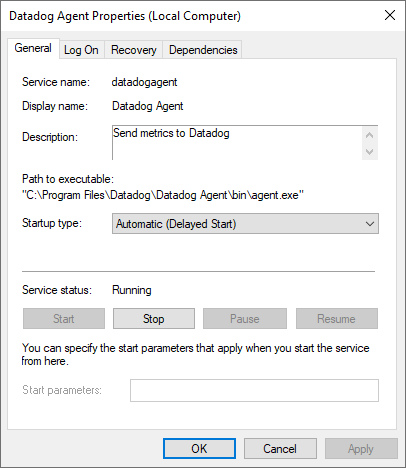
Beginning with Agent version 7.41, the check can select which services to monitor based on their startup type.
For example, to monitor only the services that have an automatic or automatic_delayed_start startup type.
instances:
- services:
- startup_type: automatic
- startup_type: automatic_delayed_start
The possible values for startup_type are:
disabledmanualautomaticautomatic_delayed_start
Beginning with Agent version 7.50, the check can select which services to monitor based on whether they have a Service Trigger assigned. Below are some examples showing possible configurations.
# Matches all services that do not have a trigger
services:
- trigger_start: false
# Matches all services with an automatic startup type and excludes services with triggers
services:
- startup_type: automatic
trigger_start: false
# Only matches EventLog service when its startup type is automatic and has triggers
services:
- name: EventLog
startup_type: automatic
trigger_start: true
Tags
The check automatically tags the Windows service name to each service check in the windows_service:<SERVICE> tag. The <SERVICE> name in the tag uses lowercase and special characters are replaced with underscores. See Getting Started with Tags for more information.
NOTE: The check also automatically tags the Windows service name to each service check in the service:<SERVICE> tag. This behavior is deprecated. In a future version of the Agent, the check will stop automatically assigning this tag. To stop the check from automatically assigning this tag and to disable the associated deprecation warning, set the disable_legacy_service_tag option. See Assigning Tags for information on how to assign the service tag to a service.
Beginning with Agent version 7.40, the check can add a windows_service_startup_type:<STARTUP_TYPE> tag to each service check to indicate the startup type of the service. Set the windows_service_startup_type_tag option to include this tag with each service check.
Beginning with Agent version 7.55, the check can add a display_name:<DISPLAY_NAME> tag to each service check to indicate the display name of the service. Set the collect_display_name_as_tag option to true to include this tag with each service check.
Beginning with Agent version 7.73, the check automatically adds a windows_service_state:<STATE> tag to each service check to indicate the state of the service.
Validation
Run the Agent’s status subcommand and look for windows_service under the Checks section.
Data Collected
Metrics
The Windows Service check does not include any metrics.
Events
The Windows Service check does not include any events.
Service Checks
windows_service.state
Returns OK if the windows service is in Running state, CRITICAL if it is Stopped, UNKNOWN if it is Unknown, and WARNING for the other service states.
Statuses: ok, warning, critical, unknown
Troubleshooting
Need help? Contact Datadog support.
Service permissions
If a service is present and matches the configuration, but the Datadog Agent does not report a service check for the service, the Datadog Agent might have insufficient permissions. For example, by default the Datadog Agent does not have access to the NTDS Active Directory Domain Services service. To verify this, run the check from an elevated (run as Admin) PowerShell shell.
& "$env:ProgramFiles\Datadog\Datadog Agent\bin\agent.exe" check windows_service
If the service is present in the output, permissions are the issue. To give the Datadog Agent permission grant Read access on the service to the Datadog Agent User. We recommend granting Read access with Group Policy to ensure the permissions persist through Windows Updates.
Further Reading
Additional helpful documentation, links, and articles:
