- Essentials
- Getting Started
- Agent
- API
- APM Tracing
- Containers
- Dashboards
- Database Monitoring
- Datadog
- Datadog Site
- DevSecOps
- Incident Management
- Integrations
- Internal Developer Portal
- Logs
- Monitors
- OpenTelemetry
- Profiler
- Session Replay
- Security
- Serverless for AWS Lambda
- Software Delivery
- Synthetic Monitoring and Testing
- Tags
- Workflow Automation
- Learning Center
- Support
- Glossary
- Standard Attributes
- Guides
- Agent
- Integrations
- Developers
- Authorization
- DogStatsD
- Custom Checks
- Integrations
- Create an Agent-based Integration
- Create an API Integration
- Create a Log Pipeline
- Integration Assets Reference
- Build a Marketplace Offering
- Create a Tile
- Create an Integration Dashboard
- Create a Monitor Template
- Create a Cloud SIEM Detection Rule
- OAuth for Integrations
- Install Agent Integration Developer Tool
- Service Checks
- IDE Plugins
- Community
- Guides
- OpenTelemetry
- Administrator's Guide
- API
- Partners
- Datadog Mobile App
- DDSQL Reference
- CoScreen
- CoTerm
- Cloudcraft (Standalone)
- In The App
- Dashboards
- Notebooks
- DDSQL Editor
- Reference Tables
- Sheets
- Monitors and Alerting
- Metrics
- Watchdog
- Bits AI
- Internal Developer Portal
- Error Tracking
- Change Tracking
- Service Management
- Actions & Remediations
- Infrastructure
- Cloudcraft
- Resource Catalog
- Universal Service Monitoring
- Hosts
- Containers
- Processes
- Serverless
- Network Monitoring
- Cloud Cost
- Application Performance
- APM
- APM Terms and Concepts
- Application Instrumentation
- APM Metrics Collection
- Trace Pipeline Configuration
- Correlate Traces with Other Telemetry
- Trace Explorer
- Recommendations
- Code Origins for Spans
- Service Observability
- Endpoint Observability
- Dynamic Instrumentation
- Live Debugger
- Error Tracking
- Data Security
- Guides
- Troubleshooting
- Continuous Profiler
- Database Monitoring
- Agent Integration Overhead
- Setup Architectures
- Setting Up Postgres
- Setting Up MySQL
- Setting Up SQL Server
- Setting Up Oracle
- Setting Up Amazon DocumentDB
- Setting Up MongoDB
- Connecting DBM and Traces
- Data Collected
- Exploring Database Hosts
- Exploring Query Metrics
- Exploring Query Samples
- Exploring Database Schemas
- Exploring Recommendations
- Troubleshooting
- Guides
- Data Streams Monitoring
- Data Jobs Monitoring
- Data Observability
- Digital Experience
- Real User Monitoring
- Synthetic Testing and Monitoring
- Continuous Testing
- Product Analytics
- Software Delivery
- CI Visibility
- CD Visibility
- Deployment Gates
- Test Optimization
- Quality Gates
- DORA Metrics
- Security
- Security Overview
- Cloud SIEM
- Code Security
- Cloud Security
- App and API Protection
- Workload Protection
- Sensitive Data Scanner
- AI Observability
- Log Management
- Observability Pipelines
- Log Management
- Administration
Vercel
Supported OS
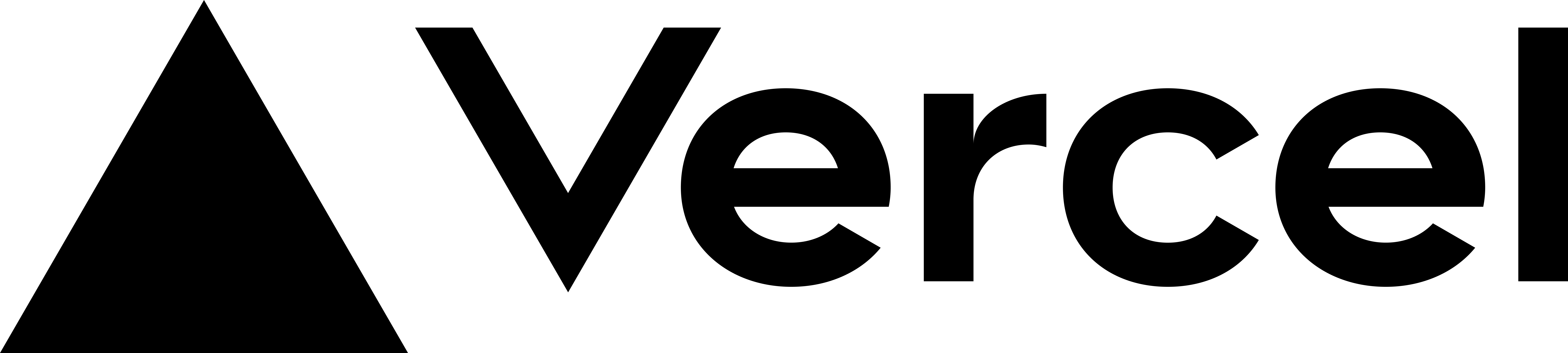
Overview
Vercel is a deployment and collaboration platform that enables frontend developers to build high-performance websites and applications. Vercel is also the creator of Next.js, a React framework developed in collaboration with engineers at Google and Facebook in 2016. Vercel users can leverage a built-in deployment tool that manages the build and rendering process, as well as a proprietary Edge Network that caches their sites for fast retrieval. Additionally, Vercel offers Serverless Functions, which allow users to deploy serverless code to accomplish essential backend processes like user authentication, form submission, and database queries.
Integrate Vercel with Datadog to:
- View and parse your application logs using Datadog’s Log Management
- See the number of requests and 4xx/5xx HTTP errors to your serverless applications and APIs running on Vercel
- Monitor frontend and Vercel Functions performance with Datadog Synthetics
Setup
Datadog
To connect Datadog with Vercel, enable the integration and select an API Key.
Open the Vercel integration tile.
Select the Configure tab and select Configure the Vercel integration.
On the Your Datadog account info form, select Select an API Key and either choose an existing API key or select + Create New to use a new API key for the Vercel integration.
After your selection is made, select Use API Key. This copies the selected API key to your device’s clipboard.
After the API key is selected, you are redirected back to the Your Datadog account info form. Select Vercel > Add Integration to complete the integration setup for Vercel.
Vercel
Click the Vercel > Add Integration link to be redirected to Vercel’s Datadog integration page.
Select Connect Account to open the Connect Datadog Account form.
Select which Vercel Team to connect the integration to. (Teams that already have the integration installed have an icon next to them labeled Installed)
Select the radio button associated with either enabling the integration for all projects or a specific project that the team owns. Select Connect Account to save your changes.
Paste the API key that was copied to your clipboard in Step 4 of the Datadog setup above into the box labeled Your Datadog API Key.
Scroll to the bottom of the form and select Add Integration to save your changes.
Data Collected
Metrics
| vercel.requests (count) | The number of requests to each route in a Vercel project Shown as request |
| vercel.builds.build_count (count) | The number of builds of a Vercel project Shown as build |
| vercel.functions.memorysize (gauge) | The memory allocated to a Vercel Serverless Function Shown as mebibyte |
| vercel.functions.max_memory_used (gauge) | The max memory used by a Vercel Serverless Function invocation Shown as mebibyte |
| vercel.functions.invocations (count) | The number of invocations of a Vercel Serverless Function Shown as invocation |
| vercel.functions.execution (gauge) | The execution time of a Vercel Serverless Function invocation Shown as microsecond |
| vercel.functions.errors (count) | The number of errors in a Vercel Serverless Function Shown as error |
| vercel.functions.duration (gauge) | The duration of a Vercel Serverless Function invocation Shown as nanosecond |
Service Checks
The Vercel integration does not include any service checks.
Events
The Vercel integration does not include any events.
Logs
The Vercel integration collects logs from your Vercel Project using Vercel’s Log Drains feature.
Troubleshooting
If you are using the Vercel OpenTelemetry Collector, the serviceName specified in registerOTel block of your initializer must match the Vercel Project name. This enables traces to appear in Datadog with the appropriate logs and metrics.
Need help? Contact Datadog support.
Further Reading
Additional helpful documentation, links, and articles:
