- Essentials
- Getting Started
- Agent
- API
- APM Tracing
- Containers
- Dashboards
- Database Monitoring
- Datadog
- Datadog Site
- DevSecOps
- Incident Management
- Integrations
- Internal Developer Portal
- Logs
- Monitors
- OpenTelemetry
- Profiler
- Session Replay
- Security
- Serverless for AWS Lambda
- Software Delivery
- Synthetic Monitoring and Testing
- Tags
- Workflow Automation
- Learning Center
- Support
- Glossary
- Standard Attributes
- Guides
- Agent
- Integrations
- Developers
- Authorization
- DogStatsD
- Custom Checks
- Integrations
- Create an Agent-based Integration
- Create an API Integration
- Create a Log Pipeline
- Integration Assets Reference
- Build a Marketplace Offering
- Create a Tile
- Create an Integration Dashboard
- Create a Monitor Template
- Create a Cloud SIEM Detection Rule
- OAuth for Integrations
- Install Agent Integration Developer Tool
- Service Checks
- IDE Plugins
- Community
- Guides
- OpenTelemetry
- Administrator's Guide
- API
- Partners
- Datadog Mobile App
- DDSQL Reference
- CoScreen
- CoTerm
- Cloudcraft (Standalone)
- In The App
- Dashboards
- Notebooks
- DDSQL Editor
- Reference Tables
- Sheets
- Monitors and Alerting
- Metrics
- Watchdog
- Bits AI
- Internal Developer Portal
- Error Tracking
- Change Tracking
- Service Management
- Actions & Remediations
- Infrastructure
- Cloudcraft
- Resource Catalog
- Universal Service Monitoring
- Hosts
- Containers
- Processes
- Serverless
- Network Monitoring
- Cloud Cost
- Application Performance
- APM
- APM Terms and Concepts
- Application Instrumentation
- APM Metrics Collection
- Trace Pipeline Configuration
- Correlate Traces with Other Telemetry
- Trace Explorer
- Recommendations
- Code Origins for Spans
- Service Observability
- Endpoint Observability
- Dynamic Instrumentation
- Live Debugger
- Error Tracking
- Data Security
- Guides
- Troubleshooting
- Continuous Profiler
- Database Monitoring
- Agent Integration Overhead
- Setup Architectures
- Setting Up Postgres
- Setting Up MySQL
- Setting Up SQL Server
- Setting Up Oracle
- Setting Up Amazon DocumentDB
- Setting Up MongoDB
- Connecting DBM and Traces
- Data Collected
- Exploring Database Hosts
- Exploring Query Metrics
- Exploring Query Samples
- Exploring Database Schemas
- Exploring Recommendations
- Troubleshooting
- Guides
- Data Streams Monitoring
- Data Jobs Monitoring
- Data Observability
- Digital Experience
- Real User Monitoring
- Synthetic Testing and Monitoring
- Continuous Testing
- Product Analytics
- Software Delivery
- CI Visibility
- CD Visibility
- Deployment Gates
- Test Optimization
- Quality Gates
- DORA Metrics
- Security
- Security Overview
- Cloud SIEM
- Code Security
- Cloud Security
- App and API Protection
- Workload Protection
- Sensitive Data Scanner
- AI Observability
- Log Management
- Observability Pipelines
- Log Management
- Administration
Twingate
Supported OS
Integration version1.0.0

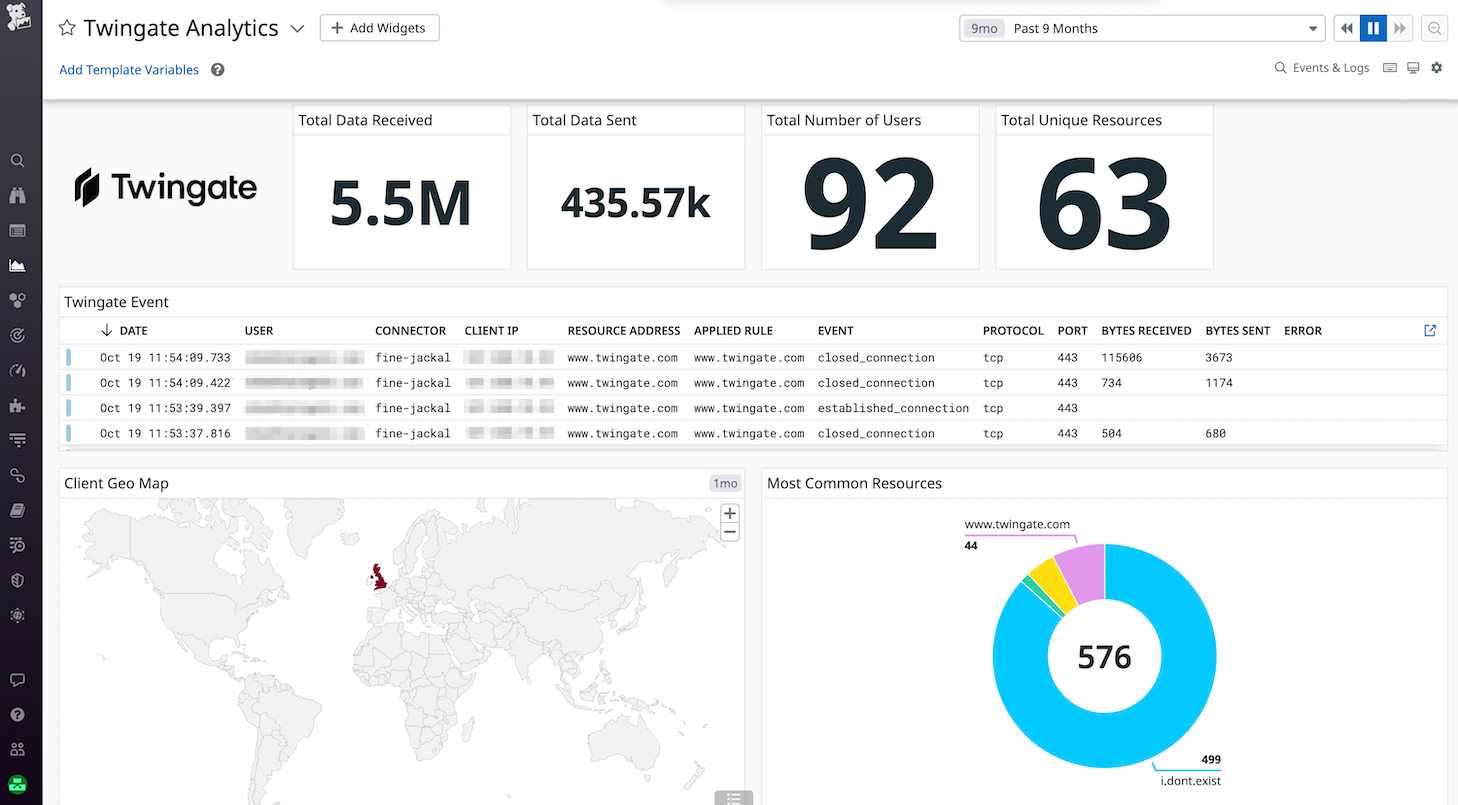
Twingate Activity Log
Twingate Real-Time Activity Dashboard
Overview
Twingate is a zero trust network access platform that allows fast growing companies to quickly and easily provide secure access to their AWS environment. By incorporating modern technologies such as NAT traversal, QUIC, private proxies, and split tunneling, Twingate can replace a traditional or cloud VPN while improving user performance and overall security.
This integration allows organizations to monitor a user’s resource access activities in real time.
Setup
Prerequisites
- You have the Datadog Agent installed on the Twingate Connector server. You must be able to connect to that host and edit the files to configure the Agent and YAML Integration Configs. To install the Datadog Agent, see Getting Started with the Agent.
- You must deploy the Twingate Connector. To enable real-time connection logs, see the Twingate documentation.
Configure the Datadog Agent
Systemd Connector
- Set up Datadog journald integration.
- Replace
journald.d/conf.yamlwith the following configuration:logs: - type: journald container_mode: true include_units: - twingate-connector.service service: Twingate Connection source: Twingate log_processing_rules: - type: include_at_match name: analytics pattern: ANALYTICS - type: mask_sequences name: remove_analytics replace_placeholder: "" pattern: "ANALYTICS " - Add the
dd-agentuser to thesystemd-journalgroup by usingusermod -a -G systemd-journal dd-agent. - Restart the Datadog Agent by running
service datadog-agent restart. - Confirm that the Twingate Analytic log appears in the Log Explorer.
Docker Connector
Set up Datadog Docker integration for the Host Agent
Add the following lines to the datadog.yaml configuration file:
logs_enabled: true
listeners:
- name: docker
config_providers:
- name: docker
polling: true
logs_config:
container_collect_all: true
container_exclude: ["image:.*"]
container_include: ["image:twingate/connector"]
- Add the
dd-agentuser to thedockergroup by usingusermod -a -G docker dd-agent. - Restart the Datadog Agent by running
service datadog-agent restart.
Set up Datadog Docker integration for the Container Agent
Add additional parameters -e DD_CONTAINER_EXCLUDE="image:.*" and -e DD_CONTAINER_INCLUDE="image:twingate/connector" in the docker run command.
docker run -d --name datadog-agent \
--cgroupns host \
--pid host \
-e DD_API_KEY=xxx \
-e DD_LOGS_ENABLED=true \
-e DD_LOGS_CONFIG_CONTAINER_COLLECT_ALL=true \
-e DD_CONTAINER_EXCLUDE="image:.*" \
-e DD_CONTAINER_INCLUDE="image:twingate/connector" \
-v /var/run/docker.sock:/var/run/docker.sock:ro \
-v /var/lib/docker/containers:/var/lib/docker/containers:ro \
-v /proc/:/host/proc/:ro \
-v /opt/datadog-agent/run:/opt/datadog-agent/run:rw \
-v /sys/fs/cgroup/:/host/sys/fs/cgroup:ro \
gcr.io/datadoghq/agent:latest
Set up Twingate Connector with additional docker parameters
Add the label com.datadoghq.ad.logs to the Twingate Connector docker run command:
docker run -d --sysctl net.ipv4.ping_group_range="0 2147483647" \
-l "com.datadoghq.ad.logs"='[{"service":"Twingate Connection","source":"Twingate","log_processing_rules":[{"type":"include_at_match","name":"analytics","pattern":"ANALYTICS"},{"type":"mask_sequences","name":"remove_analytics","replace_placeholder":"","pattern":"ANALYTICS "}]}]' \
--env TENANT_URL="https://xxx.twingate.com" \
--env ACCESS_TOKEN="xxx" \
--env REFRESH_TOKEN="xxx" \
--env TWINGATE_LABEL_HOSTNAME="`hostname`" \
--name "twingate-golden-seal" \
--restart=unless-stopped \
$(docker run --help | grep -- --pull >/dev/null && echo "--pull=always") twingate/connector:1
Note: The Twingate Connector container needs to be recreated to add the new label
Twingate Analytics Dashboard
- Go to the Datadog Dashboard List.
- Search for the Twingate Analytics dashboard.
Troubleshooting
Need help? Contact Twingate Support.
Further Reading
Additional helpful documentation, links, and articles:
