- Essentials
- Getting Started
- Agent
- API
- APM Tracing
- Containers
- Dashboards
- Database Monitoring
- Datadog
- Datadog Site
- DevSecOps
- Incident Management
- Integrations
- Internal Developer Portal
- Logs
- Monitors
- Notebooks
- OpenTelemetry
- Profiler
- Search
- Session Replay
- Security
- Serverless for AWS Lambda
- Software Delivery
- Synthetic Monitoring and Testing
- Tags
- Workflow Automation
- Learning Center
- Support
- Glossary
- Standard Attributes
- Guides
- Agent
- Integrations
- Developers
- Authorization
- DogStatsD
- Custom Checks
- Integrations
- Build an Integration with Datadog
- Create an Agent-based Integration
- Create an API-based Integration
- Create a Log Pipeline
- Integration Assets Reference
- Build a Marketplace Offering
- Create an Integration Dashboard
- Create a Monitor Template
- Create a Cloud SIEM Detection Rule
- Install Agent Integration Developer Tool
- Service Checks
- IDE Plugins
- Community
- Guides
- OpenTelemetry
- Administrator's Guide
- API
- Partners
- Datadog Mobile App
- DDSQL Reference
- CoScreen
- CoTerm
- Remote Configuration
- Cloudcraft (Standalone)
- In The App
- Dashboards
- Notebooks
- DDSQL Editor
- Reference Tables
- Sheets
- Monitors and Alerting
- Service Level Objectives
- Metrics
- Watchdog
- Bits AI
- Internal Developer Portal
- Error Tracking
- Change Tracking
- Event Management
- Incident Response
- Actions & Remediations
- Infrastructure
- Cloudcraft
- Resource Catalog
- Universal Service Monitoring
- End User Device Monitoring
- Hosts
- Containers
- Processes
- Serverless
- Network Monitoring
- Storage Management
- Cloud Cost
- Application Performance
- APM
- Continuous Profiler
- Database Monitoring
- Agent Integration Overhead
- Setup Architectures
- Setting Up Postgres
- Setting Up MySQL
- Setting Up SQL Server
- Setting Up Oracle
- Setting Up Amazon DocumentDB
- Setting Up MongoDB
- Connecting DBM and Traces
- Data Collected
- Exploring Database Hosts
- Exploring Query Metrics
- Exploring Query Samples
- Exploring Database Schemas
- Exploring Recommendations
- Troubleshooting
- Guides
- Data Streams Monitoring
- Data Observability
- Digital Experience
- Real User Monitoring
- Synthetic Testing and Monitoring
- Continuous Testing
- Product Analytics
- Session Replay
- Software Delivery
- CI Visibility
- CD Visibility
- Deployment Gates
- Test Optimization
- Code Coverage
- PR Gates
- DORA Metrics
- Feature Flags
- Security
- Security Overview
- Cloud SIEM
- Code Security
- Cloud Security
- App and API Protection
- Workload Protection
- Sensitive Data Scanner
- AI Observability
- Log Management
- Administration
Snowflake
Integration version1.10.0
Overview
The new Snowflake integration replaces the Datadog Agent-based Snowflake integration, and offers additional functionality. After setting up the new Snowflake integration, it is recommended to uninstall the Agent-based Snowflake integration to reduce API call volume to Snowflake.
It can be difficult to effectively monitor and optimize Snowflake infrastructure and data retrieval. Issues arise which may lead to inefficient resource utilization, higher costs, and a degraded customer experience.
With Datadog’s Snowflake integration, you can uncover long-running queries to improve performance and reduce costs, identify real time security threats, and monitor your Snowpark workloads.
After parsing your Snowflake data, Datadog populates the out-of-the-box overview dashboard with insights across all your collected resources. It also offers recommended monitors to help you get started on alerting on failed Snowpark executions or an abnormal amount of login attempts.
Note: Metrics are collected with queries to Snowflake. Queries made by the Datadog integration are billable by Snowflake.
Setup
Installation
No installation steps are required.
Configuration
Connect your Snowflake account
- Find your Snowflake account URL.
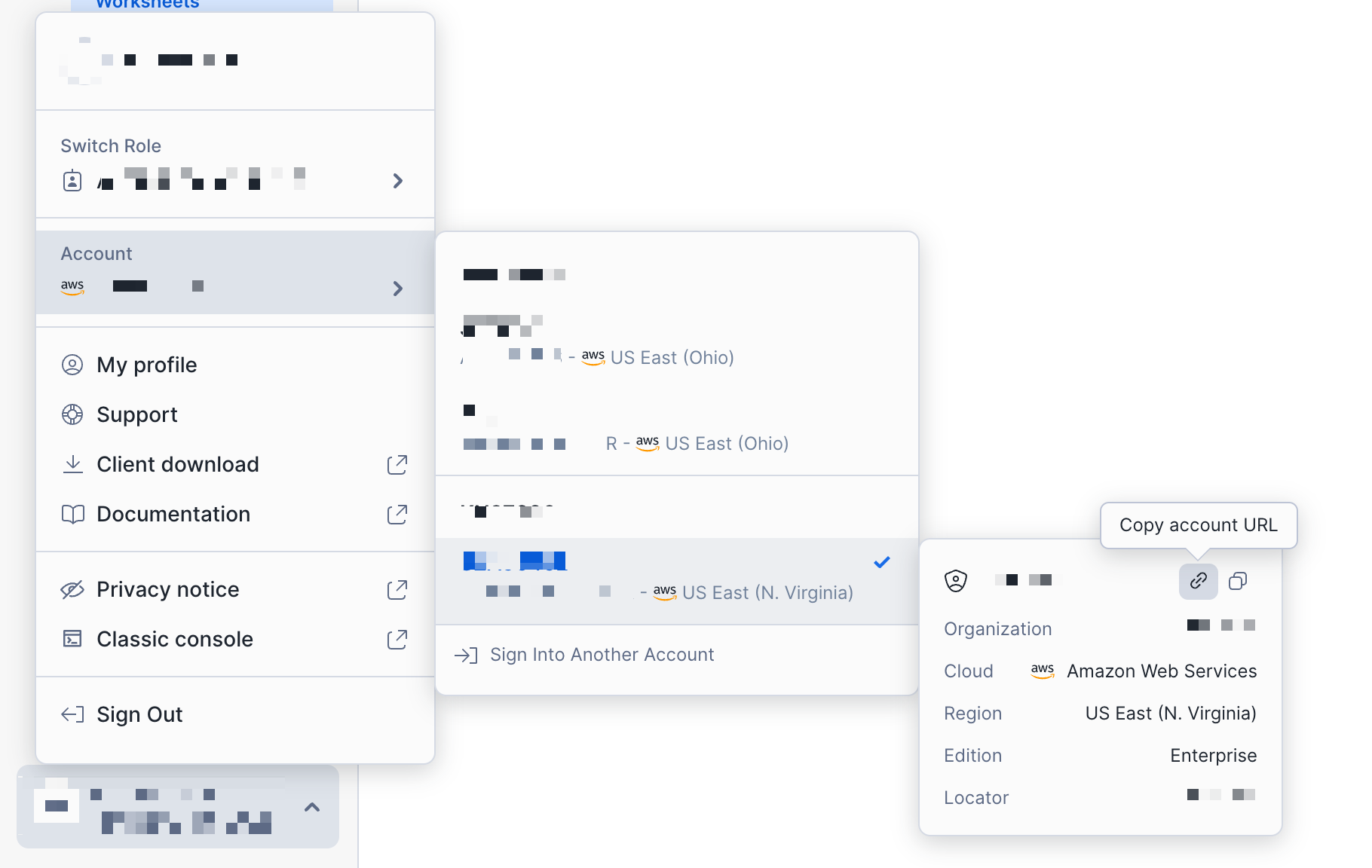
In the Snowflake integration tile, enter the Snowflake account URL in the Account URL field.
Under the Resource Collection tab, enable the resources you are interested in collecting:
Account and Organization Usage metrics
The table below describes the types of metrics collected and their associated metric prefixes.
| Type | Description | Metric prefixes collected |
|---|---|---|
| Account usage | Storage usage, credit consumption, and query metrics at an account level. Collected hourly. | snowflake.auto_reclustersnowflake.billingsnowflake.data_transfersnowflake.loginssnowflake.pipesnowflake.querysnowflake.replicationsnowflake.storagesnowflake.storage.databasesnowflake.storage.table |
| Organization usage | Credit consumption, data transfer history, and budget metrics at an organization level. Collected daily. | snowflake.organization |
These metrics can be collected in one of two periods:
- Past 24 Hours: Collects metrics aggregated by the past 24 hours. Example: 1-01-25 04:00:00 to 1-02-25 04:00:00.
- Current Day: Collects metrics aggregated by the current day. Example: 1-02-25 00:00:00 to 1-02-25 04:00:00.
Logs
The table below describes the types of logs collected and which Snowflake tables are included.
| Type | Description | Tables required |
| Query history | History of query executions. Query history logs can be enriched with access history logs to provide more insight into how data is used through queries and its lineage. | SNOWFLAKE.ACCOUNT_USAGE.QUERY_HISTORY |
| Security | Utilize these logs with Cloud SIEM to better detect and respond to security threats in your environment. | SNOWFLAKE.ACCOUNT_USAGE.LOGIN_HISTORY SNOWFLAKE.ACCOUNT_USAGE.SESSIONS SNOWFLAKE.ACCOUNT_USAGE.GRANTS_TO_USERS SNOWFLAKE.ACCOUNT_USAGE.DATA_TRANSFER_HISTORY SNOWFLAKE.ACCOUNT_USAGE.STAGES |
| Event table ingestion | Collects data from your Snowflake Event Tables. It contains message and event data generated by your functions and procedures. Independently ingests logs and events records, based on separated toggles. Requires additional GRANT privileges. | Your custom event table |
These logs can be collected in various periods dependent on use case. These can be configured on the Snowflake integration tile.
Cloud Cost Management
Enable Cloud Cost Management to receive Snowflake cost metrics aggregated from the SNOWFLAKE.ORGANIZATION_USAGE.USAGE_IN_CURRENCY_DAILY table. You can use these metrics with Cloud Cost Management to gain additional insight into your cost and usage.
- Create a Datadog-specific role and user to monitor Snowflake. Execute the series of commands below in your Snowflake environment to create a user accessible for Datadog.
Recommended Warehouse Settings
- Create an XS warehouse with an auto-suspend time of 30s.
- Optionally, using an existing XS warehouse that is usually active throughout the day may be the most cost-effective option. Note: Queries made from this integration may potentially impact the performance of an existing warehouse. It is not recommended to run the integration in a warehouse where query performance is critical.
-- Create a new role intended to monitor Snowflake usage. The name of the role is customizable.
create role DATADOG;
-- Grant privileges on the SNOWFLAKE database to the new role.
grant imported privileges on database SNOWFLAKE to role DATADOG;
-- Grant usage to your default warehouse to the role DATADOG.
grant usage on warehouse <WAREHOUSE> to role DATADOG;
-- Grant the following ACCOUNT_USAGE views to the new role. Do this if you wish to collect Snowflake account usage logs and metrics.
grant database role SNOWFLAKE.OBJECT_VIEWER to role DATADOG;
grant database role SNOWFLAKE.USAGE_VIEWER to role DATADOG;
grant database role SNOWFLAKE.GOVERNANCE_VIEWER to role DATADOG;
grant database role SNOWFLAKE.SECURITY_VIEWER to role DATADOG;
-- Grant ORGANIZATION_USAGE_VIEWER to the new role. Do this if you wish to collect Snowflake organization usage metrics.
grant database role SNOWFLAKE.ORGANIZATION_USAGE_VIEWER to role DATADOG;
-- Grant ORGANIZATION_BILLING_VIEWER to the new role. Do this if you wish to collect Snowflake cost data.
grant database role SNOWFLAKE.ORGANIZATION_BILLING_VIEWER to role DATADOG;
-- Grant usage on the database, schema, and table of the event table.
grant usage on database <EVENT_TABLE_DATABASE> to role DATADOG;
grant usage on schema <EVENT_TABLE_DATABASE>.<EVENT_TABLE_SCHEMA> to role DATADOG;
grant select on table <EVENT_TABLE_DATABASE>.<EVENT_TABLE_SCHEMA>.<EVENT_TABLE_NAME> to role DATADOG;
grant application role SNOWFLAKE.EVENTS_VIEWER to role DATADOG;
grant application role SNOWFLAKE.EVENTS_ADMIN to role DATADOG;
-- Grant usage on the database, schema, and table of your tables for metric collection of your custom queries.
grant usage on database <CUSTOM_QUERY_DATABASE> to role DATADOG;
grant usage on schema <CUSTOM_QUERY_DATABASE>.<CUSTOM_QUERY_SCHEMA> to role DATADOG;
grant select on table <CUSTOM_QUERY_DATABASE>.<CUSTOM_QUERY_SCHEMA>.<CUSTOM_QUERY_TABLE> to role DATADOG;
-- Create a user.
create user <USERNAME>
LOGIN_NAME = <USERNAME>
password = '<PASSWORD>'
default_warehouse =<WAREHOUSE>
default_role = DATADOG;
-- Grant the monitor role to the user.
grant role DATADOG to user <USERNAME>
- Configure key-pair authentication. The public key is assigned to the user created earlier, and the private key is uploaded to Datadog, allowing Datadog to connect to your Snowflake account.
a. Create and upload a private key following the Snowflake instructions. Datadog currently only supports unencrypted private keys. b. Create a public key following the Snowflake instructions.
c. Assign the public key to the user created earlier following the Snowflake instructions.
Certain IP address prefixes must be allow-listed for Datadog to collect data from your Snowflake account. The list of IP prefixes belonging to Datadog can be found in the IP ranges page, and the range to allow can be found under webhooks.
Custom metrics
Write a SQL query directly in the integration tile to ingest Snowflake data as a metric including your choice of tags.
By default, the integration connects to the shared SNOWFLAKE database and ACCOUNT_USAGE schema. If you are querying a table outside the ACCOUNT_USAGE schema, ensure your configured role has the appropriate permissions to access the table.
The table below describes the fields used to define custom metrics.
| Field | Description | Required |
|---|---|---|
| Custom Metric Identifier | This is an identifier for the custom metric, which is used to link different custom metrics to their respective custom queries in each account. | Yes |
| Query | This is the SQL to execute. It can be a simple statement or a multiline script. All of the rows of the results are evaluated. | Yes |
| Metadata Columns | This is a list representing each column ordered sequentially from left to right. There are two required fields for each column: - Custom Column Name: This is the suffix to append to the metric_prefix to form the full metric name. For example, my_custom_metric.count results in the full metric name snowflake.my_custom_metric.count. If the type is specified as Tag Key, the column is instead applied as a tag to every metric collected by this query.- Metadata Type: This is the submission method (for example, gauge, count, or rate). This can also be set to tag each metric in the row with the name and value ( <NAME>:<ROW_VALUE>) of the item in this column. | Yes |
Notes:
- At least one item in the defined columns should be a metric type (gauge, count, rate, distribution).
- The number of items in columns must equal the number of columns returned in the query.
- The order in which the items in columns are defined must be in the same order returned in the query.
Example:
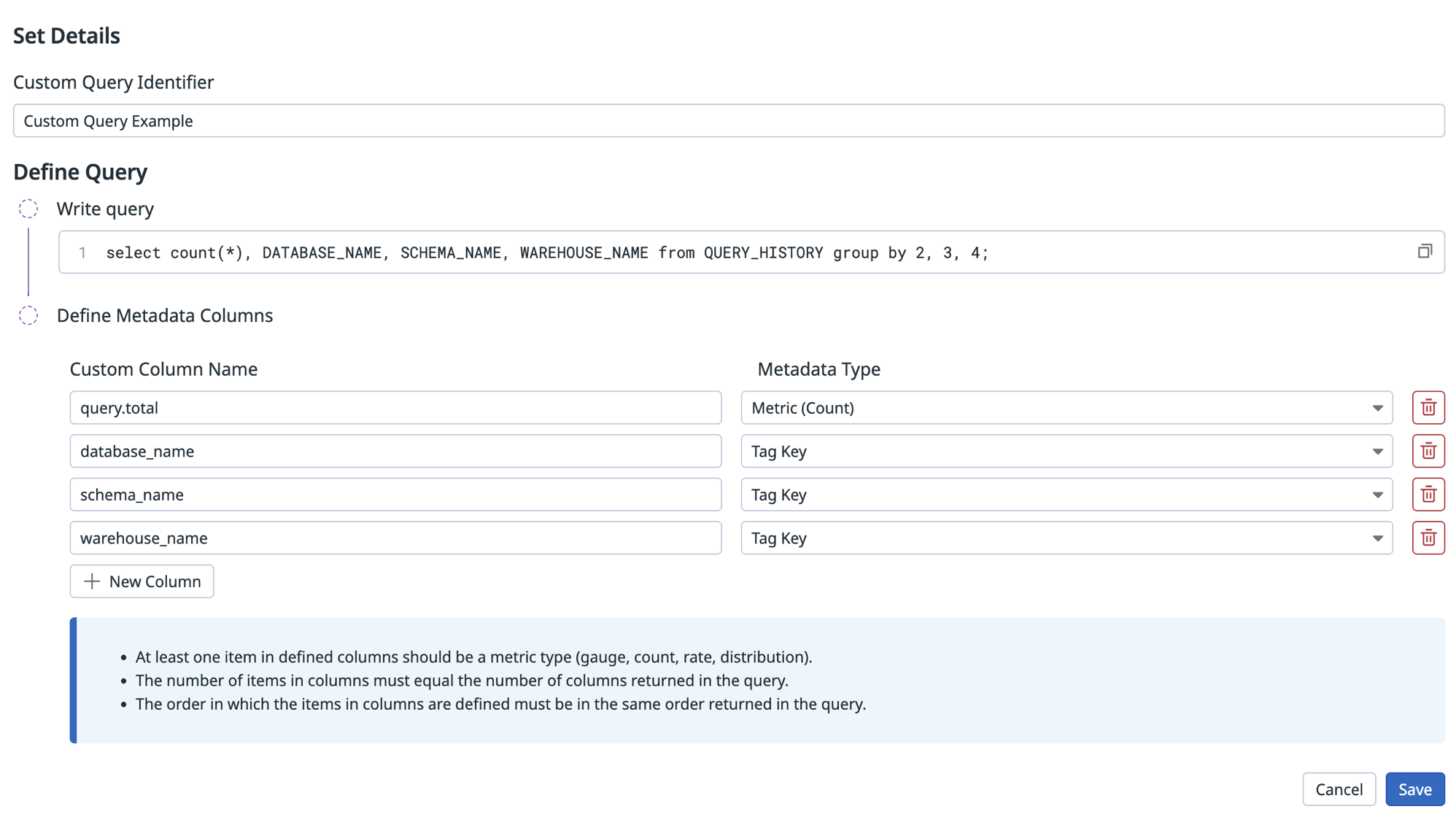
Validation
To verify the result, search for the metrics using Metrics Summary:
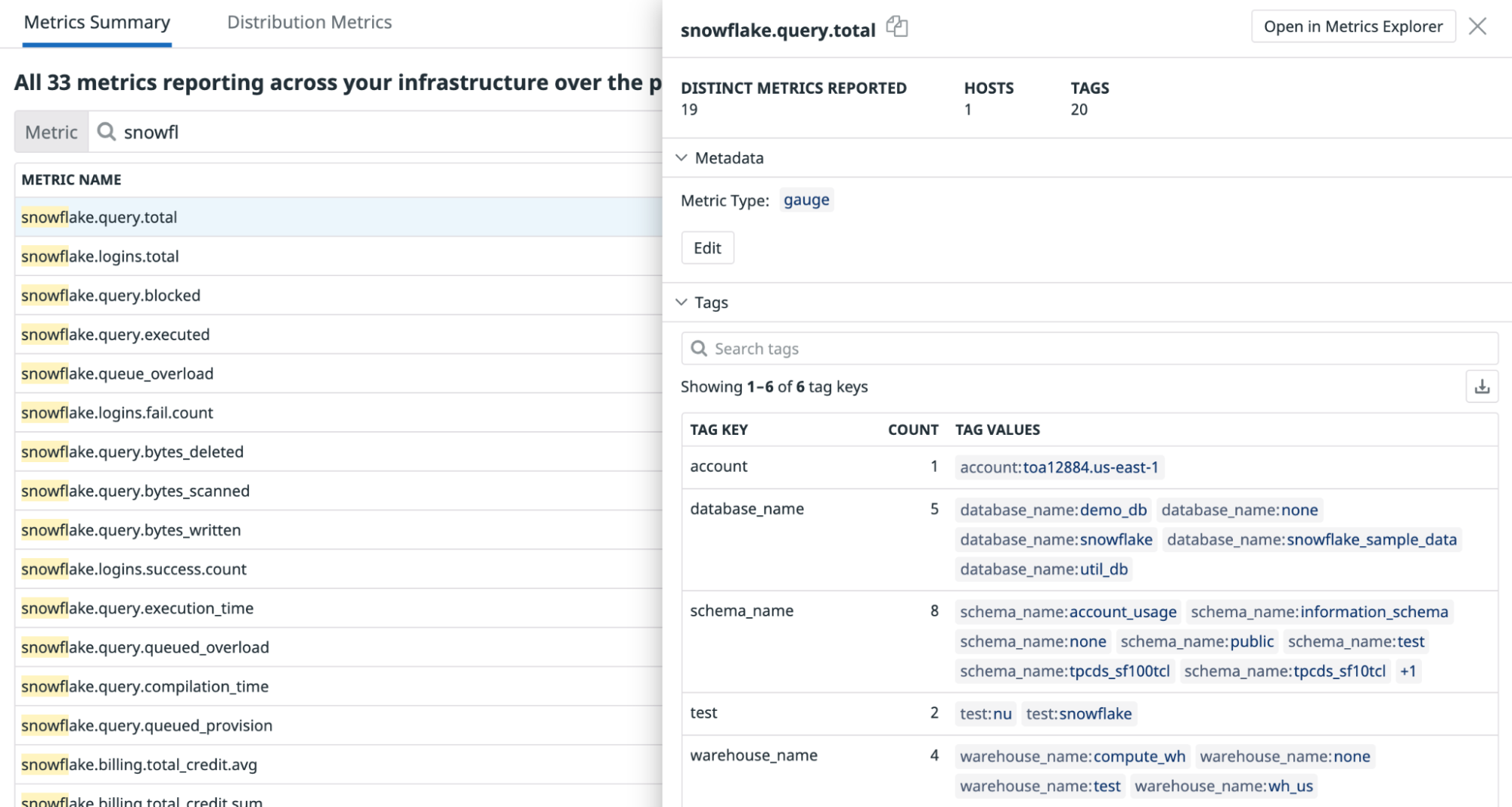
Reference Tables
Reference Tables allow you to automatically enrich and join your telemetry with additional fields from your Snowflake tables. By mapping value fields to a primary key, you can automatically append these fields to logs or events containing that key.
Enabling Ingestion of Reference Tables
Navigate to your Snowflake Workspace.
Identify the name of the Snowflake Table to be used in Datadog.
Grant Datadog read permissions for the table by running the following command in your workspace.
GRANT USAGE ON DATABASE <REFERENCE_TABLE_DATABASE> TO ROLE DATADOG; GRANT USAGE ON SCHEMA <REFERENCE_TABLE_DATABASE>.<REFERENCE_TABLE_SCHEMA> TO ROLE DATADOG; GRANT SELECT ON TABLE <REFERENCE_TABLE_DATABASE>.<REFERENCE_TABLE_SCHEMA>.<REFERENCE_TABLE_NAME> TO ROLE DATADOG;- If you encounter an Insufficient Privileges error, contact your organization’s Snowflake administrator to grant these permissions. Datadog will not be able to ingest your Snowflake table into Reference Tables without the permissions above granted on your Snowflake table.
Copy the Table Name and Primary Key for use to configure the Reference Table in Step 6.
In Datadog, navigate to the Snowflake tile and click the Reference Tables tab for the account you want to ingest tables for. If you don’t have an account configured, follow the instructions in the Configuration section.
Click the Add New Reference Table button. When the form opens, complete the following fields:
- Datadog Table Name to identify the table within Datadog’s Reference Tables product. Your Datadog table name should consist of characters and underscores to separate multiple words (for example,
my_reference_table). Please ensure your Datadog Reference Table name is unique to your org. - Snowflake Table Name of the Snowflake table you’re looking to ingest copied from step 4.
- Primary Key of your Snowflake table copied from Step 4.
- Click Save.
- You can expect to see service data populated in Datadog within several minutes after your queries’ scheduled executions.
Any ingestion errors will be reported through events viewable in your events explorer by searching for
source:snowflake. - Navigate to Reference Tables and search for your on your newly created table using the Datadog Table Name.
- Review the status of your Snowflake Table which can be found in the File section. If any errors appear, please resolve them in Snowflake.
Best Practices for ingesting Snowflake tables into Datadog reference tables
When integrating Snowflake data into Datadog, it is important to structure your tables efficiently to optimize performance and cost. This section provides recommendations on how to prepare your Snowflake tables for ingestion.
How Datadog ingests your data
Datadog runs the following query hourly against your specified Snowflake table:
SELECT * FROM your_table;
Since this operation retrieves all columns and rows, Datadog strongly recommends creating a view that includes only the necessary fields required for monitoring in Datadog. This helps reduce unnecessary data transfer and processing costs.
Using a view to limit data
Instead of exposing an entire table, create a view that selects only the required columns:
CREATE VIEW my_datadog_view AS
SELECT my_column_1, my_column_2
FROM my_raw_table;
For more information, refer to Snowflake Views Documentation.
Performance and cost considerations
In some cases, a standard view may not be the most efficient choice, particularly if:
- The query is complex (for example, involves joins, aggregations, or subqueries).
- The execution time for
SELECT *takes several minutes or longer. - The ingestion frequency results in high compute costs. To monitor your Snowflake Costs, we recommend using Snowflake Cloud Cost Management.
To improve efficiency, consider alternatives such as materialized views, dynamic tables, or precomputed tables.
Choosing the right table structure
| Option | When to Use It | Trade-offs |
|---|---|---|
| Materialized View | The query is computationally expensive, and performance is critical. | Improves query speed but increases storage costs and requires refresh logic. |
| Dynamic Table | Data freshness is important, and automatic updates are needed. | Snowflake manages updates, but costs depend on the frequency of refreshes. |
| Precomputed Table (via DBT, ETL, etc.) | Full control over data updates and performance is required. | Provides maximum efficiency but adds complexity in data management. |
Using a materialized view
A materialized view pre-computes and stores query results, making data retrieval significantly faster.
CREATE MATERIALIZED VIEW my_fast_view AS
SELECT important_column_1, important_column_2
FROM my_raw_table;
Materialized views consume additional storage and must be refreshed to keep data up to date. More details can be found in the Materialized Views Documentation.
Using a dynamic table
If data changes frequently and full refreshes are too slow, a dynamic table allows Snowflake to manage incremental updates:
CREATE DYNAMIC TABLE my_dynamic_table
TARGET_LAG = '10 MINUTES'
WAREHOUSE = my_warehouse
AS SELECT important_column_1, important_column_2 FROM my_raw_table;
Snowflake automatically handles incremental updates based on the TARGET_LAG setting. Learn more in the Dynamic Tables Documentation.
Key takeaways
- Use a view to restrict data sent to Datadog and optimize query performance.
- For slow queries, consider using a materialized view, dynamic table, or precomputed table to improve efficiency.
- Evaluate cost and performance trade-offs before choosing an approach.
By following these best practices, you can ensure an efficient and cost-effective integration between Snowflake and Datadog. For assistance in determining the best option for your organization, please contact Snowflake Support.
Troubleshooting Snowflake reference tables
- Reference Table names must be unique within Datadog.
- Datadog does not validate Snowflake table names. If your table does not appear in Reference Tables, ensure the Snowflake Table Name is entered correctly.
- If your table still does not appear, review the Limitations section of the Reference Table Documentation to ensure your table does not fall into one of those categories.
- For issues with Datadog ingestion, contact Datadog Support. For issues with your Snowflake table, contact Snowflake Support.
Data Collected
Metrics
| snowflake.storage.storage_bytes.total (gauge) | The average number of bytes of table storage used including bytes for data currently in Time Travel. Shown as byte |
| snowflake.storage.stage_bytes.total (gauge) | The average number of bytes of stage storage used by files in all internal stages. Shown as byte |
| snowflake.storage.failsafe_bytes.total (gauge) | The average number of bytes of data in Fail-safe. Shown as byte |
| snowflake.storage.database.storage_bytes (gauge) | The average number of bytes of database storage used. Shown as byte |
| snowflake.storage.database.failsafe_bytes (gauge) | The average number of bytes of Fail-safe storage used. Shown as byte |
| snowflake.billing.virtual_warehouse.avg (gauge) | The average overall credits billed per hour for virtual warehouses. Shown as unit |
| snowflake.billing.virtual_warehouse.sum (gauge) | The sum of overall credits billed for virtual warehouses. Shown as unit |
| snowflake.billing.cloud_service.avg (gauge) | The average overall credits billed per hour for cloud services. Shown as unit |
| snowflake.billing.cloud_service.sum (gauge) | The total overall credits billed for cloud services. Shown as unit |
| snowflake.billing.total_credit.avg (gauge) | The average overall of credits used per hour for the account. This is the sum of snowflake.billing.cloud_service and snowflake.billing.virtual_warehouses. Shown as unit |
| snowflake.billing.total_credit.sum (gauge) | The total overall of credits used for the account. This is the sum of snowflake.billing.cloud_service and snowflake.billing.virtual_warehouses. Shown as unit |
| snowflake.billing.warehouse.cloud_service.avg (gauge) | The average credits used per hour for cloud services by warehouse. Shown as unit |
| snowflake.billing.warehouse.cloud_service.sum (gauge) | The total credits used for cloud services by warehouse. Shown as unit |
| snowflake.billing.warehouse.virtual_warehouse.avg (gauge) | The average credits used per hour by warehouse. Shown as unit |
| snowflake.billing.warehouse.virtual_warehouse.sum (gauge) | The total credits used by warehouse. Shown as unit |
| snowflake.billing.warehouse.total_credit.avg (gauge) | The average total number of credits used per hour for the warehouse. NOTE: This value does not take into account adjustments which may be higher than your actual credit consumption. Shown as unit |
| snowflake.billing.warehouse.total_credit.sum (gauge) | The total number of credits used for the warehouse. NOTE: This value does not take into account adjustments which may be higher than your actual credit consumption. Shown as unit |
| snowflake.logins.fail.count (count) | Total failed login attempts. Shown as error |
| snowflake.logins.success.count (count) | Total successful login attempts. Shown as success |
| snowflake.logins.total (count) | Total number of login attempts. Shown as attempt |
| snowflake.query.executed (gauge) | The average number of queries executed. Shown as query |
| snowflake.query.queued_overload (gauge) | Average number of queries queued because the warehouse was overloaded. Shown as query |
| snowflake.query.queued_provision (gauge) | Average number of queries queued because the warehouse was being provisioned. Shown as query |
| snowflake.query.blocked (gauge) | Average number of queries blocked by a transaction lock. Shown as query |
| snowflake.query.execution_time (gauge) | Average query execution time. Shown as millisecond |
| snowflake.query.compilation_time (gauge) | Average query compilation time. Shown as millisecond |
| snowflake.query.bytes_scanned (gauge) | Average query bytes scanned. Shown as byte |
| snowflake.query.bytes_written (gauge) | Average query bytes written. Shown as byte |
| snowflake.query.bytes_deleted (gauge) | Average query bytes deleted. Shown as byte |
| snowflake.data_transfer.bytes.avg (gauge) | Average bytes transferred. Shown as byte |
| snowflake.data_transfer.bytes.sum (gauge) | Total bytes transferred. Shown as byte |
| snowflake.auto_recluster.credits_used.avg (gauge) | Average credits billed for automatic reclustering. Shown as unit |
| snowflake.auto_recluster.credits_used.sum (gauge) | Total credits billed for automatic reclustering. Shown as unit |
| snowflake.auto_recluster.bytes_reclustered.avg (gauge) | Average bytes reclustered. Shown as byte |
| snowflake.auto_recluster.bytes_reclustered.sum (gauge) | Total bytes reclustered. Shown as byte |
| snowflake.auto_recluster.rows_reclustered.avg (gauge) | Average rows reclustered. Shown as row |
| snowflake.auto_recluster.rows_reclustered.sum (gauge) | Total rows reclustered. Shown as row |
| snowflake.storage.table.active_bytes.avg (gauge) | Average bytes owned by (and billed to) this table that are in the active state. Shown as byte |
| snowflake.storage.table.time_travel_bytes.avg (gauge) | Average bytes owned by (and billed to) this table that are in the Time Travel state. Shown as byte |
| snowflake.storage.table.failsafe_bytes.avg (gauge) | Average bytes owned by (and billed to) this table that are in the Fail-safe state. Shown as byte |
| snowflake.storage.table.retained_bytes.avg (gauge) | Average bytes owned by (and billed to) this table that are retained after deletion because they are referenced by one or more clones of this table. Shown as byte |
| snowflake.pipe.credits_used.avg (gauge) | Average number of credits billed for Snowpipe data loads. Shown as unit |
| snowflake.pipe.credits_used.sum (gauge) | Total number of credits billed for Snowpipe data loads. Shown as unit |
| snowflake.pipe.bytes_inserted.avg (gauge) | Average number of bytes loaded from Snowpipe. Shown as byte |
| snowflake.pipe.bytes_inserted.sum (gauge) | Total number of bytes loaded from Snowpipe. Shown as byte |
| snowflake.pipe.files_inserted.avg (gauge) | Average number of files loaded from Snowpipe. Shown as file |
| snowflake.pipe.files_inserted.sum (gauge) | Total number of files loaded from Snowpipe. Shown as file |
| snowflake.replication.credits_used.avg (gauge) | Average number of credits used for database replication. Shown as unit |
| snowflake.replication.credits_used.sum (gauge) | Total number of credits used for database replication. Shown as unit |
| snowflake.replication.bytes_transferred.avg (gauge) | Average number of bytes transferred for database replication. Shown as byte |
| snowflake.replication.bytes_transferred.sum (gauge) | Total number of bytes transferred for database replication. Shown as byte |
| snowflake.query.bytes_spilled.local (gauge) | Avg volume of data spilled to local disk. Shown as byte |
| snowflake.query.bytes_spilled.remote (gauge) | Avg volume of data spilled to remote disk. Shown as byte |
| snowflake.organization.contract.amount (gauge) | The average amount for the given contract |
| snowflake.organization.credit.virtual_warehouse.sum (gauge) | The sum of credits used by warehouse. |
| snowflake.organization.credit.virtual_warehouse.avg (gauge) | The average credits used per day by warehouse. |
| snowflake.organization.credit.cloud_service.sum (gauge) | The sum of credits billed for cloud services |
| snowflake.organization.credit.cloud_service.avg (gauge) | The average overall credits billed for cloud services |
| snowflake.organization.credit.cloud_service_adjustment.sum (gauge) | Sum of credits adjusted for included cloud services. |
| snowflake.organization.credit.cloud_service_adjustment.avg (gauge) | Average of credits adjusted for included cloud services. |
| snowflake.organization.credit.total_credit.sum (gauge) | The sum of overall of credits used for the organization. This is the sum of snowflake.organization.credit.cloud_service.sum and snowflake.organization.credit.virtual_warehouse.sum. |
| snowflake.organization.credit.total_credit.avg (gauge) | The average number of overall of credits used for the organization. This is the sum of snowflake.organization.credit.cloud_service.avg and snowflake.organization.credit.virtual_warehouse.avg. |
| snowflake.organization.credit.total_credits_billed.sum (gauge) | The total number of credits billed for the account in the day. It is the sum of snowflake.organization.credit.cloud_service.sum, snowflake.organization.credit.virtual_warehouse.sum, and snowflake_web.organization.credit.cloud_service_adjustment.sum. |
| snowflake.organization.credit.total_credits_billed.avg (gauge) | The average number of credits billed for the account in the day. It is the sum of snowflake.organization.credit.cloud_service.avg, snowflake.organization.credit.virtual_warehouse.avg, and snowflake_web.organization.credit.cloud_service_adjustment.avg. |
| snowflake.organization.currency.usage (gauge) | Sum of the total number of credits charged per day. |
| snowflake.organization.currency.usage_in_currency (gauge) | Sum of the total amount charged for the day. |
| snowflake.organization.warehouse.virtual_warehouse.sum (gauge) | Sum of number of credits used for the warehouse. |
| snowflake.organization.warehouse.virtual_warehouse.avg (gauge) | Average number of credits used for the warehouse. |
| snowflake.organization.warehouse.cloud_service.avg (gauge) | Average number of credits used for cloud services. |
| snowflake.organization.warehouse.cloud_service.sum (gauge) | Sum of credits used for cloud services. |
| snowflake.organization.warehouse.total_credit.sum (gauge) | The total number of credits used by the warehouse. Sum of snowflake.organization.warehouse.cloud_service.sum and snowflake.organization.warehouse.total_credit.sum. |
| snowflake.organization.warehouse.total_credit.avg (gauge) | The average total number of credits used by the warehouse. Sum of snowflake.organization.warehouse.cloud_service.avg and snowflake.organization.warehouse.total_credit.avg |
| snowflake.organization.storage.average_bytes (gauge) | Number of bytes of database storage used, including data in Time Travel and Fail-safe. Shown as byte |
| snowflake.organization.storage.credits (gauge) | Sum of total number of credits used for all accounts in the organization. Sum of credits used for database storage and stages. |
| snowflake.organization.rate.effective_rate (gauge) | The rate after applying any applicable discounts per the contract for the organization. |
| snowflake.organization.data_transfer.bytes_transferred (gauge) | Number of bytes transferred during the usage date. Shown as byte |
| snowflake.organization.balance.capacity (gauge) | The amount of capacity in currency that is available for use. This is the end of day balance. |
| snowflake.organization.balance.on_demand_consumption (gauge) | The amount of consumption at on demand prices that will be invoiced given that all the free usage and capacity balances have been exhausted. This is a negative value (e.g. -250) until the invoice is paid. This is the end of day balance. |
| snowflake.organization.balance.rollover (gauge) | The amount of rollover balance in currency that is available for use. At the end of a contract term |
| snowflake.organization.balance.free_usage (gauge) | The amount of free usage in currency that is available for use. This is the end of day balance |
Logs
See snowflake.yaml for a list of logs provided by this integration.
Events
The Snowflake Web integration does not include any events.
Service Checks
The Snowflake Web integration does not include any service checks.
Troubleshooting
Need help? Contact Datadog support.
Agent check: Snowflake
The Snowflake Agent check is no longer supported, it is recommended to switch to the new Snowflake integration for additional functionality and reduced API call volume to Snowflake.
Agent: Overview
This check monitors Snowflake through the Datadog Agent. Snowflake is a SaaS-analytic data warehouse and runs completely on cloud infrastructure. This integration monitors credit usage, billing, storage, query metrics, and more.
Agent: Setup
Follow the instructions below to install and configure this check for an Agent running on a host.
Agent: Installation
The Snowflake check is included in the Datadog Agent package.
Note: The Snowflake check is not available in Datadog Agent v6 using Python 2. To use Snowflake on Agent v6 see Use Python 3 with Datadog Agent v6 or upgrade to Agent v7.
Agent: Configuration
Snowflake recommends granting permissions to an alternate role like `SYSADMIN`. Read more about controlling ACCOUNTADMIN role for more information.
Create a Datadog specific role and user to monitor Snowflake. In Snowflake, run the following to create a custom role with access to the ACCOUNT_USAGE schema.
Note: By default, this integration monitors the
SNOWFLAKEdatabase andACCOUNT_USAGEschema. See “Collecting Organization Data” for information on how to monitor theORGANIZATION_USAGEschema. This database is available by default and only viewable by users in theACCOUNTADMINrole or any role granted by the ACCOUNTADMIN.use role ACCOUNTADMIN; grant imported privileges on database snowflake to role SYSADMIN; use role SYSADMIN;Alternatively, you can create a
DATADOGcustom role with access toACCOUNT_USAGE.-- Create a new role intended to monitor Snowflake usage. create role DATADOG; -- Grant privileges on the SNOWFLAKE database to the new role. grant imported privileges on database SNOWFLAKE to role DATADOG; -- Grant usage to your default warehouse to the role DATADOG. grant usage on warehouse <WAREHOUSE> to role DATADOG; -- Create a user, skip this step if you are using an existing user. create user DATADOG_USER LOGIN_NAME = DATADOG_USER password = '<PASSWORD>' default_warehouse = <WAREHOUSE> default_role = DATADOG default_namespace = SNOWFLAKE.ACCOUNT_USAGE; -- Grant the monitor role to the user. grant role DATADOG to user <USER>;Edit the
snowflake.d/conf.yamlfile, in theconf.d/folder at the root of your Agent’s configuration directory to start collecting your Snowflake performance data. See the sample snowflake.d/conf.yaml for all available configuration options.## @param account - string - required ## Name of your account (provided by Snowflake), including the platform and region if applicable. ## For more information on Snowflake account names, ## see https://docs.snowflake.com/en/user-guide/connecting.html#your-snowflake-account-name # - account: <ORG_NAME>-<ACCOUNT_NAME> ## @param username - string - required ## Login name for the user. # username: <USER> ## @param password - string - required ## Password for the user # password: <PASSWORD> ## @param role - string - required ## Name of the role to use. ## ## By default, the SNOWFLAKE database is only accessible by the ACCOUNTADMIN role. Snowflake recommends ## configuring a role specific for monitoring: ## https://docs.snowflake.com/en/sql-reference/account-usage.html#enabling-account-usage-for-other-roles # role: <ROLE> ## @param min_collection_interval - number - optional - default: 15 ## This changes the collection interval of the check. For more information, see: ## https://docs.datadoghq.com/developers/write_agent_check/#collection-interval ## ## NOTE: Most Snowflake ACCOUNT_USAGE views are populated on an hourly basis, ## so to minimize unnecessary queries, set the `min_collection_interval` to 1 hour. # min_collection_interval: 3600 # @param disable_generic_tags - boolean - optional - default: false # Generic tags such as `cluster` will be replaced by <INTEGRATION_NAME>_cluster to avoid # getting mixed with other integration tags. # disable_generic_tags: trueIn the default `conf.yaml`, themin_collection_intervalis 1 hour. Snowflake metrics are aggregated by day, you can increase the interval to reduce the number of queries.Note : Snowflake ACCOUNT_USAGE views have a known latency of 45 minutes to 3 hours.
Collecting Organization Data
By default, this integration monitors the ACCOUNT_USAGE schema, but it can be set to monitor organization-level metrics instead.
To collect organization metrics, change the schema field to ORGANIZATION_USAGE and increase the min_collection_interval to 43200 in the integration’s configuration. This reduces the number of queries to Snowflake, as most organization queries have a latency of up to 24 hours.
Note: To monitor organization metrics, your user must have the ORGADMIN role.
- schema: ORGANIZATION_USAGE
min_collection_interval: 43200
Only some organization metrics are enabled by default. To collect all available organization metrics, utilize the metric_groups configuration option:
metric_groups:
- snowflake.organization.warehouse
- snowflake.organization.currency
- snowflake.organization.credit
- snowflake.organization.storage
- snowflake.organization.contracts
- snowflake.organization.balance
- snowflake.organization.rate
- snowflake.organization.data_transfer
Additionally, you can monitor both account and organization metrics at the same time:
instances:
- account: example-inc
username: DATADOG_ORG_ADMIN
password: "<PASSWORD>"
role: SYSADMIN
schema: ORGANIZATION_USAGE
database: SNOWFLAKE
min_collection_interval: 43200
- account: example-inc
username: DATADOG_ACCOUNT_ADMIN
password: "<PASSWORD>"
role: DATADOG_ADMIN
schema: ACCOUNT_USAGE
database: SNOWFLAKE
min_collection_interval: 3600
Collecting data for multiple environments
If you want to collect data for multiple Snowflake environments, add each environment as an instance in your snowflake.d/conf.yaml file. For example, if you needed to collect data for two users named DATADOG_SYSADMIN and DATADOG_USER:
instances:
- account: example-inc
username: DATADOG_SYSADMIN
password: "<PASSWORD>"
role: SYSADMIN
database: EXAMPLE-INC
- account: example-inc
username: DATADOG_USER
password: "<PASSWORD>"
role: DATADOG_USER
database: EXAMPLE-INC
Proxy configuration
Snowflake recommends setting environment variables for proxy configuration.
You can also set the proxy_host, proxy_port, proxy_user, and proxy_password under init_config in the snowflake.d/conf.yaml.
Note: Snowflake automatically formats the proxy configurations and sets standard proxy environment variables. These variables also impact every requests from integrations, including orchestrators like Docker, ECS, and Kubernetes.
Private connectivity to Snowflake configuration
If private connectivity (such as AWS PrivateLink) is enabled in Snowflake, you can configure the Snowflake integration by updating the account configuration option to the following format:
- account: <ACCOUNT>.<REGION_ID>.privatelink
Snowflake custom queries
The Snowflake integration supports custom queries. By default, the integration connects to the shared SNOWFLAKE database and ACCOUNT_USAGE schema.
To run custom queries in a different schema or database, add another instance to the sample snowflake.d/conf.yaml and specify the database and schema options.
Ensure the user and role have access to the specified database or schema.
Configuration options
The custom_queries option has the following options:
| Option | Required | Description |
|---|---|---|
| query | Yes | This is the SQL to execute. It can be a simple statement or a multiline script. All of the rows of the results are evaluated. Use the pipe if you require a multiline script. |
| columns | Yes | This is a list representing each column ordered sequentially from left to right. There are 2 required pieces of data: - name: This is the suffix to append to the metric_prefix to form the full metric name. If the type is specified as tag, the column is instead applied as a tag to every metric collected by this query.- type: This is the submission method (gauge, count, rate, etc.). This can also be set to tag to tag each metric in the row with the name and value (<NAME>:<ROW_VALUE>) of the item in this column. |
| tags | No | A list of static tags to apply to each metric. |
Notes:
At least one item in the defined
columnsshould be a metric type (for example,gauge,count,rate).The number of items in the columns must equal the number of columns returned in the query.
The order in which the items in
columnsare defined must be in the same order returned in the query.
custom_queries:
- query: select F3, F2, F1 from Table;
columns:
- name: f3_metric_alias
type: gauge
- name: f2_tagkey
type: tag
- name: f1_metric_alias
type: count
tags:
- test:snowflake
Example
The following example is a query that counts all queries in the QUERY_HISTORY view tagged by database, schema, and warehouse names.
select count(*), DATABASE_NAME, SCHEMA_NAME, WAREHOUSE_NAME from QUERY_HISTORY group by 2, 3, 4;
Custom query configuration
The custom query configuration in instances looks like the following:
custom_queries:
- query: select count(*), DATABASE_NAME, SCHEMA_NAME, WAREHOUSE_NAME from QUERY_HISTORY group by 2, 3, 4;
columns:
- name: query.total
type: gauge
- name: database_name
type: tag
- name: schema_name
type: tag
- name: warehouse_name
type: tag
tags:
- test:snowflake
Agent: Validation
Run the Agent’s status subcommand and look for snowflake under the Checks section.
Agent: Data Collected
snowflake.query.*, snowflake.billing.*, snowflake.storage.*, and snowflake.logins.*.If you would like to collect metrics from other metric groups, please refer to the example config file for this integration.
Agent: Metrics
See Metrics for a list of metrics provided by this check.
Agent: Events
Snowflake does not include any events.
Agent: Service Checks
snowflake.can_connect
Returns CRITICAL if the check cannot authenticate Snowflake credentials. Returns OK otherwise.
Statuses: ok, critical
Agent: Troubleshooting
Need help? Contact Datadog support.
Further Reading
Additional helpful documentation, links, and articles:
