- Essentials
- Getting Started
- Agent
- API
- APM Tracing
- Containers
- Dashboards
- Database Monitoring
- Datadog
- Datadog Site
- DevSecOps
- Incident Management
- Integrations
- Internal Developer Portal
- Logs
- Monitors
- OpenTelemetry
- Profiler
- Session Replay
- Security
- Serverless for AWS Lambda
- Software Delivery
- Synthetic Monitoring and Testing
- Tags
- Workflow Automation
- Learning Center
- Support
- Glossary
- Standard Attributes
- Guides
- Agent
- Integrations
- Developers
- Authorization
- DogStatsD
- Custom Checks
- Integrations
- Create an Agent-based Integration
- Create an API Integration
- Create a Log Pipeline
- Integration Assets Reference
- Build a Marketplace Offering
- Create a Tile
- Create an Integration Dashboard
- Create a Monitor Template
- Create a Cloud SIEM Detection Rule
- OAuth for Integrations
- Install Agent Integration Developer Tool
- Service Checks
- IDE Plugins
- Community
- Guides
- OpenTelemetry
- Administrator's Guide
- API
- Partners
- Datadog Mobile App
- DDSQL Reference
- CoScreen
- CoTerm
- Cloudcraft (Standalone)
- In The App
- Dashboards
- Notebooks
- DDSQL Editor
- Reference Tables
- Sheets
- Monitors and Alerting
- Metrics
- Watchdog
- Bits AI
- Internal Developer Portal
- Error Tracking
- Change Tracking
- Service Management
- Actions & Remediations
- Infrastructure
- Cloudcraft
- Resource Catalog
- Universal Service Monitoring
- Hosts
- Containers
- Processes
- Serverless
- Network Monitoring
- Cloud Cost
- Application Performance
- APM
- APM Terms and Concepts
- Application Instrumentation
- APM Metrics Collection
- Trace Pipeline Configuration
- Correlate Traces with Other Telemetry
- Trace Explorer
- Recommendations
- Code Origins for Spans
- Service Observability
- Endpoint Observability
- Dynamic Instrumentation
- Live Debugger
- Error Tracking
- Data Security
- Guides
- Troubleshooting
- Continuous Profiler
- Database Monitoring
- Agent Integration Overhead
- Setup Architectures
- Setting Up Postgres
- Setting Up MySQL
- Setting Up SQL Server
- Setting Up Oracle
- Setting Up Amazon DocumentDB
- Setting Up MongoDB
- Connecting DBM and Traces
- Data Collected
- Exploring Database Hosts
- Exploring Query Metrics
- Exploring Query Samples
- Exploring Database Schemas
- Exploring Recommendations
- Troubleshooting
- Guides
- Data Streams Monitoring
- Data Jobs Monitoring
- Data Observability
- Digital Experience
- Real User Monitoring
- Synthetic Testing and Monitoring
- Continuous Testing
- Product Analytics
- Software Delivery
- CI Visibility
- CD Visibility
- Deployment Gates
- Test Optimization
- Quality Gates
- DORA Metrics
- Security
- Security Overview
- Cloud SIEM
- Code Security
- Cloud Security
- App and API Protection
- Workload Protection
- Sensitive Data Scanner
- AI Observability
- Log Management
- Observability Pipelines
- Log Management
- Administration
Salesforce
Supported OS
Integration version1.2.0


Salesforce Overview Dashboard
Salesforce Event Logs
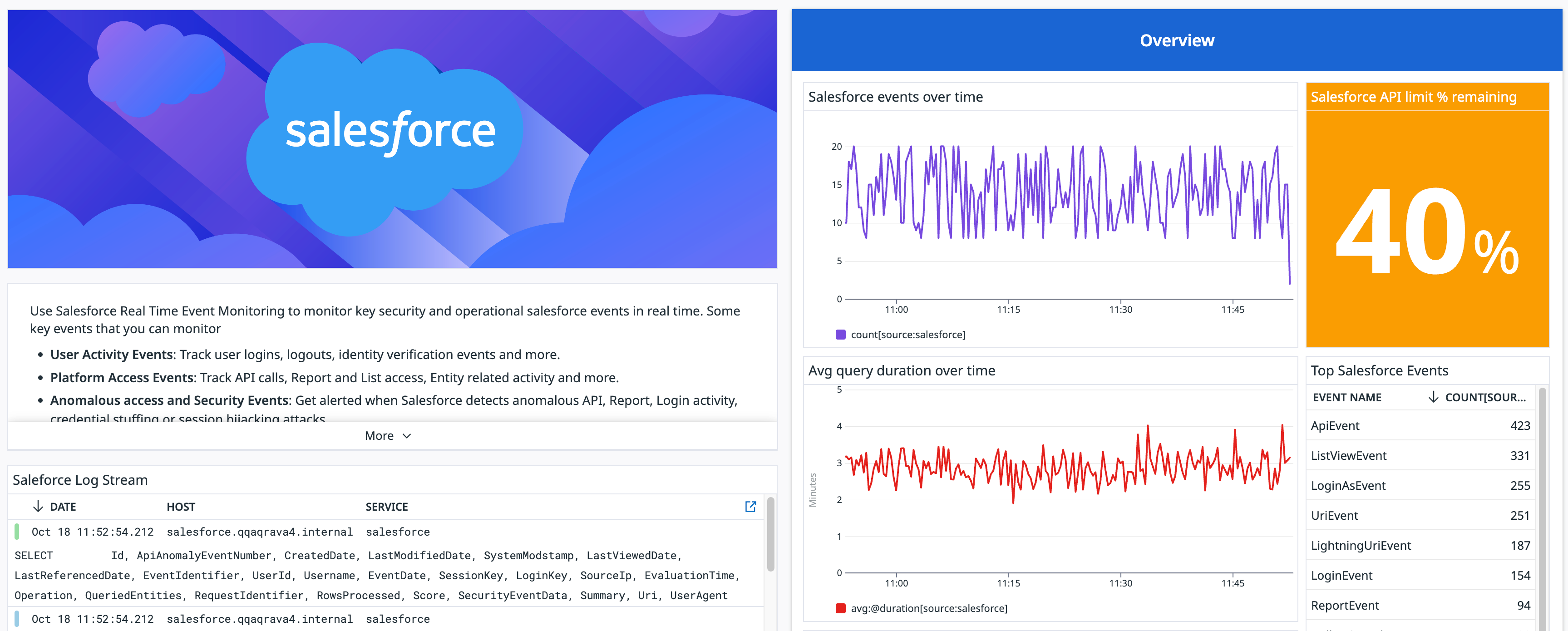
Overview
Salesforce provides a customer relationship management service and a complementary suite of enterprise applications focused on customer service, marketing automation, analytics, and application development.
The Salesforce integration collects event logs through the Event Log File (ELF) API and Real-Time Event Monitoring stream to provide visibility into your Salesforce environment. This integration helps you track user actions like logins, logouts, and identity verification. This includes support for a wide variety of event types, such as standard events, log files, and custom platform events. You can also ingest Custom Objects21 and Custom Platform Events25 as logs. Custom Objects are collected through periodic polling, while Custom Platform Events are streamed in real-time using Salesforce’s Pub/Sub API, providing near-instant visibility into your custom business events as they occur. The integration works seamlessly with both the default events defined by Salesforce and the custom events or objects that customers configure specifically in their own instances.
Integrate Salesforce with Datadog to:
- View and parse your Salesforce user activity, platform access activity, and security logs using Datadog Log Management.
- Set monitors on events from your Salesforce Platform.
- Monitor your Salesforce API usage to ensure you are operating under API limits and to prevent issues like hitting API limits.
- Use Cloud SIEM to correlate events, detect advanced threats, and investigate suspicious activity more efficiently.
- Enrich your telemetry with metadata from your Salesforce instance using Datadog Reference Tables. By mapping value fields to a primary key, you can automatically append these fields to logs or events containing that key.
Datadog automatically parses Salesforce logs, so you can filter by User ID, IP Address, or Salesforce Entity to identify anomalies, like suspicious login attempts or unusual activity. The integration also includes an out-of-the-box dashboard for monitoring activity, which you can customize to meet your needs. Start monitoring your Salesforce logs today and leverage Datadog’s analysis tools to improve security, performance, and operational insights.
Setup
Installation
No installation is required.
Configuration
To configure Salesforce to send data to Datadog, you need to have access to Salesforce Event Monitoring, enable storage on your Salesforce events, and connect your Salesforce org to Datadog.
Permissions
If you are using Salesforce Shield, you have the required permissions for all events. If you do not have Shield, you need the Event Monitoring add-on.
Enabling event storage
If you plan on using the platform or real-time events, you need to set this up in the Event Manager. This step is not required for event log file events.
- Log into your Salesforce account (using the Lightning interface).
- Search for Event Manager.
- On the Event Manager page, for each event you want to crawl, click the right arrow and select Enable Storage. You do not need to Enable Streaming. The list of supported events can be found under the Platform Events section in the Configuration tab of the Salesforce Integration tile.
Connecting your org
- Create a unique system account in your Salesforce org.
- Click New Production Org or New Sandbox Org in the Configuration tab of the Salesforce Integration tile.
- Set any custom tags you want to attach to these events as a comma-separated list. You can choose which events to enable.
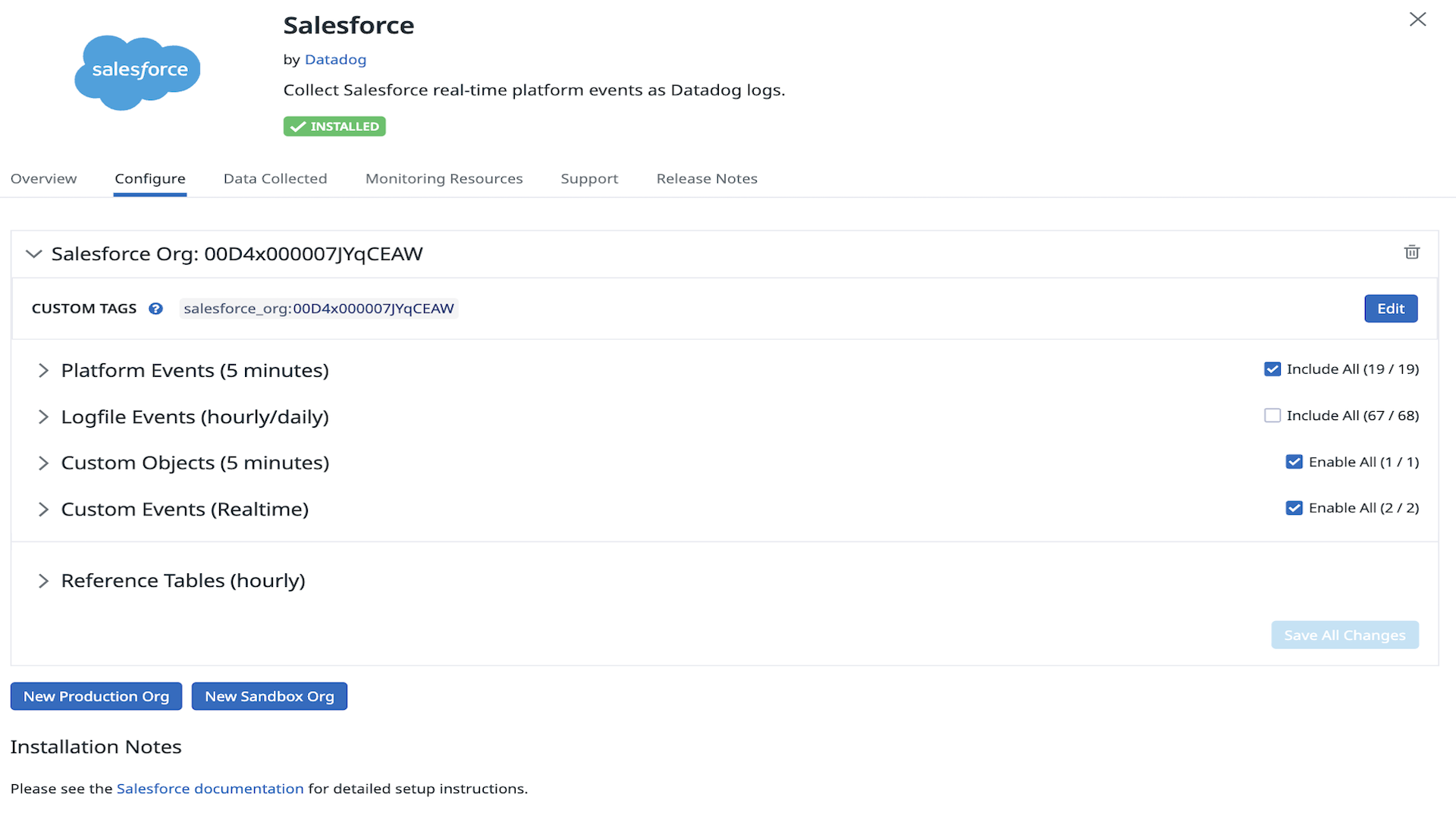
- Click Save. This prompts you to log into your Salesforce account and grant Datadog access permissions.
- Once you have completed the login flow, return to the Salesforce Integration tile in Datadog. Your org includes out-of-the-box default tags.
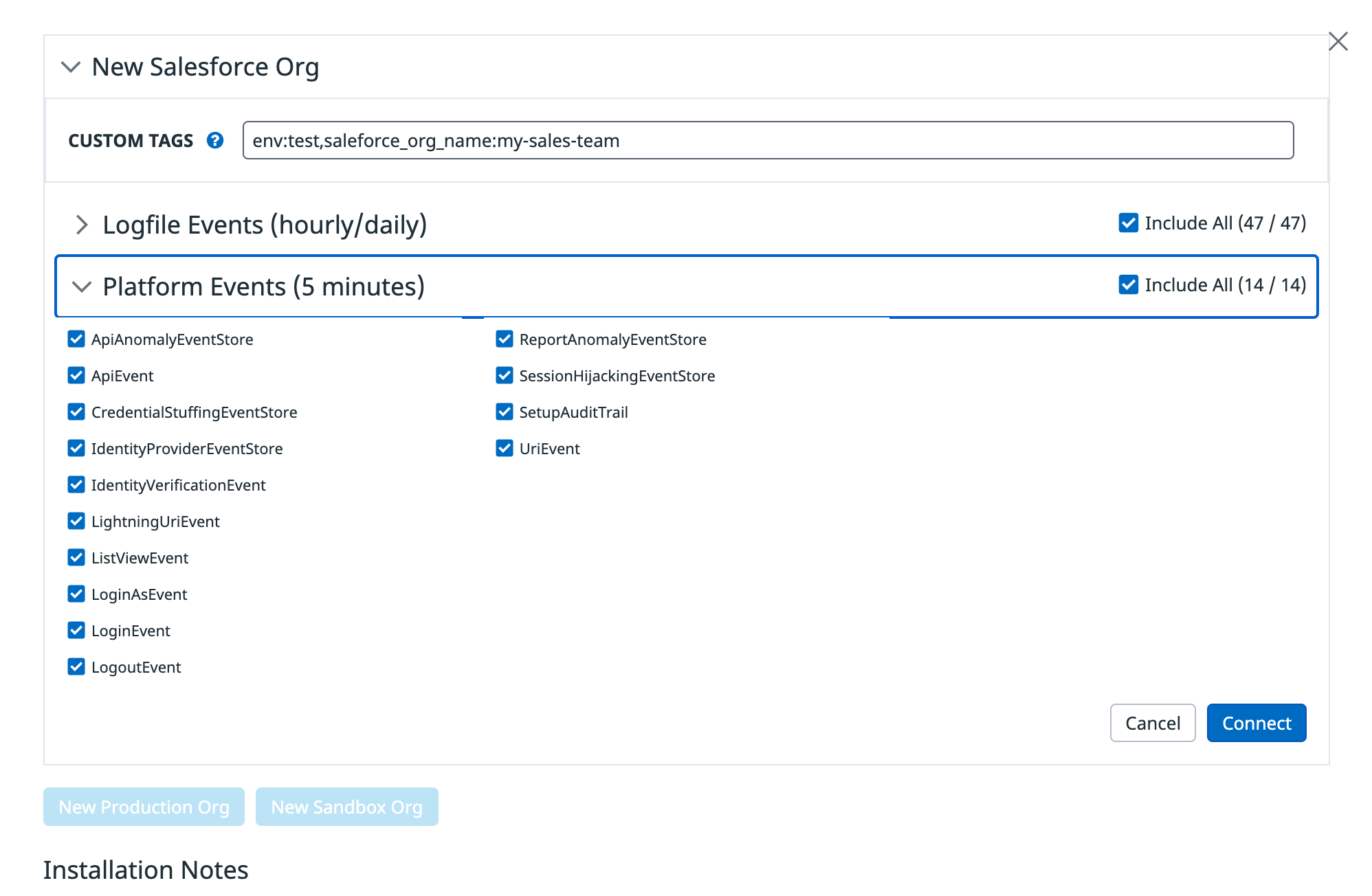
- Select the tags you want to use and click Connect.
- Repeat these steps to connect your remaining organizations. You must have access to the organizations you are trying to add.
Note: A default tag is added with your Salesforce org ID, but you can edit the tags with something more meaningful to your company.
Adding Salesforce Custom Objects
Salesforce Custom Objects can be ingested into Datadog:
- On the Salesforce integration tile, open the Custom Objects section.
- Add one or more Custom Objects, in the Salesforce API format (
CustomObject__c), separated by commas (CustomObject1__c, CustomObject2__c). - Enable or disable these Custom Objects as you would other Salesforce events.
Custom Objects are ingested as logs, based on modification date. All Custom Object logs are automatically tagged with salesforce_custom_object:true.
Adding Salesforce Platform Custom Events
Salesforce Custom Platform Events can be streamed to Datadog in real time:
- On the Salesforce integration tile, open the Custom Events section.
- Add one or more Custom Platform Events in the Salesforce API format (
CustomEvent__e), separated by commas (CustomEvent1__e, CustomEvent2__e). - Enable or disable these Custom Events as you would other Salesforce events.
Custom Events are ingested as logs and streamed in real time using Salesforce’s Pub/Sub API. All Custom Event logs are automatically tagged with salesforce_custom_event:true.
Results
After some time, logs appear under the salesforce source. Salesforce writes the event log files infrequently, so it may take an hour or more for event log file-based events to appear in Datadog.
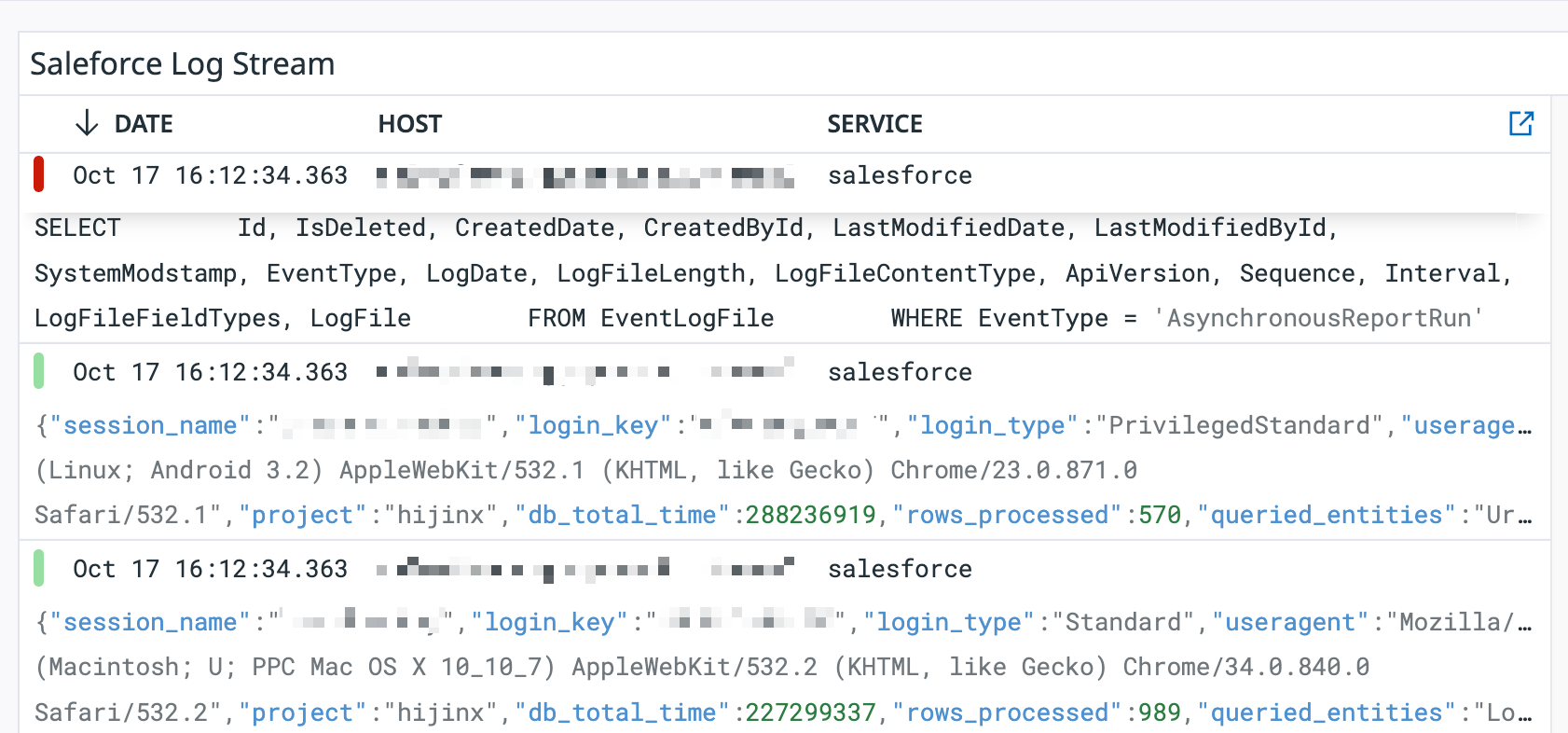
Enabling Ingestion of Reference Tables
Identify the tables and fields you want to import
- In Salesforce, Open Object Manager
- Select object to be ingested into Datadog
- Select Fields and Relationships of object
Define and validate your Salesforce query
- Open Developer Console in Salesforce
- Build and test query in Developer Console selecting desired fields from object
Define your Datadog Reference Table with your Salesforce query
- In Datadog, navigate to Salesforce tile and select existing account or add new account
- Click the Add New Reference Table button
- Enter a unique name for Table Name
- Select a field in query with unique values, enter that as Primary Key
- Copy working query from Salesforce Developer Console into Salesforce Query
- Click Save All Changes
Troubleshooting
- Reference Table fields cannot be modified after saving, delete and add new tables if needed.
- You can expect to see service data populated in Datadog within several minutes after your queries’ scheduled executions.
- Monitor the ingestion process in the Datadog Events Explorer by scoping your search query on
source:salesforce. - Navigate to Reference Tables and search for your newly created table using the Table Name.
Data Collected
Metrics
| salesforce.limits.max (gauge) | The maximum limit for this resource |
| salesforce.limits.remaining (gauge) | The remaining limit for this resource |
Logs
This integration will allow you to view logs generated from Salesforce user activity, platform access activity, and security using Datadog Log Management. For the full list of supported activity, see Real-Time Event Monitoring Data Storage and EventLogFile Events." This information can also be found on the Data Collected tab of your Salesforce Integration Tile.
Service Checks
The Salesforce integration does not include any service checks.
Events
This integration does not include any events.
Troubleshooting
If you encounter an The authenticated connection does not have access error in the Configuration tab, you may be missing permissions to access requested events. You can temporarily enable admin permissions for the Datadog role in Salesforce to confirm any missing access permissions.
At a minimum, the user must have the following permissions:
- API Enabled
- View Setup and Configuration
- View Real-Time Event Monitoring Events
- View Event Log Files
- View Threat Detection Events
The user must also have read permission on any underlying event objects that are selected in the configuration.
Need help? Contact Datadog support.
Further reading
Additional helpful documentation, links, and articles:
