- Essentials
- Getting Started
- Agent
- API
- APM Tracing
- Containers
- Dashboards
- Database Monitoring
- Datadog
- Datadog Site
- DevSecOps
- Incident Management
- Integrations
- Internal Developer Portal
- Logs
- Monitors
- Notebooks
- OpenTelemetry
- Profiler
- Search
- Session Replay
- Security
- Serverless for AWS Lambda
- Software Delivery
- Synthetic Monitoring and Testing
- Tags
- Workflow Automation
- Learning Center
- Support
- Glossary
- Standard Attributes
- Guides
- Agent
- Integrations
- Developers
- Authorization
- DogStatsD
- Custom Checks
- Integrations
- Build an Integration with Datadog
- Create an Agent-based Integration
- Create an API-based Integration
- Create a Log Pipeline
- Integration Assets Reference
- Build a Marketplace Offering
- Create an Integration Dashboard
- Create a Monitor Template
- Create a Cloud SIEM Detection Rule
- Install Agent Integration Developer Tool
- Service Checks
- IDE Plugins
- Community
- Guides
- OpenTelemetry
- Administrator's Guide
- API
- Partners
- Datadog Mobile App
- DDSQL Reference
- CoScreen
- CoTerm
- Remote Configuration
- Cloudcraft (Standalone)
- In The App
- Dashboards
- Notebooks
- DDSQL Editor
- Reference Tables
- Sheets
- Monitors and Alerting
- Watchdog
- Metrics
- Bits AI
- Internal Developer Portal
- Error Tracking
- Change Tracking
- Service Management
- Service Level Objectives
- Incident Management
- On-Call
- Status Pages
- Event Management
- Case Management
- Actions & Remediations
- Infrastructure
- Cloudcraft
- Resource Catalog
- Universal Service Monitoring
- End User Device Monitoring
- Hosts
- Containers
- Processes
- Serverless
- Network Monitoring
- Storage Management
- Cloud Cost
- Application Performance
- APM
- Continuous Profiler
- Database Monitoring
- Agent Integration Overhead
- Setup Architectures
- Setting Up Postgres
- Setting Up MySQL
- Setting Up SQL Server
- Setting Up Oracle
- Setting Up Amazon DocumentDB
- Setting Up MongoDB
- Connecting DBM and Traces
- Data Collected
- Exploring Database Hosts
- Exploring Query Metrics
- Exploring Query Samples
- Exploring Database Schemas
- Exploring Recommendations
- Troubleshooting
- Guides
- Data Streams Monitoring
- Data Jobs Monitoring
- Data Observability
- Digital Experience
- Real User Monitoring
- Synthetic Testing and Monitoring
- Continuous Testing
- Product Analytics
- Software Delivery
- CI Visibility
- CD Visibility
- Deployment Gates
- Test Optimization
- Code Coverage
- PR Gates
- DORA Metrics
- Feature Flags
- Security
- Security Overview
- Cloud SIEM
- Code Security
- Cloud Security
- App and API Protection
- Workload Protection
- Sensitive Data Scanner
- AI Observability
- Log Management
- Administration
mimecast
Integration version1.0.0
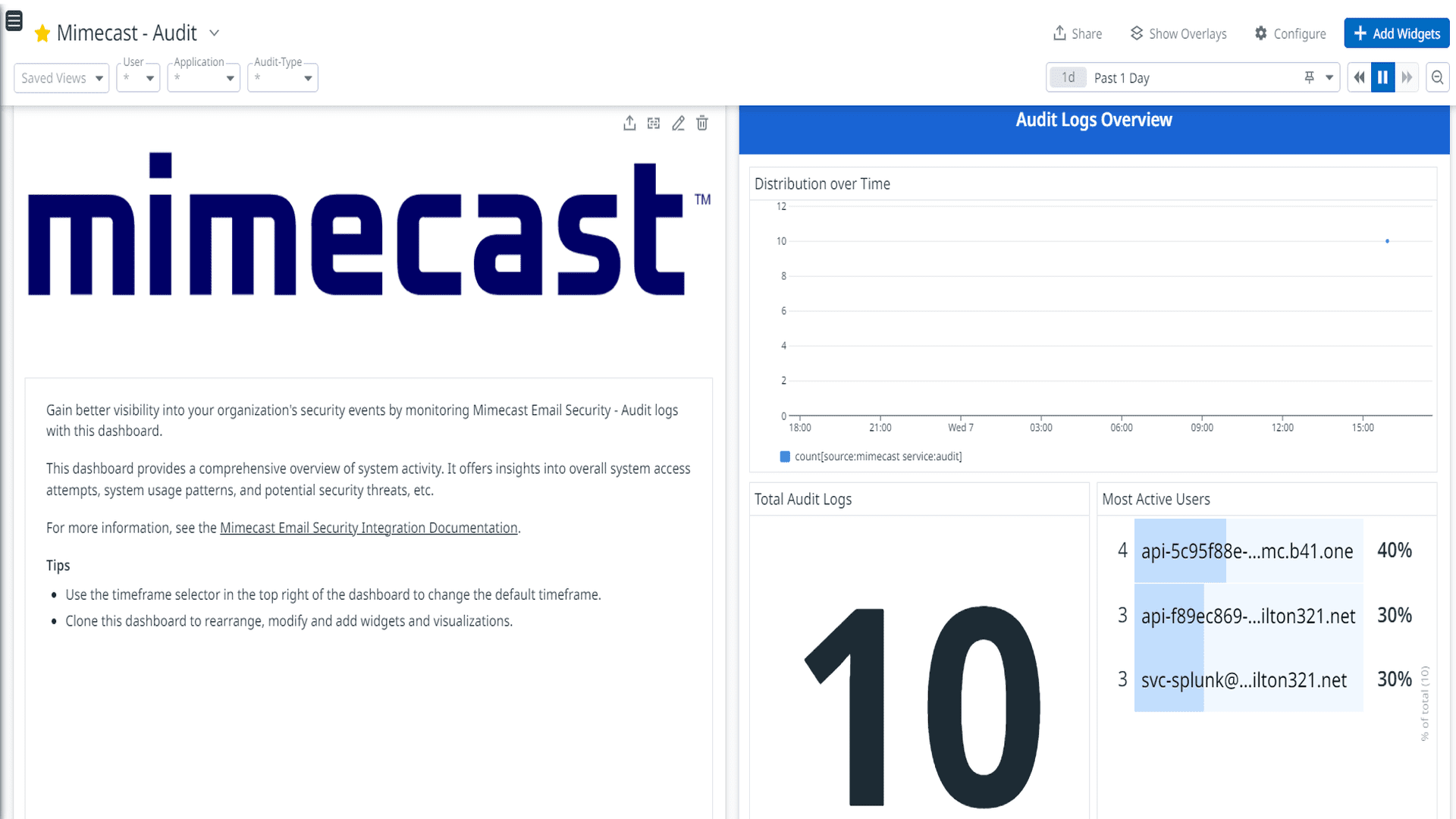
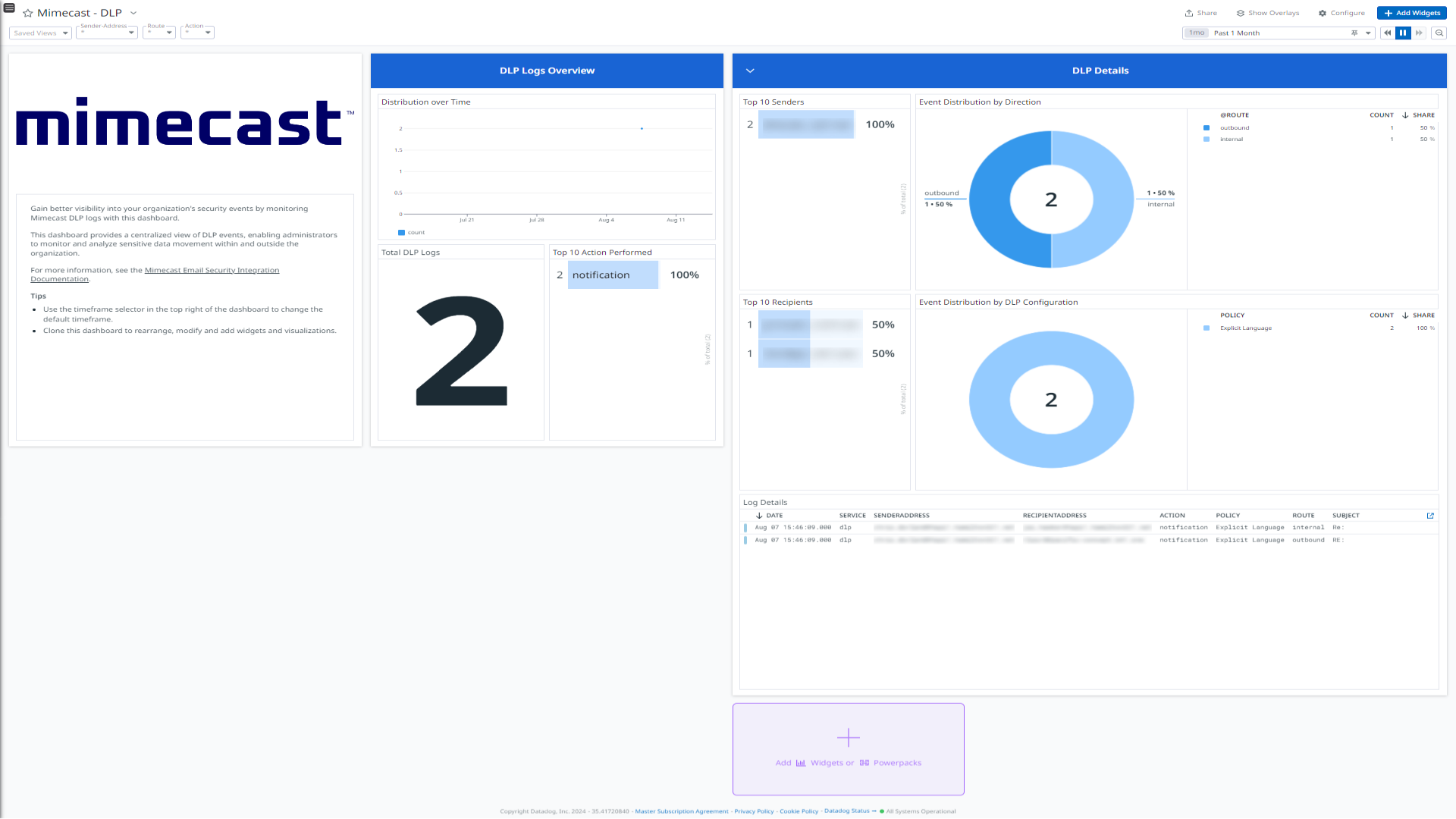
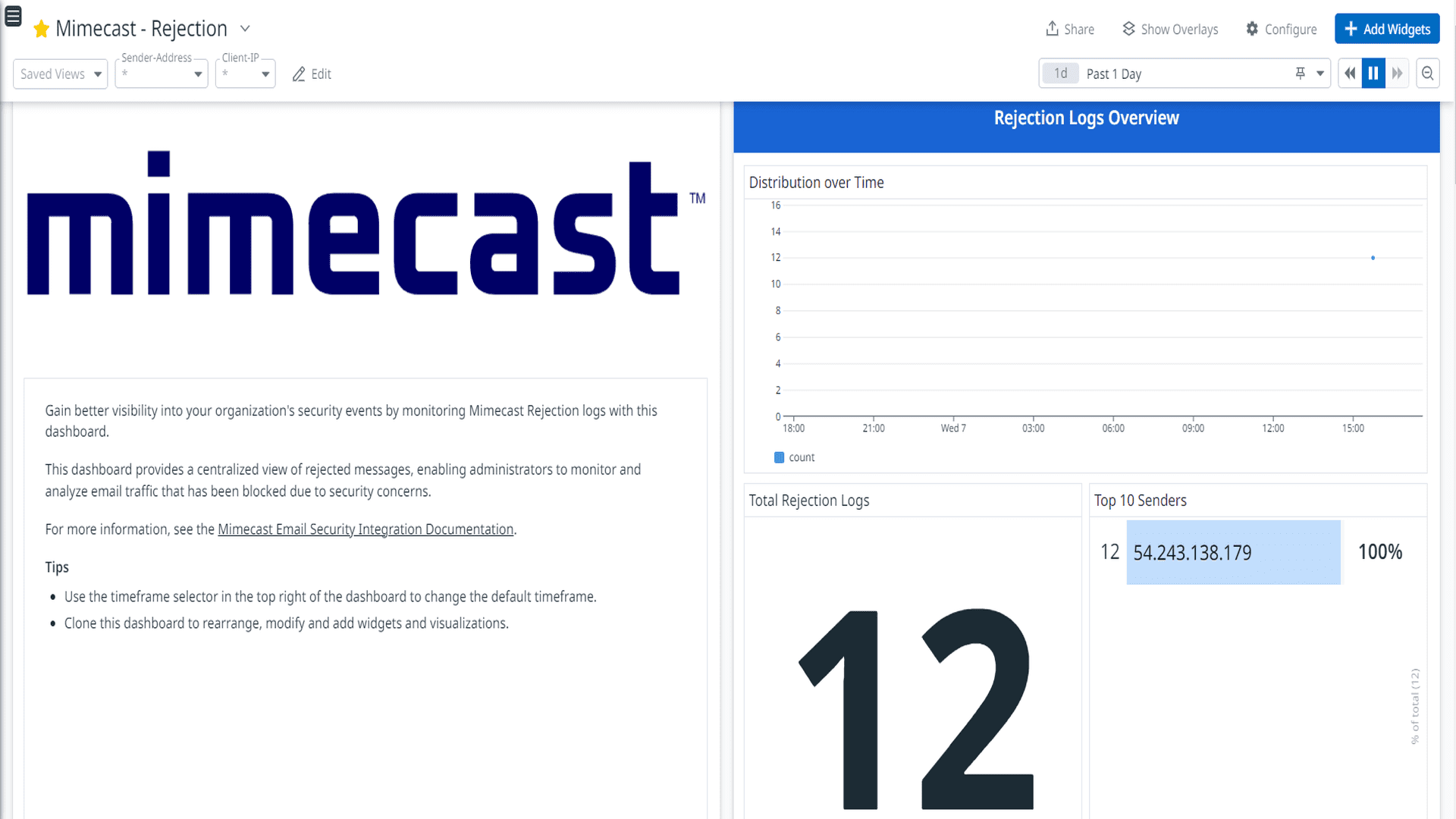
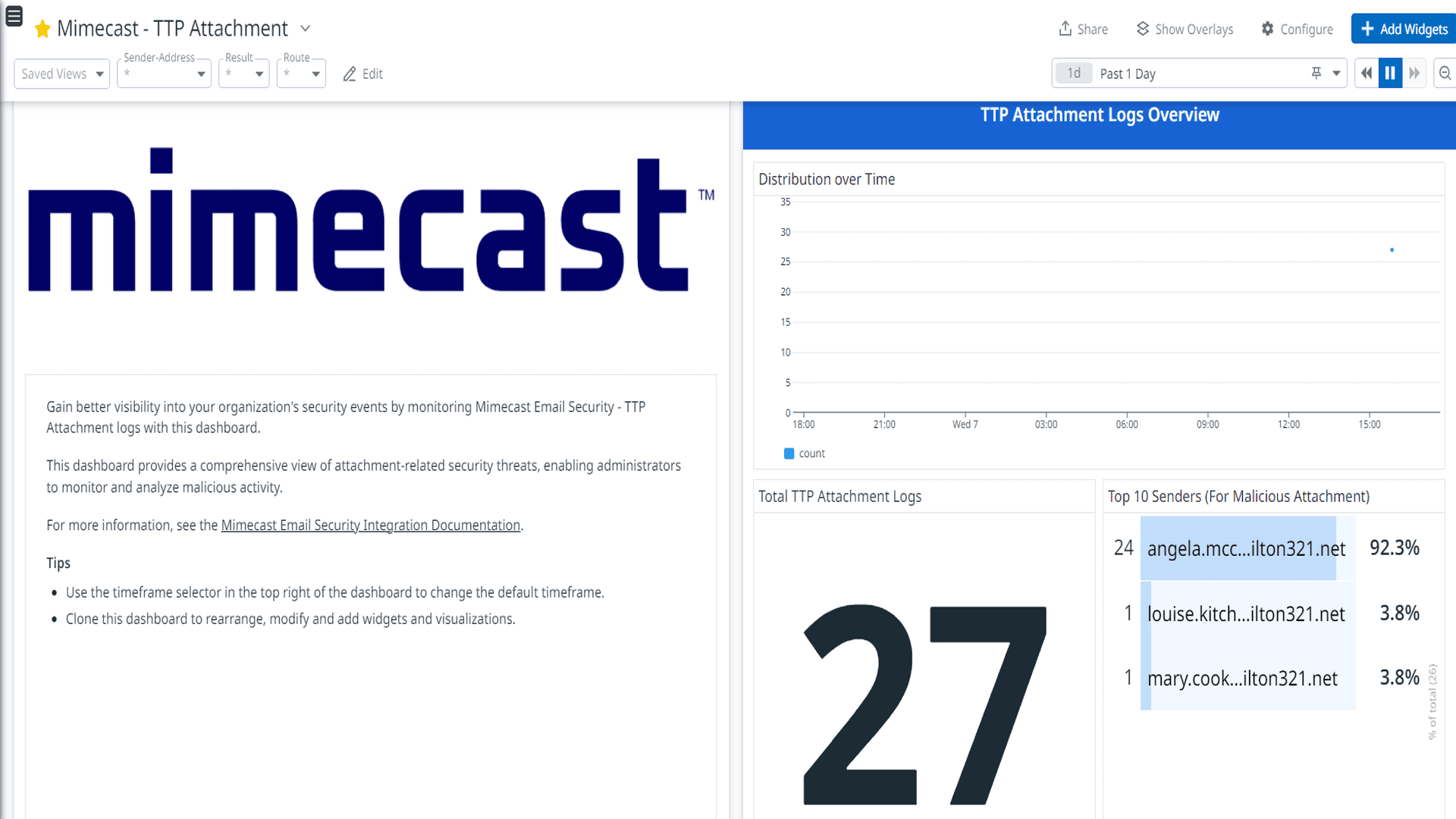
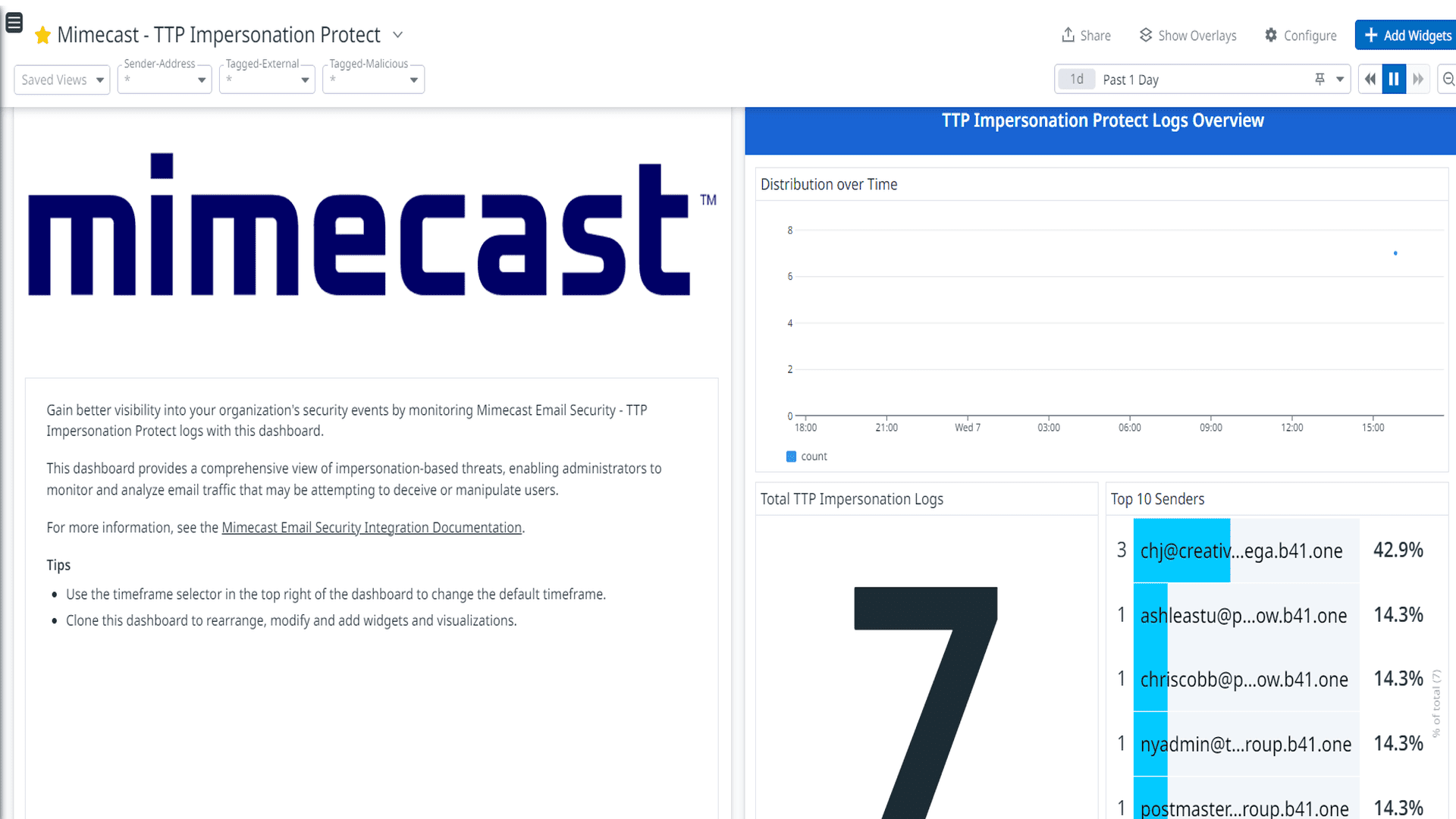
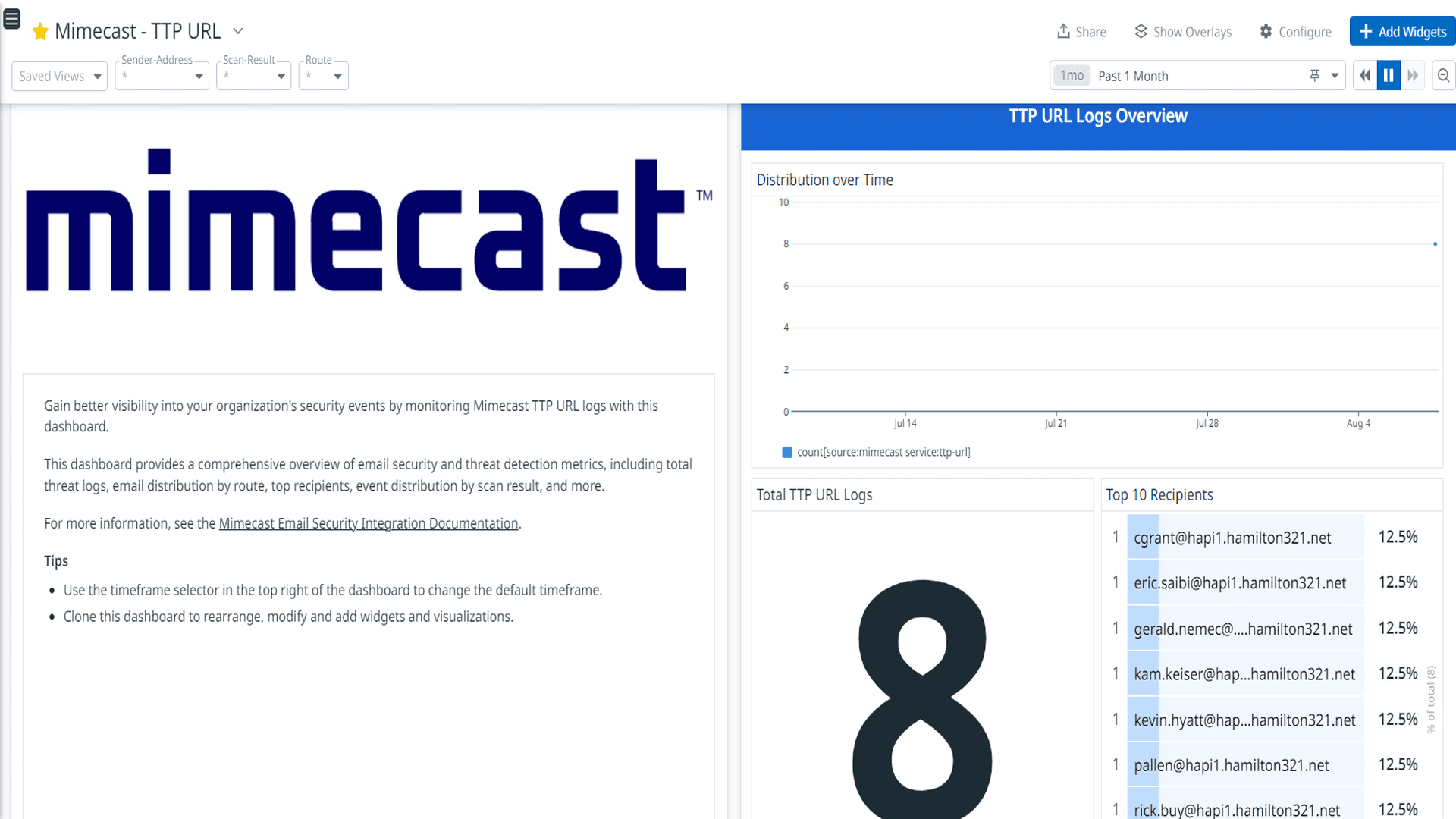
Mimecast - Audit
Mimecast - DLP
Mimecast - Rejection
Mimecast - TTP Attachment
Mimecast - TTP Impersonation Protect
Mimecast - TTP URL
Overview
Mimecast is a cloud-based solution designed to protect organizations from a wide range of email-based threats. The product offers a comprehensive set of security features that help to safeguard against advanced threats, such as phishing, malware, spam, and targeted attacks, while also providing data leak prevention and email continuity services.
This integration ingests the following logs:
- Audit : Audit logs allow you to search, review, and export logs regarding account access and configuration changes made by administrators.
- DLP : Data Loss Prevention (DLP) is a set of practices designed to secure confidential business data as well as detect and head off data loss resulting from breaches and malicious attacks.
- Rejection : Rejected messages contain a virus signature, or destined to a recipient that doesn’t exist. In these instances no email data is accepted by Mimecast, and Rejected messages cannot be retrieved.
- TTP Attachment : Targeted Threat Protection(TTP) Attachment Protection protects customers from spear phishing attacks that use email attachments.
- TTP Impersonation : Targeted Threat Protection(TTP) Impersonation Protect helps prevent impersonation attacks by scanning emails in real time for signs of an attack.
- TTP URL : Targeted Threat Protection(TTP) URL Protection is an email security service that rewrites all inbound email links and scans the destination website in real-time when clicked by the user.
The Mimecast integration seamlessly collects all the above listed logs, channeling them into Datadog for analysis. Leveraging the built-in logs pipeline, these logs are parsed and enriched, enabling effortless search and analysis. The integration provides insight into audit, DLP, malicious attachments in email, email sent by user as an impersonated identity, phishing email links, and many more through the out-of-the-box dashboards.
Setup
Generate API credentials in Mimecast
- Log into your Mimecast account.
- Navigate to the Administration Console, select Services, and then choose the API and Platform Integrations section.
- Proceed to Your API 2.0 Applications.
- Search for your application in the list provided.
- If the application is absent, it means it hasn’t been set up yet, and you’ll need to configure it with the following steps:
- In API and Platform Integrations page, click on Available Integrations tab.
- Click the Generate keys button of Mimecast API 2.0 tile.
- Check the I accept checkbox, click on Next.
- In Application Details step, fill out the following details according to the instructions:
- Application Name: Enter a meaningful name for the application
- Category: Select SIEM Integration
- Products: Click Select all option
- Application Role: Select Basic Administrator
- Description: Enter the description of your choice
- In Notifications, provide the contact details of your technical administrator and click on Next
- Click on Add and Generate Keys. A pop up window appears, showing the client ID and client secret.
- If the application is present, click on its name.
- Click the Manage API 2.0 credentials button and click Generate. This generates a new Client ID and Client Secret.
Connect your Mimecast account to Datadog
Add your Mimecast credentials.
Parameters Description Client ID The client ID of your registered application on Mimecast. Client Secret The client secret of your registered application on Mimecast. Click the Save button to save your settings.
Data Collected
Logs
The Mimecast integration collects and forwards Mimecast Audit, DLP, Rejection, TTP Attachment and TTP Impersonation, TTP URL logs to Datadog.
Metrics
The Mimecast integration does not include any metrics.
Service Checks
The Mimecast integration does not include any service checks.
Events
The Mimecast integration does not include any events.
Support
Need help? Contact Datadog Support.
