- Essentials
- Getting Started
- Agent
- API
- APM Tracing
- Containers
- Dashboards
- Database Monitoring
- Datadog
- Datadog Site
- DevSecOps
- Incident Management
- Integrations
- Internal Developer Portal
- Logs
- Monitors
- Notebooks
- OpenTelemetry
- Profiler
- Search
- Session Replay
- Security
- Serverless for AWS Lambda
- Software Delivery
- Synthetic Monitoring and Testing
- Tags
- Workflow Automation
- Learning Center
- Support
- Glossary
- Standard Attributes
- Guides
- Agent
- Integrations
- Developers
- Authorization
- DogStatsD
- Custom Checks
- Integrations
- Build an Integration with Datadog
- Create an Agent-based Integration
- Create an API-based Integration
- Create a Log Pipeline
- Integration Assets Reference
- Build a Marketplace Offering
- Create an Integration Dashboard
- Create a Monitor Template
- Create a Cloud SIEM Detection Rule
- Install Agent Integration Developer Tool
- Service Checks
- IDE Plugins
- Community
- Guides
- OpenTelemetry
- Administrator's Guide
- API
- Partners
- Datadog Mobile App
- DDSQL Reference
- CoScreen
- CoTerm
- Remote Configuration
- Cloudcraft (Standalone)
- In The App
- Dashboards
- Notebooks
- DDSQL Editor
- Reference Tables
- Sheets
- Monitors and Alerting
- Watchdog
- Metrics
- Bits AI
- Internal Developer Portal
- Error Tracking
- Change Tracking
- Service Management
- Service Level Objectives
- Incident Management
- On-Call
- Status Pages
- Event Management
- Case Management
- Actions & Remediations
- Infrastructure
- Cloudcraft
- Resource Catalog
- Universal Service Monitoring
- End User Device Monitoring
- Hosts
- Containers
- Processes
- Serverless
- Network Monitoring
- Storage Management
- Cloud Cost
- Application Performance
- APM
- APM Terms and Concepts
- Application Instrumentation
- APM Metrics Collection
- Trace Pipeline Configuration
- Correlate Traces with Other Telemetry
- Trace Explorer
- Recommendations
- Code Origin for Spans
- Service Observability
- Endpoint Observability
- Dynamic Instrumentation
- Live Debugger
- Error Tracking
- Data Security
- Guides
- Troubleshooting
- Continuous Profiler
- Database Monitoring
- Agent Integration Overhead
- Setup Architectures
- Setting Up Postgres
- Setting Up MySQL
- Setting Up SQL Server
- Setting Up Oracle
- Setting Up Amazon DocumentDB
- Setting Up MongoDB
- Connecting DBM and Traces
- Data Collected
- Exploring Database Hosts
- Exploring Query Metrics
- Exploring Query Samples
- Exploring Database Schemas
- Exploring Recommendations
- Troubleshooting
- Guides
- Data Streams Monitoring
- Data Jobs Monitoring
- Data Observability
- Digital Experience
- Real User Monitoring
- Synthetic Testing and Monitoring
- Continuous Testing
- Product Analytics
- Software Delivery
- CI Visibility
- CD Visibility
- Deployment Gates
- Test Optimization
- Code Coverage
- PR Gates
- DORA Metrics
- Feature Flags
- Security
- Security Overview
- Cloud SIEM
- Code Security
- Cloud Security
- App and API Protection
- Workload Protection
- Sensitive Data Scanner
- AI Observability
- Log Management
- Administration
F5 Distributed Cloud Services
Supported OS
Integration version1.0.0



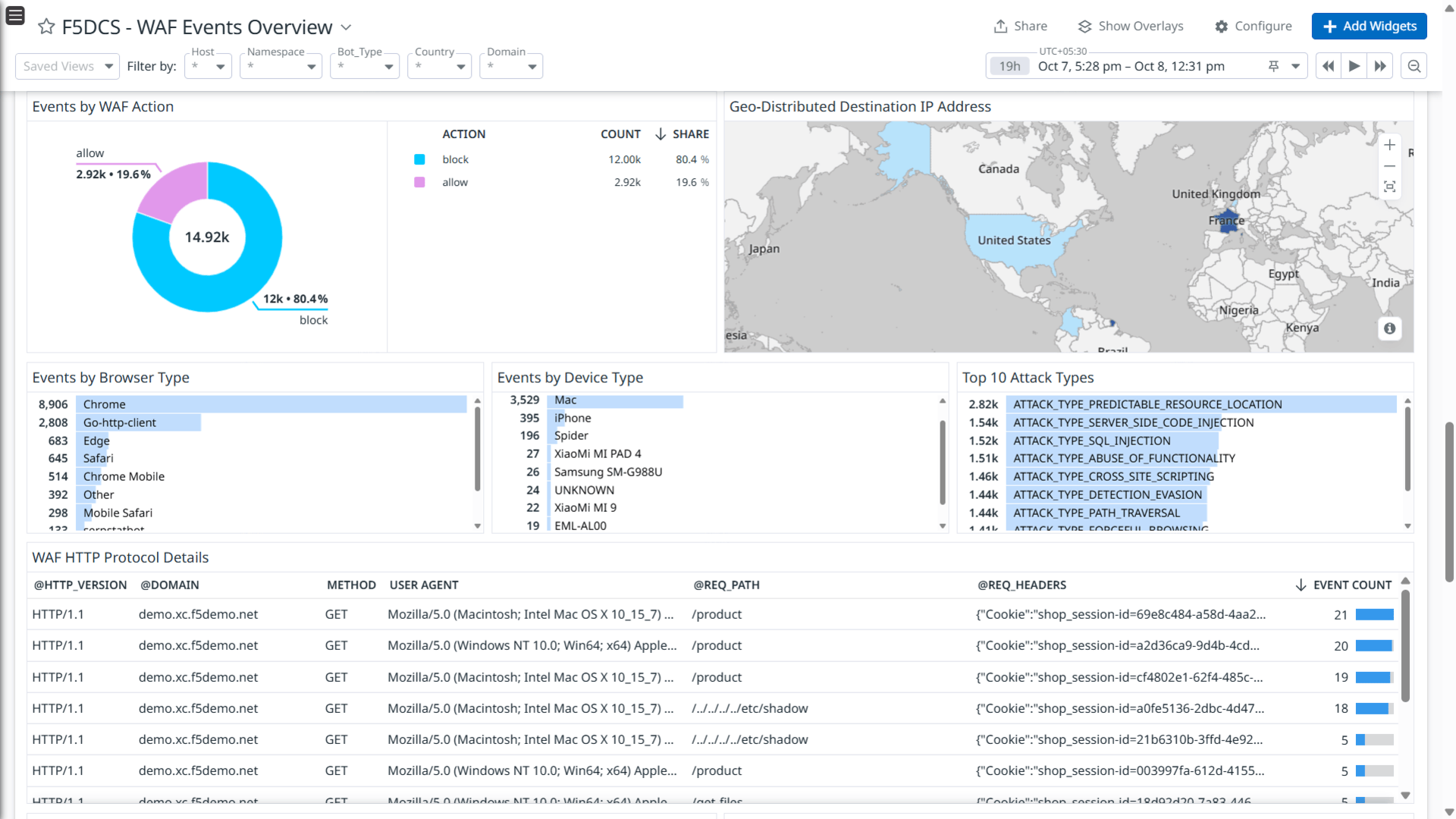

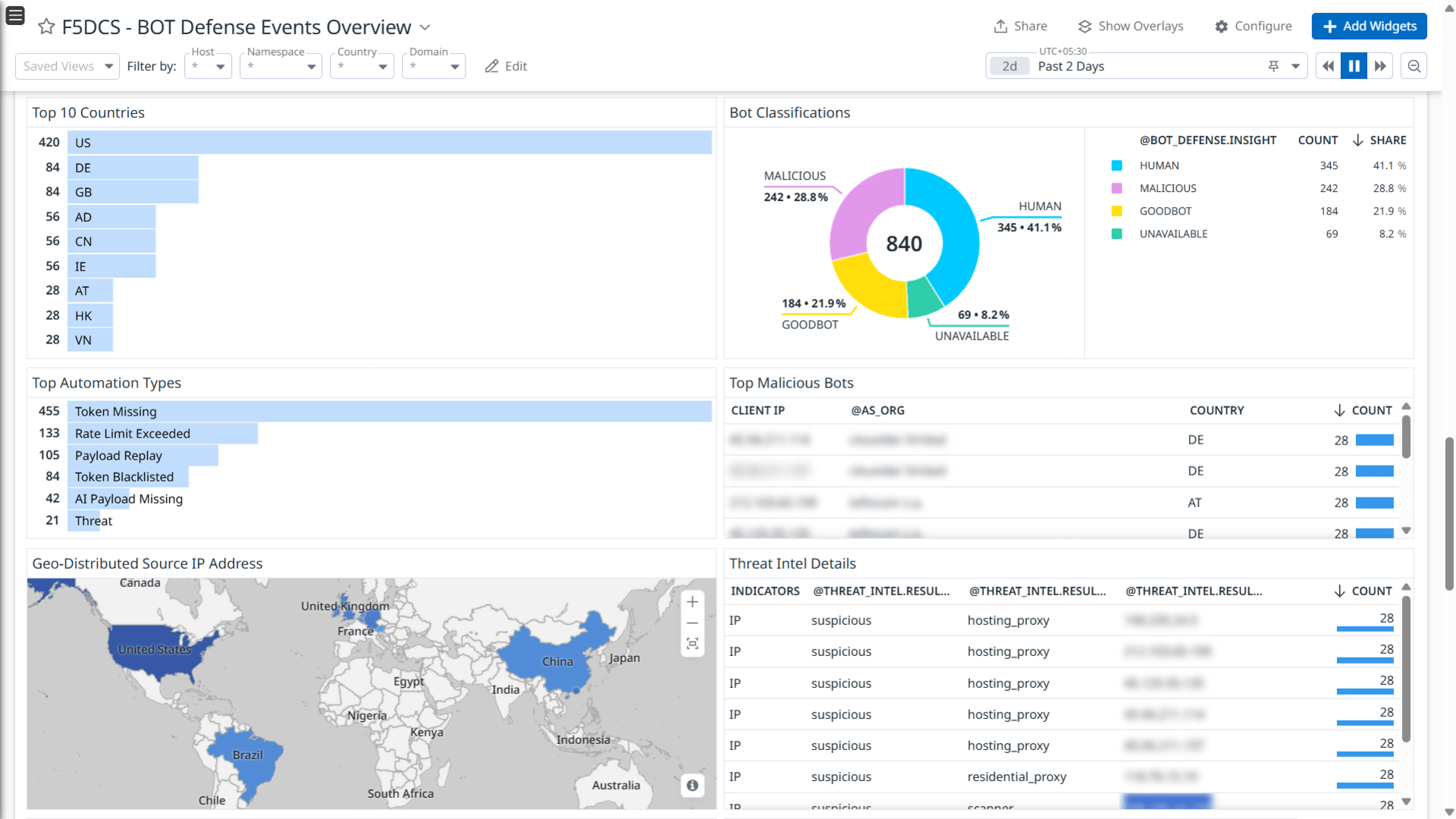
The F5 Distributed Cloud Services global log receiver
The F5 Distributed Cloud Services access log overview dashboard.
The F5 Distributed Cloud Services WAF events dashboard.
The F5 Distributed Cloud Services WAF events dashboard.
The F5 Distributed Cloud Services BOT Defense events overview dashboard.
The F5 Distributed Cloud Services BOT Defense events overview dashboard.
Overview
F5 Distributed Cloud (XC) Services provides customers with a global cloud native platform that can deploy, manage, and secure their applications in hybrid environments (public cloud, private data centers, or colocations). ADN and CDN services are also available.
The F5 XC platform includes the Global Log Receiver, which can be configured to securely send logs to a Datadog HTTPS logging endpoint. Configuration can be done through the F5 XC Console UI.
This integration includes:
- Dashboard - Access Log Overview , WAF Events Overview , BOT Defense Events Overview
- Saved View - Including facets for commonly queried fields
- Detection Rules - Detection rules for F5 WAF and Bot Defense Events
- F5 - WAF - High Number of Traffic Being Blocked : Identify high volume of traffic being blocked by the Web Application Firewall (WAF).
- F5 - WAF - Unusual Traffic From Single Source IP : Identify unusual traffic patterns originating from a single source IP address.
- F5 - Bot Defense - Single Host Affected by Multiple Domains : Detect when a single host within the network is targeted by multiple domains, indicating potential bot activity.
- F5 - Bot Defense - Multiple Hosts Affected From a Single Bot Client : Identify when multiple hosts are affected by traffic from a single bot client.
- F5 - Bot Defense- Abnormal Traffic Observed in Specific Country : Identify and respond to abnormal traffic patterns observed in particular country within the last 30 minutes.
Setup
Global log streaming is available for either system namespace or in shared namespace:
- Shared Namespaces support streaming logs from all shared namespaces in your account, or a specific list of shared namespaces that you can specify.
- System Namespaces only support streaming logs from system namespaces.
Below is an example of configuring a global log receiver in a system namespace. For a step-by-step video, see the Configuring Remote Logging to Datadog official Datadog Youtube instructions.
Step 1: To create a global log receiver
- In the F5® Distributed Cloud Console, navigate to the Shared Configuration service.
- Select Manage > Global Log Receiver.
- Select Global Log Receiver in case of Cloud and Edge Sites service.
- Click add Global Log Receiver button
Step 2: Configure global log receiver properties
Do the following in the Global Log Receiver section:
- Within the Global Log Receiver section, enter a name in the metadata section. Optional: set labels and add a description.
- Select Request Logs or Security Events for the Log Type field. Note: Request logs are set by default.
- Select events to be streamed based on namespace from the following options:
a. Select logs from the current namespace - streams logs from the shared namespace.
b. Select logs from all namespaces - streams logs from all namespaces.
c. Select logs in specific namespaces - streams logs from specified namespaces. Enter the namespace name in the displayed namespaces list. To add more than one namespace, select Add item. Note: Namespaces provide logical grouping and isolation of objects within a distributed cloud tenant. - Select Datadog for the Receiver Configuration box. Configure the following for the Datadog receiver:
a. Set the site name to datadoghq.com.
b. Navigate to Datadog and create an API key within the organization settings.
c. Copy the API key.
d. Navigate back to F5 and paste in the Datadog API key in the Datadog receiver fields.
Optional Step 3: Configure advanced settings
Advanced settings include configuring batch options and TLS. You can apply limits such as a maximum number of messages bytes or a timeout for a batch of logs to be sent to the receiver.
- Select the Show Advanced Fields toggle
- Within the Batch Options section:
a. Select Timeout Seconds for the Batch Timeout Options and enter a timeout value in the Timeout Seconds box.
b. Select Max Events for the Batch Max Events and enter a value between 32 and 2000 in the Max Events box.
c. Select Max Bytes for the Batch Bytes and enter a value between 4096 and 1048576 in the Batch Bytes box. Logs are sent after the batch size equals or exceeds the specified byte size. - Within the TLS section:
a. Select Use TLS for the TLS field.
b. Select Server CA Certificates for the Trusted CA field. Enter the certificates in PEM or Base64 format in the Server CA Certificates box.
c. Select Enable mTLS for mTLS config and enter the client certificate in PEM or Base64 format in the Client Certificate box.
d. Select Configure in the Client Private Key field, and enter the secret in the box with type selected as Text.
e. Select Blindfold, wait for the operation to complete, and click Apply.
Step 4: Finish F5XC set up
- Select Save & Exit to complete creating the global log receiver. Verify that logs are received into your Datadog account.
Step 5: Create Datadog Log Facets Once logs begin to arrive, it will be necessary to create log facets for data analysis and dashboard visualization. Log facet creation is straightforward and can be accomplished from the Datadog log side panel with guidance available here.
Create facets for the following fields:
- namespace
- domain
- country
- src_ip
- dst_site
- dst_instance
- method
- req_size
- rsp_size
- path
- connection_state
Troubleshooting
Need help? Contact Datadog Support or F5 Support.
Further Reading
Additional helpful documentation, links, and articles:
