- Essentials
- Getting Started
- Agent
- API
- APM Tracing
- Containers
- Dashboards
- Database Monitoring
- Datadog
- Datadog Site
- DevSecOps
- Incident Management
- Integrations
- Internal Developer Portal
- Logs
- Monitors
- Notebooks
- OpenTelemetry
- Profiler
- Search
- Session Replay
- Security
- Serverless for AWS Lambda
- Software Delivery
- Synthetic Monitoring and Testing
- Tags
- Workflow Automation
- Learning Center
- Support
- Glossary
- Standard Attributes
- Guides
- Agent
- Integrations
- Developers
- Authorization
- DogStatsD
- Custom Checks
- Integrations
- Build an Integration with Datadog
- Create an Agent-based Integration
- Create an API-based Integration
- Create a Log Pipeline
- Integration Assets Reference
- Build a Marketplace Offering
- Create an Integration Dashboard
- Create a Monitor Template
- Create a Cloud SIEM Detection Rule
- Install Agent Integration Developer Tool
- Service Checks
- IDE Plugins
- Community
- Guides
- OpenTelemetry
- Administrator's Guide
- API
- Partners
- Datadog Mobile App
- DDSQL Reference
- CoScreen
- CoTerm
- Remote Configuration
- Cloudcraft (Standalone)
- In The App
- Dashboards
- Notebooks
- DDSQL Editor
- Reference Tables
- Sheets
- Monitors and Alerting
- Watchdog
- Metrics
- Bits AI
- Internal Developer Portal
- Error Tracking
- Change Tracking
- Service Management
- Service Level Objectives
- Incident Management
- On-Call
- Status Pages
- Event Management
- Case Management
- Actions & Remediations
- Infrastructure
- Cloudcraft
- Resource Catalog
- Universal Service Monitoring
- End User Device Monitoring
- Hosts
- Containers
- Processes
- Serverless
- Network Monitoring
- Storage Management
- Cloud Cost
- Application Performance
- APM
- Continuous Profiler
- Database Monitoring
- Agent Integration Overhead
- Setup Architectures
- Setting Up Postgres
- Setting Up MySQL
- Setting Up SQL Server
- Setting Up Oracle
- Setting Up Amazon DocumentDB
- Setting Up MongoDB
- Connecting DBM and Traces
- Data Collected
- Exploring Database Hosts
- Exploring Query Metrics
- Exploring Query Samples
- Exploring Database Schemas
- Exploring Recommendations
- Troubleshooting
- Guides
- Data Streams Monitoring
- Data Jobs Monitoring
- Data Observability
- Digital Experience
- Real User Monitoring
- Synthetic Testing and Monitoring
- Continuous Testing
- Product Analytics
- Software Delivery
- CI Visibility
- CD Visibility
- Deployment Gates
- Test Optimization
- Code Coverage
- PR Gates
- DORA Metrics
- Feature Flags
- Security
- Security Overview
- Cloud SIEM
- Code Security
- Cloud Security
- App and API Protection
- Workload Protection
- Sensitive Data Scanner
- AI Observability
- Log Management
- Administration
Checkpoint Harmony Endpoint
Supported OS
Integration version1.1.0
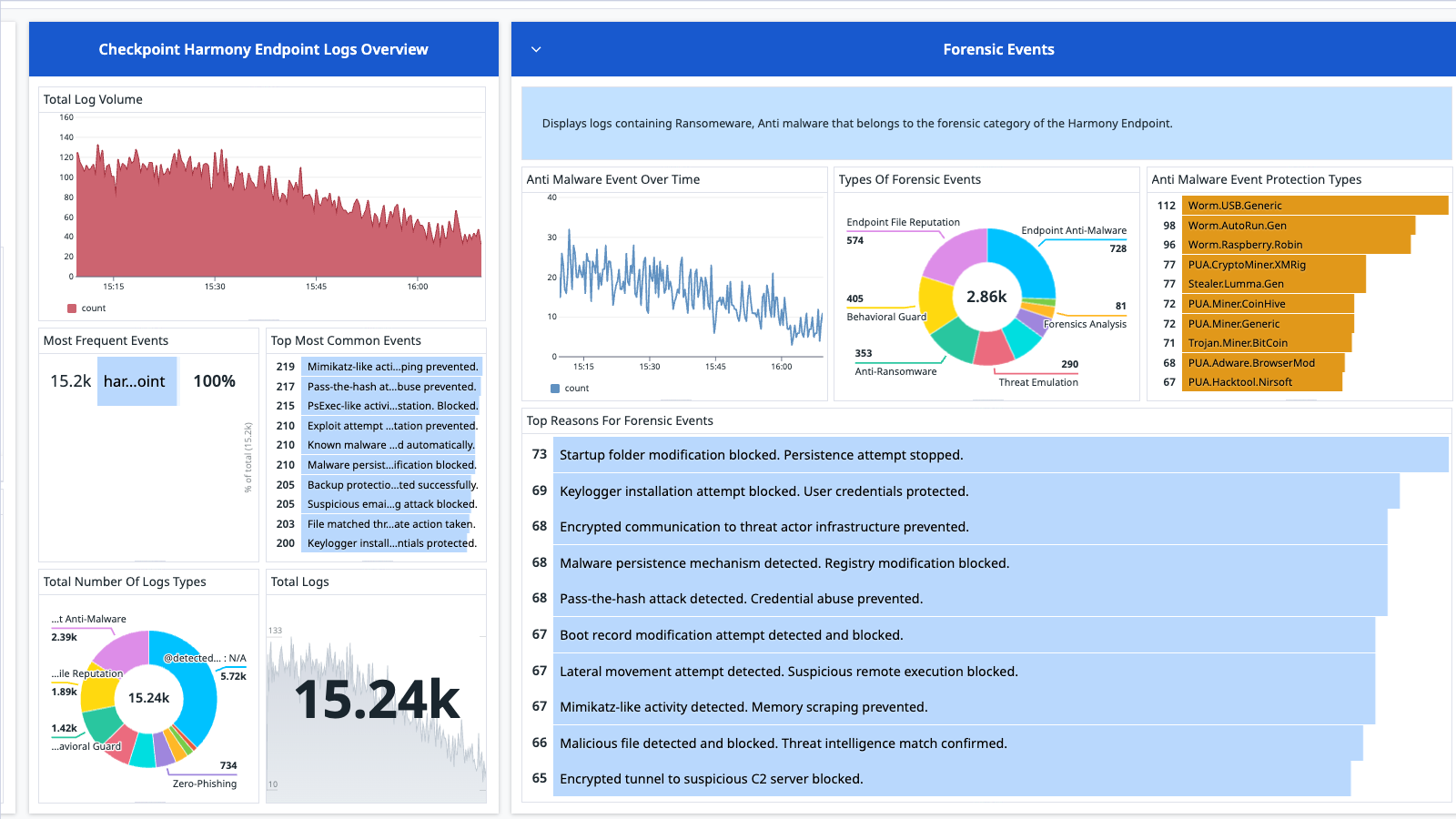
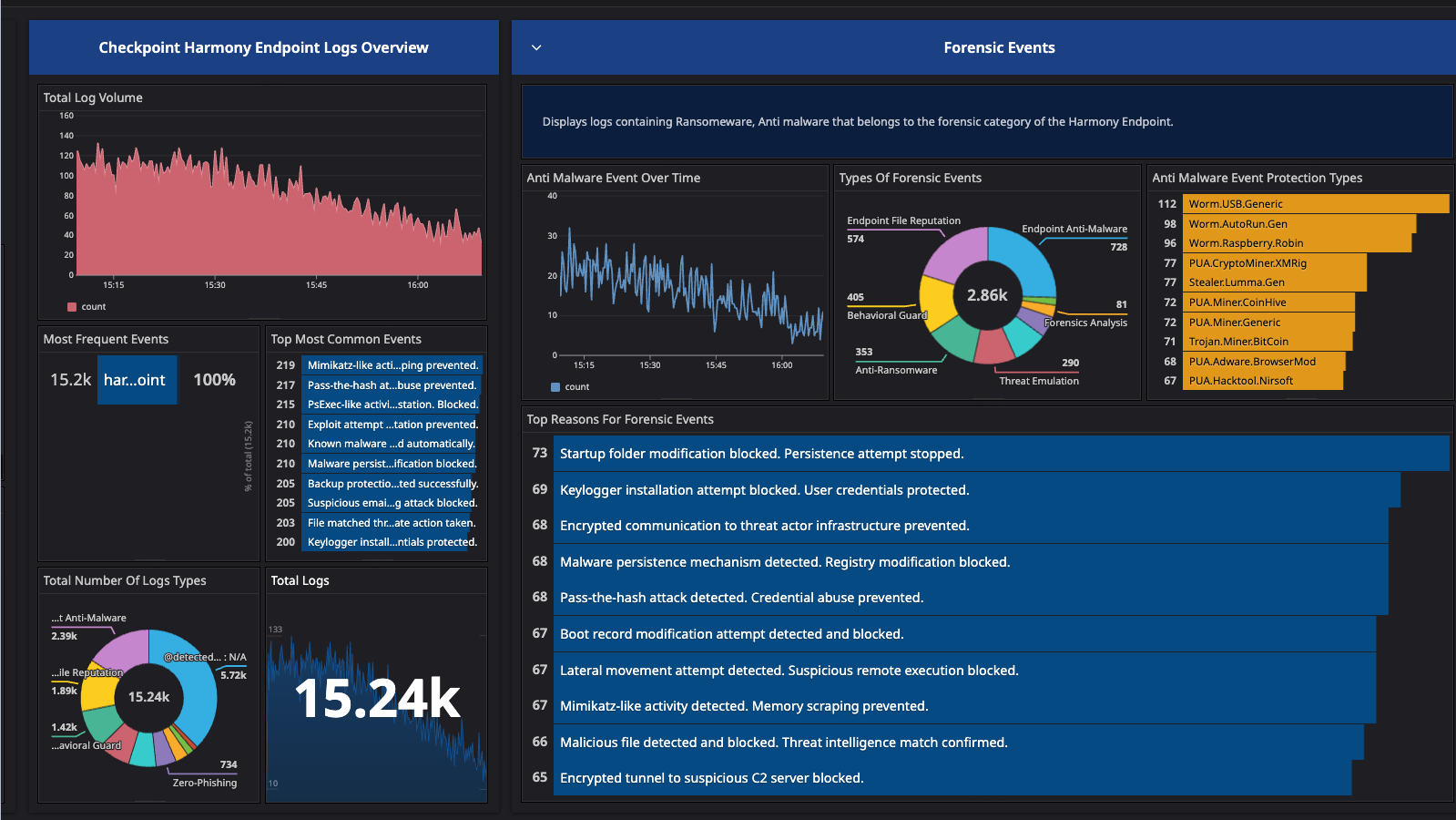
Checkpoint Harmony Endpoint Overview (Light)
Checkpoint Harmony Endpoint Overview (Dark)
Overview
Checkpoint Harmony Endpoint is a next-generation endpoint security solution designed to prevent, detect, and respond to threats on user devices, such as desktops, laptops, and servers. This integration monitors Checkpoint Harmony Endpoint.
Setup
Collecting logs is disabled by default in the Datadog Agent. Enable it in the
datadog.yamlfile with:logs_enabled: trueAdd this configuration block to your
checkpoint_harmony_endpoint.d/conf.yamlfile to start collecting your checkpoint_harmony_endpoint logs:logs: - type: file path: /var/log/checkpoint.log source: checkpoint_harmony_endpoint service: <SERVICE_NAME>Change the
pathandserviceparameter values for your environment.
Installation
The checkpoint harmony endpoint check is included in the Datadog Agent package.
Prerequisites
- Administrative access to Checkpoint Harmony Endpoint - Gaia installed on your server.
- The Datadog Agent installed and running (on a server or container that can receive syslog messages).
- Network Access between the endpoint and the Datadog Agent, over port 514, unless you’re using a custom port value. Enable log exporter in the Smart Console for log streaming.
- Syslog support enabled in the Datadog Agent (with a TCP or UDP listener configured).
Validation
Confirm the Datadog Agent is listening on the correct port (
514in the following examples)sudo netstat -tunlp | grep 514If using TCP and UDP listeners, use the following command:
sudo lsof -i :514Confirm logs are reaching the Agent from the correct log source.
tail -f /var/log/datadog/syslog.log
Note: If the file doesn’t exist, verify that syslog logs are being written by your configuration.
Use the tcpdump command to confirm network traffic. On the Datadog Agent host:
sudo tcpdump -i any port 514After running this command, you should see traffic from the Checkpoint endpoint client’s IP address. If you don’t see any such traffic, check the firewall rules between Checkpoint Endpoint and the Datadog Agent. Confirm the correct protocol (UDP or TCP) is being used on both sides.
Check the Datadog Live Tail in Datadog for logs from the source and service you defined in the
conf.yamlfile.Create a test log on the harmony client by triggering an event.
Check for tags or facets to use for better filtering based on the required data.
Metrics
The Checkpoint Harmony Endpoint integration does not include any metrics.
Log collection
Data Collected
To help monitor endpoint data collected by Datadog, the Checkpoint Harmony Endpoint logs contain key information of the endpoint client, such as:
- event timestamp
- detected_by
- client IPs and ports
- the protocol used
- firewall actions (allow/deny)
- matched rule name
- user identity (if available)
- log type (for example, forensic or malware)
- action used
- device name
- status of the operation
Events
The checkpoint harmony endpoint integration includes log events such as attacks and malware hits.
Troubleshooting
Need help? Contact Datadog support.
