- Essentials
- Getting Started
- Agent
- API
- APM Tracing
- Containers
- Dashboards
- Database Monitoring
- Datadog
- Datadog Site
- DevSecOps
- Incident Management
- Integrations
- Internal Developer Portal
- Logs
- Monitors
- Notebooks
- OpenTelemetry
- Profiler
- Search
- Session Replay
- Security
- Serverless for AWS Lambda
- Software Delivery
- Synthetic Monitoring and Testing
- Tags
- Workflow Automation
- Learning Center
- Support
- Glossary
- Standard Attributes
- Guides
- Agent
- Integrations
- Developers
- Authorization
- DogStatsD
- Custom Checks
- Integrations
- Build an Integration with Datadog
- Create an Agent-based Integration
- Create an API-based Integration
- Create a Log Pipeline
- Integration Assets Reference
- Build a Marketplace Offering
- Create an Integration Dashboard
- Create a Monitor Template
- Create a Cloud SIEM Detection Rule
- Install Agent Integration Developer Tool
- Service Checks
- IDE Plugins
- Community
- Guides
- OpenTelemetry
- Administrator's Guide
- API
- Partners
- Datadog Mobile App
- DDSQL Reference
- CoScreen
- CoTerm
- Remote Configuration
- Cloudcraft (Standalone)
- In The App
- Dashboards
- Notebooks
- DDSQL Editor
- Reference Tables
- Sheets
- Monitors and Alerting
- Service Level Objectives
- Metrics
- Watchdog
- Bits AI
- Internal Developer Portal
- Error Tracking
- Change Tracking
- Event Management
- Incident Response
- Actions & Remediations
- Infrastructure
- Cloudcraft
- Resource Catalog
- Universal Service Monitoring
- End User Device Monitoring
- Hosts
- Containers
- Processes
- Serverless
- Network Monitoring
- Storage Management
- Cloud Cost
- Application Performance
- APM
- Continuous Profiler
- Database Monitoring
- Agent Integration Overhead
- Setup Architectures
- Setting Up Postgres
- Setting Up MySQL
- Setting Up SQL Server
- Setting Up Oracle
- Setting Up Amazon DocumentDB
- Setting Up MongoDB
- Connecting DBM and Traces
- Data Collected
- Exploring Database Hosts
- Exploring Query Metrics
- Exploring Query Samples
- Exploring Database Schemas
- Exploring Recommendations
- Troubleshooting
- Guides
- Data Streams Monitoring
- Data Observability
- Digital Experience
- Real User Monitoring
- Synthetic Testing and Monitoring
- Continuous Testing
- Product Analytics
- Session Replay
- Software Delivery
- CI Visibility
- CD Visibility
- Deployment Gates
- Test Optimization
- Code Coverage
- PR Gates
- DORA Metrics
- Feature Flags
- Security
- Security Overview
- Cloud SIEM
- Code Security
- Cloud Security
- App and API Protection
- Workload Protection
- Sensitive Data Scanner
- AI Observability
- Log Management
- Administration
1Password
Integration version1.0.0

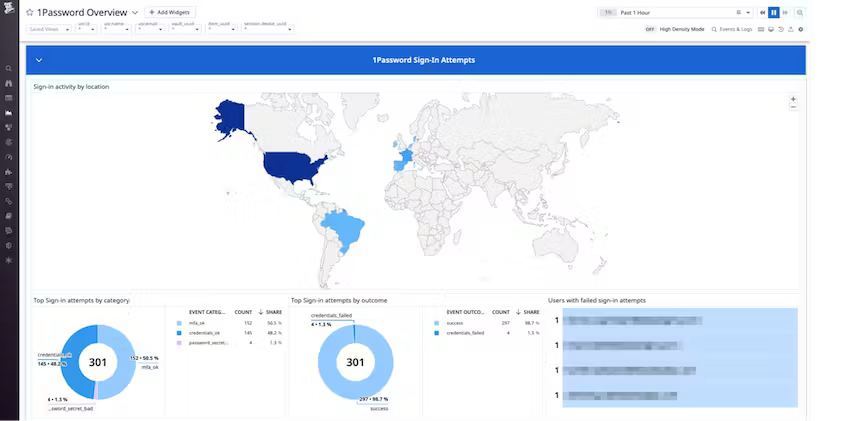

1Password Dashboard Overview
1Password Dashboard Map
1Password Detection Rule
Overview
With 1Password Business, you can send your account events to Datadog Cloud SIEM using the 1Password Events API. In addition, you can:
- Control your 1Password data retention.
- Build custom widgets and dashboards.
- Set up detection rules that trigger specific actions.
- Cross-reference 1Password events with the data from other services.
Datadog’s integration with 1Password collects logs using 1Password Events API, which generates three types of logs:
- Sign-in attempts: These logs include the name and IP address of the user who attempted to sign in to the account, when the attempt was made, and for failed attempts, the cause of the failure, such as an incorrect password, key, or second factor.
- Item usage: This type of log contains actions that describe how an item—for example, a password or other credential—was used. Possible values for action include fill, enter-item-edit-mode, export, share, secure-copy, reveal, select-sso-provider, server-create, server-update, and server-fetch.
- Audit events: These logs include actions performed by team members in a 1Password account, such as changes made to the account, vaults, groups, users, and more.
After parsing your 1Password logs, Datadog then populates the out-of-the-box 1Password overview dashboard with insights into security-related events from your 1Password values, items, and users. Widgets include toplists showing the most frequent and infrequent events, and a geolocation map that shows you the country of origin of sign-in attempts.
Setup
Step 1: Generate an Access Token in 1Password
To get started, sign in to your 1Password account, click Integrations in the sidebar, and choose Datadog.
Next, add the integration to your 1Password account and create a bearer JSON web token:
- Enter a Name for the integration, then click Add Integration.
- Enter a Name for the bearer token and choose when the token will expire.
- Select the event types your token will have access to: a. Sign-in attempts b. Item usage events c. Audit events
- Click Issue Token to generate the access token key. For additional information on issuing or revoking 1Password bearer tokens, see 1Password’s documentation.
- Click Save in 1Password and choose which vault to save your token to.
- Click View Integration Details to view the token.
You will need this token in the next step.
Step 2: Connect your 1Password account to Datadog
To get started, copy the access token key from the previous step.
- Enter a Name for the account.
- Paste the access token key from your 1Password account into the Access Token field.
- Under host type, select the region & plan of your 1Password account.
- Optionally, you can define tags for these logs.
- Click Save.
Validation
Search your Datadog logs with source:1password. If you installed the integration correctly, you should be able to see 1Password events.
Data Collected
Metrics
The 1Password integration does not include any metrics.
Service Checks
The 1Password integration does not include any service checks.
Events
The 1Password integration does not include any events.
Troubleshooting
Event Delivery Timing
Events from desktop, mobile, and 1Password Connect clients may be delayed because they sync in batches. These delays can range from minutes to hours depending on user activity and network conditions. Events always include the original timestamp of when they occurred.
Events from the 1Password web app are typically available immediately. If you observe significant delays from the web app, contact 1Password Support.
Need help from Datadog? Contact Datadog support. Alternatively, if you need help from 1Password, contact 1Password support.
