- Essentials
- Getting Started
- Agent
- API
- APM Tracing
- Containers
- Dashboards
- Database Monitoring
- Datadog
- Datadog Site
- DevSecOps
- Incident Management
- Integrations
- Internal Developer Portal
- Logs
- Monitors
- Notebooks
- OpenTelemetry
- Profiler
- Search
- Session Replay
- Security
- Serverless for AWS Lambda
- Software Delivery
- Synthetic Monitoring and Testing
- Tags
- Workflow Automation
- Learning Center
- Support
- Glossary
- Standard Attributes
- Guides
- Agent
- Integrations
- Developers
- Authorization
- DogStatsD
- Custom Checks
- Integrations
- Build an Integration with Datadog
- Create an Agent-based Integration
- Create an API-based Integration
- Create a Log Pipeline
- Integration Assets Reference
- Build a Marketplace Offering
- Create an Integration Dashboard
- Create a Monitor Template
- Create a Cloud SIEM Detection Rule
- Install Agent Integration Developer Tool
- Service Checks
- IDE Plugins
- Community
- Guides
- OpenTelemetry
- Administrator's Guide
- API
- Partners
- Datadog Mobile App
- DDSQL Reference
- CoScreen
- CoTerm
- Remote Configuration
- Cloudcraft (Standalone)
- In The App
- Dashboards
- Notebooks
- DDSQL Editor
- Reference Tables
- Sheets
- Monitors and Alerting
- Watchdog
- Metrics
- Bits AI
- Internal Developer Portal
- Error Tracking
- Change Tracking
- Service Management
- Service Level Objectives
- Incident Management
- On-Call
- Status Pages
- Event Management
- Case Management
- Actions & Remediations
- Infrastructure
- Cloudcraft
- Resource Catalog
- Universal Service Monitoring
- End User Device Monitoring
- Hosts
- Containers
- Processes
- Serverless
- Network Monitoring
- Storage Management
- Cloud Cost
- Application Performance
- APM
- APM Terms and Concepts
- Application Instrumentation
- APM Metrics Collection
- Trace Pipeline Configuration
- Correlate Traces with Other Telemetry
- Trace Explorer
- Recommendations
- Code Origin for Spans
- Service Observability
- Endpoint Observability
- Dynamic Instrumentation
- Live Debugger
- Error Tracking
- Data Security
- Guides
- Troubleshooting
- Continuous Profiler
- Database Monitoring
- Agent Integration Overhead
- Setup Architectures
- Setting Up Postgres
- Setting Up MySQL
- Setting Up SQL Server
- Setting Up Oracle
- Setting Up Amazon DocumentDB
- Setting Up MongoDB
- Connecting DBM and Traces
- Data Collected
- Exploring Database Hosts
- Exploring Query Metrics
- Exploring Query Samples
- Exploring Database Schemas
- Exploring Recommendations
- Troubleshooting
- Guides
- Data Streams Monitoring
- Data Jobs Monitoring
- Data Observability
- Digital Experience
- Real User Monitoring
- Synthetic Testing and Monitoring
- Continuous Testing
- Product Analytics
- Software Delivery
- CI Visibility
- CD Visibility
- Deployment Gates
- Test Optimization
- Code Coverage
- PR Gates
- DORA Metrics
- Feature Flags
- Security
- Security Overview
- Cloud SIEM
- Code Security
- Cloud Security
- App and API Protection
- Workload Protection
- Sensitive Data Scanner
- AI Observability
- Log Management
- Administration
Configure Containers View
This page lists configuration options for the Containers page in Datadog. To learn more about the Containers page and its capabilities, see Containers View documentation.
Configuration options
Include or exclude containers
Include and exclude containers from real-time collection:
- Exclude containers either by passing the environment variable
DD_CONTAINER_EXCLUDEor by addingcontainer_exclude:in yourdatadog.yamlmain configuration file. - Include containers either by passing the environment variable
DD_CONTAINER_INCLUDEor by addingcontainer_include:in yourdatadog.yamlmain configuration file.
Both arguments take an image name as value. Regular expressions are also supported.
For example, to exclude all Debian images except containers with a name starting with frontend, add these two configuration lines in your datadog.yaml file:
container_exclude: ["image:debian"]
container_include: ["name:frontend.*"]
Note: For Agent 5, instead of including the above in the datadog.conf main configuration file, explicitly add a datadog.yaml file to /etc/datadog-agent/, as the Process Agent requires all configuration options here. This configuration only excludes containers from real-time collection, not from Autodiscovery.
Scrubbing sensitive information
To prevent the leaking of sensitive data, you can scrub sensitive words in container YAML files. Container scrubbing is enabled by default for Helm charts, and some default sensitive words are provided:
passwordpasswdmysql_pwdaccess_tokenauth_tokenapi_keyapikeypwdsecretcredentialsstripetoken
You can set additional sensitive words by providing a list of words to the environment variable DD_ORCHESTRATOR_EXPLORER_CUSTOM_SENSITIVE_WORDS. This adds to, and does not overwrite, the default words.
Note: The additional sensitive words must be in lowercase, as the Agent compares the text with the pattern in lowercase. This means password scrubs MY_PASSWORD to MY_*******, while PASSWORD does not.
You need to setup this environment variable for the following agents:
- process-agent
- cluster-agent
env:
- name: DD_ORCHESTRATOR_EXPLORER_CUSTOM_SENSITIVE_WORDS
value: "customword1 customword2 customword3"
For example, because password is a sensitive word, the scrubber changes <MY_PASSWORD> in any of the following to a string of asterisks, ***********:
password <MY_PASSWORD>
password=<MY_PASSWORD>
password: <MY_PASSWORD>
password::::== <MY_PASSWORD>
However, the scrubber does not scrub paths that contain sensitive words. For example, it does not overwrite /etc/vaultd/secret/haproxy-crt.pem with /etc/vaultd/******/haproxy-crt.pem even though secret is a sensitive word.
Configure Orchestrator Explorer
Resource collection compatibility matrix
The following table presents the list of collected resources and the minimal Agent, Cluster Agent, and Helm chart versions for each.
| Resource | Minimal Agent version | Minimal Cluster Agent version* | Minimal Helm chart version | Minimal Kubernetes version |
|---|---|---|---|---|
| ClusterRoleBindings | 7.33.0 | 1.19.0 | 2.30.9 | 1.14.0 |
| ClusterRoles | 7.33.0 | 1.19.0 | 2.30.9 | 1.14.0 |
| Clusters | 7.33.0 | 1.18.0 | 2.10.0 | 1.17.0 |
| CronJobs | 7.33.0 | 7.40.0 | 2.15.5 | 1.16.0 |
| CustomResourceDefinitions | 7.51.0 | 7.51.0 | 3.39.2 | v1.16.0 |
| CustomResources | 7.51.0 | 7.51.0 | 3.39.2 | v1.16.0 |
| DaemonSets | 7.33.0 | 1.18.0 | 2.16.3 | 1.16.0 |
| Deployments | 7.33.0 | 1.18.0 | 2.10.0 | 1.16.0 |
| HorizontalPodAutoscalers | 7.33.0 | 7.51.0 | 2.10.0 | 1.1.1 |
| Ingresses | 7.33.0 | 1.22.0 | 2.30.7 | 1.21.0 |
| Jobs | 7.33.0 | 1.18.0 | 2.15.5 | 1.16.0 |
| Namespaces | 7.33.0 | 7.41.0 | 2.30.9 | 1.17.0 |
| Network Policies | 7.33.0 | 7.56.0 | 3.57.2 | 1.14.0 |
| Nodes | 7.33.0 | 1.18.0 | 2.10.0 | 1.17.0 |
| PersistentVolumeClaims | 7.33.0 | 1.18.0 | 2.30.4 | 1.17.0 |
| PersistentVolumes | 7.33.0 | 1.18.0 | 2.30.4 | 1.17.0 |
| Pods | 7.33.0 | 1.18.0 | 3.9.0 | 1.17.0 |
| ReplicaSets | 7.33.0 | 1.18.0 | 2.10.0 | 1.16.0 |
| RoleBindings | 7.33.0 | 1.19.0 | 2.30.9 | 1.14.0 |
| Roles | 7.33.0 | 1.19.0 | 2.30.9 | 1.14.0 |
| ServiceAccounts | 7.33.0 | 1.19.0 | 2.30.9 | 1.17.0 |
| Services | 7.33.0 | 1.18.0 | 2.10.0 | 1.17.0 |
| Statefulsets | 7.33.0 | 1.15.0 | 2.20.1 | 1.16.0 |
| VerticalPodAutoscalers | 7.33.0 | 7.46.0 | 3.6.8 | 1.16.0 |
Note: After version 1.22, Cluster Agent version numbering follows Agent release numbering, starting with version 7.39.0.
Add custom tags to resources
You can add custom tags to Kubernetes resources to ease filtering inside the Kubernetes resources view.
Additional tags are added through the DD_ORCHESTRATOR_EXPLORER_EXTRA_TAGS environment variable.
Note: These tags only show up in the Kubernetes resources view.
Add the environment variable on both the Process Agent and the Cluster Agent by setting agents.containers.processAgent.env and clusterAgent.env in datadog-agent.yaml.
apiVersion: datadoghq.com/v2alpha1
kind: DatadogAgent
metadata:
name: datadog
spec:
global:
credentials:
apiKey: <DATADOG_API_KEY>
appKey: <DATADOG_APP_KEY>
features:
liveContainerCollection:
enabled: true
orchestratorExplorer:
enabled: true
override:
agents:
containers:
processAgent:
env:
- name: "DD_ORCHESTRATOR_EXPLORER_EXTRA_TAGS"
value: "tag1:value1 tag2:value2"
clusterAgent:
env:
- name: "DD_ORCHESTRATOR_EXPLORER_EXTRA_TAGS"
value: "tag1:value1 tag2:value2"
Then, apply the new configuration:
kubectl apply -n $DD_NAMESPACE -f datadog-agent.yaml
If you are using the official Helm chart, add the environment variable on both the Process Agent and the Cluster Agent by setting agents.containers.processAgent.env and clusterAgent.env in values.yaml.
agents:
containers:
processAgent:
env:
- name: "DD_ORCHESTRATOR_EXPLORER_EXTRA_TAGS"
value: "tag1:value1 tag2:value2"
clusterAgent:
env:
- name: "DD_ORCHESTRATOR_EXPLORER_EXTRA_TAGS"
value: "tag1:value1 tag2:value2"
Then, upgrade your Helm chart.
Set the environment variable on both the Process Agent and Cluster Agent containers:
- name: DD_ORCHESTRATOR_EXPLORER_EXTRA_TAGS
value: "tag1:value1 tag2:value2"
Collect custom resources
The Kubernetes Explorer automatically collects Custom Resource Definitions (CRDs) by default.
Automatic custom resource collection compatibility matrix
When the following CRDs are present in your cluster, the Agent automatically collects their Custom Resources (CRs). If a CRD you use is not listed here—or your Agent version is older—follow the manual configuration steps below.
| CRD group | CRD kind | CRD versions | Minimal Agent version |
|---|---|---|---|
| datadoghq.com | datadogslo | v1alpha1 | 7.71.0 |
| datadoghq.com | datadogdashboard | v1alpha1 | 7.71.0 |
| datadoghq.com | datadogagentprofile | v1alpha1 | 7.71.0 |
| datadoghq.com | datadogmonitor | v1alpha1 | 7.71.0 |
| datadoghq.com | datadogmetric | v1alpha1 | 7.71.0 |
| datadoghq.com | datadogpodautoscaler | v1alpha2 | 7.71.0 |
| datadoghq.com | datadogagent | v2alpha1 | 7.71.0 |
| argoproj.io | rollout | v1alpha1 | 7.71.0 |
| karpenter.sh | * | v1 | 7.71.0 |
| karpenter.k8s.aws | * | v1 | 7.71.0 |
| azure.karpenter.sh | * | v1beta1 | 7.71.0 |
Manual Configuration
For the other CRDs, follow these steps to collect the custom resources that these CRDs define:
In Datadog, open Kubernetes Explorer. On the left panel, under Select Resources, select Kubernetes > Custom Resources > Resource Definitions.
Locate the CRD that defines the custom resource you want to visualize in the explorer. Under the Versions column, click the
versiontag you want to configure indexing for.A modal appears:
Follow the instructions in the modal’s Set up Datadog Agent section to update the Agent configuration for clusters that are not collecting custom resources. The modal lists all such clusters, either because the Agent is not configured to collect custom resources, or because none are available in that cluster. If the Agent is configured and no custom resources exist, no action is required.
Add the following configuration to
datadog-values.yaml:datadog: #(...) orchestratorExplorer: customResources: - <CUSTOM_RESOURCE_NAME>Upgrade your Helm chart:
helm upgrade -f datadog-values.yaml <RELEASE_NAME> datadog/datadog
Install the Datadog Operator with an option that grants the Datadog Agent permission to collect custom resources:
helm install datadog-operator datadog/datadog-operator --set clusterRole.allowReadAllResources=trueAdd the following configuration to your
DatadogAgentmanifest,datadog-agent.yaml:apiVersion: datadoghq.com/v2alpha1 kind: DatadogAgent metadata: name: datadog spec: #(...) features: orchestratorExplorer: customResources: - <CUSTOM_RESOURCE_NAME>Apply your new configuration:
kubectl apply -n $DD_NAMESPACE -f datadog-agent.yaml
Each
<CUSTOM_RESOURCE_NAME>must use the formatgroup/version/kind.In the modal, under Select indexed fields for filtering/sorting, select the fields you want to index from the custom resource for filtering and sorting. For some CRDs, Datadog provides a default configuration. You can select additional fields if needed.
After the Datadog Agent is set up, it collects available custom resources automatically. Indexing fields is optional.For arrays of objects, see the Indexing complex types section.
Select Update Fields to save.
After the fields are indexed, you can add them as columns in the explorer and sort them, or include them in Saved Views. You can also filter on indexed fields using the prefix field#.
Indexing complex types
For arrays of objects, two group-by strategies are available:
No field: Object’s nested fields are indexed solely on nested field name.- Field (for example:
type,status, etc.): Object’s nested fields are indexed based on each unique field value.
Example: Filtering on DatadogPodAutoscaler custom resources
Consider these two custom resources:
Custom Resource 1 (CR1):
status:
conditions:
- type: HorizontalAbleToScale
status: 'True'
- type: VerticalAbleToApply
status: 'False'
Custom Resource 2 (CR2):
status:
conditions:
- type: VerticalAbleToApply
status: 'True'
- type: HorizontalAbleToScale
status: 'False'
You have the filtering possibilities on status.conditions based on the two indexing strategies:
Indexed fields for CR1:
status:
conditions:
type: [HorizontalAbleToScale, VerticalAbleToApply]
status: ['True', 'False']
Indexed fields for CR2:
status:
conditions:
type: [VerticalAbleToApply, HorizontalAbleToScale]
status: ['True', 'False']
Example queries:
Query 1:
field#status.conditions.status:"False"
Result: Returns CR1 and CR2. Both CRs have at least one object with status:"False"
Query 2:
field#status.conditions.status:"False" AND field#status.conditions.type:VerticalAbleToApply
Result: Returns CR1 and CR2. At least one status.condition object in each custom resource matches one of the filters—even if it’s not the same object that matches both filters.
Indexed fields for CR1:
status:
conditions:
- HorizontalAbleToScale:
status: 'True'
- VerticalAbleToApply:
status: 'False'
Indexed fields for CR2:
status:
conditions:
- VerticalAbleToApply:
status: 'True'
- HorizontalAbleToScale:
status: 'False'
Example query:
field#status.conditions.HorizontalAbleToScale.status:"False"
Result: Returns CR2. Only a status.condition object whose type:"HorizontalAbleToScale" and status:"False" is returned.
You can select up to 50 fields per resource. You can use the preview to validate your indexing choices.
Collect custom resource metrics using Kubernetes State Core check
This functionality requires Cluster Agent 7.63.0+.
You can use the kubernetes_state_core check to collect custom resource metrics when running the Datadog Cluster Agent.
Write defintions for your custom resources and the fields to turn into metrics according to the following format:
#=(...) collectCrMetrics: - groupVersionKind: group: "crd.k8s.amazonaws.com" kind: "ENIConfig" version: "v1alpha1" commonLabels: crd_type: "eniconfig" labelsFromPath: crd_name: [metadata, name] metricNamePrefix: "userPrefix" metrics: - name: "eniconfig" help: "ENI Config" each: type: gauge gauge: path: [metadata, generation] - groupVersionKind: group: "vpcresources.k8s.aws" kind: "CNINode" version: "v1alpha1" resource: "cninode-pluralized" commonLabels: crd_type: "cninode" labelsFromPath: crd_name: [metadata, name] metrics: - name: "cninode" help: "CNI Node" each: type: gauge gauge: path: [metadata, generation]
By default, RBAC and API resource names are derived from the kind in groupVersionKind by converting it to lowercase, and adding an “s” suffix (for example, Kind: ENIConfig → eniconfigs). If the Custom Resource Definition (CRD) uses a different plural form, you can override this behavior by specifying the resource field. In the example above, CNINode overrides the default by setting resource: “cninode-pluralized”.
Metric names are produced using the following rules:
a. No prefix precified: kubernetes_state_customresource.<metrics.name>
b. Prefix precified: kubernetes_state_customresource.<metricNamePrefix>_<metric.name>
For more details, see Custom Resource State Metrics.
Update your Helm or Datadog Operator configuration:
Add the following configuration to
datadog-values.yaml:datadog: #(...) kubeStateMetricsCore: collectCrMetrics: - <CUSTOM_RESOURCE_METRIC>Replace
<CUSTOM_RESOURCE_METRIC>with the definitions you wrote in the first step.Upgrade your Helm chart:
helm upgrade -f datadog-values.yaml <RELEASE_NAME> datadog/datadog
<div class="alert alert-info"> This functionality requires Agent Operator v1.20+. </div>Install the Datadog Operator with an option that grants the Datadog Agent permission to collect custom resources:
helm install datadog-operator datadog/datadog-operator --set clusterRole.allowReadAllResources=trueAdd the following configuration to your
DatadogAgentmanifest,datadog-agent.yaml:apiVersion: datadoghq.com/v2alpha1 kind: DatadogAgent metadata: name: datadog spec: #(...) features: kubeStateMetricsCore: collectCrMetrics: - <CUSTOM_RESOURCE_METRIC>Replace
<CUSTOM_RESOURCE_METRIC>with the definitions you wrote in the first step.Apply your new configuration:
kubectl apply -n $DD_NAMESPACE -f datadog-agent.yaml
Further reading
Additional helpful documentation, links, and articles:
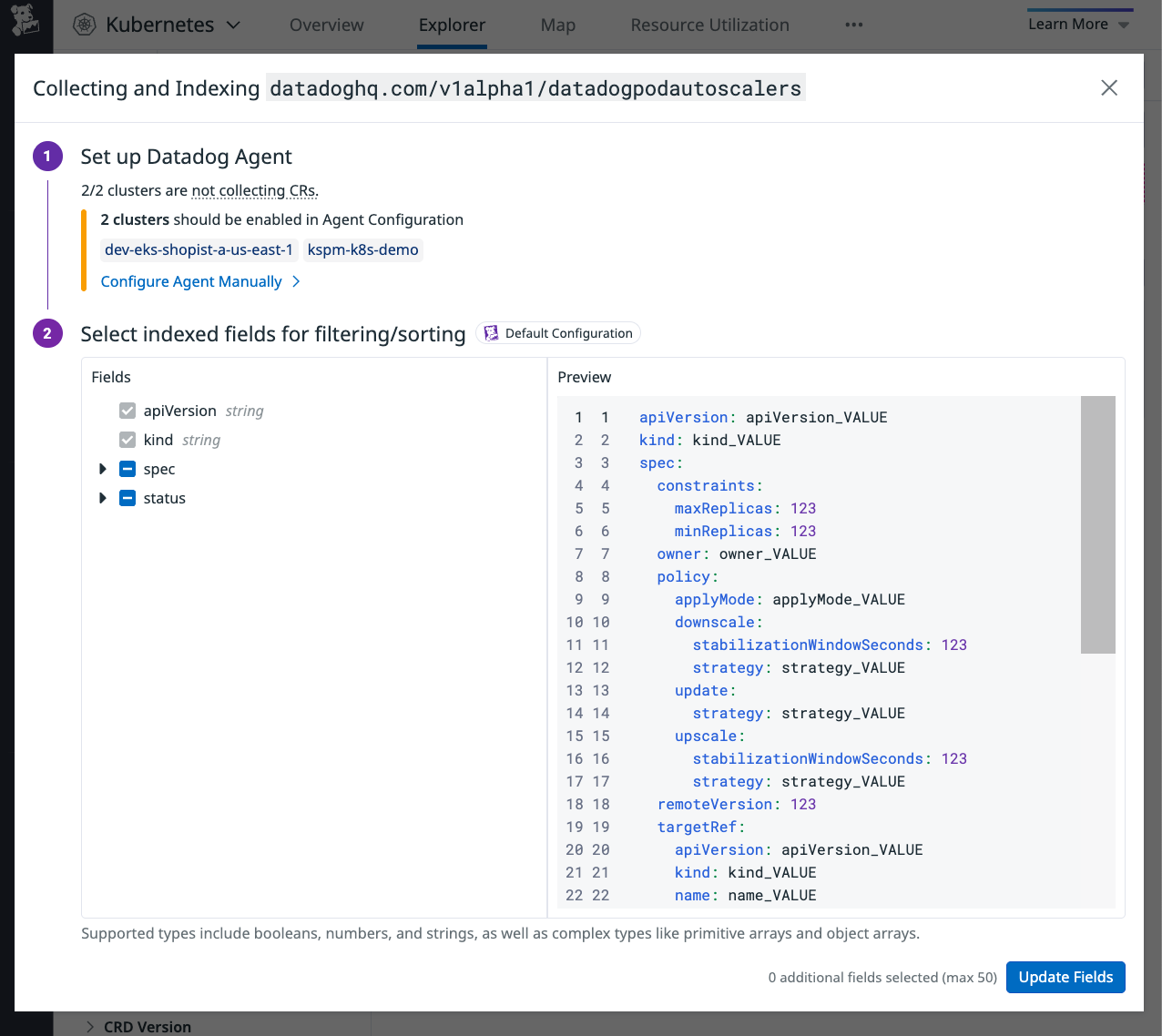
![Indexing Configuration: A targets object[] array, with 'Group by' drop down options: no field, containerResource.container, containerResource.name, containerResource.value.type, etc.](https://datadog-docs.imgix.net/images/containers/explorer/crd_groupby_1.efbee06cfe2a40fbbe2e9ab77de6adba.png?auto=format)
