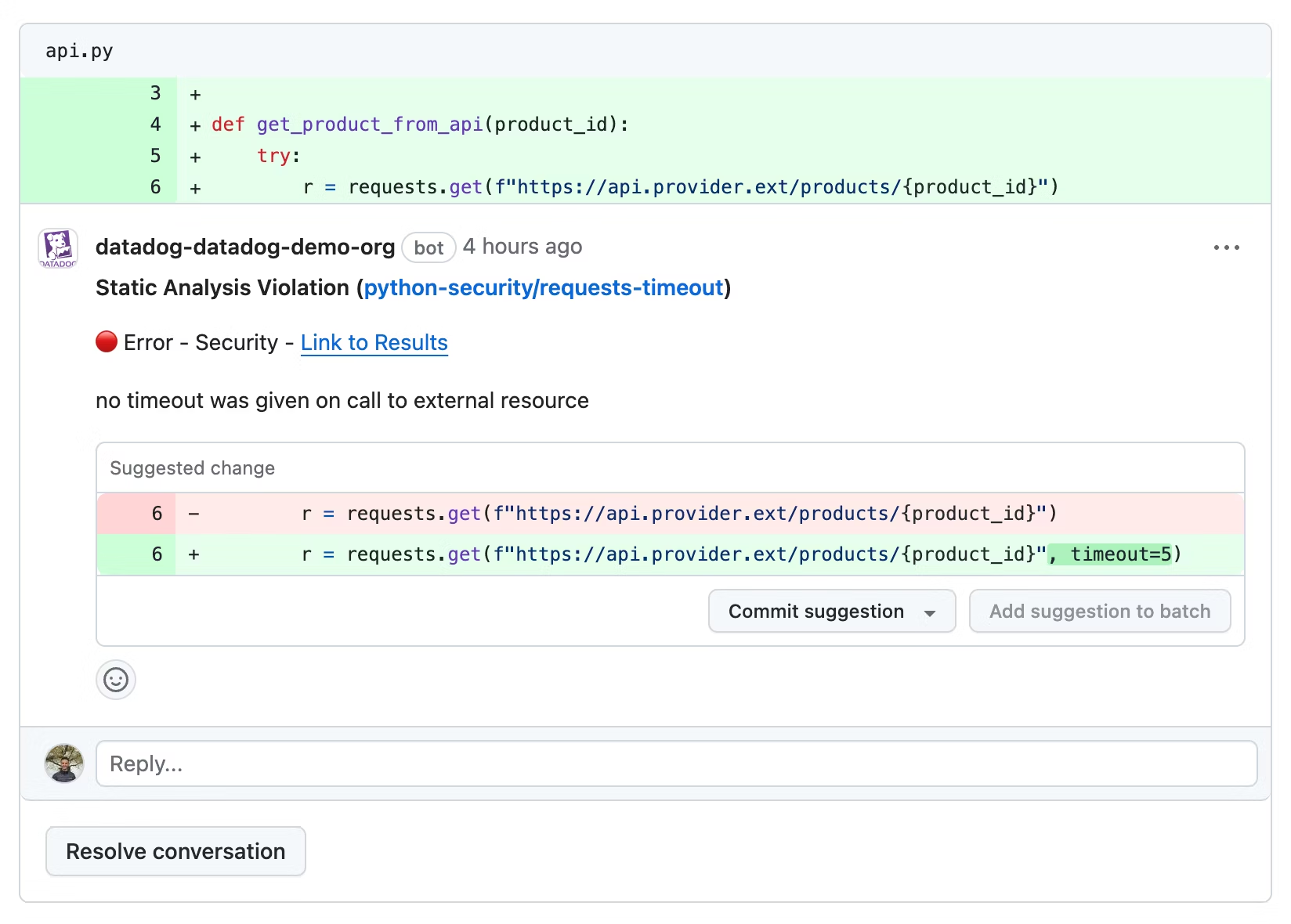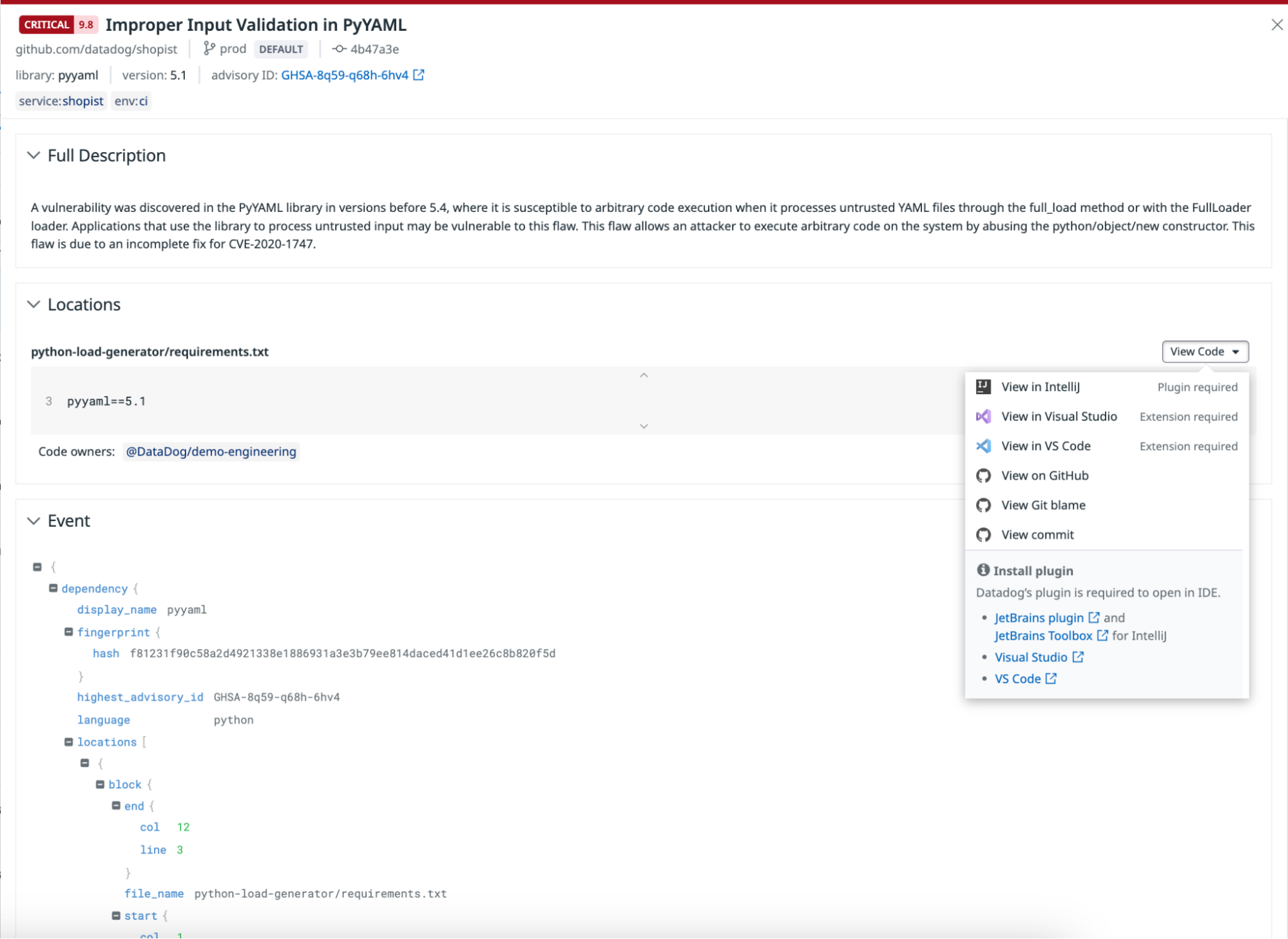- Essentials
- Getting Started
- Agent
- API
- APM Tracing
- Containers
- Dashboards
- Database Monitoring
- Datadog
- Datadog Site
- DevSecOps
- Incident Management
- Integrations
- Internal Developer Portal
- Logs
- Monitors
- Notebooks
- OpenTelemetry
- Profiler
- Search
- Session Replay
- Security
- Serverless for AWS Lambda
- Software Delivery
- Synthetic Monitoring and Testing
- Tags
- Workflow Automation
- Learning Center
- Support
- Glossary
- Standard Attributes
- Guides
- Agent
- Integrations
- Developers
- Authorization
- DogStatsD
- Custom Checks
- Integrations
- Build an Integration with Datadog
- Create an Agent-based Integration
- Create an API-based Integration
- Create a Log Pipeline
- Integration Assets Reference
- Build a Marketplace Offering
- Create an Integration Dashboard
- Create a Monitor Template
- Create a Cloud SIEM Detection Rule
- Install Agent Integration Developer Tool
- Service Checks
- IDE Plugins
- Community
- Guides
- OpenTelemetry
- Administrator's Guide
- API
- Partners
- Datadog Mobile App
- DDSQL Reference
- CoScreen
- CoTerm
- Remote Configuration
- Cloudcraft (Standalone)
- In The App
- Dashboards
- Notebooks
- DDSQL Editor
- Reference Tables
- Sheets
- Monitors and Alerting
- Watchdog
- Metrics
- Bits AI
- Internal Developer Portal
- Error Tracking
- Change Tracking
- Service Management
- Service Level Objectives
- Incident Management
- On-Call
- Status Pages
- Event Management
- Case Management
- Actions & Remediations
- Infrastructure
- Cloudcraft
- Resource Catalog
- Universal Service Monitoring
- End User Device Monitoring
- Hosts
- Containers
- Processes
- Serverless
- Network Monitoring
- Storage Management
- Cloud Cost
- Application Performance
- APM
- Continuous Profiler
- Database Monitoring
- Agent Integration Overhead
- Setup Architectures
- Setting Up Postgres
- Setting Up MySQL
- Setting Up SQL Server
- Setting Up Oracle
- Setting Up Amazon DocumentDB
- Setting Up MongoDB
- Connecting DBM and Traces
- Data Collected
- Exploring Database Hosts
- Exploring Query Metrics
- Exploring Query Samples
- Exploring Database Schemas
- Exploring Recommendations
- Troubleshooting
- Guides
- Data Streams Monitoring
- Data Jobs Monitoring
- Data Observability
- Digital Experience
- Real User Monitoring
- Synthetic Testing and Monitoring
- Continuous Testing
- Product Analytics
- Software Delivery
- CI Visibility
- CD Visibility
- Deployment Gates
- Test Optimization
- Code Coverage
- PR Gates
- DORA Metrics
- Feature Flags
- Security
- Security Overview
- Cloud SIEM
- Code Security
- Cloud Security
- App and API Protection
- Workload Protection
- Sensitive Data Scanner
- AI Observability
- Log Management
- Administration
Getting Started with Code Security
This product is not supported for your selected Datadog site. ().
Overview
Datadog Code Security helps you secure and maintain your applications’ first-party code and open source libraries from development to production.
It offers a suite of tools to help you secure your code throughout the software development lifecycle:
- Static Code Analysis (SAST) uses a Static Application Security Testing method to scan your repositories for security and quality issues in first-party code, providing suggested fixes to prevent these issues from reaching production.
- Software Composition Analysis (SCA) detects vulnerable open source libraries present in your repositories and affecting your services at runtime, helping you secure and maintain your software supply chain.
- Runtime Code Analysis (IAST) uses an Interactive Application Security Testing method to detect vulnerabilities affecting your services at runtime.
Set up Code Security
Open source libraries
Datadog Software Composition Analysis detects library vulnerabilities and catalogs dependencies within your codebase and running services.
See Software Composition Analysis to set up static and/or runtime library vulnerability detection.
First-party code
There are two ways to secure and maintain your first-party code with Datadog:
Developer tool integrations
Enable pull request comments
Datadog can act as an automatic code reviewer to flag vulnerabilities and quality violations in GitHub pull requests. For more information, see GitHub Pull Requests.
Install IDE integrations
Install the Datadog IDE plugins to run Static Code Analysis (SAST) scans locally and see results directly in your code editor. You can detect and fix problems such as security vulnerabilities, maintainability issues, or bugs in your code before you commit your changes.
To start running code scans in your IDE, see the respective documentation for your code editor of choice.
See the documentation for information about the following integrations:
Customize your repository settings
In Code Security Settings, you can manage which repositories have PR comments enabled, as well as customize the configuration of which Static Code Analysis (SAST) rules are applied across or within repositories. For all the default rules provided by Datadog, see the SAST Rules.
Set up PR Gates
Datadog provides PR Gates as a platform capability to help you maintain and enforce security and quality standards for changes introduced to your codebase. For more information, see PR Gate setup.
Prioritize vulnerabilities with runtime context
Code Security offers vulnerability-centric views of all library and code vulnerabilities detected from both static repository scanning and runtime service detection.
Explore vulnerabilities
For library vulnerabilities, each row in the table represents a specific vulnerability affecting a library version. Based on if you have static or runtime detection enabled, the Detected In column displays the specific repositories and/or services affected by this vulnerability.
In the side panel for a single library vulnerability in SCA, in addition to details about the vulnerability, Datadog shows:
- A Severity breakdown of the highest severity instance of this vulnerability seen across your repositories and your services. For each detected location of the vulnerability in your repositories and/or services, Datadog adjusts the base severity score of the vulnerability based on environmental factors. To learn more, see Datadog severity score.
- A Repositories table of all instances where the vulnerability was detected in your repositories. For each instance, Datadog shows whether the dependency is classified as direct or transitive, the remediation status of the vulnerability, as well as specific remediation steps.
- An Impacted Services table of all running services affected by this library vulnerability. A service is affected by a library vulnerability if the library was loaded at runtime and detected by Datadog’s application tracing libraries.
Severities are scored by the following:
| CVSS Score | Qualitative Rating |
|---|---|
0.0 | None |
0.1 - 3.9 | Low |
4.0 - 6.9 | Medium |
7.0 - 8.9 | High |
9.0 - 10.0 | Critical |
Explore results per repository
Code Security also offers repository-centric views of static scan results, supporting granular filtering across all branches and commits for scanned repositories.
Click on a repository on the Repositories page to access a more detailed view where you can customize the search query by branch (with the default branch appearing first) and by commit (starting with the latest).
You can use the following out-of-the-box facets to create a search query for identifying and resolving poor coding practices in the Code Quality tab or security risks in the Code Vulnerabilities tab.
| Facet Name | Description |
|---|---|
| Result Status | Filters results based on the completion status of the analysis. |
| Rule ID | Specific rules that triggered the findings. |
| Tool Name | Determines which tools contributed to the analysis. |
| CWE (Common Weakness Enumeration) | Filters findings by recognized vulnerability categories. |
| Has Fixes | Filters issues for which suggested fixes are available. |
| Result Message | Contains concise descriptions or messages associated with the findings. |
| Rule Description | Contains the rationale behind each rule. |
| Source File | Contains the files where issues were detected. |
| Tool Version | Filters results by the version of the tools used. |
You can access suggested fixes directly from the results to address security vulnerabilities or improve code quality practices.
You can use the following out-of-the-box facets to create a search query for identifying and addressing security risks in third-party libraries in the Library Vulnerabilities tab or reviewing your library inventory in the Library Catalog tab.
| Facet Name | Description |
|---|---|
| Dependency Name | Identifies the libraries by name. |
| Dependency Version | Filters by specific versions of libraries. |
| Language | Sorts libraries by the programming language. |
| Score | Sorts the risk or quality score of the dependencies. |
| Severity | Filters vulnerabilities based on their severity rating. |
| Platform | Distinguishes libraries by the platform they are intended for. |
You can access vulnerability reports and locate the source files where the vulnerability was discovered in your projects, along with information about the file’s code owners.
Notify, remediate, and report
Code Security helps you set up workflows to track and manage remediation of findings:
- Set up notification rules to notify your team(s) of new findings via Slack, Jira, email, and more
- Track vulnerabilities by service and team in the Code Security Summary page.
Link results to Datadog services and teams
Link results to services
Datadog associates code and library scan results with relevant services by using the following mechanisms:
- Identifying the code location associated with a service using the Software Catalog.
- Detecting usage patterns of files within additional Datadog products.
- Searching for the service name in the file path or repository.
If one method succeeds, no further mapping attempts are made. Each mapping method is detailed below.
Identifying the code location in the Software Catalog
The schema version v3 and later of the Software Catalog allows you to add the mapping of your code location for your service. The codeLocations section specifies the location of the repository containing the code and its associated paths.
The paths attribute is a list of globs that should match paths in the repository.
entity.datadog.yaml
apiVersion: v3
kind: service
metadata:
name: my-service
datadog:
codeLocations:
- repositoryURL: https://github.com/myorganization/myrepo.git
paths:
- path/to/service/code/**Detecting file usage patterns
Datadog detects file usage in additional products such as Error Tracking and associate
files with the runtime service. For example, if a service called foo has
a log entry or a stack trace containing a file with a path /modules/foo/bar.py,
it associates files /modules/foo/bar.py to service foo.
Detecting service name in paths and repository names
Datadog detects service names in paths and repository names, and associates the file with the service if a match is found.
For a repository match, if there is a service called myservice and
the repository URL is https://github.com/myorganization/myservice.git, then,
it associates myservice to all files in the repository.
If no repository match is found, Datadog attempts to find a match in the
path of the file. If there is a service named myservice, and the path is /path/to/myservice/foo.py, the file is associated with myservice because the service name is part of the path. If two services are present
in the path, the service name the closest to the filename is selected.
Link results to teams
Datadog automatically associates the team attached to a service when a violation or vulnerability is detected. For example, if the file domains/ecommerce/apps/myservice/foo.py
is associated with myservice, then the team myservice will be associated to any violation
detected in this file.
If no services or teams are found, Datadog uses the CODEOWNERS file in your repository. The CODEOWNERS file determines which team owns a file in your Git provider.
Note: You must accurately map your Git provider teams to your Datadog teams for this feature to function properly.