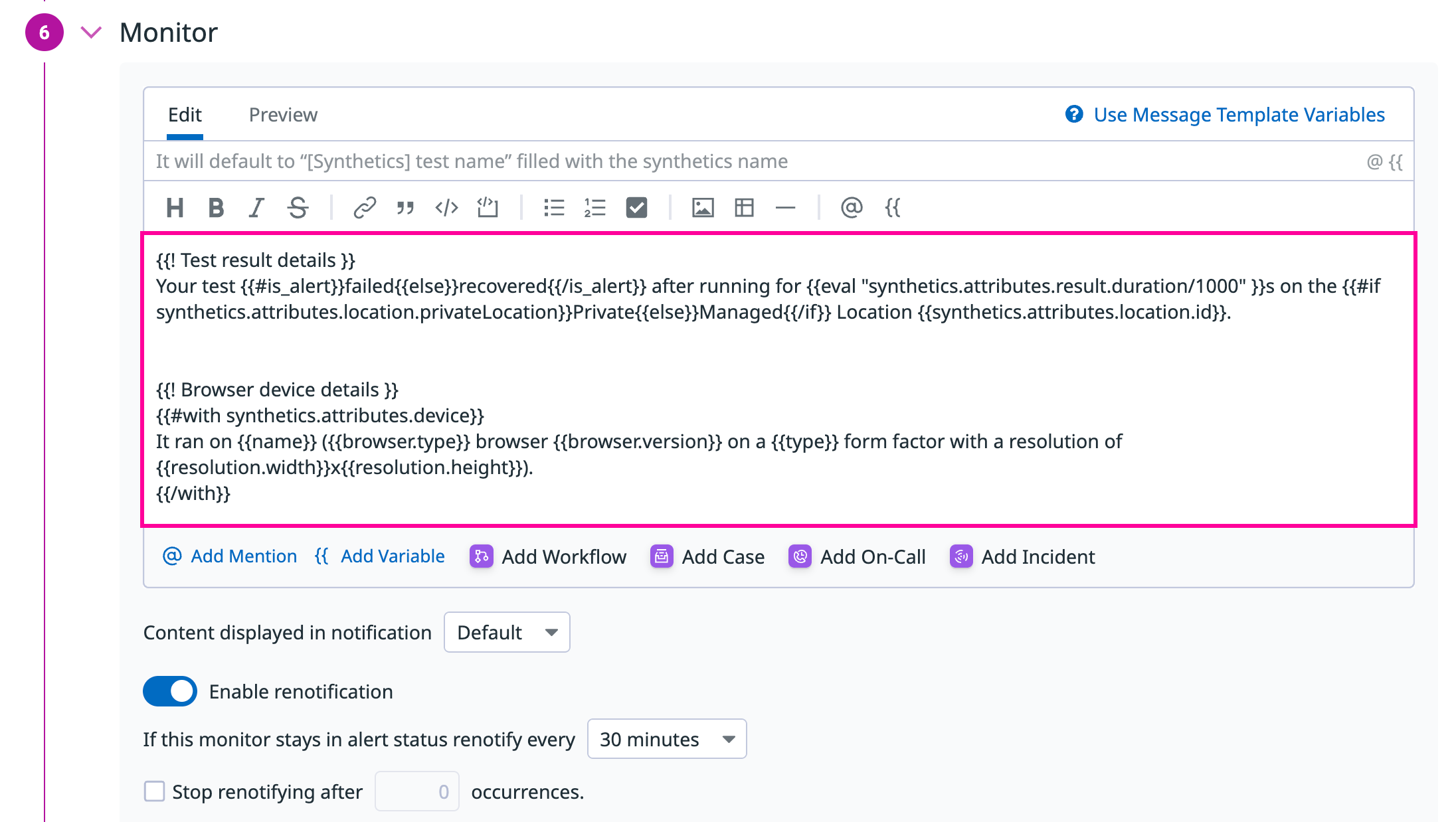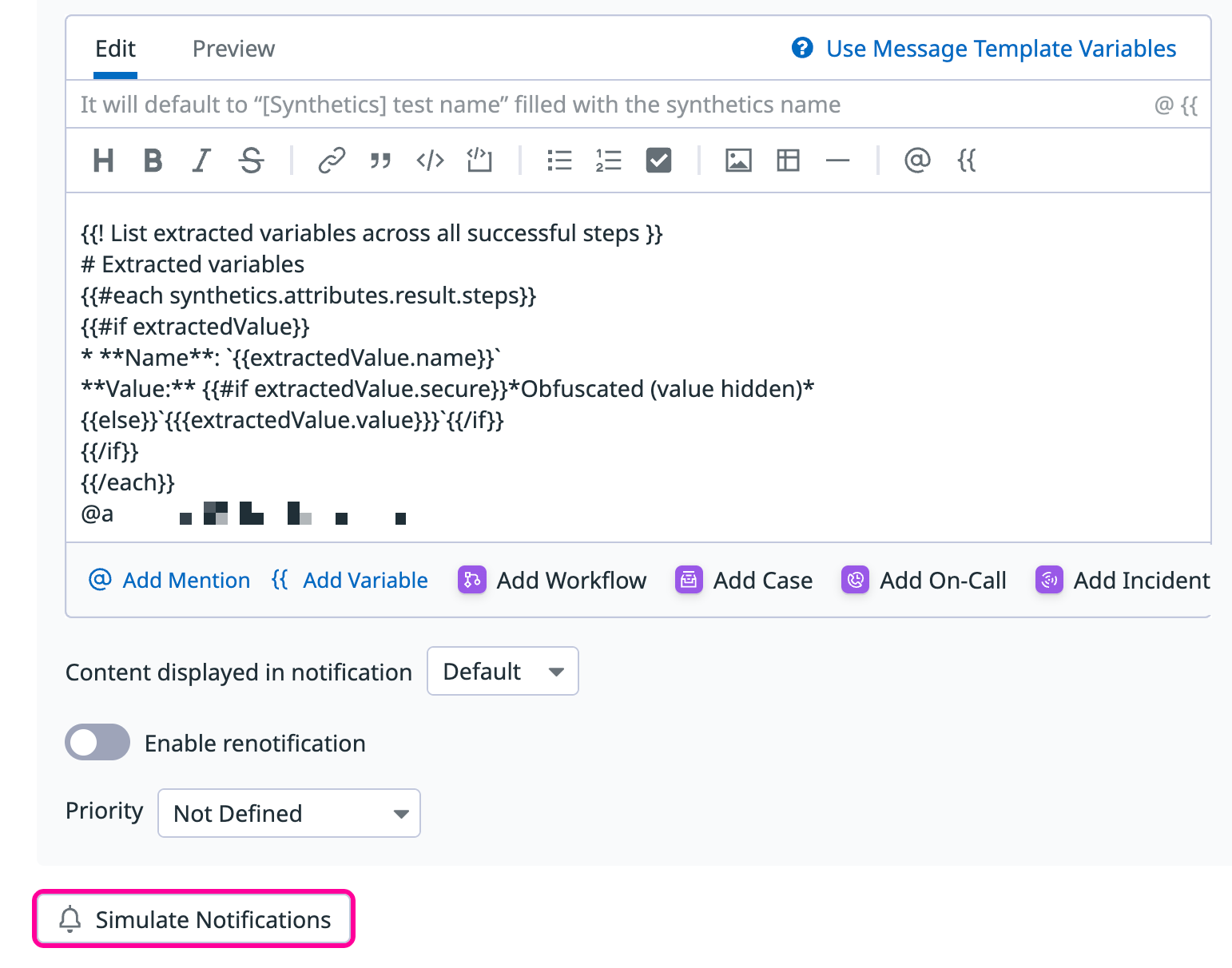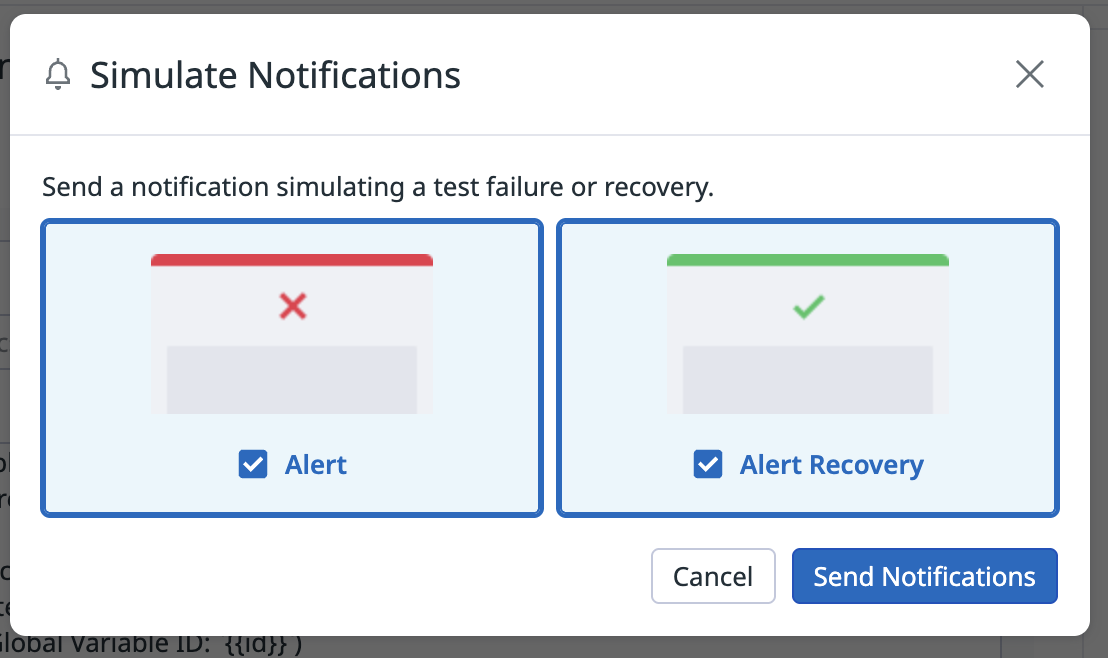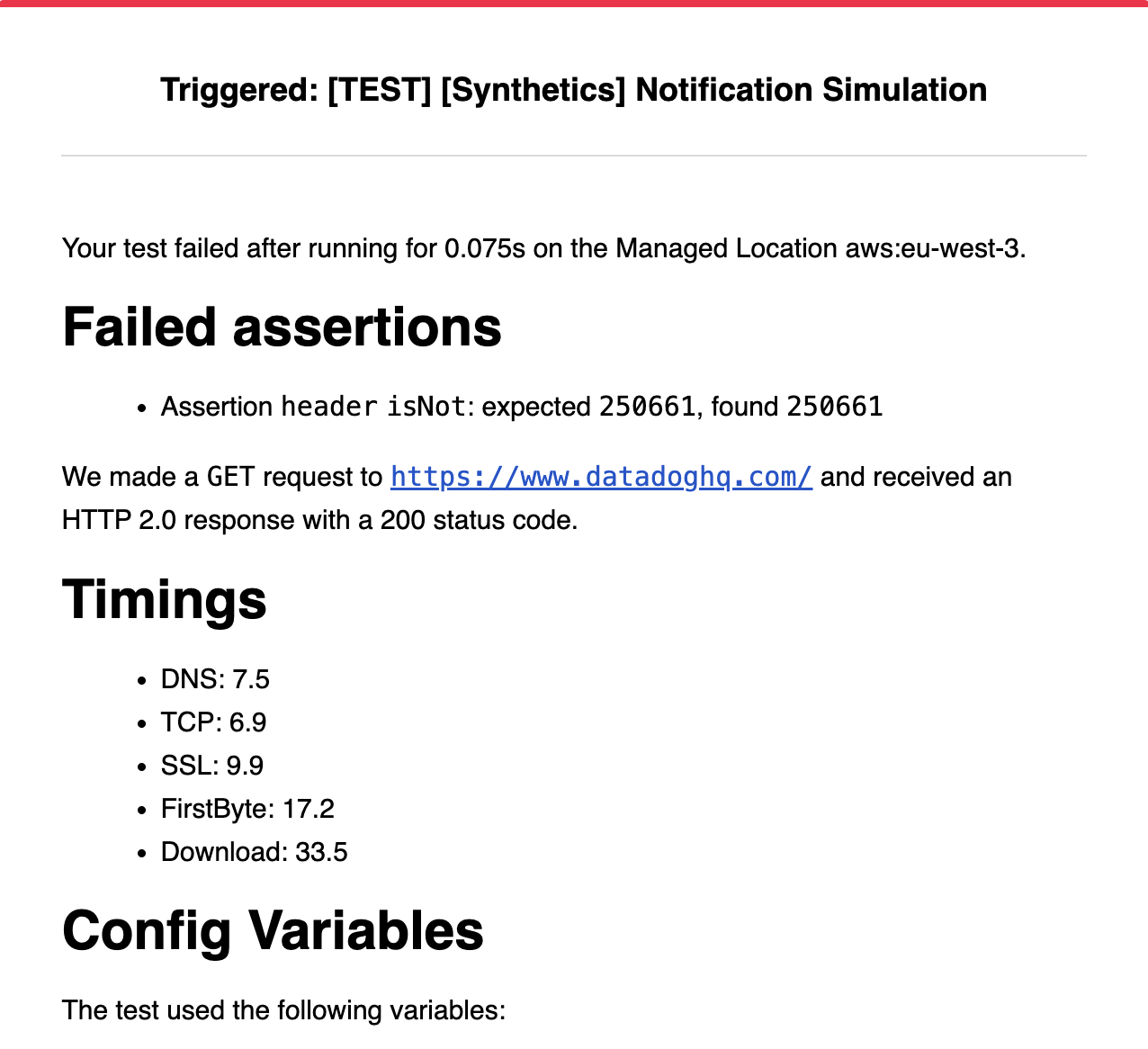- Principales informations
- Getting Started
- Agent
- API
- Tracing
- Conteneurs
- Dashboards
- Database Monitoring
- Datadog
- Site Datadog
- DevSecOps
- Incident Management
- Intégrations
- Internal Developer Portal
- Logs
- Monitors
- OpenTelemetry
- Profileur
- Session Replay
- Security
- Serverless for AWS Lambda
- Software Delivery
- Surveillance Synthetic
- Tags
- Workflow Automation
- Learning Center
- Support
- Glossary
- Standard Attributes
- Guides
- Agent
- Intégrations
- Développeurs
- OpenTelemetry
- Administrator's Guide
- API
- Partners
- Application mobile
- DDSQL Reference
- CoScreen
- CoTerm
- Remote Configuration
- Cloudcraft
- In The App
- Dashboards
- Notebooks
- DDSQL Editor
- Reference Tables
- Sheets
- Alertes
- Watchdog
- Métriques
- Bits AI
- Internal Developer Portal
- Error Tracking
- Change Tracking
- Service Management
- Actions & Remediations
- Infrastructure
- Cloudcraft
- Resource Catalog
- Universal Service Monitoring
- Hosts
- Conteneurs
- Processes
- Sans serveur
- Surveillance réseau
- Cloud Cost
- Application Performance
- APM
- Termes et concepts de l'APM
- Sending Traces to Datadog
- APM Metrics Collection
- Trace Pipeline Configuration
- Connect Traces with Other Telemetry
- Trace Explorer
- Recommendations
- Code Origin for Spans
- Observabilité des services
- Endpoint Observability
- Dynamic Instrumentation
- Live Debugger
- Suivi des erreurs
- Sécurité des données
- Guides
- Dépannage
- Profileur en continu
- Database Monitoring
- Agent Integration Overhead
- Setup Architectures
- Configuration de Postgres
- Configuration de MySQL
- Configuration de SQL Server
- Setting Up Oracle
- Setting Up Amazon DocumentDB
- Setting Up MongoDB
- Connecting DBM and Traces
- Données collectées
- Exploring Database Hosts
- Explorer les métriques de requête
- Explorer des échantillons de requêtes
- Exploring Database Schemas
- Exploring Recommendations
- Dépannage
- Guides
- Data Streams Monitoring
- Data Jobs Monitoring
- Data Observability
- Digital Experience
- RUM et Session Replay
- Surveillance Synthetic
- Continuous Testing
- Product Analytics
- Software Delivery
- CI Visibility
- CD Visibility
- Deployment Gates
- Test Visibility
- Code Coverage
- Quality Gates
- DORA Metrics
- Feature Flags
- Securité
- Security Overview
- Cloud SIEM
- Code Security
- Cloud Security Management
- Application Security Management
- Workload Protection
- Sensitive Data Scanner
- AI Observability
- Log Management
- Pipelines d'observabilité
- Log Management
- CloudPrem
- Administration
Synthetic Monitoring Notifications
Cette page n'est pas encore disponible en français, sa traduction est en cours.
Si vous avez des questions ou des retours sur notre projet de traduction actuel, n'hésitez pas à nous contacter.
Si vous avez des questions ou des retours sur notre projet de traduction actuel, n'hésitez pas à nous contacter.
Overview
Customize your alerts in Synthetic Monitoring to give on-call responders meaningful context. Synthetic Monitoring’s message templating system lets you enrich alerts with test details, extract data from test results, and route notifications conditionally based on the failure.
Synthetic Monitoring notifications are not supported in your Continuous Testing CI/CD pipelines.
You can customize notifications using:
- Pre-filled content: Start with a structured starting point.
- Templated variables: Enrich your notifications with dynamic content.
- Conditional logic: Adapt alert messages across different test types and workflows.
- Advanced usage: Structure complex messages using handlebars templating.
- Custom notification display: Show only your custom message without default enriched content.
- Simulate notifications: Test your notification messages by sending simulated notifications.
Note: For information about accessing local (config) variables, see the Variables section.
Pre-filled monitor messages
Synthetic Monitoring provides pre-filled messages with metadata such as:
- Test name
- Monitor ID
- Failing locations
- Last failed test run information
- Time the test started failing
These values appear by default in most notification channels. You can override or extend the message using templating.
Examples:
Request:
{{#with synthetics.attributes.result.request}}
We made a {{method}} request to `{{{url}}}`{{#if headers}} with the following headers:
{{#each headers}}
{{@key}}={{this}}
{{/each}}
{{/if}}
{{#if body}}And the body:
{{{body}}}
{{/if}}
{{/with}}
Response:
{{#with synthetics.attributes.result.response}}
We received an HTTP {{httpVersion}} response with a {{statusCode}} status code{{#if headers}} with the following headers:
{{#each headers}}
{{@key}}={{this}}
{{/each}}
{{/if}}
{{#if redirects}}
Redirections:
{{#each redirects}}
* {{statusCode}} redirect to `{{{location}}}`
{{/each}}
{{/if}}
The body's size was {{eval "humanize_bytes(bodySize)"}}{{#if body}} and contained:
{{{body}}}
{{/if}}
{{/with}}
{{! Websocket request and response details }}
{{#with synthetics.attributes.result}}
{{#if handshake }}
The handshake received a response with the {{handshake.response.statusCode}} status code.
{{/if}}
{{#if request}}
A WebSocket request was made with the message:
{{{request.message}}}
{{/if}}
{{#if response}}
and the response closed with status code {{response.close.statusCode}} and reason `{{response.close.reason}}`
{{#if response.message}}, containing the message:
{{{response.message}}}
{{else}}.{{/if}}
{{/if}}
{{/with}}
Iterate over extracted variables for API tests:
Config variables:
{{#each synthetics.attributes.result.variables.config}}
* **Name:** {{name}}
Type: {{type}}
Value: {{#if secure}}*Obfuscated (value hidden)*{{else}}{{value}}{{/if}}
{{/each}}
Extracted Variables (Only visible for recovery notifications):
{{#each synthetics.attributes.result.variables.extracted}}
* **Name:** {{name}}
Global Variable ID: {{id}}
Value: {{#if secure}}*Obfuscated (value hidden)*{{else}}{{val}}{{/if}}
{{/each}}
Iterate over steps extracting variables for multistep API tests:
{{! List extracted variables across all successful steps }}
# Extracted Variables
{{#each synthetics.attributes.result.steps}}
{{#each variables.extracted}}
* **Name**: `{{name}}`
Value: {{#if secure}}*Obfuscated (value hidden)*{{else}}`{{{val}}}`{{/if}}
{{/each}}
{{/each}}
Iterate over steps extracting variables for browser and mobile tests:
{{#each synthetics.attributes.result.steps}}
{{#if extractedValue}}
* **Name**: {{extractedValue.name}}
**Value:** {{#if extractedValue.secure}}*Obfuscated (value hidden)*{{else}}{{extractedValue.value}}{{/if}}
{{/if}}
{{/each}}
Display custom notifications message
Synthetic Monitoring notifications support the ability to display only the custom notification message in alert notifications, hiding all default enriched content such as query details, tags, screenshots, and footers.
By default, all monitors include enriched details in the alert message. This may include:
- Test metadata
- Failing step information
- Screenshots
- Tags
- Links to Datadog resources
Notification presets
You can select from the following options to hide or display the information relevant to you:
| Preset | Description |
|---|---|
show_all | (Default) Includes all enriched data and metadata. |
hide_handles | Hides @notification handles (for example, @slack-channel). |
hide_all | Hides all additional content except for the custom message and event link. |
Example
| Channel | show_all | hide_all |
|---|---|---|
| Full test detail, screenshot, step info | Only custom message and event link | |
| Slack | Rich content + preview of failed run | Custom message only |
See Monitor Notifications for more information.
Simulate notifications
You can test your notification messages by sending simulated notifications. To do this:
- Add a notification handle to your monitor message
- Click the Simulate Notifications button:
Select the notification type you want to test and click Send:
Simulated notifications include [TEST] in their subject lines and use a default monitor name when needed.
Examples:
Important notes about simulated notifications:
- The test results used in simulations are standardized sample data, not actual results from your specific test configuration.
- Results vary based on test type, subtype (for API tests), and notification type:
- Alert notifications: Simulated failure data
- Recovery notifications: Simulated success data
- All users receive the same simulated data regardless of their test setup.
Further Reading
Documentation, liens et articles supplémentaires utiles: