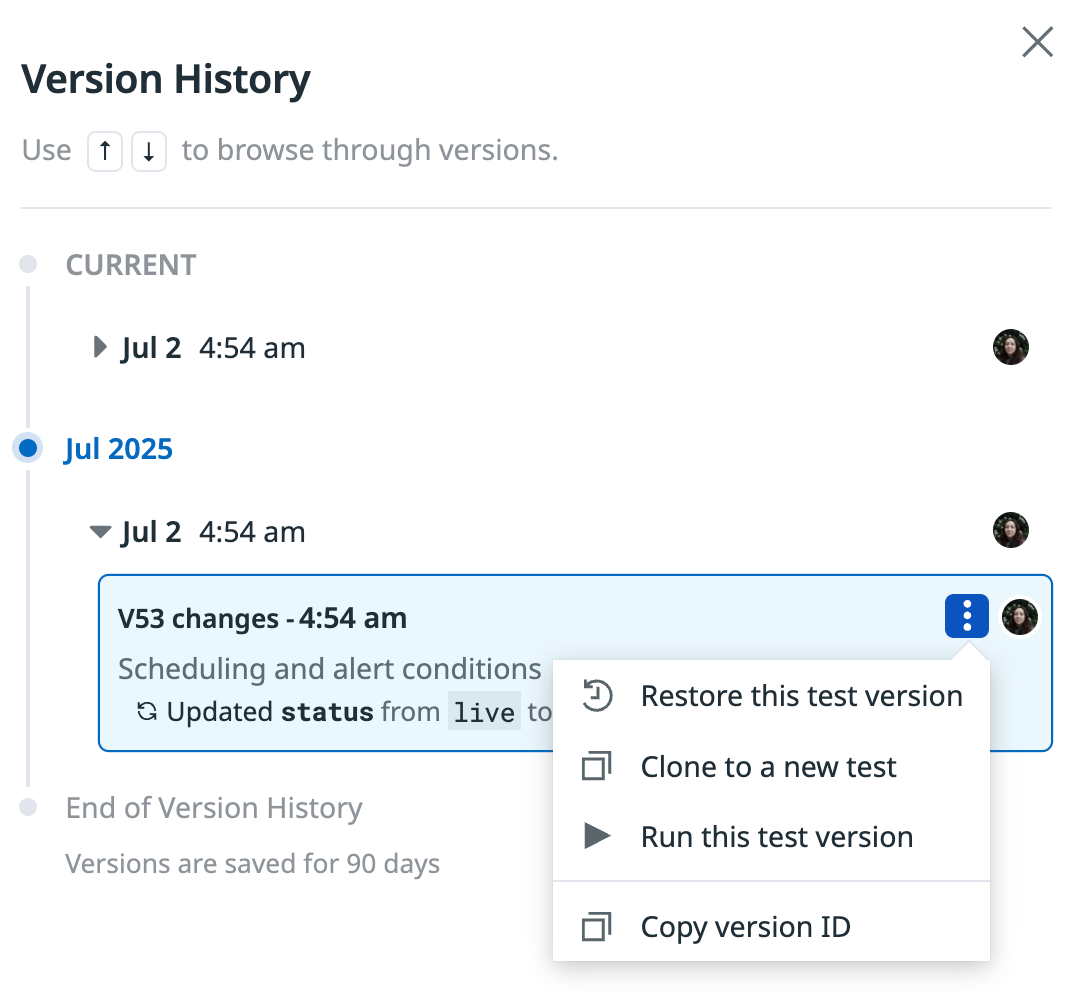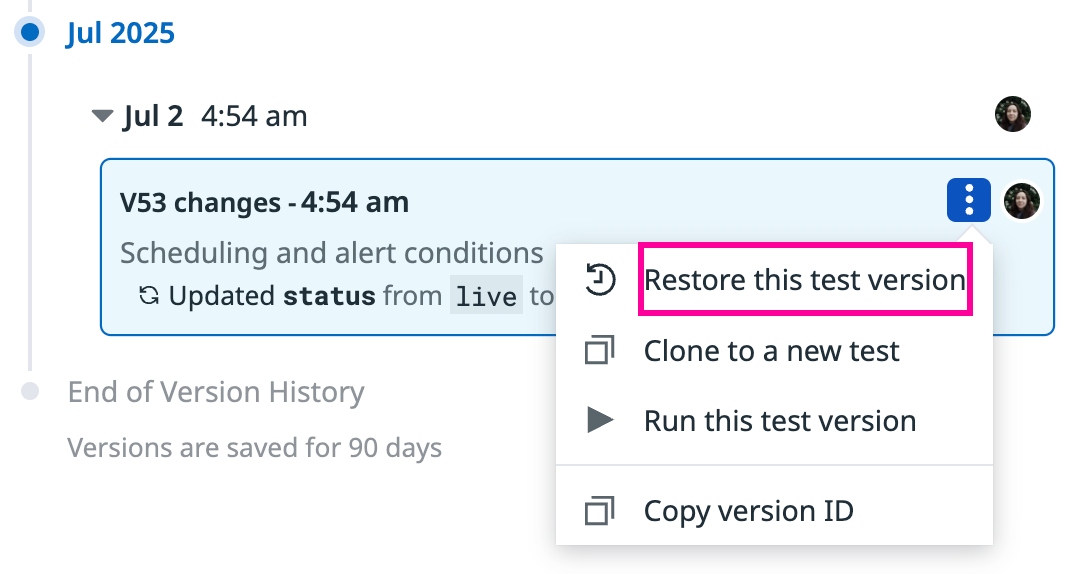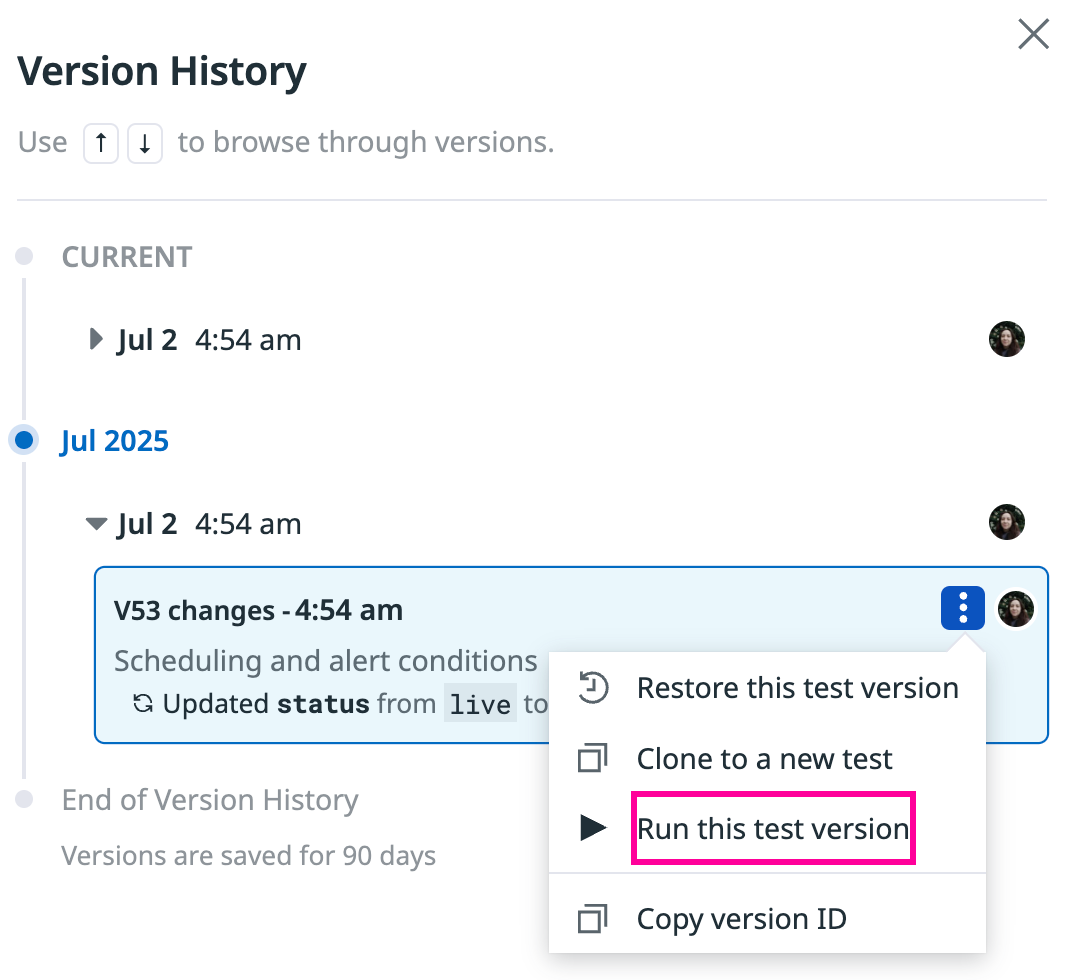- Principales informations
- Getting Started
- Agent
- API
- Tracing
- Conteneurs
- Dashboards
- Database Monitoring
- Datadog
- Site Datadog
- DevSecOps
- Incident Management
- Intégrations
- Internal Developer Portal
- Logs
- Monitors
- OpenTelemetry
- Profileur
- Session Replay
- Security
- Serverless for AWS Lambda
- Software Delivery
- Surveillance Synthetic
- Tags
- Workflow Automation
- Learning Center
- Support
- Glossary
- Standard Attributes
- Guides
- Agent
- Intégrations
- Développeurs
- OpenTelemetry
- Administrator's Guide
- API
- Partners
- Application mobile
- DDSQL Reference
- CoScreen
- CoTerm
- Remote Configuration
- Cloudcraft
- In The App
- Dashboards
- Notebooks
- DDSQL Editor
- Reference Tables
- Sheets
- Alertes
- Watchdog
- Métriques
- Bits AI
- Internal Developer Portal
- Error Tracking
- Change Tracking
- Service Management
- Actions & Remediations
- Infrastructure
- Cloudcraft
- Resource Catalog
- Universal Service Monitoring
- Hosts
- Conteneurs
- Processes
- Sans serveur
- Surveillance réseau
- Cloud Cost
- Application Performance
- APM
- Termes et concepts de l'APM
- Sending Traces to Datadog
- APM Metrics Collection
- Trace Pipeline Configuration
- Connect Traces with Other Telemetry
- Trace Explorer
- Recommendations
- Code Origin for Spans
- Observabilité des services
- Endpoint Observability
- Dynamic Instrumentation
- Live Debugger
- Suivi des erreurs
- Sécurité des données
- Guides
- Dépannage
- Profileur en continu
- Database Monitoring
- Agent Integration Overhead
- Setup Architectures
- Configuration de Postgres
- Configuration de MySQL
- Configuration de SQL Server
- Setting Up Oracle
- Setting Up Amazon DocumentDB
- Setting Up MongoDB
- Connecting DBM and Traces
- Données collectées
- Exploring Database Hosts
- Explorer les métriques de requête
- Explorer des échantillons de requêtes
- Exploring Database Schemas
- Exploring Recommendations
- Dépannage
- Guides
- Data Streams Monitoring
- Data Jobs Monitoring
- Data Observability
- Digital Experience
- RUM et Session Replay
- Surveillance Synthetic
- Continuous Testing
- Product Analytics
- Software Delivery
- CI Visibility
- CD Visibility
- Deployment Gates
- Test Visibility
- Code Coverage
- Quality Gates
- DORA Metrics
- Feature Flags
- Securité
- Security Overview
- Cloud SIEM
- Code Security
- Cloud Security Management
- Application Security Management
- Workload Protection
- Sensitive Data Scanner
- AI Observability
- Log Management
- Pipelines d'observabilité
- Log Management
- CloudPrem
- Administration
Version History for Synthetic Monitoring
Cette page n'est pas encore disponible en français, sa traduction est en cours.
Si vous avez des questions ou des retours sur notre projet de traduction actuel, n'hésitez pas à nous contacter.
Si vous avez des questions ou des retours sur notre projet de traduction actuel, n'hésitez pas à nous contacter.
Overview
Version History automatically tracks changes made to your Synthetic Monitoring tests and saves previous versions so you can see exactly what changed and who made the update. You can run a previous version of a test, restore your test to any saved version, or clone a version to create a new Synthetic Monitoring test.
Version History allows you to:
- Troubleshoot failing tests: Determine whether a recent change introduced the failure.
- Collaborate with teammates: See who made changes and what was updated.
- Roll back tests: Restore a previous version after a deployment rollback or incorrect update.
- Clone tests: Create test based on a previous version, without changing the current test.
- Support multi-environment testing: Deploy different test versions to match the code running in each environment, ensuring tests remain compatible with environment-specific deployments.
Prerequisites
All Synthetic Monitoring tests retain 30 days worth of version history by default. In order to see any previous versions, an edit must be made within the last 30 days.
With Audit Trail enabled, the version history is extended from 30 days to 90 days. After enabling Audit Trail, you are able to see any edits made between 30 to 90 days ago on all existing Synthetic tests.
View versions
From an individual Synthetic Monitoring test, click the settings menu on the top right of the page and select Version History. If there are no edits within the retention period, Version History is disabled.
The Version History side panel shows changes in chronological order. Each entry displays the fields that were modified, the values before and after, the user who made the change, and timestamp. Use the context menu to restore, clone, or run any version.
Restore a version
From the Version History side panel, after you choose the version to restore, click the kebab menu to the right of a user profile and select Restore this test version.
Restoring a version updates the test and creates a new version history entry documenting the restore action, displaying any steps that were added or removed to the test. Your existing change history remains intact, allowing you to restore any version within the retention period.
Clone a version
To create a new test based on a previous version without modifying your current test, you can clone any version from your history. In the Version History side panel, select the desired version, click the kebab menu next to the user profile, and choose Clone to a new test.
Run any version
From the Version History side panel, after you choose the version to restore, click the kebab menu to the right of a user profile and select Run this test version.
Optionally, click Copy version ID to run the test version with the Datadog CLI or Datadog API:
Use the <test_public_id>@<version_number> pattern, for example:
datadog-ci synthetics run-tests -p m8f-pfb-gkz@36
Use the optional field version to choose which version to run:
POST https://api.datad0g.com/api/v1/synthetics/tests/trigger/ci
DD-API-KEY: {{api_key}}
DD-APPLICATION-KEY: {{app_key}}
Content-Type: application/json
{
"tests": [
{
"public_id": "m8f-pfb-gkz",
"version": 2
},
{
"public_id": "xj3-i4r-zzr",
"version": 16
},
]
}
Notes:
When running tests through the CLI or API, you can combine the version parameter with other parameters. The additional parameters override the version’s settings (consistent with non version pinned tests).
Versions used in CI runs are automatically retained for 16 months after their last execution to prevent deletion of actively used pipeline versions. While these extended versions remain hidden from the UI, they still follow the standard 30 and 90 day visibility rules.
Version History retention
| Retention Period | |
|---|---|
| Audit Trail Disabled | 30 days |
| Audit Trail Enabled | 90 days |
Further Reading
Documentation, liens et articles supplémentaires utiles: