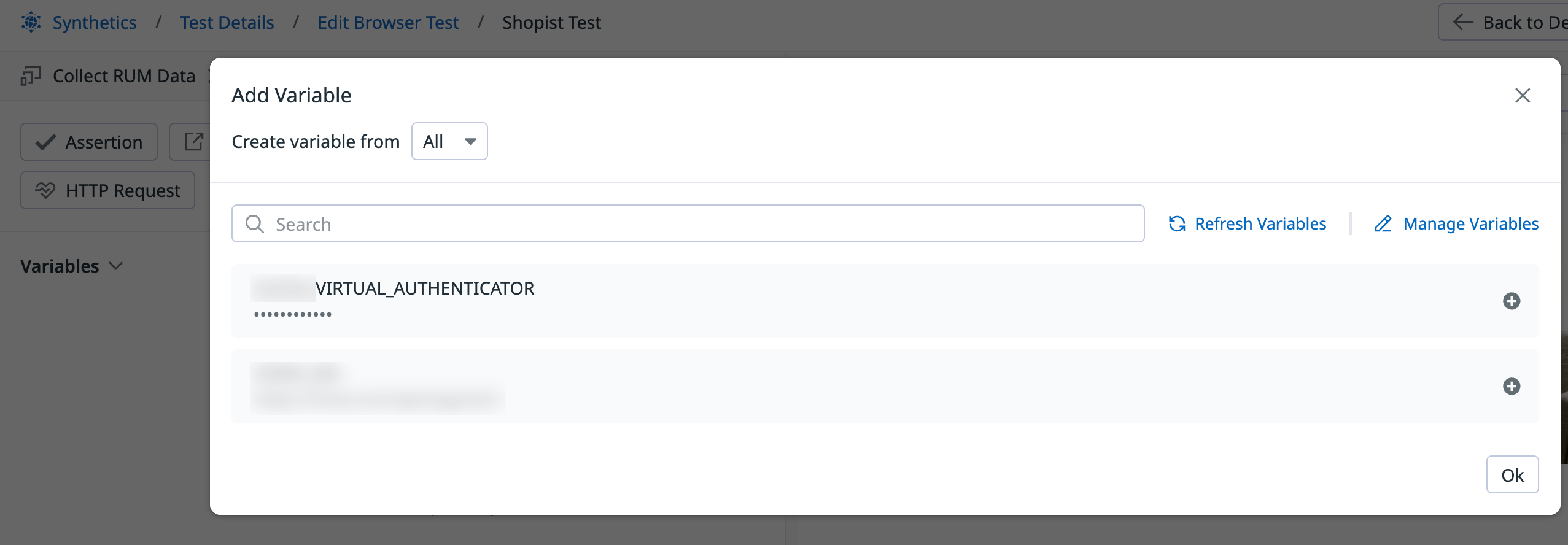- Principales informations
- Getting Started
- Agent
- API
- Tracing
- Conteneurs
- Dashboards
- Database Monitoring
- Datadog
- Site Datadog
- DevSecOps
- Incident Management
- Intégrations
- Internal Developer Portal
- Logs
- Monitors
- OpenTelemetry
- Profileur
- Session Replay
- Security
- Serverless for AWS Lambda
- Software Delivery
- Surveillance Synthetic
- Tags
- Workflow Automation
- Learning Center
- Support
- Glossary
- Standard Attributes
- Guides
- Agent
- Intégrations
- Développeurs
- OpenTelemetry
- Administrator's Guide
- API
- Partners
- Application mobile
- DDSQL Reference
- CoScreen
- CoTerm
- Remote Configuration
- Cloudcraft
- In The App
- Dashboards
- Notebooks
- DDSQL Editor
- Reference Tables
- Sheets
- Alertes
- Watchdog
- Métriques
- Bits AI
- Internal Developer Portal
- Error Tracking
- Change Tracking
- Service Management
- Actions & Remediations
- Infrastructure
- Cloudcraft
- Resource Catalog
- Universal Service Monitoring
- Hosts
- Conteneurs
- Processes
- Sans serveur
- Surveillance réseau
- Cloud Cost
- Application Performance
- APM
- Termes et concepts de l'APM
- Sending Traces to Datadog
- APM Metrics Collection
- Trace Pipeline Configuration
- Connect Traces with Other Telemetry
- Trace Explorer
- Recommendations
- Code Origin for Spans
- Observabilité des services
- Endpoint Observability
- Dynamic Instrumentation
- Live Debugger
- Suivi des erreurs
- Sécurité des données
- Guides
- Dépannage
- Profileur en continu
- Database Monitoring
- Agent Integration Overhead
- Setup Architectures
- Configuration de Postgres
- Configuration de MySQL
- Configuration de SQL Server
- Setting Up Oracle
- Setting Up Amazon DocumentDB
- Setting Up MongoDB
- Connecting DBM and Traces
- Données collectées
- Exploring Database Hosts
- Explorer les métriques de requête
- Explorer des échantillons de requêtes
- Exploring Database Schemas
- Exploring Recommendations
- Dépannage
- Guides
- Data Streams Monitoring
- Data Jobs Monitoring
- Data Observability
- Digital Experience
- RUM et Session Replay
- Surveillance Synthetic
- Continuous Testing
- Product Analytics
- Software Delivery
- CI Visibility
- CD Visibility
- Deployment Gates
- Test Visibility
- Code Coverage
- Quality Gates
- DORA Metrics
- Feature Flags
- Securité
- Security Overview
- Cloud SIEM
- Code Security
- Cloud Security Management
- Application Security Management
- Workload Protection
- Sensitive Data Scanner
- AI Observability
- Log Management
- Pipelines d'observabilité
- Log Management
- CloudPrem
- Administration
Use Passkeys (FIDO2) In Browser Tests
Cette page n'est pas encore disponible en français, sa traduction est en cours.
Si vous avez des questions ou des retours sur notre projet de traduction actuel, n'hésitez pas à nous contacter.
Si vous avez des questions ou des retours sur notre projet de traduction actuel, n'hésitez pas à nous contacter.
Overview
Passkeys (FIDO2) offer stronger security than the standard username and password tuple, and rely on cryptographic login credentials that are unique across every website. Passkeys never leave your user’s devices and are never stored on a web application server. This security model eliminates the risks of phishing, all forms of password theft, and replay attacks.
You can use passkeys as a replacement for a username and password, or as a second factor authentication. By generating, storing, and leveraging passkeys, Synthetic Monitoring can help you test your critical passkey-protected user journeys without disabling this important security measure.
Create your Virtual Authenticator global variable
Passkeys in Synthetic Monitoring are handled by Virtual Authenticator global variables. To create a Virtual Authenticator global variable storing your passkeys, see the Global Variables - Virtual Authenticator section in Synthetic Monitoring .
Use passkeys in your Synthetic browser tests
Synthetic Monitoring supports passkeys in browser tests for Chrome and Edge.
Add passkeys to a browser test
- Click Digital Experience > New Test > Browser Test.
- Click Save & Edit Recording.
- On the recording page, click Add Variable > Create variable from Global Variable.
- Supply the passkeys stored in your virtual authenticator global variable that you created in the previous step.
Test a registration flow
To test a registration flow using passkeys in your browser tests:
- Import your Virtual Authenticator global variable into your test.
- Navigate to the page to register your passkey. When recording your test, Datadog automatically generates and stores a new passkey by using the imported virtual authenticator global variable.
- After recording your test steps, click Save & Launch Test.
Test a login flow
To test a login flow using a passkey in your browser tests, you need to first register your Datadog passkey on the web application (see section above). This is required once per passkey and application.
Choose one of the following options:
- Create a test that embeds both steps for the registration and login flows
- Complete the registration flow from within the recorder, but without recording the registration steps
Note: To avoid creating a new user for each test scenario involving passkey authentication, it’s recommended to combine user creation and authentication in the same step.
- Import your virtual authenticator global variable.
- Navigate to the page to login with your passkey. When recording your test, Datadog automatically logs in using the passkey previously registered on the web application with the selected virtual authenticator.
- After recording your test steps, click Save & Launch Test.
Further Reading
Documentation, liens et articles supplémentaires utiles: