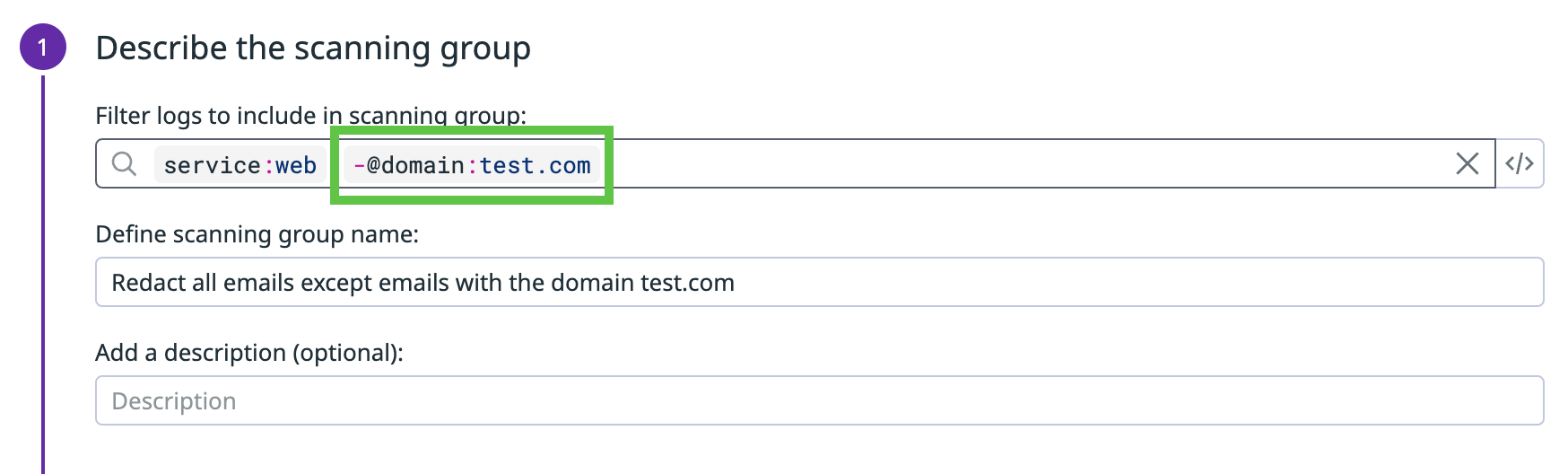- Principales informations
- Getting Started
- Datadog
- Site Datadog
- DevSecOps
- Serverless for AWS Lambda
- Agent
- Intégrations
- Conteneurs
- Dashboards
- Monitors
- Logs
- Tracing
- Profileur
- Tags
- API
- Service Catalog
- Session Replay
- Continuous Testing
- Surveillance Synthetic
- Incident Management
- Database Monitoring
- Cloud Security Management
- Cloud SIEM
- Application Security Management
- Workflow Automation
- CI Visibility
- Test Visibility
- Intelligent Test Runner
- Code Analysis
- Learning Center
- Support
- Glossary
- Standard Attributes
- Guides
- Agent
- Intégrations
- OpenTelemetry
- Développeurs
- Authorization
- DogStatsD
- Checks custom
- Intégrations
- Create an Agent-based Integration
- Create an API Integration
- Create a Log Pipeline
- Integration Assets Reference
- Build a Marketplace Offering
- Create a Tile
- Create an Integration Dashboard
- Create a Recommended Monitor
- Create a Cloud SIEM Detection Rule
- OAuth for Integrations
- Install Agent Integration Developer Tool
- Checks de service
- IDE Plugins
- Communauté
- Guides
- Administrator's Guide
- API
- Application mobile
- CoScreen
- Cloudcraft
- In The App
- Dashboards
- Notebooks
- DDSQL Editor
- Alertes
- Infrastructure
- Métriques
- Watchdog
- Bits AI
- Service Catalog
- API Catalog
- Error Tracking
- Service Management
- Infrastructure
- Universal Service Monitoring
- Conteneurs
- Sans serveur
- Surveillance réseau
- Cloud Cost
- Application Performance
- APM
- Profileur en continu
- Database Monitoring
- Agent Integration Overhead
- Setup Architectures
- Configuration de Postgres
- Configuration de MySQL
- Configuration de SQL Server
- Setting Up Oracle
- Setting Up MongoDB
- Connecting DBM and Traces
- Données collectées
- Exploring Database Hosts
- Explorer les métriques de requête
- Explorer des échantillons de requêtes
- Dépannage
- Guides
- Data Streams Monitoring
- Data Jobs Monitoring
- Digital Experience
- RUM et Session Replay
- Product Analytics
- Surveillance Synthetic
- Continuous Testing
- Software Delivery
- CI Visibility
- CD Visibility
- Test Visibility
- Exécuteur de tests intelligent
- Code Analysis
- Quality Gates
- DORA Metrics
- Securité
- Security Overview
- Cloud SIEM
- Cloud Security Management
- Application Security Management
- AI Observability
- Log Management
- Pipelines d'observabilité
- Log Management
- Administration
Redact All Emails Except Those from a Specific Domain in Logs
Cette page n'est pas encore disponible en français, sa traduction est en cours.
Si vous avez des questions ou des retours sur notre projet de traduction actuel, n'hésitez pas à nous contacter.
Si vous avez des questions ou des retours sur notre projet de traduction actuel, n'hésitez pas à nous contacter.
Overview
This guide walks you through how to redact all emails, except the ones from a specific email domain (for example, @test.com), in your logs.
Set up a grok parser in your logs pipeline
If the email domain you do not want redacted is not an existing log attribute, set up a grok parser to identify all logs with the email domain and add it as an attribute.
- Navigate to Log Pipeline.
- Select your pipeline.
- Click Add processor.
- Select Grok Parser.
- Enter a name for the grok parser.
- Define the parsing rules to identify all logs with the email address. For example, if these are the log messages that contain email addresses with the domain:
message successfully sent to 123@test.comThen use the following parsing rules:message successfully received from 256@test.comNote: You don’t need to keep the username. For example, if you want to redact all emails with the domainMyParsingRule1 message successfully sent to %{notSpace:user_handle}@%{notSpace:domain} MyParsingRule2 message successfully received from %{notSpace:user_handle}@%{notSpace:domain}test.com, then for an email likehello@test.com, discard the usernamehelloand just keep the domaintest.com. - Click Save.
Navigate to Log Explorer to confirm that new logs coming in with those emails are getting processed as expected.
Add the email domain attribute as a facet
- In Log Explorer, select a log that contains an email with the specified domain.
- Click on the cog next to the domain attribute you just created.
- Select Create facet for….
- Optionally, add the facet to a group in the Advanced Options section.
- Click Add.
Configure the Sensitive Data Scanner scanning group to filter out logs with your domain attribute
Update your Sensitive Data Scanner’s scanning group to filter out logs with the domain attribute that you created, so only logs that do not have that email domain are redacted.
- Navigate to the Sensitive Data Scanner Configuration page.
- Click the pencil icon to the left of the scanning group you want to update.
- In the Filter field, add the domain attribute so that logs with that attribute are filtered out. For example, to filter out logs with the email domain
test.com, add-@domain:test.comto the filter query. - Click Update.
Navigate to Log Explorer to confirm that the new logs coming in do not have emails with the specified domain redacted.
Further reading
Documentation, liens et articles supplémentaires utiles: