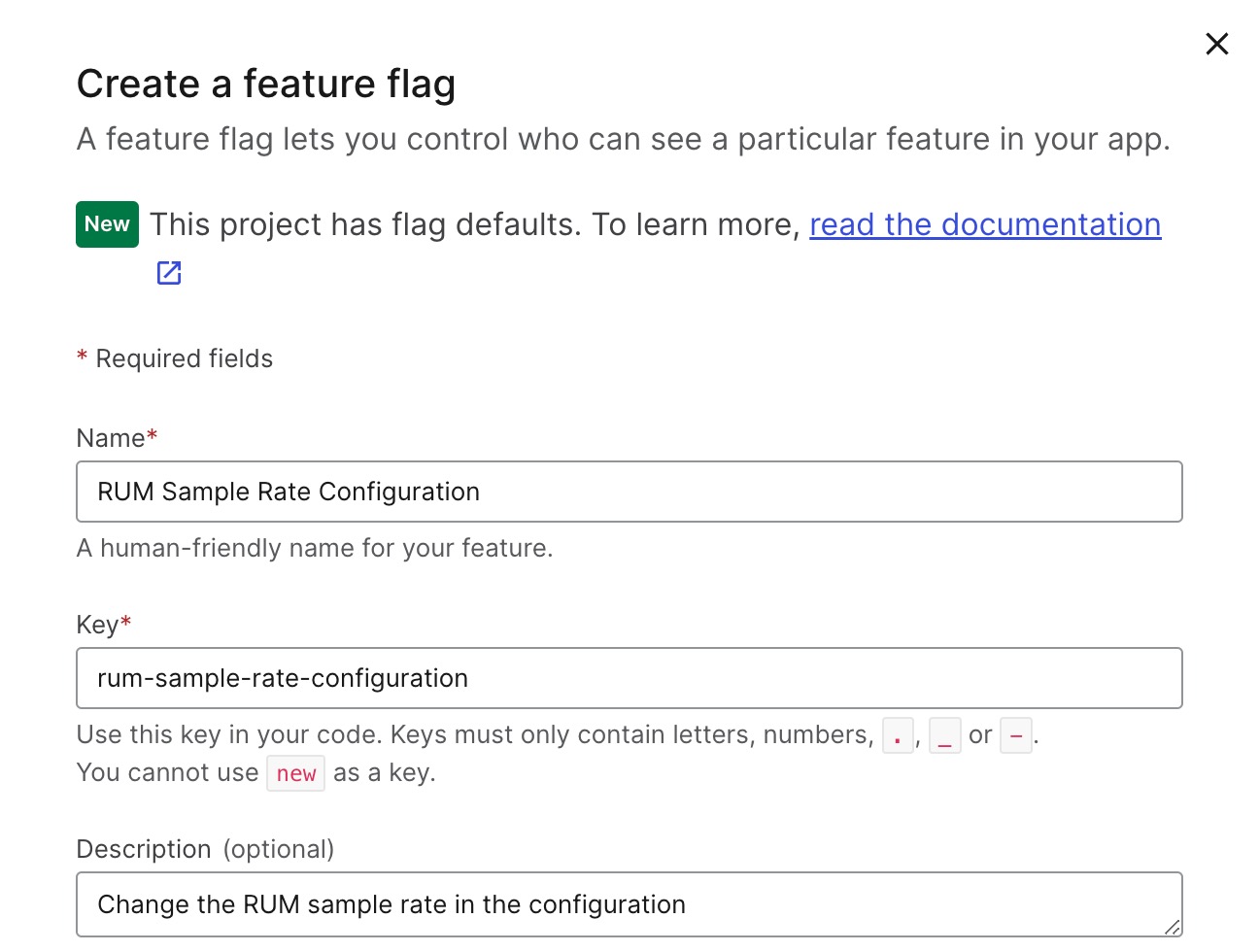- Principales informations
- Getting Started
- Agent
- API
- Tracing
- Conteneurs
- Dashboards
- Database Monitoring
- Datadog
- Site Datadog
- DevSecOps
- Incident Management
- Intégrations
- Internal Developer Portal
- Logs
- Monitors
- OpenTelemetry
- Profileur
- Session Replay
- Security
- Serverless for AWS Lambda
- Software Delivery
- Surveillance Synthetic
- Tags
- Workflow Automation
- Learning Center
- Support
- Glossary
- Standard Attributes
- Guides
- Agent
- Intégrations
- Développeurs
- OpenTelemetry
- Administrator's Guide
- API
- Partners
- Application mobile
- DDSQL Reference
- CoScreen
- CoTerm
- Remote Configuration
- Cloudcraft
- In The App
- Dashboards
- Notebooks
- DDSQL Editor
- Reference Tables
- Sheets
- Alertes
- Watchdog
- Métriques
- Bits AI
- Internal Developer Portal
- Error Tracking
- Change Tracking
- Service Management
- Actions & Remediations
- Infrastructure
- Cloudcraft
- Resource Catalog
- Universal Service Monitoring
- Hosts
- Conteneurs
- Processes
- Sans serveur
- Surveillance réseau
- Cloud Cost
- Application Performance
- APM
- Termes et concepts de l'APM
- Sending Traces to Datadog
- APM Metrics Collection
- Trace Pipeline Configuration
- Connect Traces with Other Telemetry
- Trace Explorer
- Recommendations
- Code Origin for Spans
- Observabilité des services
- Endpoint Observability
- Dynamic Instrumentation
- Live Debugger
- Suivi des erreurs
- Sécurité des données
- Guides
- Dépannage
- Profileur en continu
- Database Monitoring
- Agent Integration Overhead
- Setup Architectures
- Configuration de Postgres
- Configuration de MySQL
- Configuration de SQL Server
- Setting Up Oracle
- Setting Up Amazon DocumentDB
- Setting Up MongoDB
- Connecting DBM and Traces
- Données collectées
- Exploring Database Hosts
- Explorer les métriques de requête
- Explorer des échantillons de requêtes
- Exploring Database Schemas
- Exploring Recommendations
- Dépannage
- Guides
- Data Streams Monitoring
- Data Jobs Monitoring
- Data Observability
- Digital Experience
- RUM et Session Replay
- Surveillance Synthetic
- Continuous Testing
- Product Analytics
- Software Delivery
- CI Visibility
- CD Visibility
- Deployment Gates
- Test Visibility
- Code Coverage
- Quality Gates
- DORA Metrics
- Feature Flags
- Securité
- Security Overview
- Cloud SIEM
- Code Security
- Cloud Security Management
- Application Security Management
- Workload Protection
- Sensitive Data Scanner
- AI Observability
- Log Management
- Pipelines d'observabilité
- Log Management
- CloudPrem
- Administration
Remotely configure RUM using LaunchDarkly
Cette page n'est pas encore disponible en français, sa traduction est en cours.
Si vous avez des questions ou des retours sur notre projet de traduction actuel, n'hésitez pas à nous contacter.
Si vous avez des questions ou des retours sur notre projet de traduction actuel, n'hésitez pas à nous contacter.
Overview
When instrumenting a RUM application, you can remotely control the RUM initialization configurations based on your immediate needs, such as an ongoing incident where you might need higher fidelity data.
Instead of having to deploy the changes to your RUM initialization configurations, you can use feature flags. Feature flag management companies like LaunchDarkly evaluate feature flags on the server side and thus allow you to make changes to your code without needing to redeploy it.
Setting up your flag in LaunchDarkly
To set up your flag in LaunchDarkly, start by following their documentation on setting up an SDK. For additional details, see LaunchDarkly’s Client-side SDK documentation.
LaunchDarkly supports multivariate flags, which lets you customize the number and types of variations they return. Multivariate flag types include:
- String flags: Frequently used to pass simple configuration values or even content.
- Number flags: Frequently used to pass simple numeric configuration values.
- JSON flags: Can be used to pass complex configuration objects or even structured content.
Feature flag options
This guide covers two ways you can set up your feature flags to modify your RUM configuration remotely:
- Create a feature flag for each individual parameter you’d like to configure.
- Create a feature flag for the entire RUM configuration.
Tip: Using the first option to create individual flags for each parameter can give you more fine-grained control over your RUM configuration. Creating a feature flag for the entire RUM configuration may result in lots of different variants that can be harder to keep track of and cause overhead for your developers to determine what the specific differences between the variants are.
Individual parameter option
In the example below, a feature flag for an individual parameter, sessionSampleRate, of the RUM Configuration is created.
- Create a new feature flag in LaunchDarkly and provide a name, and key.
Specify the flag variations. For the
sessionSampleRateparameter, you’ll want to pass a number value, so you can choose the flag type to be Number and add the Sample Rates you would like as the value in the variation fields.Note: You can create multiple different flag variations if you’d like. Don’t worry about adding all the possible sample rates that you might want now. You can always add a new variation of values later.
Set your default rules. In the example below, the “Default Sample Rate” is set when the feature flag is off and the “High Fidelity Sample Rate” when the feature flag is on.
Entire RUM configuration option
In this example, a feature flag for the entire RUM Configuration Object is created.
Create a new feature flag in LaunchDarkly and provide a name, and key.
Modify the Flag Variations. For the RUM configuration, you’ll want to pass an Object, so you can choose the flag type to be JSON, add the configurations you’d like as the values, and modify the JSON to an Object in our code later.
Note: You can create multiple different flag variations if you’d like. Don’t worry about adding all possible configurations that you might want, you can always go in and add a new variation of values whenever you want.
Set your default rules. The “Default Configuration” is set when the feature flag is off and the “High Fidelity Configuration” when the feature flag is on.
Adding your feature flag to your RUM configuration
Once you’ve got set up with LaunchDarkly as mentioned above, installed the dependencies, and initialized the LaunchDarkly client ), you can add the feature flag evaluation into Datadog’s code. You can read more about evaluating flags in LaunchDarkly here.
Individual parameter option
Before you initialize the RUM SDK for an individual parameter, you need to first evaluate your LaunchDarkly feature flags.
In this example, you can add an evaluation in JS like the code snippet below.
const RUM_sample_rate = client.variation('rum-sample-rate-configuration', false);
Then add this to your RUM initialization:
datadogRum.init({
applicationId: '<DATADOG_APPLICATION_ID>',
clientToken: '<DATADOG_CLIENT_TOKEN>',
site: '<DATADOG_SITE>',
service: 'my-web-application',
env: 'production',
version: '1.0.0',
sessionSampleRate: RUM_sample_rate,
sessionReplaySampleRate: 100,
trackResources: true,
trackLongTasks: true,
trackUserInteractions: true,
})
Entire RUM configuration option
Before you initialize the RUM SDK, you need to first evaluate your LaunchDarkly feature flags. For example, in JS you can add an evaluation like this:
const RUM_configuration = client.variation('rum-configuration', false);
However, before you can pass in the configuration to initialize RUM, you’ll need to create an Object from the flag JSON value. Once you’ve done that, you can initialize the RUM SDK.
datadogRum.init(RUM_configuration_object)
Embed LaunchDarkly’s controls to configure RUM directly in your Dashboards
If you want to change your RUM configuration directly in your Datadog application, you can embed the LaunchDarkly UI into Datadog and switch your feature flag on/off. The feature flags are set up so you can keep them off, with the default values. When you want to have higher fidelity data, you can turn on your feature flag and the values you set for the ON variation are used for the RUM initialization.
LaunchDarkly’s Datadog App integration embeds the feature flag management UI as a dashboard widget. You can use this widget to toggle feature flags without ever leaving Datadog. You can embed the LaunchDarkly widget within a new or existing dashboard that displays key metrics. If there is an incident or spike in errors, you can toggle the feature flag for your RUM configuration from within Datadog to begin sampling more data and ensuring your teams have access to the information they need to address and resolve your issue.
If you need to change the values that you originally set for your configuration, you can update your flag within LaunchDarkly at any time. After you save your changes, all new flag evaluations have your updated values.
Further Reading
Documentation, liens et articles supplémentaires utiles: