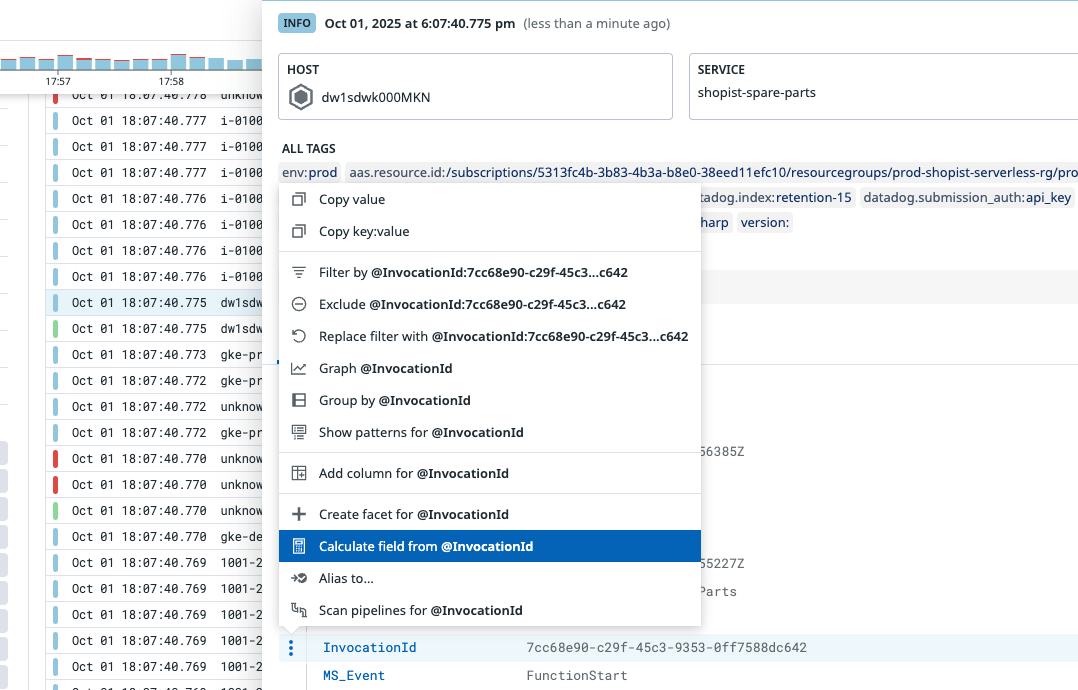- Principales informations
- Getting Started
- Agent
- API
- Tracing
- Conteneurs
- Dashboards
- Database Monitoring
- Datadog
- Site Datadog
- DevSecOps
- Incident Management
- Intégrations
- Internal Developer Portal
- Logs
- Monitors
- OpenTelemetry
- Profileur
- Session Replay
- Security
- Serverless for AWS Lambda
- Software Delivery
- Surveillance Synthetic
- Tags
- Workflow Automation
- Learning Center
- Support
- Glossary
- Standard Attributes
- Guides
- Agent
- Intégrations
- Développeurs
- OpenTelemetry
- Administrator's Guide
- API
- Partners
- Application mobile
- DDSQL Reference
- CoScreen
- CoTerm
- Remote Configuration
- Cloudcraft
- In The App
- Dashboards
- Notebooks
- DDSQL Editor
- Reference Tables
- Sheets
- Alertes
- Watchdog
- Métriques
- Bits AI
- Internal Developer Portal
- Error Tracking
- Change Tracking
- Service Management
- Actions & Remediations
- Infrastructure
- Cloudcraft
- Resource Catalog
- Universal Service Monitoring
- Hosts
- Conteneurs
- Processes
- Sans serveur
- Surveillance réseau
- Cloud Cost
- Application Performance
- APM
- Termes et concepts de l'APM
- Sending Traces to Datadog
- APM Metrics Collection
- Trace Pipeline Configuration
- Connect Traces with Other Telemetry
- Trace Explorer
- Recommendations
- Code Origin for Spans
- Observabilité des services
- Endpoint Observability
- Dynamic Instrumentation
- Live Debugger
- Suivi des erreurs
- Sécurité des données
- Guides
- Dépannage
- Profileur en continu
- Database Monitoring
- Agent Integration Overhead
- Setup Architectures
- Configuration de Postgres
- Configuration de MySQL
- Configuration de SQL Server
- Setting Up Oracle
- Setting Up Amazon DocumentDB
- Setting Up MongoDB
- Connecting DBM and Traces
- Données collectées
- Exploring Database Hosts
- Explorer les métriques de requête
- Explorer des échantillons de requêtes
- Exploring Database Schemas
- Exploring Recommendations
- Dépannage
- Guides
- Data Streams Monitoring
- Data Jobs Monitoring
- Data Observability
- Digital Experience
- RUM et Session Replay
- Surveillance Synthetic
- Continuous Testing
- Product Analytics
- Software Delivery
- CI Visibility
- CD Visibility
- Deployment Gates
- Test Visibility
- Code Coverage
- Quality Gates
- DORA Metrics
- Feature Flags
- Securité
- Security Overview
- Cloud SIEM
- Code Security
- Cloud Security Management
- Application Security Management
- Workload Protection
- Sensitive Data Scanner
- AI Observability
- Log Management
- Pipelines d'observabilité
- Log Management
- CloudPrem
- Administration
Calculated Fields
Cette page n'est pas encore disponible en français, sa traduction est en cours.
Si vous avez des questions ou des retours sur notre projet de traduction actuel, n'hésitez pas à nous contacter.
Si vous avez des questions ou des retours sur notre projet de traduction actuel, n'hésitez pas à nous contacter.
For syntax, operators, and functions, see Formulas
Overview
Calculated Fields lets you transform and enrich your log data at query time. It behaves like any other log attribute and can be used for search, aggregation, visualization, or even defining additional calculated fields.
There are two types of calculated fields: Extractions and Formulas. Both share the following properties:
- They are temporary and do not persist beyond your Log Explorer session.
- They are user-scoped and visible only to you.
- They are ideal for retroactive analysis, since they can be applied to already indexed logs.
- They must be referenced with the
#prefix when used in queries, aggregations, or other calculated fields. - You can define up to five calculated fields at a time.
When to use calculated fields
Use calculated fields in the following scenarios:
- When you need a temporary field for a short-term investigation or analysis.
- When you need to retroactively analyze indexed logs (pipelines changes only affect logs ingested after the update).
- When you don’t have the permission or expertise to modify log pipelines quickly.
- When you want a calculated field visible only to you, useful for quick exploration and low-risk experimentation.
If you find that a calculated field is valuable in the long-term, update your log pipelines so your team benefits from automated processing.
Create a calculated field
You can create a calculated field from two entry points in the Log Explorer: from the Add menu or from within a specific log event or attribute.
From the Add menu
- Navigate to the Log Explorer.
- Click the Add button next to the search bar.
- Select Calculated field.
This is useful when you are already familiar with the structure and content of the logs and want to quickly define a formula or parsing rule.
From a specific log event or attribute
- Navigate to the Log Explorer.
- Click on a log event to open the side panel.
- Select a JSON attribute to open the context menu.
- Choose Create calculated from….
This approach is useful for extractions, since it provides a concrete log sample for building a parsing rule.
Types of calculated fields
Formula
Formula fields use calculated fields formulas to compute new values from existing attributes. You can:
- Manipulate text values.
- Perform arithmetic on numeric attributes.
- Evaluate conditional logic.
For example:
#latency_gap = @client_latency - @server_latency
For a complete list of supported syntax, operators, and functions, see Formulas.
Extraction
Extraction uses Grok parsing rules to capture values from raw log messages or attributes. You can use Grok rules to:
- Capture values from raw log messages.
- Retroactively extract attributes from already indexed logs without editing pipelines.
- Test against sample logs.
For example, you can extract the first three words of a message into separate fields:
%{WORD:first} %{WORD:second} %{WORD:third}
Extraction rules are evaluated globally across all logs in your session. For more details and syntax examples, see Extractions.
Using calculated fields
After you create a calculated field, the Log Explorer updates instantly to show you the new data and give you tools to interact with it. Calculated fields function like log attributes and can be used for search, aggregation, visualization, or defining other calculated fields. Always use the # prefix when referencing a calculated field.
- Header row: A new row appears under the search bar, showing all active calculated fields. Hover to view the full definition, or use quick actions to edit, filter by, or group by the field.
- List visualization: In List view, a column for the calculated field is automatically added.
- Log side panel: Calculated fields are grouped into a dedicated section when you inspect a log.
Further reading
Documentation, liens et articles supplémentaires utiles: