- Principales informations
- Getting Started
- Agent
- API
- Tracing
- Conteneurs
- Dashboards
- Database Monitoring
- Datadog
- Site Datadog
- DevSecOps
- Incident Management
- Intégrations
- Internal Developer Portal
- Logs
- Monitors
- OpenTelemetry
- Profileur
- Session Replay
- Security
- Serverless for AWS Lambda
- Software Delivery
- Surveillance Synthetic
- Tags
- Workflow Automation
- Learning Center
- Support
- Glossary
- Standard Attributes
- Guides
- Agent
- Intégrations
- Développeurs
- OpenTelemetry
- Administrator's Guide
- API
- Partners
- Application mobile
- DDSQL Reference
- CoScreen
- CoTerm
- Remote Configuration
- Cloudcraft
- In The App
- Dashboards
- Notebooks
- DDSQL Editor
- Reference Tables
- Sheets
- Alertes
- Watchdog
- Métriques
- Bits AI
- Internal Developer Portal
- Error Tracking
- Change Tracking
- Service Management
- Actions & Remediations
- Infrastructure
- Cloudcraft
- Resource Catalog
- Universal Service Monitoring
- Hosts
- Conteneurs
- Processes
- Sans serveur
- Surveillance réseau
- Cloud Cost
- Application Performance
- APM
- Termes et concepts de l'APM
- Sending Traces to Datadog
- APM Metrics Collection
- Trace Pipeline Configuration
- Connect Traces with Other Telemetry
- Trace Explorer
- Recommendations
- Code Origin for Spans
- Observabilité des services
- Endpoint Observability
- Dynamic Instrumentation
- Live Debugger
- Suivi des erreurs
- Sécurité des données
- Guides
- Dépannage
- Profileur en continu
- Database Monitoring
- Agent Integration Overhead
- Setup Architectures
- Configuration de Postgres
- Configuration de MySQL
- Configuration de SQL Server
- Setting Up Oracle
- Setting Up Amazon DocumentDB
- Setting Up MongoDB
- Connecting DBM and Traces
- Données collectées
- Exploring Database Hosts
- Explorer les métriques de requête
- Explorer des échantillons de requêtes
- Exploring Database Schemas
- Exploring Recommendations
- Dépannage
- Guides
- Data Streams Monitoring
- Data Jobs Monitoring
- Data Observability
- Digital Experience
- RUM et Session Replay
- Surveillance Synthetic
- Continuous Testing
- Product Analytics
- Software Delivery
- CI Visibility
- CD Visibility
- Deployment Gates
- Test Visibility
- Code Coverage
- Quality Gates
- DORA Metrics
- Feature Flags
- Securité
- Security Overview
- Cloud SIEM
- Code Security
- Cloud Security Management
- Application Security Management
- Workload Protection
- Sensitive Data Scanner
- AI Observability
- Log Management
- Pipelines d'observabilité
- Log Management
- CloudPrem
- Administration
Oracle Cloud Infrastructure
Intégration1.1.0
Cette page n'est pas encore disponible en français, sa traduction est en cours.
Si vous avez des questions ou des retours sur notre projet de traduction actuel, n'hésitez pas à nous contacter.
Si vous avez des questions ou des retours sur notre projet de traduction actuel, n'hésitez pas à nous contacter.
The Oracle Cloud Infrastructure integration is not supported for your selected Datadog site ().
Overview
Oracle Cloud Infrastructure (OCI) is an infrastructure-as-a-service (IaaS) and platform-as-a-service (PaaS) used by enterprise-scale companies. It includes a full suite of over 30 managed services for hosting, storage, networking, databases, and more.
Use Datadog’s OCI integration to get full visibility into your OCI environment through metrics, logs, and resource data. This data enables you to power dashboards, helps with troubleshooting, and can be monitored for security and compliance posture.
Setup
Datadog recommends using the QuickStart setup method. If needed, you can also manually set up the integration.
Metric collection
Considerations
- Logs, metrics, and resource data collection are enabled by default. You can opt out of log collection during setup. After completing the setup, you can modify resource data collection and individual log or metric services from the Datadog OCI integration tile.
- All OCI Commercial regions that existed as of July 15, 2025 are supported. OCI regions added after this date are not supported.
- The Datadog OCI integration is restricted to one integration per tenancy. If you set up the integration prior to June 2025, you followed the manual setup; any resulting Datadog OCI integration deployment stacks must be deleted before using the OCI QuickStart setup method. If you manually configured log forwarding, and choose to enable log collection in the OCI QuickStart tile, you must also delete your existing log forwarding resources to avoid sending logs twice. See the manual to QuickStart migration section of this page for more information.
QuickStart (recommended)
QuickStart (recommended)
Datadog’s OCI QuickStart is a fully managed, single-flow setup experience that helps you monitor your OCI infrastructure and applications in just a few clicks. OCI QuickStart creates the necessary infrastructure for forwarding metrics, logs, and resource data to Datadog, and automatically discovers new resources or OCI compartments for data collection.
Choose QuickStart setup if…
- You are setting up the OCI integration for the first time.
- You prefer a UI-based workflow, and want to minimize the time it takes to create and configure the necessary resources.
- You want to automate setup steps in scripts or CI/CD pipelines.
QuickStart setup prerequisites
- Your OCI user account needs the Identity Domain Administrator role to complete these steps.
- You must be logged into OCI in the tenancy you want to integrate with.
- You must be logged into OCI with the Home Region selected in the top right of the screen.
- Your OCI user account must be able to create a user, user group, and dynamic group in the Identity Domain that you are logged into, or in the target domain if specified. If providing a target domain OCID, your OCI user account must have administrator privileges in that domain.
- Your OCI user account must be able to create policies in the root compartment.
QuickStart setup instructions
To set up the infrastructure for metric and log forwarding to Datadog:
- Configure the Datadog OCI integration tile
- Deploy the QuickStart ORM stack
- Complete the setup in Datadog
- Validate metrics are flowing
- Configure metric collection (optional)
- Configure log collection (optional)
- Configure resource collection (optional)
The integration requires using Oracle Service Connector Hubs to forward data to Datadog. It is recommended that you request a service limit increase before completing the setup. The approximate number of Service Connector Hubs you need is:
$$\text"Service Connector Hubs" = \text"Number of compartments in tenancy" / \text"5"$$
Configure the Datadog OCI integration tile
Go to the Datadog OCI integration tile and click Add New Tenancy.
Select or create a Datadog API key to use for the integration.
Create a Datadog application key.
Enable or disable logs using the toggle.
Click Create OCI Stack. This takes you to an Oracle Resource Manager (ORM) stack to finish deployment.
Note: Deploy this stack only once per tenancy.
Deploy the QuickStart ORM stack
Accept the Oracle Terms of Use.
Leave the option to use custom Terraform providers unchecked.
Use the default working directory to deploy the stack in, or optionally choose a different one.
Click Next.
Datadog recommends leaving the
(Optional) Choose specific subnet(s)section blank to create a new Virtual Cloud Network (VCN) and subnet in each region in this tenancy.Optionally, you can choose existing subnets (maximum of one per OCI region) for the Datadog QuickStart stack, in which case you need to provide the stack with the subnet OCIDs. Enter one OCID per line, without commas. The Datadog QuickStart stack is then deployed in the region corresponding to each subnet. Each subnet OCID should be in the format:
ocid1.subnet.oc[0-9].*. For example,ocid1.subnet.oc1.iad.abcedfgh.
Note: If using existing VCN and subnets, ensure that the VCN in each region:- Is allowed to make HTTP egress calls through NAT Gateway.
- Has a Service Gateway that supports “All Services In Oracle Services Network”.
- Has the route table rules to allow NAT Gateway and Service Gateway.
- Has the security rules to send HTTP requests.
Datadog recommends leaving the
(Optional) Choose a Usersection blank to create a new User and Group. The Group and User are created in the OCI Identity Domain that you are currently logged into (which doesn’t need to be the Default domain).
Optionally, you can choose an existing User and Group for the Datadog QuickStart stack. In this case, Datadog automatically infers the user and group’s domain, and uses that for creating dynamic groups.
a. Group ID: Provide the OCID of an existing OCI Group for Datadog authentication. If provided, User ID cannot be left blank.
b. User ID: Provide the OCID of an existing OCI User for Datadog authentication. The user must be a member of the specified Group. If provided, Group ID cannot be left blank.Datadog recommends leaving the
(Optional) Advanced configurationsection blank as these use cases are uncommon.
Optionally, you can choose an existing Compartment and Domain for the Datadog QuickStart stack.
a. Compartment: Choose an existing Compartment to place all the resources created by Datadog.
b. Domain: Provide the OCID of an existing Identity Domain to override where the User and Group are created. This field is only shown if an existing User and Group are not specified in step 6. If provided, User Email cannot be left blank. Note: Your OCI user account must have Identity Domain Administrator role in the target domain.Click Next.
Click Create, and wait up to 30 minutes for the deployment to complete.
Complete the setup in Datadog
Return to the Datadog OCI integration tile and click Ready!
Terraform
Terraform
Choose Terraform setup if…
- You manage infrastructure as code and want to keep the Datadog OCI integration under version control.
- You need to configure multiple folders or projects consistently with reusable provider blocks.
- You want a repeatable, auditable deployment process that fits into your Terraform-managed environment.
You can use Terraform to provision the Datadog OCI integration. This guide lists prerequisites, required variables, and the exact steps to initialize, plan, and apply.
Terraform setup prerequisites
Have the following before you begin:
- Terraform 1.x installed.
- A valid Datadog API key.
- OCI access with the Identity Domain Administrator role on the target domain.
Terraform setup instructions
To set up the infrastructure for metric and log forwarding to Datadog:
- Create an OCI configuration file
- Configure the Terraform module
- Deploy with Terraform
- Validate metrics are flowing
- Configure metric collection (optional)
- Configure log collection (optional)
- Configure resource collection (optional)
Create an OCI configuration file
The ~/.oci/config file grants Terraform permissions to create resources in OCI. Create an API key and add it to your config, or follow the Oracle docs. Your file should resemble:
[DEFAULT]
user=<USER_OCID>
fingerprint=<USER_FINGERPRINT>
tenancy=<TENANCY_OCID>
region=<HOME_REGION>
key_file=<PATH_TO_PRIVATE_KEY_FILE>
Configure the Terraform module
The following inputs configure the Datadog OCI integration module. Required fields are noted.
1. Add a Datadog API key.
Click Select API Key and select an API key to use.
2. Create a Datadog application key.
Click Create, and an application key is generated and added to the field. Ensure to copy this value and save it in a secure location, as it cannot be accessed again after leaving this screen.
3. Add your OCI Tenancy OCID.
- Enter the OCID of the tenancy to be monitored by Datadog. Find it at cloud.oracle.com/tenancy.
- Optionally, choose a specific OCI compartment and subnets. Datadog recommends leaving this section blank to create a new OCI compartment and OCI Virtual Cloud Network (VCN) in each region of the tenancy.
4. Add your OCI User OCID.
Enter your User OCID. This user must have the Identity Domain Administrator role. Find it at cloud.oracle.com/identity/domains/my-profile.
5. Configure log collection (optional).
To disable all log collection from the tenancy, click the toggle. If you want to disable log collection for specific OCI services, edit the configuration after setup.
6. Confirm the configuration details of the generated Terraform module.
The generated Terraform module should follow the format shown below:
module "datadog_oci" {
source = "github.com/DataDog/oracle-cloud-integration//datadog-terraform-onboarding"
datadog_api_key = <API_KEY>
datadog_app_key = <APP_KEY>
datadog_site = <DATADOG_SITE>
tenancy_ocid = "<TENANCY_OCID>"
current_user_ocid = "<CURRENT_USER_OCID>"
logs_enabled = true
}
Deploy with Terraform
- Copy the generated Terraform module and paste it into a
.tffile. - Run
terraform init && terraform applyto initialize Terraform and create the integration. If you want to preview the changes, substituteplanforapply.
Troubleshooting
Timeouts
Re-run the Terraform command without changing the configuration.
Provider conflicts
If you encounter provider conflicts from the terraform init command, update your local provider configuration to match the module’s required versions.
Warnings in Datadog immediately after setup
Allow up to 15 minutes for warnings to clear.
Validation
View oci.* metrics in the OCI integration overview dashboard or Metrics Explorer page in Datadog.
OCI function metrics (
oci.faas namespace) and container instance metrics (oci_computecontainerinstance namespace) are in Preview.Configuration
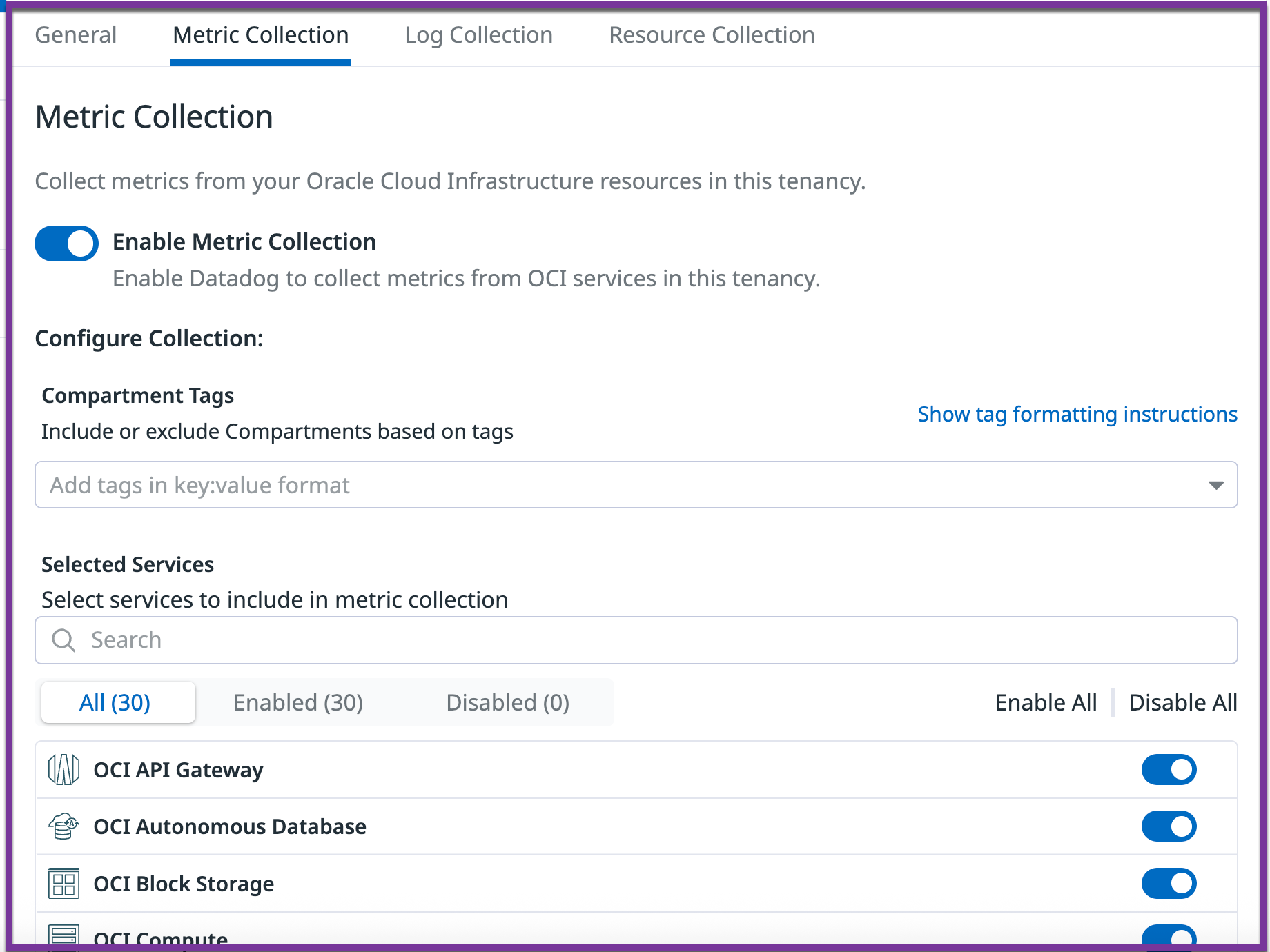
After completing the setup, a configuration tab for the tenancy becomes available on the left side of the Datadog OCI integration tile. Apply tenancy-wide data collection configurations as outlined in the sections below.
Add regions
On the General tab, select the regions for data collection from the Regions checkbox list. Region selections apply to the entire tenancy, for both metrics and logs.
Note: If you used the QuickStart setup method, and afterward subscribed to a new OCI region, reapply the initial setup stack in ORM. The new region then becomes available in the Datadog OCI tile.
Metric and log collection
Use the Metric collection and Log collection tabs to configure which metrics and logs are sent to Datadog:
- Enable or disable collection of metrics or logs for the entire tenancy.
- Include or exclude specific compartments based on
key:valueformat compartment tags. For example:datadog:monitored,env:prod*includes compartments if either of these tags is present.!env:staging,!testingexcludes compartments only if both tags are present.datadog:monitored,!region:us-phoenix-1includes compartments that both have the tagdatadog:monitoredand do not have the tagregion:us-phoenix-1.
- Enable or disable collection for specific OCI services.
Notes:
- After modifying tags in OCI, it may take up to 15 minutes for the changes to appear in Datadog.
- In OCI, tags are not inherited by child compartments; each compartment must be tagged individually.
See the full list of metric namespaces
See the full list of metric namespaces
Resource Collection
On the Resource Collection tab of the Datadog OCI integration tile, click the Enable Resource Collection toggle. Resources are visible in the Datadog Resource Catalog.
Uninstalling the integration
To uninstall the Datadog OCI integration, delete the integration resources in both Datadog and OCI:
In Datadog
In the Datadog OCI integration tile, click Delete Configuration. At this point, metrics and logs are no longer collected.
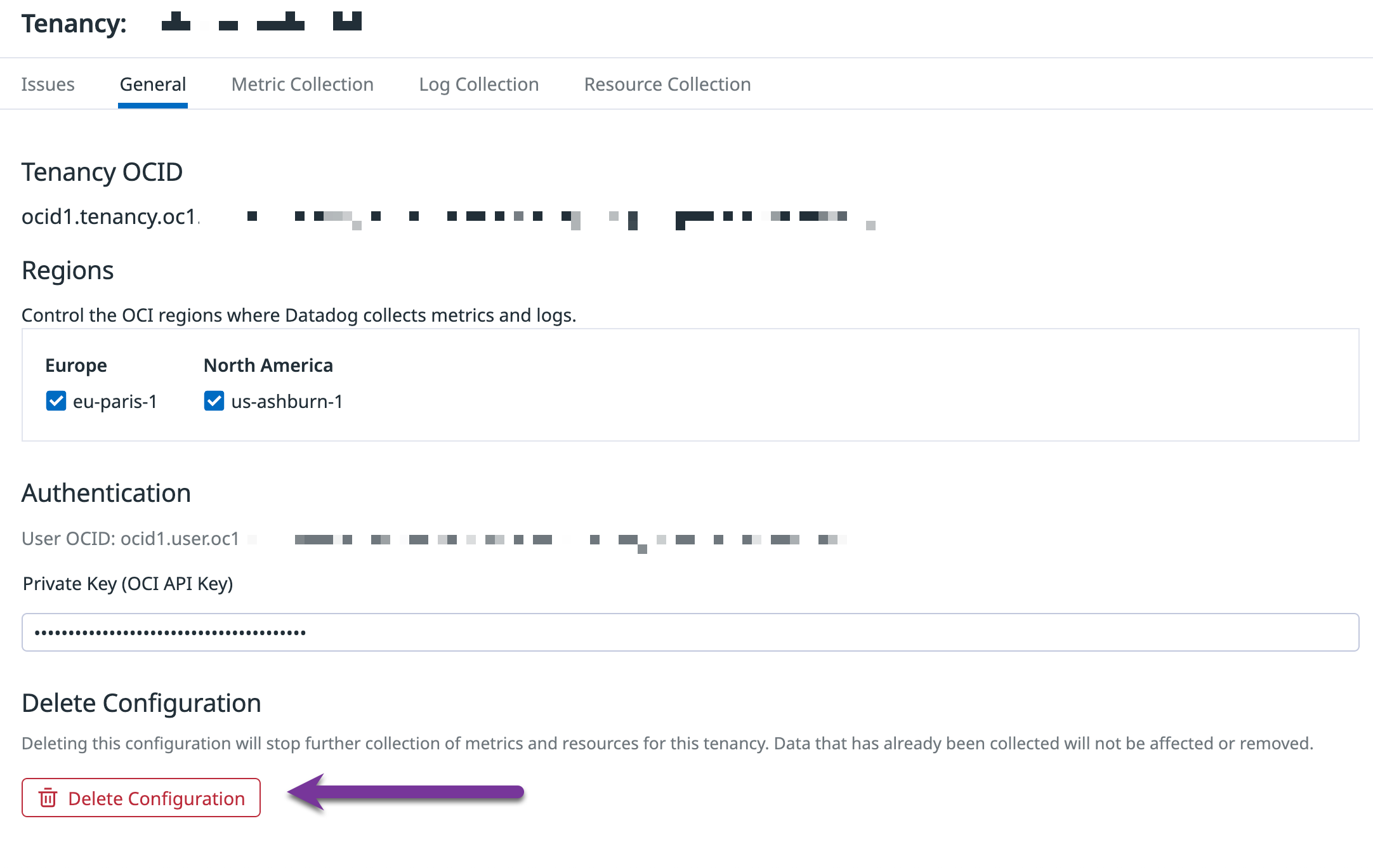
In OCI
If you used the QuickStart setup method:
Navigate to the Oracle Resource Manager (ORM) in the OCI console.
Locate the Datadog QuickStart stack that was created during installation. By default, the stack is labeled as
datadog-integration.zip-<NUMBER>, but could have been configured with a custom name during deployment.Run a
Destroyjob on the stack to remove all resources created by the integration across all regions.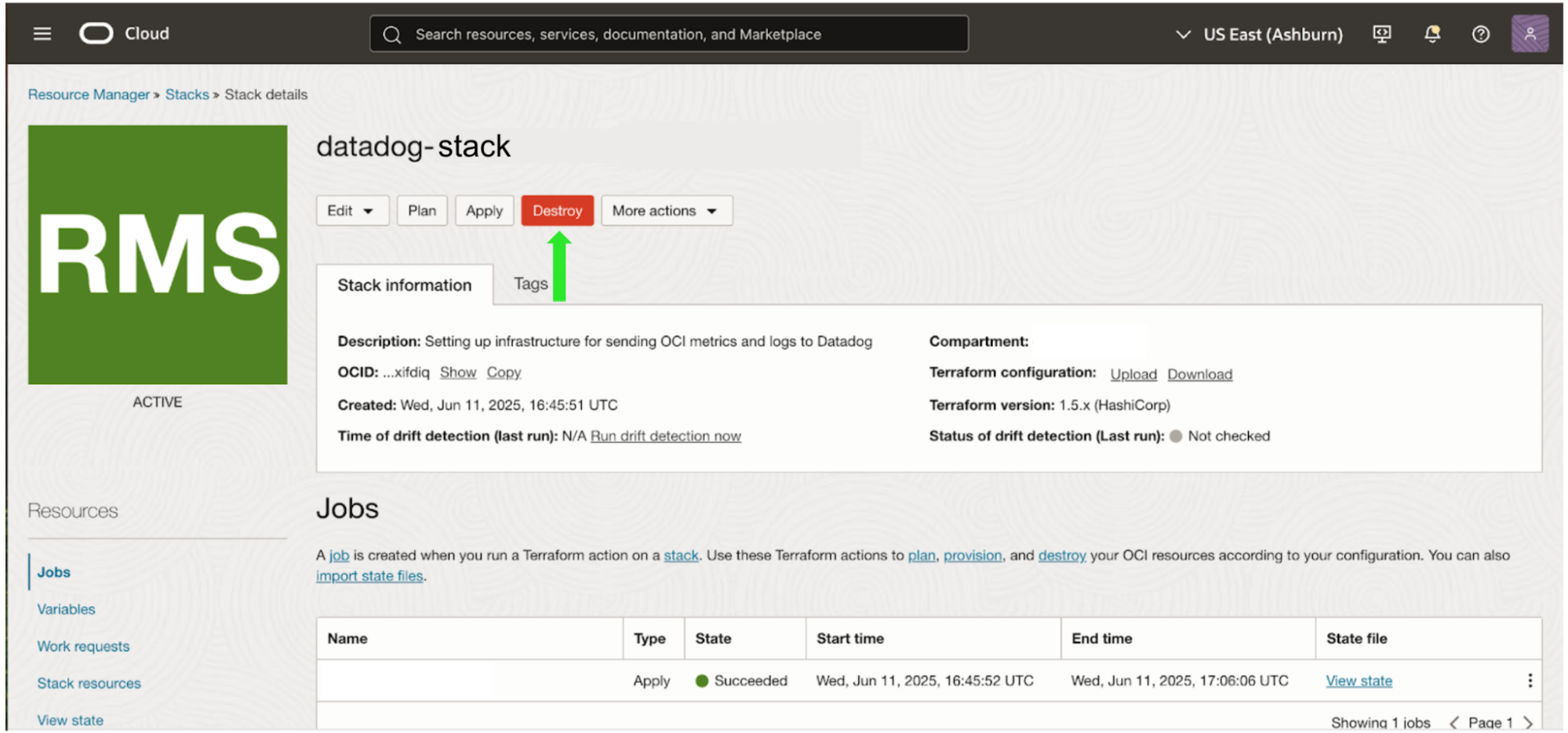
Optionally, delete the Datadog OCI stack after destruction is complete.
Note: Running the destroy job once on the QuickStart stack automatically cleans up all resources in all regions where the integration was deployed.
OCI integration manual to QuickStart migration
Why do I need to migrate?
The Datadog OCI integration is restricted to one integration per tenancy. If you had set up the integration prior to June 2025, you followed the manual setup, and any previous Datadog OCI integration deployment stacks must be deleted before using the OCI QuickStart setup method. If you manually configured log forwarding, and choose to enable log collection in the OCI QuickStart tile, you must also delete your log forwarding resources to avoid sending logs twice.
Note: There will be a gap in metrics and log collection from the time the manual integration is deleted to when the QuickStart deployment is complete.
How to migrate
Delete previous integration resources in both Datadog and OCI:
In Datadog
In the Datadog OCI integration tile, click Delete Configuration. At this point, metrics and logs are no longer collected.
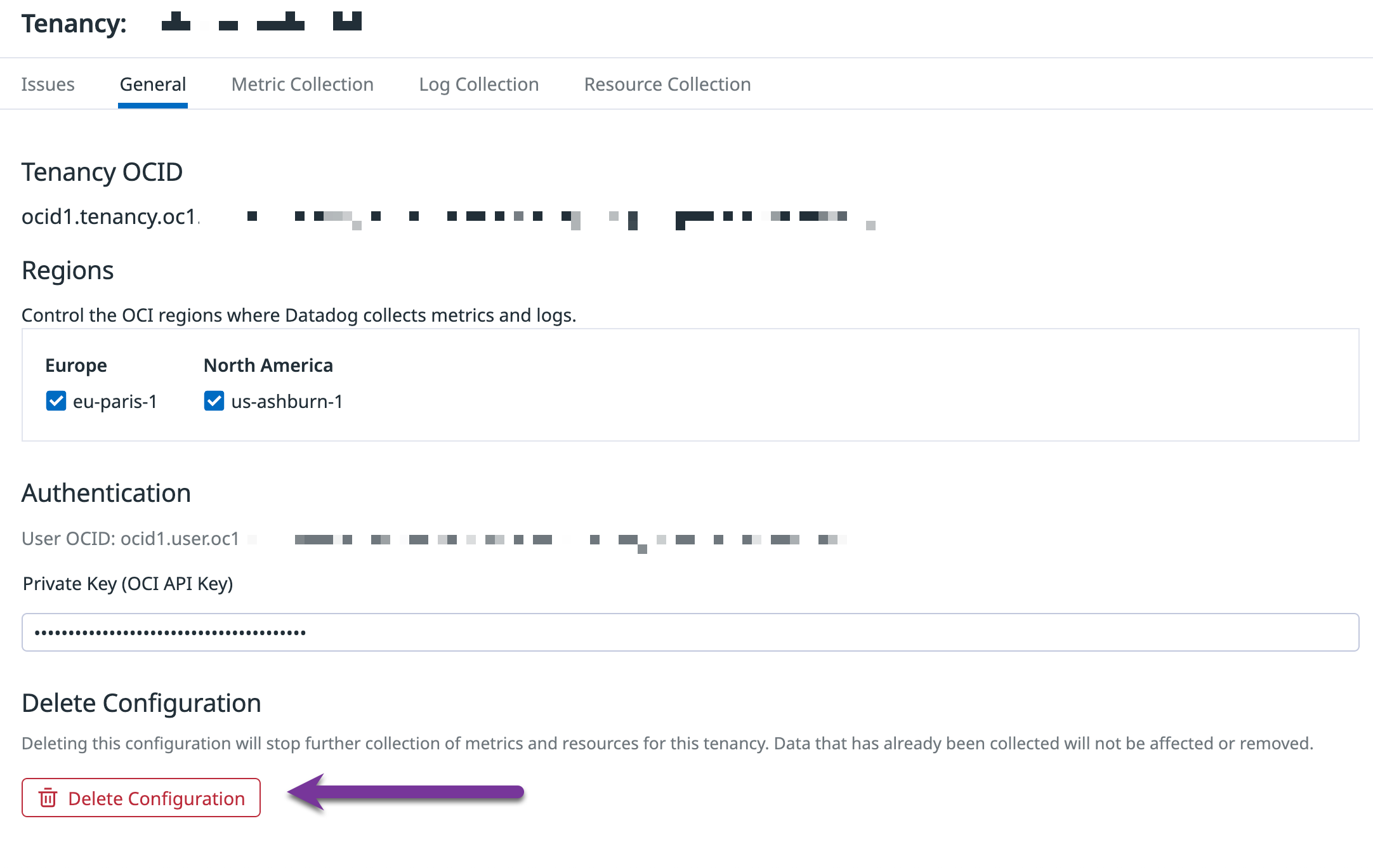
In OCI
Complete the following steps for each region in which the manual integration was previously deployed:
Run a
Destroyjob on the Datadog OCI metric forwarding stack, to remove all the resources created by the stack. By default, the stack is labeled asdatadog-oci-orm-metrics-setup.zip-<NUMBER>, but could have been configured with a custom value during deployment.Run a
Destroyjob on the Datadog OCI policy stack. By default, the stack is labeled asdatadog-oci-orm-policy-setup.zip-<NUMBER>, but could have been configured with a custom value during deployment.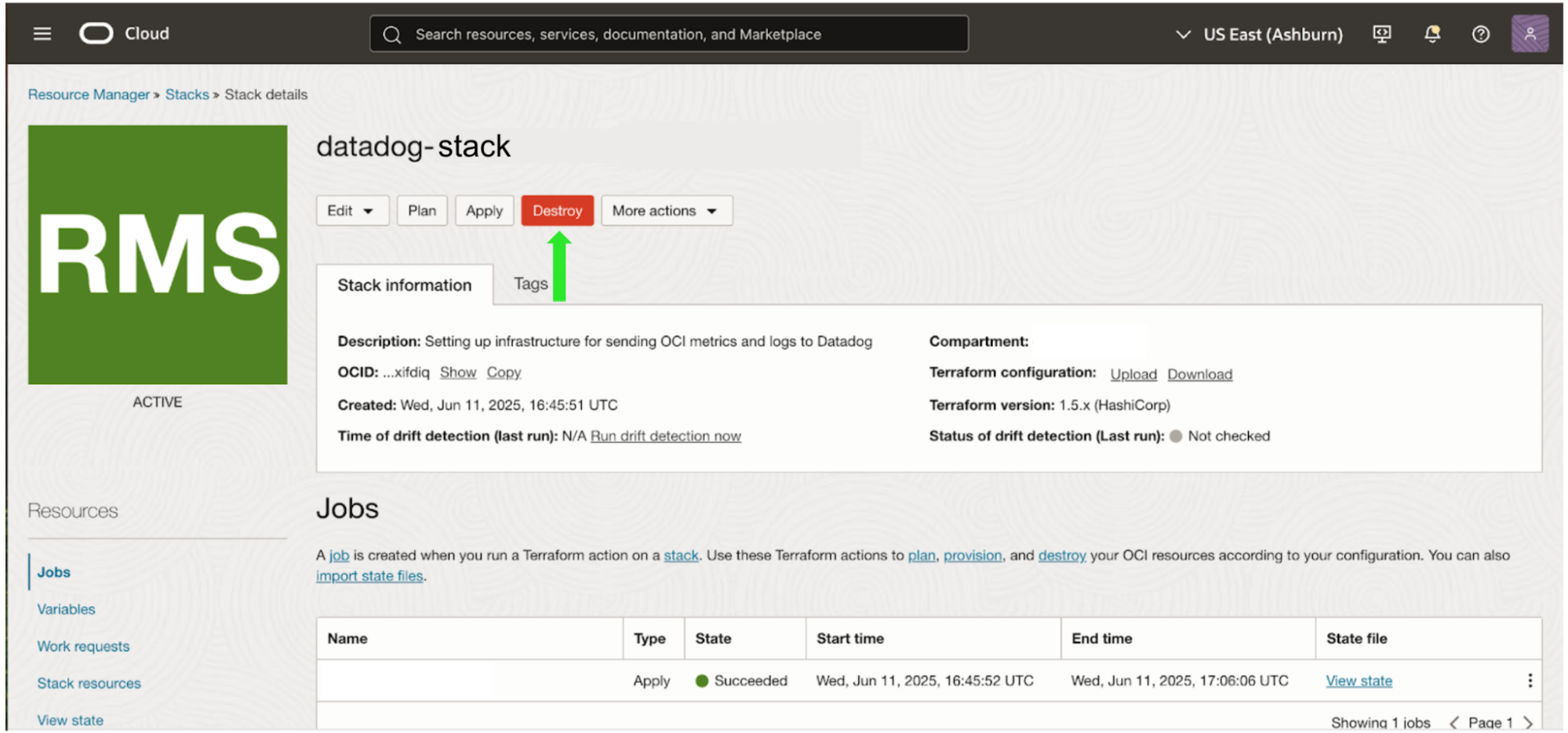
Optionally, delete the Datadog OCI stacks after destruction is complete.
If you configured log collection, delete the Datadog OCI application, function, and service connector hub.
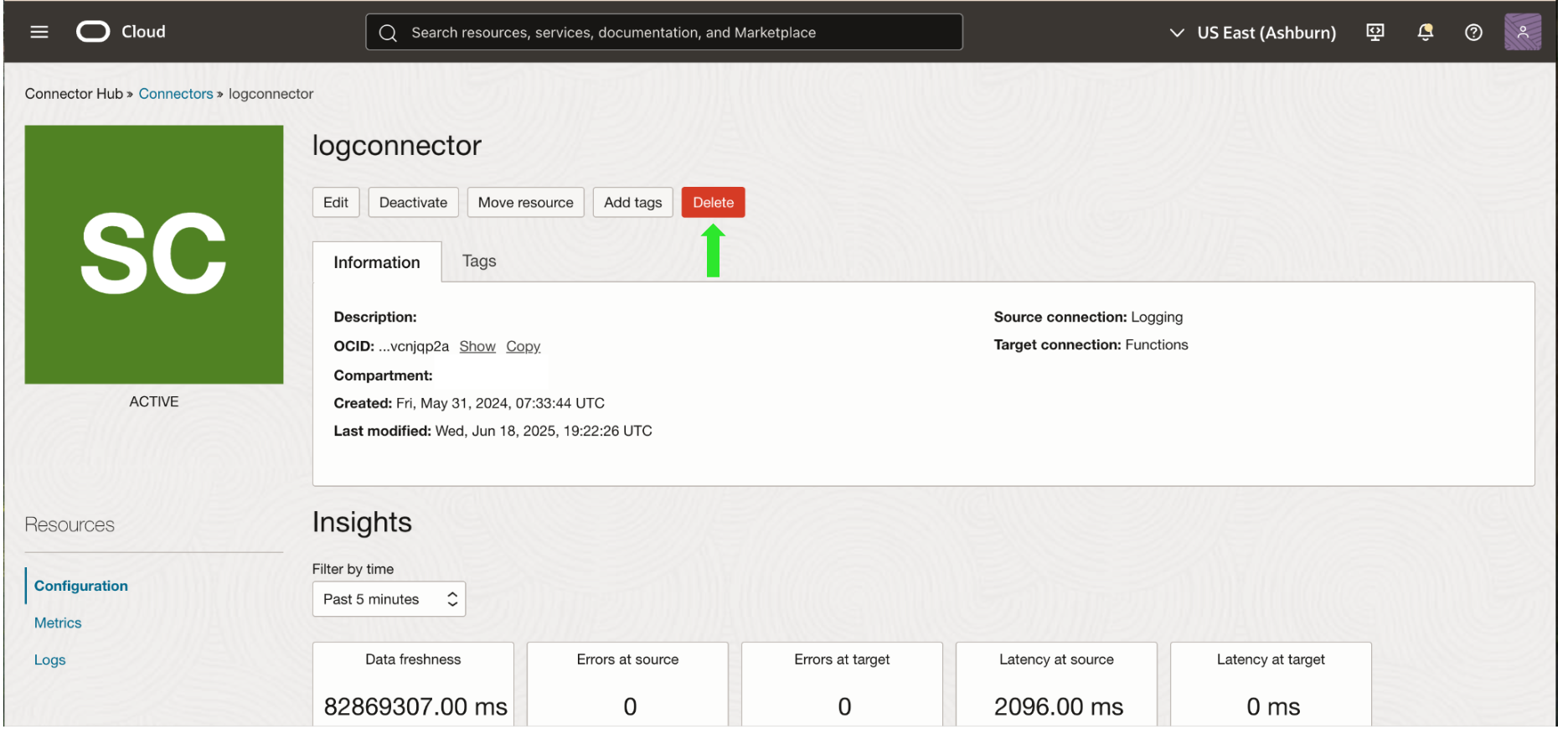
You are now ready to deploy OCI QuickStart with the QuickStart setup instructions and resume data collection. OCI QuickStart deployment can take up to 30 minutes to complete.
Architecture
Metric and log forwarding resources
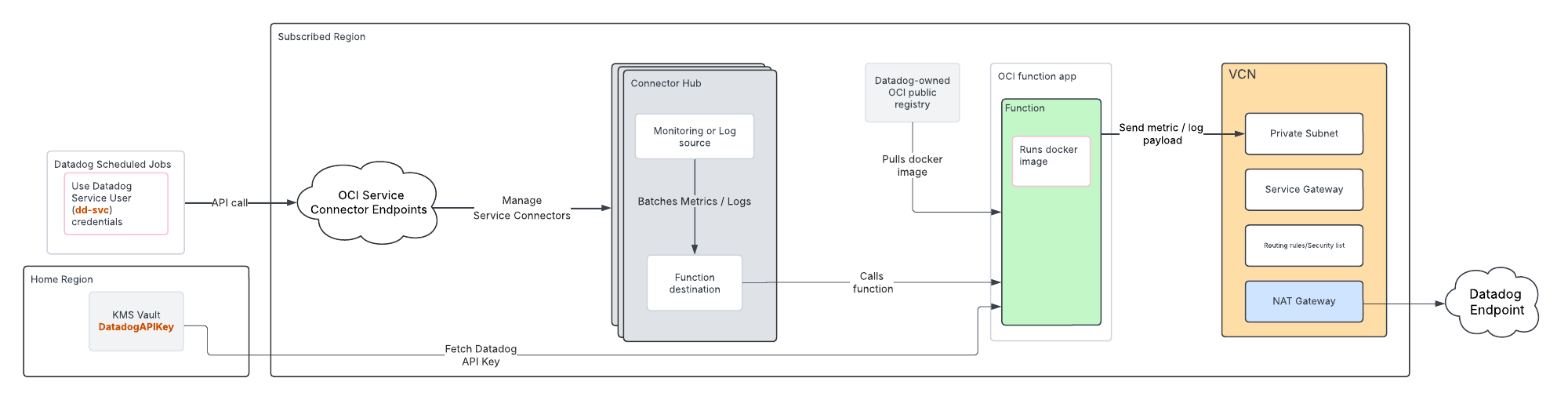
For each region monitored, this setup option creates the following infrastructure within that region to forward metrics and logs to Datadog:
- Function Application (
dd-function-app) - Two functions:
- Metrics Forwarder (
dd-metrics-forwarder) - Logs Forwarder (
dd-logs-forwarder)
- Metrics Forwarder (
- VCN (
dd-vcn) with secure networking infrastructure:- Private subnet (
dd-vcn-private-subnet) - NAT Gateway (
dd-vcn-natgateway) for external access to the internet - Service Gateway (
dd-vcn-servicegateway) for internal access to OCI services
- Private subnet (
- Key Management Service (KMS) vault (
datadog-vault) to store the Datadog API key - Dedicated Datadog compartment (
Datadog)
All resources are tagged with ownedby = "datadog".
IAM resources
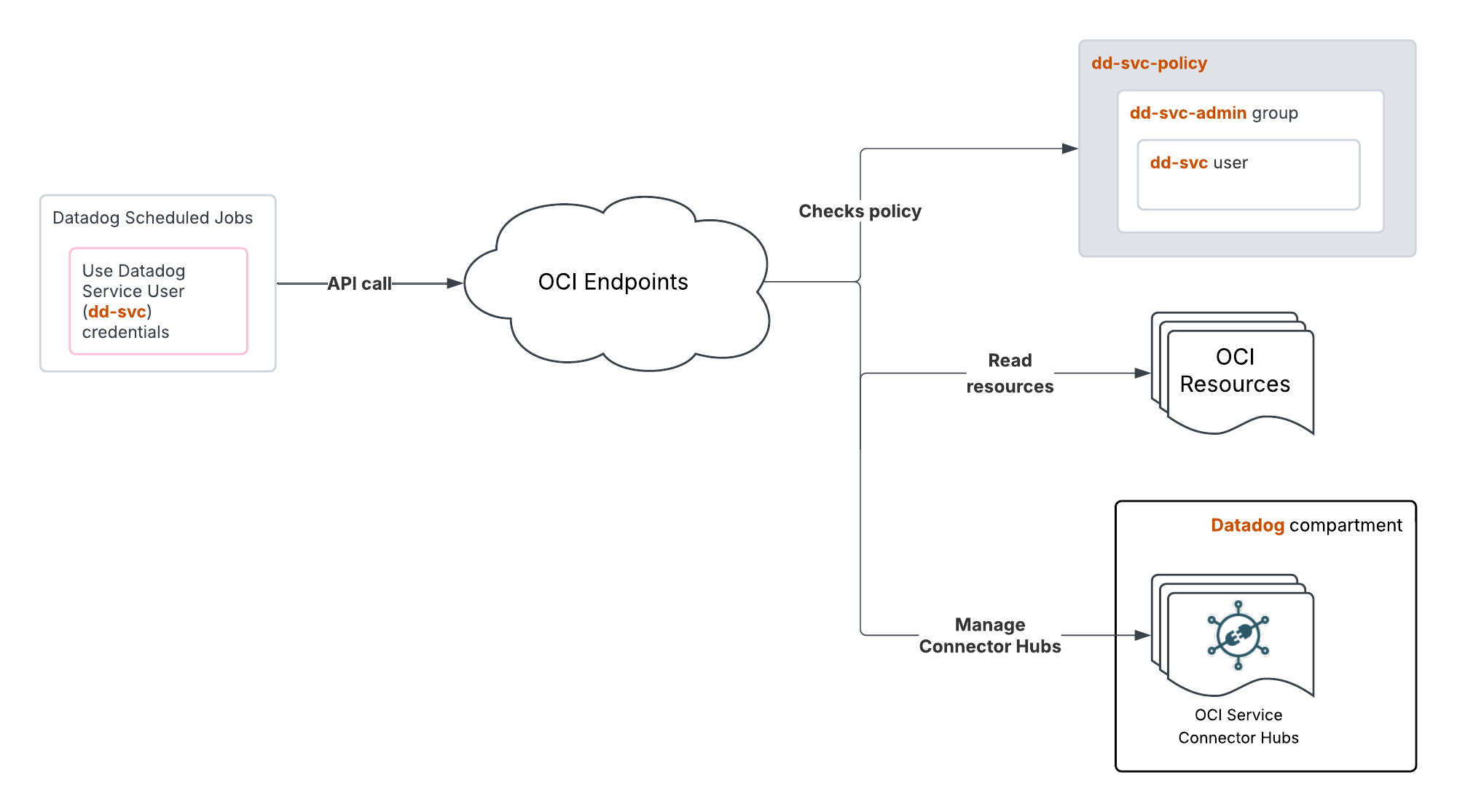
This setup option creates the following IAM resources to enable data forwarding to Datadog:
- Service user (
dd-svc). - Group (
dd-svc-admin) that the service user belongs to. - RSA key pair for API authentication.
- OCI API key for the service user.
- Dynamic Group (
dd-dynamic-group-connectorhubs) that includes all service connectors in the Datadog compartment. - Dynamic Group (
dd-dynamic-group-function) that includes all functions in the Datadog compartment. - Policy (
dd-svc-policy) to give the service user read access to the tenancy resources, as well as access to manage OCI Service Connector Hubs and OCI Functions in the compartment created and managed by Datadog.
See the policy
See the policy
- Allow dd-svc-admin to read all-resources in tenancy
- Allow dd-svc-admin to manage serviceconnectors in Datadog compartment
- Allow dd-svc-admin to manage functions-family in Datadog compartment with specific permissions:
* FN_FUNCTION_UPDATE
* FN_FUNCTION_LIST
* FN_APP_LIST
- Endorse dd-svc-admin to read objects in tenancy usage-report
- Policy
dd-dynamic-group-policyto enable the service connectors to read data (logs and metrics) and interact with functions. This policy also allows the functions to read secrets in the Datadog compartment (the Datadog API and application keys stored in the KMS vault).
See the policy
See the policy
- Allow dd-dynamic-group-connectorhubs to read log-content in tenancy
- Allow dd-dynamic-group-connectorhubs to read metrics in tenancy
- Allow dd-dynamic-group-connectorhubs to use fn-function in Datadog compartment
- Allow dd-dynamic-group-connectorhubs to use fn-invocation in Datadog compartment
- Allow dd-dynamic-group-functions to read secret-bundles in Datadog compartment
Manual setup
Manual setup
Choose manual setup if…
- You need to set up access manually for a small number of tenancies.
- You want more step-by-step control over assigning permissions and credentials within the OCI UI.
Manual setup prerequisites
Your OCI user account needs the Identity Domain Administrator role to complete these steps.
Your tenancy OCID.
A valid Datadog API key.
Username and auth token for a user with the
REPOSITORY_READandREPOSITORY_UPDATEpermissions to pull and push images to a Docker repo.- See Getting an Auth Token to find out how to create an auth token.
- See Policies to Control Repository Access for more information on the required policies.
Note: To verify the Docker registry login is correct, see Logging in to Oracle Cloud Infrastructure Registry.
Manual setup instructions
To manually forward your OCI metrics to Datadog:
- Enter tenancy info
- Deploy OCI policy stack in the home region of your tenancy to create a Datadog read-only user, group, and policies
- Enter DatadogROAuthUser info in Datadog
- Deploy OCI metric forwarding stack for every tenancy region you want to forward metrics from
- Complete the setup in Datadog
- Validate metrics are flowing
- Configure metric collection (optional)
- Configure log collection (optional)
For a visual representation of this architecture, see the Architecture section.
Enter tenancy info
Enter the OCID and home region of the tenancy you want to monitor in the Datadog OCI integration tile.
- You can find this information on the Tenancy details page.
- Enter the home region using the Region Identifier value from the OCI Regions and Availability Domains page.
Create OCI policy stack
Ensure that the home region of the tenancy is selected in the top right of the screen.
This Oracle Resource Manager (ORM) policy stack should only be deployed once per tenancy.
- Click the Create Policy Stack button on the Datadog OCI integration tile.
- Accept the Oracle Terms of Use.
- Leave the option to use custom Terraform providers unchecked.
- Use the default name and compartment for the stack, or optionally provide your own descriptive name or compartment.
- Click Next.
- Leave the tenancy field and current user field as-is.
- Click Next.
- Click Create.
Enter DatadogROAuthUser info
- In the OCI console search bar, search for
DatadogROAuthUserand click on the User resource that appears. - Copy the user’s OCID value.
- Paste the value into the User OCID field in the Datadog OCI integration tile.
- Returning to the OCI console, generate an API key with these steps:
a. In the bottom left corner of the screen, under Resources, click API keys.
b. Click Add API key.
c. Click Download private key.
d. Click Add.
e. A Configuration file preview popup appears, but no action is needed; close the popup.
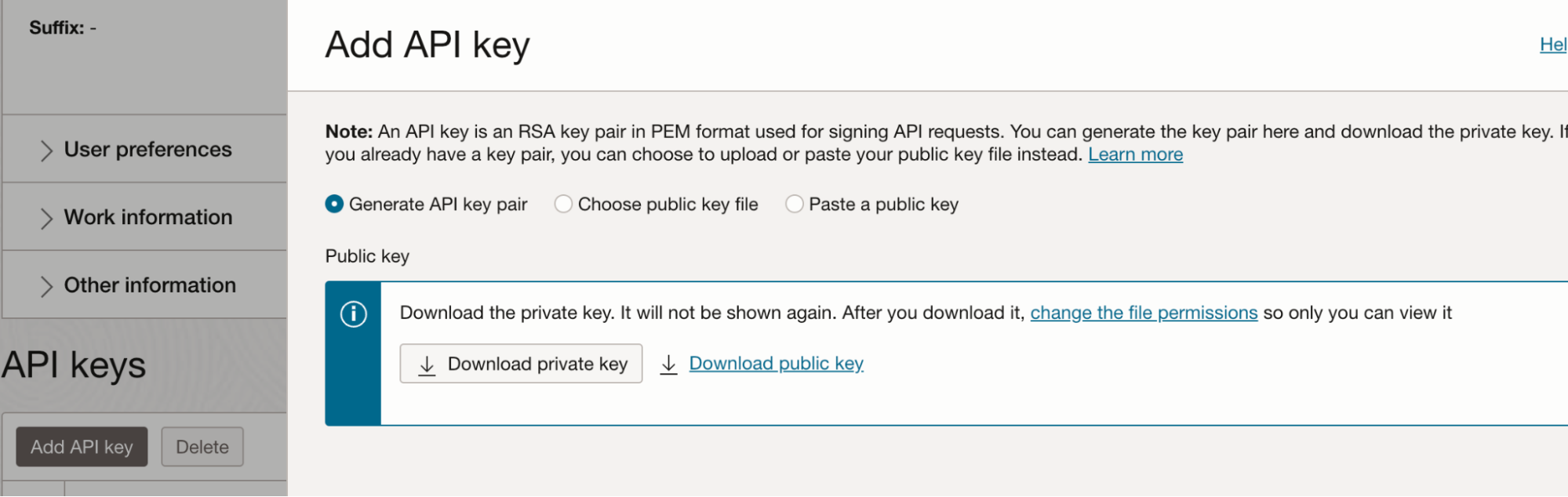
- Copy the fingerprint value, and paste it into the Fingerprint field on the Datadog OCI integration tile.
- Copy the private key value with these steps:
a. Open the downloaded private key
.pemfile in a text editor, or use a terminal command such ascatto display the file’s contents. b. Copy the entire contents, including-----BEGIN PRIVATE KEY-----and-----END PRIVATE KEY-----. - Paste the private key value into the Private Key field on the Datadog OCI integration tile.
Create OCI metric forwarding stack
The metric forwarding stack must be manually deployed for each combination of tenancy and region to be monitored. For the simplest setup, Datadog recommends creating all the necessary OCI resources with the Oracle Resource Manager (ORM) stack provided below. Alternatively, you can use your existing OCI networking infrastructure.
All resources created by Datadog’s ORM stack are deployed to the compartment specified, and for the region currently selected in the top right of the screen.
- Click the Create Metric Stack button on the Datadog OCI integration tile.
- Accept the Oracle Terms of Use.
- Leave the Custom providers option unchecked.
- Name the stack and select the compartment to deploy it to.
- Click Next.
- In the Datadog API Key field, enter your Datadog API key value.
- In the Network options section, Datadog recommends leaving
Create VCNchecked.
Optionally, you can use an existing VCN instead. If you follow this approach, the subnet’s OCID must be provided to the stack. Make sure that the VCN: - Is allowed to make HTTP egress calls through NAT gateway. - Is able to pull images from OCI container registry using service gateway. - Has the route table rules to allow NAT gateway and service gateway. - Has the security rules to send HTTP requests.
- In the Network options section, uncheck the
Create VCNoption and enter your VCN information:
a. In the vcnCompartment field, select your compartment.
b. In the existingVcn section, select your existing VCN.
c. In the Function Subnet OCID section, enter the OCID of the subnet to be used.
- In the Metrics settings section, optionally remove any metric namespaces from collection.
- In the Metrics compartments section, enter a comma-separated list of compartment OCIDs to monitor. Any metric namespace filters selected in the previous step are applied to each compartment.
- In the Function settings section, select
GENERIC_ARM. SelectGENERIC_X86if deploying in a Japan region. - Click Next.
- Click Create.
- Return to the Datadog OCI integration tile and click Create Configuration.
Notes:
By default, only the root compartment is selected, and all of the metric namespaces from Step 8 which are present in the compartment are enabled (up to 50 namespaces are supported per connector hub). If you choose to monitor additional compartments, the namespaces added to them are an intersection of namespaces selected and the namespaces present in the compartment.
You should manage who has access to the Terraform state files of the resource manager stacks. See the Terraform State Files section of the Securing Resource Manager page for more information.
Data Collected
Metrics
For a detailed list of metrics, select the appropriate OCI service in the metric namespace section.
Service Checks
The OCI integration does not include any service checks.
Events
The OCI integration does not include any events.
Troubleshooting
See the OCI Integration Troubleshooting guide to resolve issues related to the OCI integration.
Further Reading
Documentation, liens et articles supplémentaires utiles:
