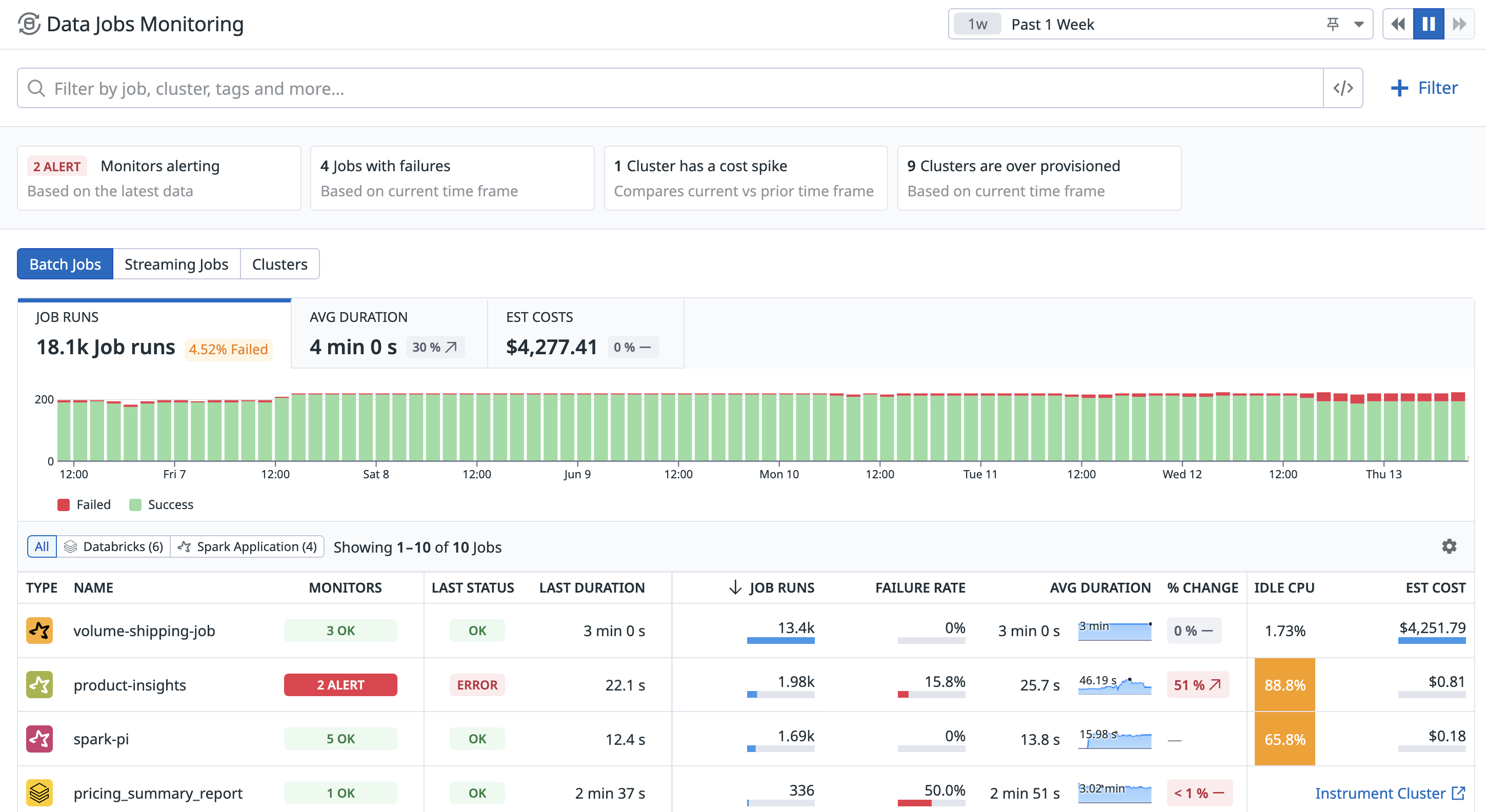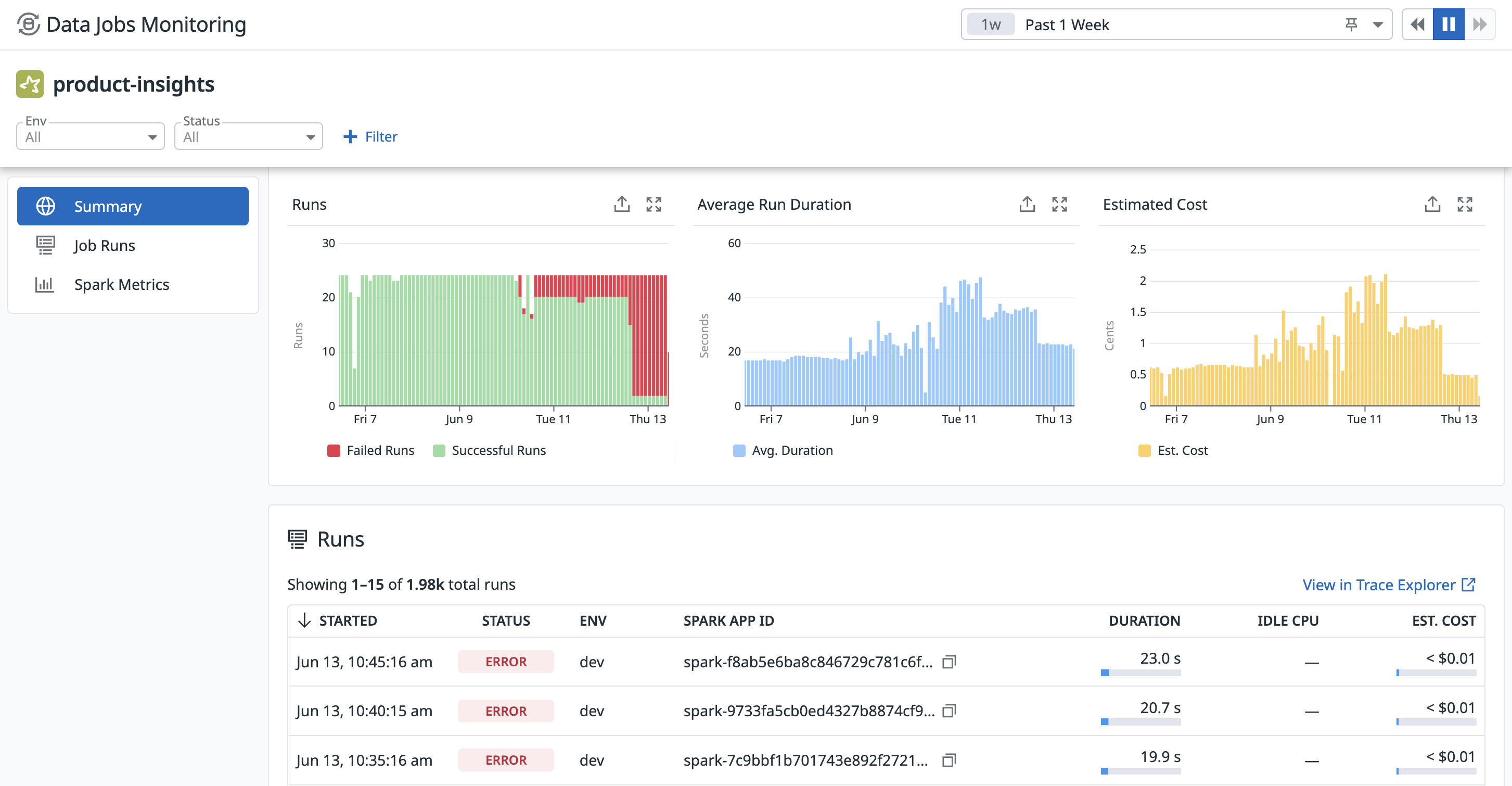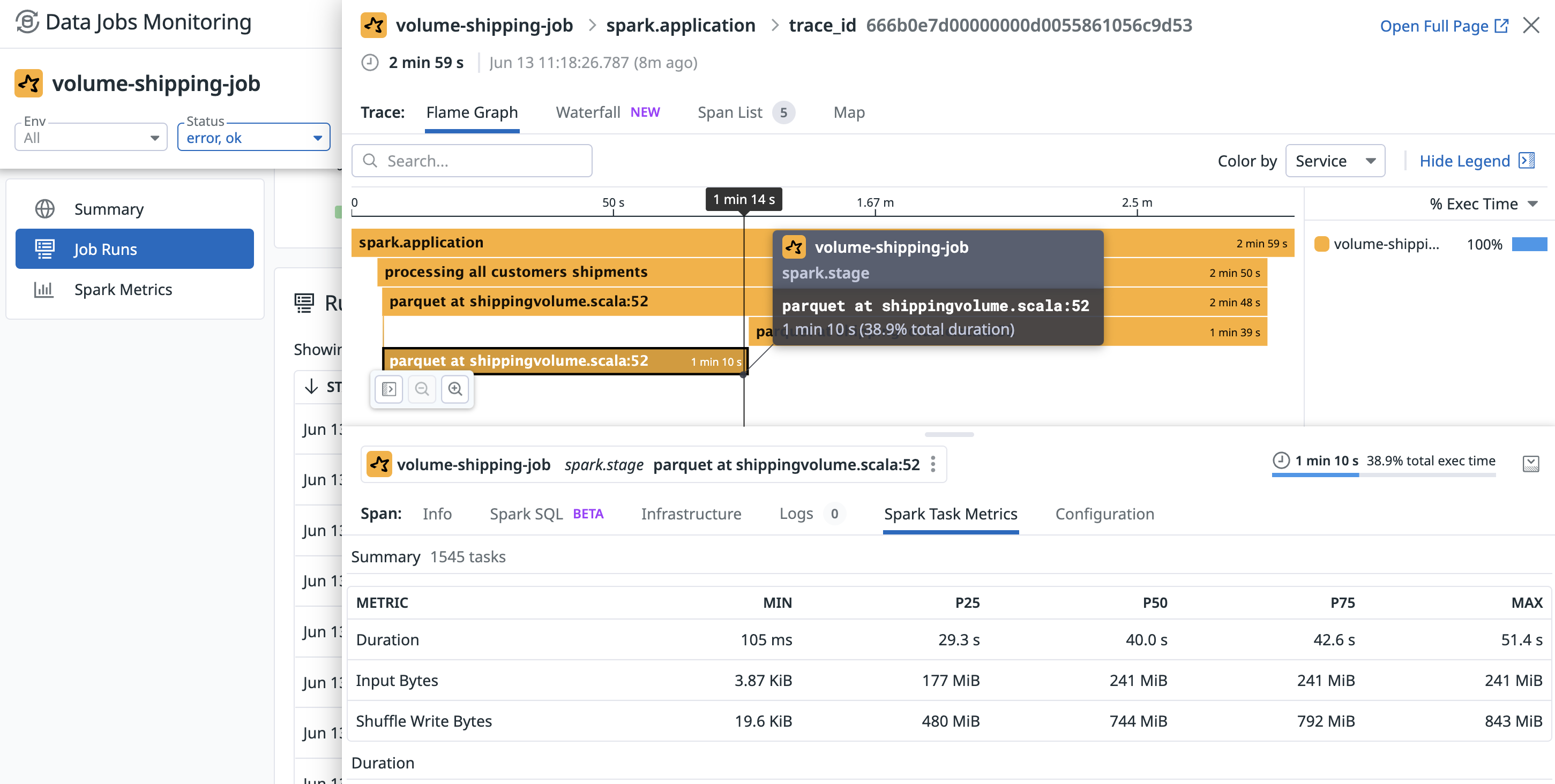- Principales informations
- Getting Started
- Datadog
- Site Datadog
- DevSecOps
- Serverless for AWS Lambda
- Agent
- Intégrations
- Conteneurs
- Dashboards
- Monitors
- Logs
- Tracing
- Profileur
- Tags
- API
- Service Catalog
- Session Replay
- Continuous Testing
- Surveillance Synthetic
- Incident Management
- Database Monitoring
- Cloud Security Management
- Cloud SIEM
- Application Security Management
- Workflow Automation
- CI Visibility
- Test Visibility
- Intelligent Test Runner
- Code Analysis
- Learning Center
- Support
- Glossary
- Standard Attributes
- Guides
- Agent
- Intégrations
- OpenTelemetry
- Développeurs
- Authorization
- DogStatsD
- Checks custom
- Intégrations
- Create an Agent-based Integration
- Create an API Integration
- Create a Log Pipeline
- Integration Assets Reference
- Build a Marketplace Offering
- Create a Tile
- Create an Integration Dashboard
- Create a Recommended Monitor
- Create a Cloud SIEM Detection Rule
- OAuth for Integrations
- Install Agent Integration Developer Tool
- Checks de service
- IDE Plugins
- Communauté
- Guides
- Administrator's Guide
- API
- Application mobile
- CoScreen
- Cloudcraft
- In The App
- Dashboards
- Notebooks
- DDSQL Editor
- Alertes
- Infrastructure
- Métriques
- Watchdog
- Bits AI
- Service Catalog
- API Catalog
- Error Tracking
- Service Management
- Infrastructure
- Universal Service Monitoring
- Conteneurs
- Sans serveur
- Surveillance réseau
- Cloud Cost
- Application Performance
- APM
- Profileur en continu
- Database Monitoring
- Agent Integration Overhead
- Setup Architectures
- Configuration de Postgres
- Configuration de MySQL
- Configuration de SQL Server
- Setting Up Oracle
- Setting Up MongoDB
- Connecting DBM and Traces
- Données collectées
- Exploring Database Hosts
- Explorer les métriques de requête
- Explorer des échantillons de requêtes
- Dépannage
- Guides
- Data Streams Monitoring
- Data Jobs Monitoring
- Digital Experience
- RUM et Session Replay
- Product Analytics
- Surveillance Synthetic
- Continuous Testing
- Software Delivery
- CI Visibility
- CD Visibility
- Test Visibility
- Exécuteur de tests intelligent
- Code Analysis
- Quality Gates
- DORA Metrics
- Securité
- Security Overview
- Cloud SIEM
- Cloud Security Management
- Application Security Management
- AI Observability
- Log Management
- Pipelines d'observabilité
- Log Management
- Administration
Data Jobs Monitoring
This product is not supported for your selected Datadog site. ().
Cette page n'est pas encore disponible en français, sa traduction est en cours.
Si vous avez des questions ou des retours sur notre projet de traduction actuel, n'hésitez pas à nous contacter.
Si vous avez des questions ou des retours sur notre projet de traduction actuel, n'hésitez pas à nous contacter.
Data Jobs Monitoring provides visibility into the performance, reliability, and cost efficiency of your data processing jobs, along with the underlying infrastructure. Data Jobs Monitoring enables you to:
- Track the health and performance of data processing jobs across your accounts and workspaces. See which take up the most compute resources or have inefficiencies.
- Receive an alert when a job fails—or when a job is taking too long to complete.
- Analyze job execution details and stack traces.
- Correlate infrastructure metrics, Spark metrics from the Spark UI, logs, and cluster configuration.
- Compare multiple runs to facilitate troubleshooting, and to optimize provisioning and configuration during deployment.
Setup
Data Jobs Monitoring supports the monitoring of jobs on Amazon EMR, Databricks (AWS, Azure, Google Cloud), Google Dataproc, Spark on Kubernetes, and Apache Airflow.
To get started, select your platform and follow the installation instructions:
Explore Data Jobs Monitoring
Easily identify unreliable and inefficient jobs
View all jobs across cloud accounts and workspaces. Identify failing jobs to take action on, or find jobs with high idle CPU that are using a lot of compute and should be optimized.
Receive alerts on problematic jobs
Datadog monitors send alerts when a job fails, or is running beyond its completion time. Browse monitor templates to monitor data jobs specific to your installed integrations.
Analyze and troubleshoot individual jobs
Click on a job to see how it performed across multiple runs, as well as error messages for failed runs.
Analyze an individual run
Clicking on a run opens a side panel with details of how much time was spent on each Spark job and stage, along with a breakdown of resource consumption and Spark metrics, such as idle executor CPU, input/output data volume, shuffling, and disk spill. From this panel, you can correlate the execution with executor and driver node resource utilization, logs, and the job and cluster configuration.
On the Infrastructure tab, you can correlate the execution to infrastructure metrics.
For a failed run, look at the Errors tab to see the stack trace, which can help you determine where and how this failure occurred.
To determine why a stage is taking a long time to complete, you can use the Spark Task Metrics tab to view task-level metrics for a specific Spark stage, so that you can identify data skew. See the distribution of time spent and data consumed by different tasks.
Further Reading
Documentation, liens et articles supplémentaires utiles: