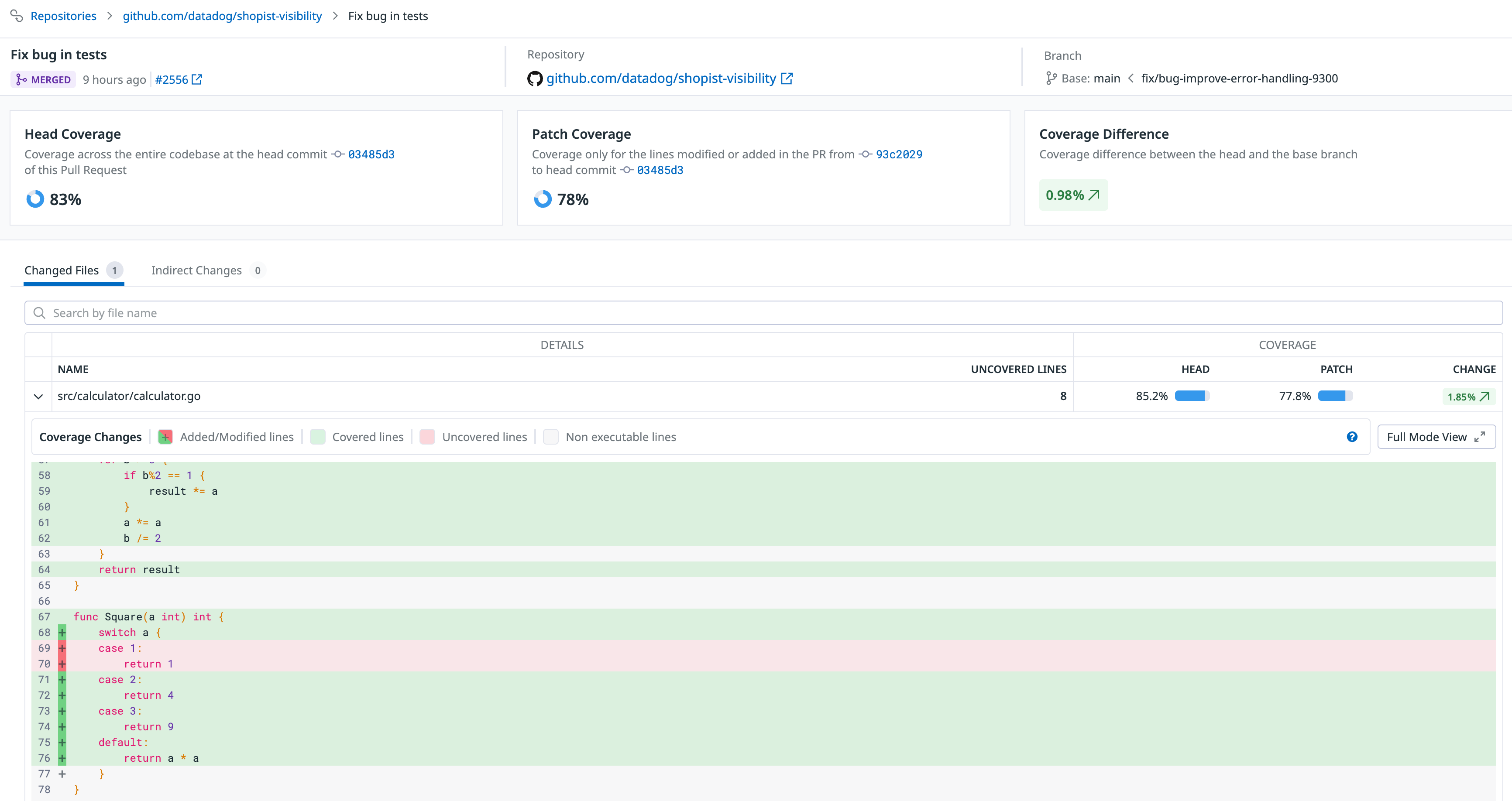- Principales informations
- Getting Started
- Agent
- API
- Tracing
- Conteneurs
- Dashboards
- Database Monitoring
- Datadog
- Site Datadog
- DevSecOps
- Incident Management
- Intégrations
- Internal Developer Portal
- Logs
- Monitors
- OpenTelemetry
- Profileur
- Session Replay
- Security
- Serverless for AWS Lambda
- Software Delivery
- Surveillance Synthetic
- Tags
- Workflow Automation
- Learning Center
- Support
- Glossary
- Standard Attributes
- Guides
- Agent
- Intégrations
- Développeurs
- OpenTelemetry
- Administrator's Guide
- API
- Partners
- Application mobile
- DDSQL Reference
- CoScreen
- CoTerm
- Remote Configuration
- Cloudcraft
- In The App
- Dashboards
- Notebooks
- DDSQL Editor
- Reference Tables
- Sheets
- Alertes
- Watchdog
- Métriques
- Bits AI
- Internal Developer Portal
- Error Tracking
- Change Tracking
- Service Management
- Actions & Remediations
- Infrastructure
- Cloudcraft
- Resource Catalog
- Universal Service Monitoring
- Hosts
- Conteneurs
- Processes
- Sans serveur
- Surveillance réseau
- Cloud Cost
- Application Performance
- APM
- Termes et concepts de l'APM
- Sending Traces to Datadog
- APM Metrics Collection
- Trace Pipeline Configuration
- Connect Traces with Other Telemetry
- Trace Explorer
- Recommendations
- Code Origin for Spans
- Observabilité des services
- Endpoint Observability
- Dynamic Instrumentation
- Live Debugger
- Suivi des erreurs
- Sécurité des données
- Guides
- Dépannage
- Profileur en continu
- Database Monitoring
- Agent Integration Overhead
- Setup Architectures
- Configuration de Postgres
- Configuration de MySQL
- Configuration de SQL Server
- Setting Up Oracle
- Setting Up Amazon DocumentDB
- Setting Up MongoDB
- Connecting DBM and Traces
- Données collectées
- Exploring Database Hosts
- Explorer les métriques de requête
- Explorer des échantillons de requêtes
- Exploring Database Schemas
- Exploring Recommendations
- Dépannage
- Guides
- Data Streams Monitoring
- Data Jobs Monitoring
- Data Observability
- Digital Experience
- RUM et Session Replay
- Surveillance Synthetic
- Continuous Testing
- Product Analytics
- Software Delivery
- CI Visibility
- CD Visibility
- Deployment Gates
- Test Visibility
- Code Coverage
- Quality Gates
- DORA Metrics
- Feature Flags
- Securité
- Security Overview
- Cloud SIEM
- Code Security
- Cloud Security Management
- Application Security Management
- Workload Protection
- Sensitive Data Scanner
- AI Observability
- Log Management
- Pipelines d'observabilité
- Log Management
- CloudPrem
- Administration
Set Up Code Coverage
Ce produit n'est pas pris en charge par le site Datadog que vous avez sélectionné. ().
Cette page n'est pas encore disponible en français, sa traduction est en cours.
Si vous avez des questions ou des retours sur notre projet de traduction actuel, n'hésitez pas à nous contacter.
Si vous avez des questions ou des retours sur notre projet de traduction actuel, n'hésitez pas à nous contacter.
Join the Preview!
Code Coverage is in Preview. This product replaces Test Optimization's code coverage feature, which is being deprecated. Complete the form to request access for the new Code Coverage product.
Request AccessSetting up Code Coverage involves the following steps:
- Configure the integration with your source code provider in the Datadog UI.
- Configure code coverage data access permissions in Datadog.
- Optionally, configure a PR Gate to block pull requests based on coverage thresholds.
- Update your CI pipeline to upload code coverage reports to Datadog.
Integrate with source code provider
Code Coverage supports the following:
Follow instructions in the GitHub integration documentation on how to connect your GitHub repositories to Datadog.
Code Coverage requires the following GitHub App permissions:
| Permission | Access Level | Purpose |
|---|---|---|
| Contents | Read | Show source code in the detailed coverage UI. |
| Pull Requests | Write | Show PR data in coverage UI and write PR comments. |
| Checks | Write | Create coverage PR Gates. |
The following webhooks are required:
| Webhook | Purpose |
|---|---|
| Pull request | Receive PR data updates. |
| Pull request review | Receive PR data updates. |
| Pull request review comment | Receive PR data updates. |
| Push | Receive Git commit metadata. |
If everything is configured correctly, a green check mark is displayed in Datadog’s GitHub Integration page:
If you have a Datadog-managed Marketplace App or a custom app with default settings, the required permissions and webhooks are included.
Follow instructions in the Gitlab Source Code integration documentation on how to connect your Gitlab repositories to Datadog.
See Datadog Source Code Integration Guide for additional context.
Follow instructions in the Datadog Source Code Integration Guide on how to connect your Azure DevOps repositories to Datadog using Azure DevOps Source Code integration.
See Data Collected for details on what data is collected from your source code provider.
Data access permissions
If you are using custom roles rather than Datadog-managed roles, be sure to enable the Code Coverage Read permission for the roles that need to view code coverage data.
Navigate to Roles settings, click Edit on the role you need, add the Code Coverage Read permission to the role, and save the changes.
PR Gates
If you wish to gate on PR coverage, configure PR Gates rules in Datadog.
Navigate to PR Gates rule creation and configure a rule to gate on total or patch coverage.
Upload code coverage reports
Update your CI pipeline to upload code coverage report files to Datadog. This involves installing and running the datadog-ci CLI in your CI environment.
See Data Collected for details on what data is collected during code coverage report upload.
Supported coverage report formats
Datadog supports the following coverage data formats—expand for examples:
LCOV
LCOV
TN:
SF:src/example.c
FN:3,add
FNDA:5,add
FNF:1
FNH:1
DA:3,5
DA:4,5
DA:5,5
DA:8,0
DA:9,0
LF:5
LH:3
BRDA:4,0,0,5
BRDA:4,0,1,0
BRF:2
BRH:1
end_of_recordCobertura XML
Cobertura XML
<?xml version="1.0" encoding="UTF-8"?>
<!DOCTYPE coverage SYSTEM "http://cobertura.sourceforge.net/xml/coverage-04.dtd">
<coverage lines-valid="5" lines-covered="3" line-rate="0.6" branches-valid="2" branches-covered="1" branch-rate="0.5" timestamp="1690658886" version="1.9">
<sources>
<source>src</source>
</sources>
<packages>
<package name="example" line-rate="0.6" branch-rate="0.5">
<classes>
<class name="Example" filename="example/Example.java" line-rate="0.6" branch-rate="0.5">
<methods>
<method name="add" signature="(II)I" line-rate="1.0" branch-rate="1.0">
<lines>
<line number="3" hits="5"/>
<line number="4" hits="5" branch="true" condition-coverage="50% (1/2)"/>
<line number="5" hits="5"/>
</lines>
</method>
</methods>
<lines>
<line number="3" hits="5"/>
<line number="4" hits="5" branch="true" condition-coverage="50% (1/2)"/>
<line number="5" hits="5"/>
<line number="8" hits="0"/>
<line number="9" hits="0"/>
</lines>
</class>
</classes>
</package>
</packages>
</coverage>Jacoco XML
Jacoco XML
<?xml version="1.0" encoding="UTF-8"?>
<report name="Example">
<sessioninfo id="SessionId" start="1690658886000" dump="1690658887000"/>
<package name="example">
<sourcefile name="Example.java">
<line nr="3" mi="0" ci="5"/>
<line nr="4" mi="0" ci="5" mb="1" cb="1"/>
<line nr="5" mi="0" ci="5"/>
<line nr="8" mi="1" ci="0"/>
<line nr="9" mi="1" ci="0"/>
</sourcefile>
</package>
</report>Clover XML
Clover XML
<coverage generated="1661852015">
<project timestamp="1661852015">
<file name="/var/www/html/src/App/Console/CronjobRunnerCommand.php">
<class name="App\Console\CronjobRunnerCommand" namespace="global">
<metrics complexity="3" methods="3" coveredmethods="0" conditionals="0" coveredconditionals="0" statements="4" coveredstatements="0" elements="7" coveredelements="0"/>
</class>
<line num="18" type="method" name="__construct" visibility="public" complexity="1" crap="2" count="0"/>
<line num="20" type="stmt" count="1"/>
<line num="27" type="stmt" count="0"/>
<line num="30" type="method" name="execute" visibility="protected" complexity="1" crap="2" count="0"/>
<line num="32" type="stmt" count="0"/>
<metrics loc="35" ncloc="35" classes="1" methods="3" coveredmethods="0" conditionals="0" coveredconditionals="0" statements="4" coveredstatements="0" elements="7" coveredelements="0"/>
</file>
<file name="/var/www/html/src/App/Console/CronjobRunnerCommand2.php">
<line num="42" type="stmt" count="1"/>
</file>
</project>
</coverage>OpenCover XML
OpenCover XML
<?xml version="1.0" encoding="utf-8"?>
<CoverageSession xmlns:xsi="http://www.w3.org/2001/XMLSchema-instance">
<Modules>
<Module hash="ABC123">
<ModulePath>Example.dll</ModulePath>
<Files>
<File uid="1" fullPath="src\example\Example.cs" />
</Files>
<Classes>
<Class>
<Methods>
<Method visited="true" cyclomaticComplexity="1" sequenceCoverage="100">
<FileRef uid="1"/>
<SequencePoints>
<SequencePoint vc="5" sl="3" />
<SequencePoint vc="5" sl="4" />
<SequencePoint vc="5" sl="5" />
<SequencePoint vc="0" sl="9" />
</SequencePoints>
<BranchPoints>
<BranchPoint vc="5" sl="4" path="0"/>
<BranchPoint vc="0" sl="4" path="1"/>
</BranchPoints>
</Method>
</Methods>
</Class>
</Classes>
</Module>
</Modules>
</CoverageSession>Simplecov JSON
Simplecov JSON
{
"meta": {
"simplecov_version": "0.21.2"
},
"coverage": {
"/path/to/file1.rb": {
"lines": [
null,
1,
2,
0,
null,
1,
null,
null,
null,
"ignored",
"ignored",
"ignored",
null
],
"branches": []
},
"/path/to/file2.rb": {
"lines": [1, 1, null, 0, 1],
"branches": []
}
}
}Install the datadog-ci CLI
Install the datadog-ci CLI globally using npm:
npm install -g @datadog/datadog-ciStandalone binary
If installing Node.js in the CI is an issue, standalone binaries are provided with Datadog CI releases. Only linux-x64, linux-arm64, darwin-x64, darwin-arm64 (MacOS) and win-x64 (Windows) are supported. To install, run the following from your terminal:
curl -L --fail "https://github.com/DataDog/datadog-ci/releases/latest/download/datadog-ci_linux-x64" --output "/usr/local/bin/datadog-ci" && chmod +x /usr/local/bin/datadog-ciThen run any command with datadog-ci:
datadog-ci versioncurl -L --fail "https://github.com/DataDog/datadog-ci/releases/latest/download/datadog-ci_darwin-x64" --output "/usr/local/bin/datadog-ci" && chmod +x /usr/local/bin/datadog-ciThen run any command with datadog-ci:
datadog-ci versionInvoke-WebRequest -Uri "https://github.com/DataDog/datadog-ci/releases/latest/download/datadog-ci_win-x64" -OutFile "datadog-ci.exe"Then run any command with Start-Process -FilePath "datadog-ci.exe":
Start-Process -FilePath "./datadog-ci.exe" -ArgumentList versionDocker image
Alternatively, you can update your CI job to run in a container based on the Datadog CI Docker image.
The image comes with datadog-ci preinstalled and ready to use.
Uploading coverage reports
Datadog automatically aggregates all reports for the same commit on the backend. You don't need to merge coverage reports before uploading them.
To upload your code coverage reports to Datadog, run the following command. Provide a valid Datadog API key (DD_API_KEY), and one or more file paths to either the coverage report files directly or directories containing them:
steps:
- name: Upload coverage reports to Datadog
run: datadog-ci coverage upload .
env:
DD_API_KEY: ${{ secrets.DD_API_KEY }}
DD_SITE:
test:
stage: test
script:
- ... # run your tests and generate coverage reports
- datadog-ci coverage upload . # make sure to add the DD_API_KEY CI/CD variable
The command recursively searches the specified directories for supported coverage report files, so specifying the current directory (.) is usually sufficient.
See the datadog-ci documentation for more details on the datadog-ci coverage upload command.
Shortly after the code coverage report upload is finished, Datadog adds a PR comment with code coverage percentage values. You can also view your coverage data aggregated by pull request in the Code Coverage page in Datadog, with the ability to examine individual files and lines of code.
Troubleshooting
Coverage upload command does not detect coverage report files
The datadog-ci coverage upload command automatically detects supported coverage report files in the specified directories using heuristics, such as file names and extensions.
If your coverage report files do not match expected patterns, the command might not detect them automatically. In this case, specify the report format and provide the file paths as positional arguments. For example:
datadog-ci coverage upload --format=lcov \
src/coverage-reports/unit-tests/coverage.info \
src/coverage-reports/e2e-tests/coverage.infoCoverage upload fails with “Format could not be detected” error
The datadog-ci coverage upload command automatically detects the format of the coverage report files based on their content and file extension.
If the command fails with the following error:
Invalid coverage report file [...]: format could not be detected
specify the format explicitly using the --format option, like this:
datadog-ci coverage upload --format=cobertura reports/cobertura.xmlCoverage upload outputs “Could not sync git metadata” error
Git metadata upload is only required if you can’t integrate your CI provider directly with Datadog.
If you are using a source code provider integration, such as Datadog GitHub app or Gitlab integration, you can disable the git metadata upload by passing the --skip-git-metadata-upload=1 flag to the datadog-ci coverage upload command, like this:
datadog-ci coverage upload --skip-git-metadata-upload=1 .Datadog UI does not show changed files in the PR view
By default, the “Changed files” table only contains executable source code files that are present in the uploaded coverage reports. Select Non-executable files or All in the table header to display all files that were changed in the PR, regardless of whether they are executable or not.
If a source code file is mistakenly marked as non-executable, it is probably missing from your uploaded coverage reports. Make sure that you are uploading all of your relevant reports, and double-check your coverage tool configuration to verify that coverage data is collected for all applicable files.
Test sources are not considered executable files as they are not part of the production codebase being measured for coverage.
Datadog UI shows incorrect file paths
Code Coverage relies on the file paths in coverage reports to be either absolute or relative to the repository root.
If the paths in your report are relative to a different directory in your repository, specify the correct base path (relative to the repo root) with the --base-path option when running the datadog-ci coverage upload command, like this:
datadog-ci coverage upload --base-path=frontend/src .Discrepancy between Datadog UI and coverage report values
Datadog automatically merges coverage reports for the same commit. As a result, the coverage percentage displayed in the Datadog UI may differ from the values in your individual coverage reports, especially if those reports contain overlapping or duplicate source code file entries.
If you use an external tool (such as ReportGenerator) to merge coverage reports before uploading to Datadog, ensure your merged reports do not contain duplicate source code file entries. Datadog deduplicates overlapping files across reports, which can result in differences between your original coverage values and the merged values displayed in the Datadog UI.
Further reading
Documentation, liens et articles supplémentaires utiles: