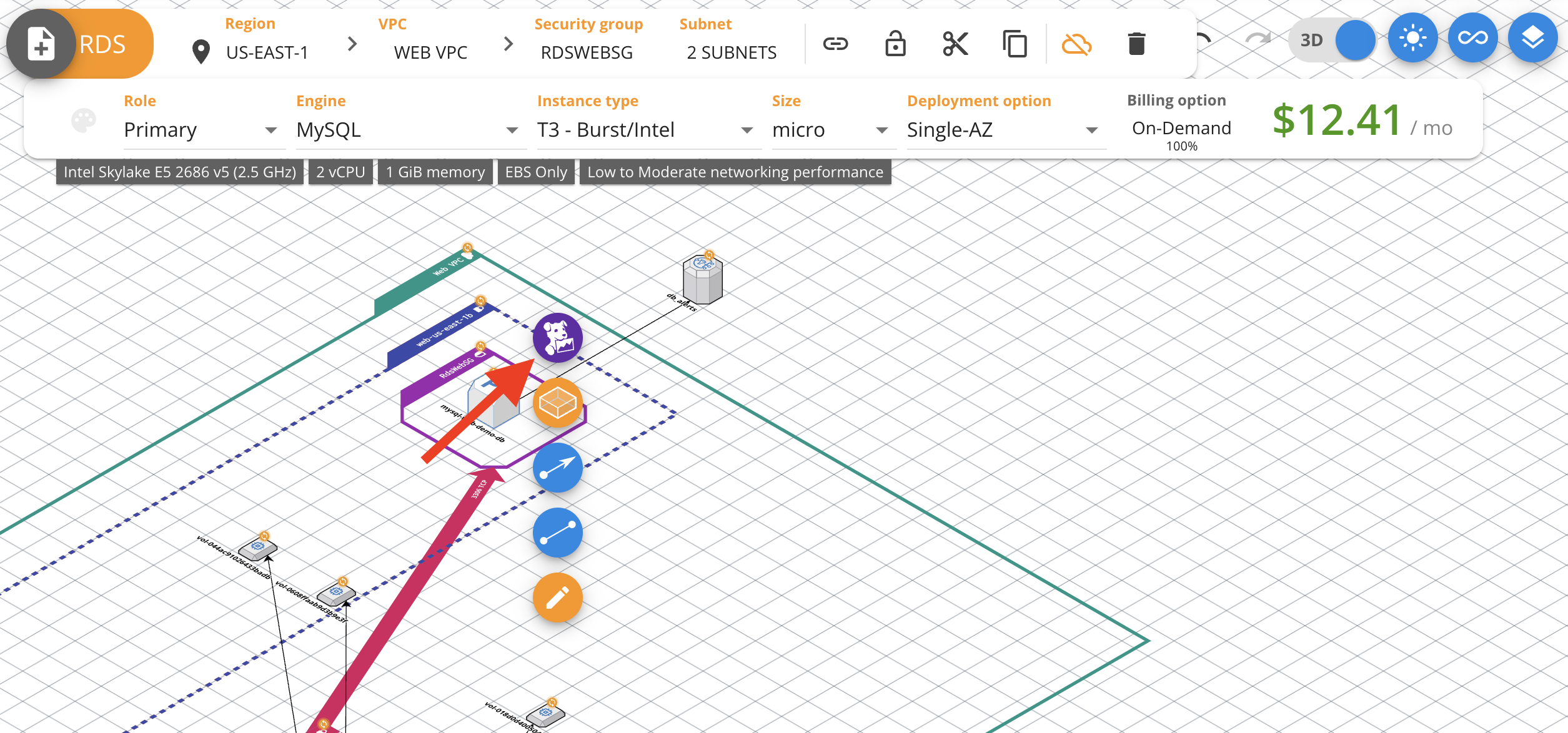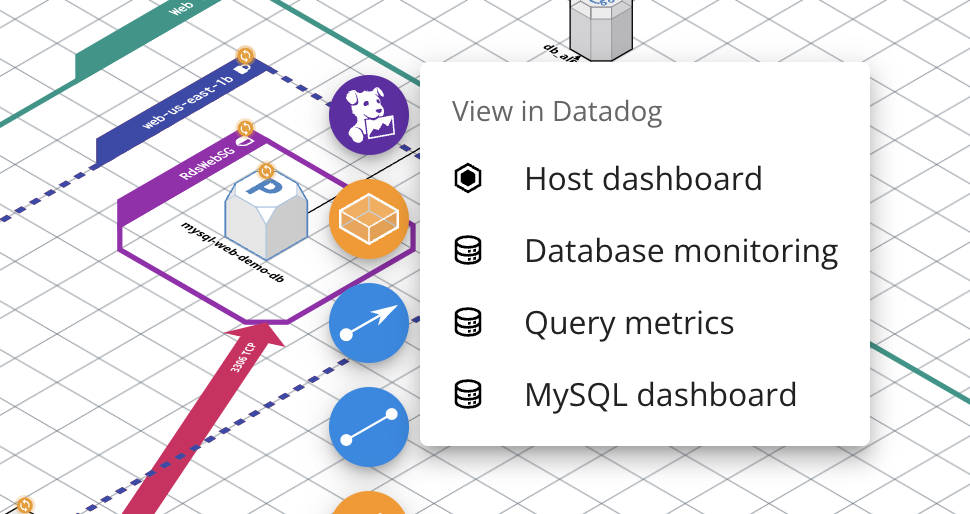- Principales informations
- Getting Started
- Agent
- API
- Tracing
- Conteneurs
- Dashboards
- Database Monitoring
- Datadog
- Site Datadog
- DevSecOps
- Incident Management
- Intégrations
- Internal Developer Portal
- Logs
- Monitors
- OpenTelemetry
- Profileur
- Session Replay
- Security
- Serverless for AWS Lambda
- Software Delivery
- Surveillance Synthetic
- Tags
- Workflow Automation
- Learning Center
- Support
- Glossary
- Standard Attributes
- Guides
- Agent
- Intégrations
- Développeurs
- OpenTelemetry
- Administrator's Guide
- API
- Partners
- Application mobile
- DDSQL Reference
- CoScreen
- CoTerm
- Remote Configuration
- Cloudcraft
- In The App
- Dashboards
- Notebooks
- DDSQL Editor
- Reference Tables
- Sheets
- Alertes
- Watchdog
- Métriques
- Bits AI
- Internal Developer Portal
- Error Tracking
- Change Tracking
- Service Management
- Actions & Remediations
- Infrastructure
- Cloudcraft
- Resource Catalog
- Universal Service Monitoring
- Hosts
- Conteneurs
- Processes
- Sans serveur
- Surveillance réseau
- Cloud Cost
- Application Performance
- APM
- Termes et concepts de l'APM
- Sending Traces to Datadog
- APM Metrics Collection
- Trace Pipeline Configuration
- Connect Traces with Other Telemetry
- Trace Explorer
- Recommendations
- Code Origin for Spans
- Observabilité des services
- Endpoint Observability
- Dynamic Instrumentation
- Live Debugger
- Suivi des erreurs
- Sécurité des données
- Guides
- Dépannage
- Profileur en continu
- Database Monitoring
- Agent Integration Overhead
- Setup Architectures
- Configuration de Postgres
- Configuration de MySQL
- Configuration de SQL Server
- Setting Up Oracle
- Setting Up Amazon DocumentDB
- Setting Up MongoDB
- Connecting DBM and Traces
- Données collectées
- Exploring Database Hosts
- Explorer les métriques de requête
- Explorer des échantillons de requêtes
- Exploring Database Schemas
- Exploring Recommendations
- Dépannage
- Guides
- Data Streams Monitoring
- Data Jobs Monitoring
- Data Observability
- Digital Experience
- RUM et Session Replay
- Surveillance Synthetic
- Continuous Testing
- Product Analytics
- Software Delivery
- CI Visibility
- CD Visibility
- Deployment Gates
- Test Visibility
- Code Coverage
- Quality Gates
- DORA Metrics
- Feature Flags
- Securité
- Security Overview
- Cloud SIEM
- Code Security
- Cloud Security Management
- Application Security Management
- Workload Protection
- Sensitive Data Scanner
- AI Observability
- Log Management
- Pipelines d'observabilité
- Log Management
- CloudPrem
- Administration
Utiliser le menu Bits
Présentation
Le menu Bits de Cloudcraft vous permet de basculer en toute simplicité entre les ressources de Cloudcraft et les vues les plus pertinentes de Datadog. Cette fonction permet d’accéder rapidement à des informations pertinentes adaptées à la ressource spécifique que vous examinez. Vous pouvez accéder en un clic aux logs, aux traces APM ou à dʼautres données dans Datadog depuis un diagramme Cloudcraft.
Pour accéder à cette fonctionnalité, connectez-vous à Cloudcraft en utilisant votre compte Datadog. Si vous vous connectez en utilisant une autre méthode de connexion, contactez notre équipe d'assistance pour obtenir de l'aide.
Le menu Bits
Commencez par cliquer sur un composant pris en charge dans votre diagramme. Une fois que vous avez sélectionné un composant, le menu Bits apparaît sur le côté droit de l’écran.
Cliquez sur le menu Bits pour afficher les options disponibles pour le composant sélectionné.
Cliquez sur l’une des options pour ouvrir la vue correspondante dans Datadog.
Composants pris en charge
Le menu Bits est disponible pour les composants Cloudcraft suivants :
DʼAWS :
- Cloudfront.
- DocumentDB.
- DynamoDB.
- EBS.
- EC2.
- EKS Cluster.
- ELB/ALB.
- Elasticache.
- Lambda.
- NAT Gateway.
- OpenSearch.
- RDS.
- Redshift.
- S3.
- SNS Topic.
- SQS.
- VPC Endpoint.
DʼAzure :
- AKS Cluster.
- Database for MySQL.
- Database for PostgreSQL.
- Function App.
- Managed Disk.
- SQL Database.
- Virtual Machine.
- Web App.
D’autres composants seront bientôt pris en charge.
Remarque : pour visualiser les données télémétriques d’un composant dans Datadog, des Agents Datadog ou dʼautres intégrations doivent y être installés et configurés.