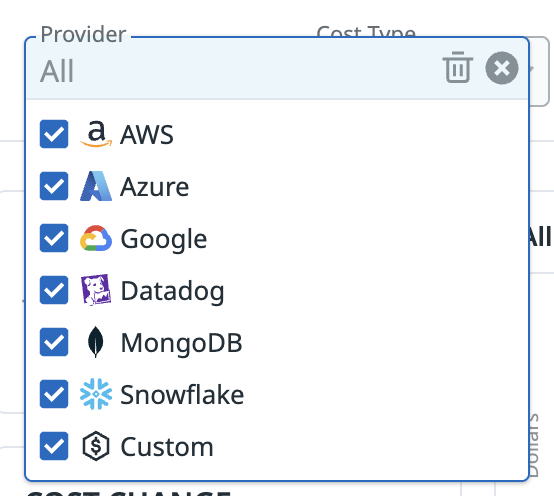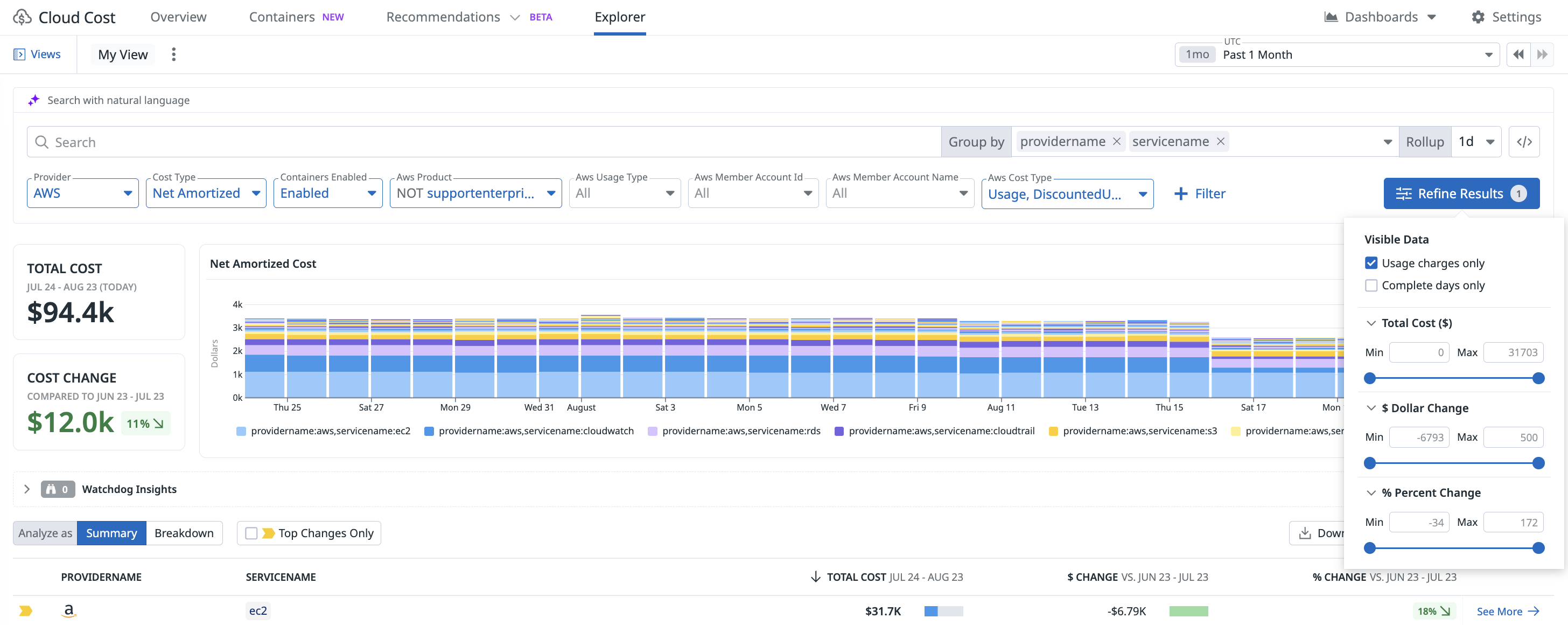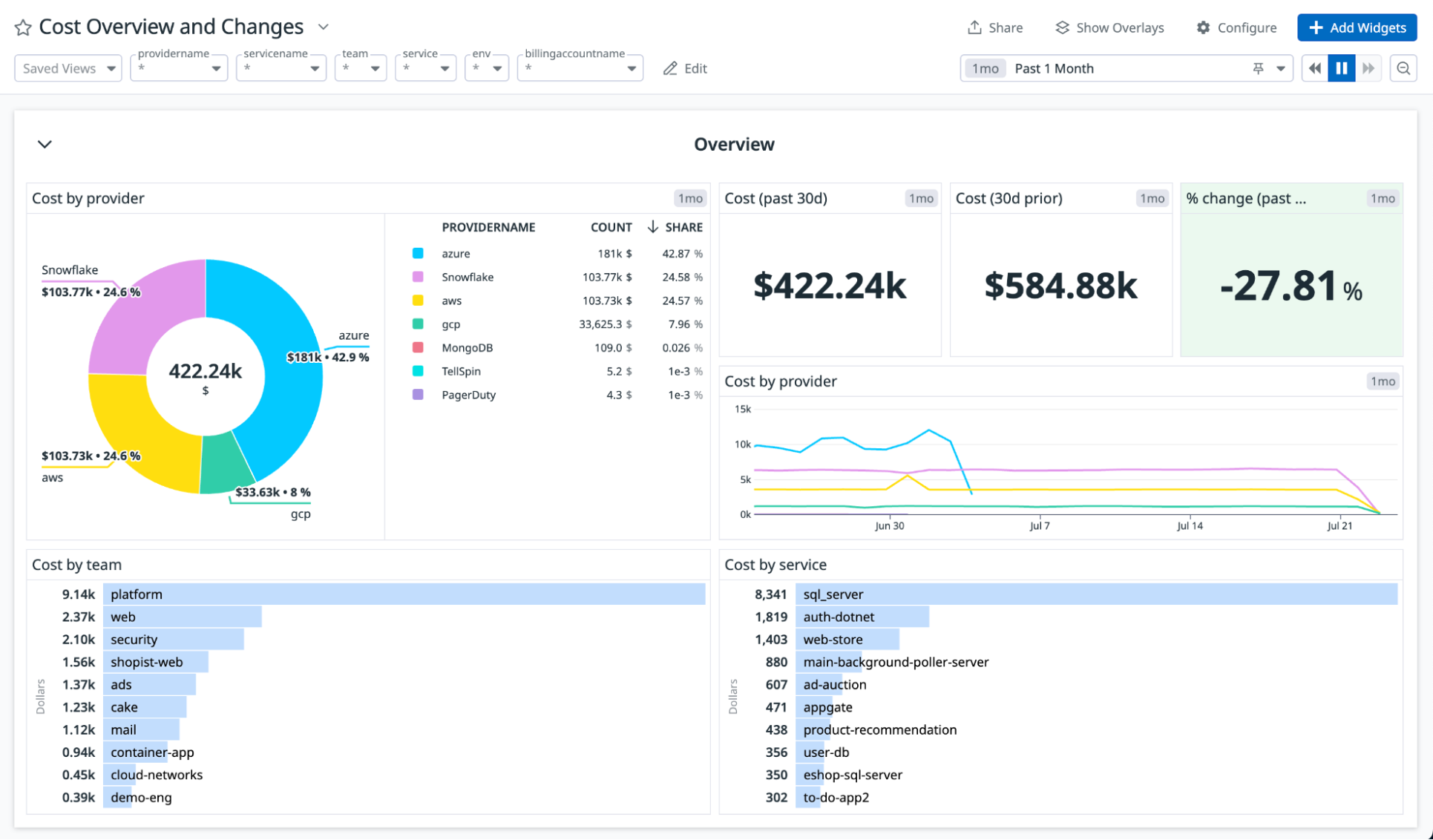- Principales informations
- Getting Started
- Agent
- API
- Tracing
- Conteneurs
- Dashboards
- Database Monitoring
- Datadog
- Site Datadog
- DevSecOps
- Incident Management
- Intégrations
- Internal Developer Portal
- Logs
- Monitors
- OpenTelemetry
- Profileur
- Session Replay
- Security
- Serverless for AWS Lambda
- Software Delivery
- Surveillance Synthetic
- Tags
- Workflow Automation
- Learning Center
- Support
- Glossary
- Standard Attributes
- Guides
- Agent
- Intégrations
- Développeurs
- OpenTelemetry
- Administrator's Guide
- API
- Partners
- Application mobile
- DDSQL Reference
- CoScreen
- CoTerm
- Remote Configuration
- Cloudcraft
- In The App
- Dashboards
- Notebooks
- DDSQL Editor
- Reference Tables
- Sheets
- Alertes
- Watchdog
- Métriques
- Bits AI
- Internal Developer Portal
- Error Tracking
- Change Tracking
- Service Management
- Actions & Remediations
- Infrastructure
- Cloudcraft
- Resource Catalog
- Universal Service Monitoring
- Hosts
- Conteneurs
- Processes
- Sans serveur
- Surveillance réseau
- Cloud Cost
- Application Performance
- APM
- Termes et concepts de l'APM
- Sending Traces to Datadog
- APM Metrics Collection
- Trace Pipeline Configuration
- Connect Traces with Other Telemetry
- Trace Explorer
- Recommendations
- Code Origin for Spans
- Observabilité des services
- Endpoint Observability
- Dynamic Instrumentation
- Live Debugger
- Suivi des erreurs
- Sécurité des données
- Guides
- Dépannage
- Profileur en continu
- Database Monitoring
- Agent Integration Overhead
- Setup Architectures
- Configuration de Postgres
- Configuration de MySQL
- Configuration de SQL Server
- Setting Up Oracle
- Setting Up Amazon DocumentDB
- Setting Up MongoDB
- Connecting DBM and Traces
- Données collectées
- Exploring Database Hosts
- Explorer les métriques de requête
- Explorer des échantillons de requêtes
- Exploring Database Schemas
- Exploring Recommendations
- Dépannage
- Guides
- Data Streams Monitoring
- Data Jobs Monitoring
- Data Observability
- Digital Experience
- RUM et Session Replay
- Surveillance Synthetic
- Continuous Testing
- Product Analytics
- Software Delivery
- CI Visibility
- CD Visibility
- Deployment Gates
- Test Visibility
- Code Coverage
- Quality Gates
- DORA Metrics
- Feature Flags
- Securité
- Security Overview
- Cloud SIEM
- Code Security
- Cloud Security Management
- Application Security Management
- Workload Protection
- Sensitive Data Scanner
- AI Observability
- Log Management
- Pipelines d'observabilité
- Log Management
- CloudPrem
- Administration
Multisource Querying
Cette page n'est pas encore disponible en français, sa traduction est en cours.
Si vous avez des questions ou des retours sur notre projet de traduction actuel, n'hésitez pas à nous contacter.
Si vous avez des questions ou des retours sur notre projet de traduction actuel, n'hésitez pas à nous contacter.
Overview
After you start ingesting your AWS, Azure, Google Cloud, Oracle, SaaS, or Datadog costs in Cloud Cost Management, you can flexibly query costs across providers. Multisource Querying enables you to query costs across multiple providers using consistent and standardized tags instead of building multiple queries for each provider.
Use Multisource Querying to build cost views, understand the total cost of service ownership, and alert on cost changes and trends across the Explorer page, dashboards, notebooks, and cost monitors.
Setup
To use Multisource Querying, ensure you have configured Cloud Cost Management and are actively ingesting costs in Datadog. Multiple currencies are supported, with your costs automatically being converted to and displayed in USD.
Query your cost data
You can select multiple providers in the Provider field on the Explorer page.
Dropdown filters like Provider and Team maintain flexibility and streamline the process of creating a search query so you can refine your cost data. To add a filter, click + Filter.
Click Refine Results to access the following options and filter your cost data.
- Usage Charges Only
- Examine costs impacted by engineering teams, excluding credits, fees, and taxes.
- Complete Days Only
- Exclude the past two days of cost data, which are incomplete.
- Total Cost
- Filter the data to view costs within a specific cost range.
- Dollar Change
- Only display cost changes within a specified dollar change range.
- Percent Change
- Only display cost changes within a specified percentage change range.
Visualize your cost data
With Multisource Querying, you can create visualizations using cost data across providers in your dashboards.
Data Collected
Cost metric
Multisource Querying uses the all.cost metric, which combines all individual cloud and SaaS cost metrics into a unified view on the Analytics page.
Note: The all.cost metric does not include resource-level tags. To view costs by resource, use the specific cost metrics for each provider (such as aws.cost.amortized). When you filter to a specific provider in the search query, Datadog automatically switches to the corresponding provider-specific metric, enabling more granular querying of your cost data.
Out-of-the-box tags
Cloud Cost Management collects tags for the AWS, Azure, and Google Cloud integrations. This table provides a non-exhaustive list of out-of-the-box tags shared across each integration.
| Tag Name | Tag Description |
|---|---|
allocated_resource | The type of resource used by a container workload (such as cpu or mem). |
allocated_spend_type | Container costs are split into three spend types: resources used by a workload (usage); resources reserved by a workload, but not used (workload_idle); and resources that are not reserved or used by any workload (cluster_idle). |
ecs_cluster_name | The name of the ECS cluster hosting a workload. |
kube_cluster_name | The name of the Kubernetes cluster hosting a workload. |
orchestrator | The container orchestrator (such as kubernetes or ecs). |
Tag enrichment
Cloud Cost Management enriches all provider cost data with tags that adhere to the FinOps FOCUS specification. FOCUS™ is a technical specification that normalizes cost and usage billing data across cloud vendors.
FOCUS tags allow you to query similar concepts across providers. For example, if you’d like to see cost per account across AWS and Azure, you are not required to create two queries (one for AWS costs grouped by aws_member_account_name and one for Azure costs grouped by subscriptionname). You can use one search query that filters to AWS and Azure costs grouped by subaccountname.
Cloud Cost Management adds lowercase versions of the specification Column IDs to all cost metrics.
The following FOCUS tags are available in Cloud Cost Management:
| Tag Name | Tag Description |
|---|---|
providername | The name of the entity that made the resources or services available for purchase. |
servicename | An offering that can be purchased from a provider (for example, cloud virtual machine, SaaS database, professional services from a systems integrator). |
billingaccountid | The identifier assigned to a billing account by the provider. |
billingaccountname | The display name assigned to a billing account. |
billingcurrency | The currency in which a cloud bill was paid. |
subaccountid | An ID assigned to a grouping of resources or services, often used to manage access or cost. |
subaccountname | A name assigned to a grouping of resources or services, often used to manage access or cost. |
regionname | The name of an isolated geographic area where a resource is provisioned or a service is provided. |
availabilityzone | A provider-assigned identifier for a physically separated and isolated area within a region that provides high availability and fault tolerance. |
pricingunit | Provider-specified measurement unit for determining unit prices, indicating how the provider rates measured usage and purchase quantities after applying pricing rules like block pricing. |
The all.cost metric has Container costs allocated for AWS, Azure, and Google Cloud costs, so you can query by the relevant container tags.
If your organization tags with any of these FOCUS tags, Datadog recommends updating your tag key on the underlying infrastructure so that tag values do not overlap with FOCUS tag values in Cloud Cost Management.
Currency conversion
Cloud Cost Management retrieves the billing currency from each cloud provider’s bill. When processing costs from multiple providers in different currencies, cost charges are converted to USD. This conversion is performed using the average monthly exchange rate, which is updated daily. This ensures that Cloud Cost Management can consistently and accurately represent all cost data, regardless of its original currency. To view your cost in the original billing currency, filter to a single provider.
Further reading
Documentation, liens et articles supplémentaires utiles: