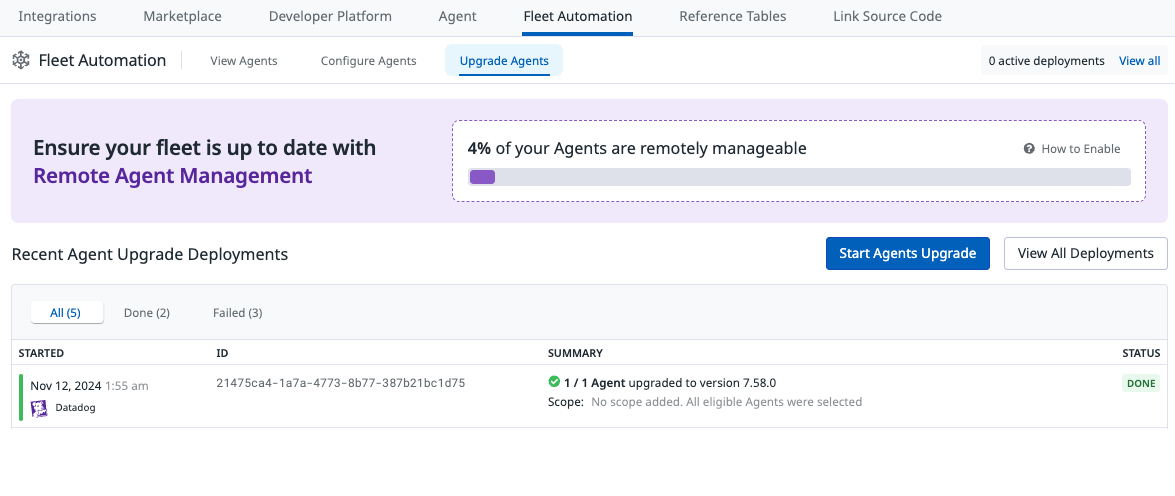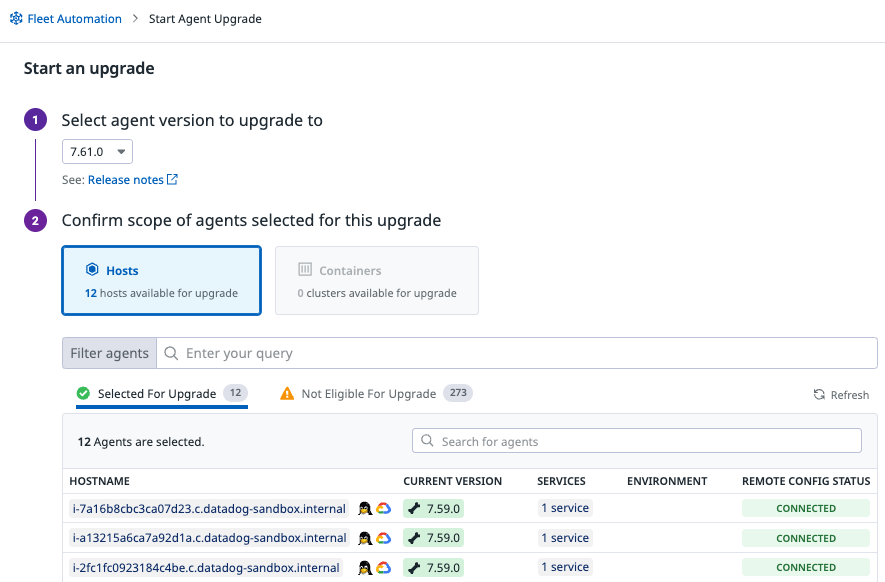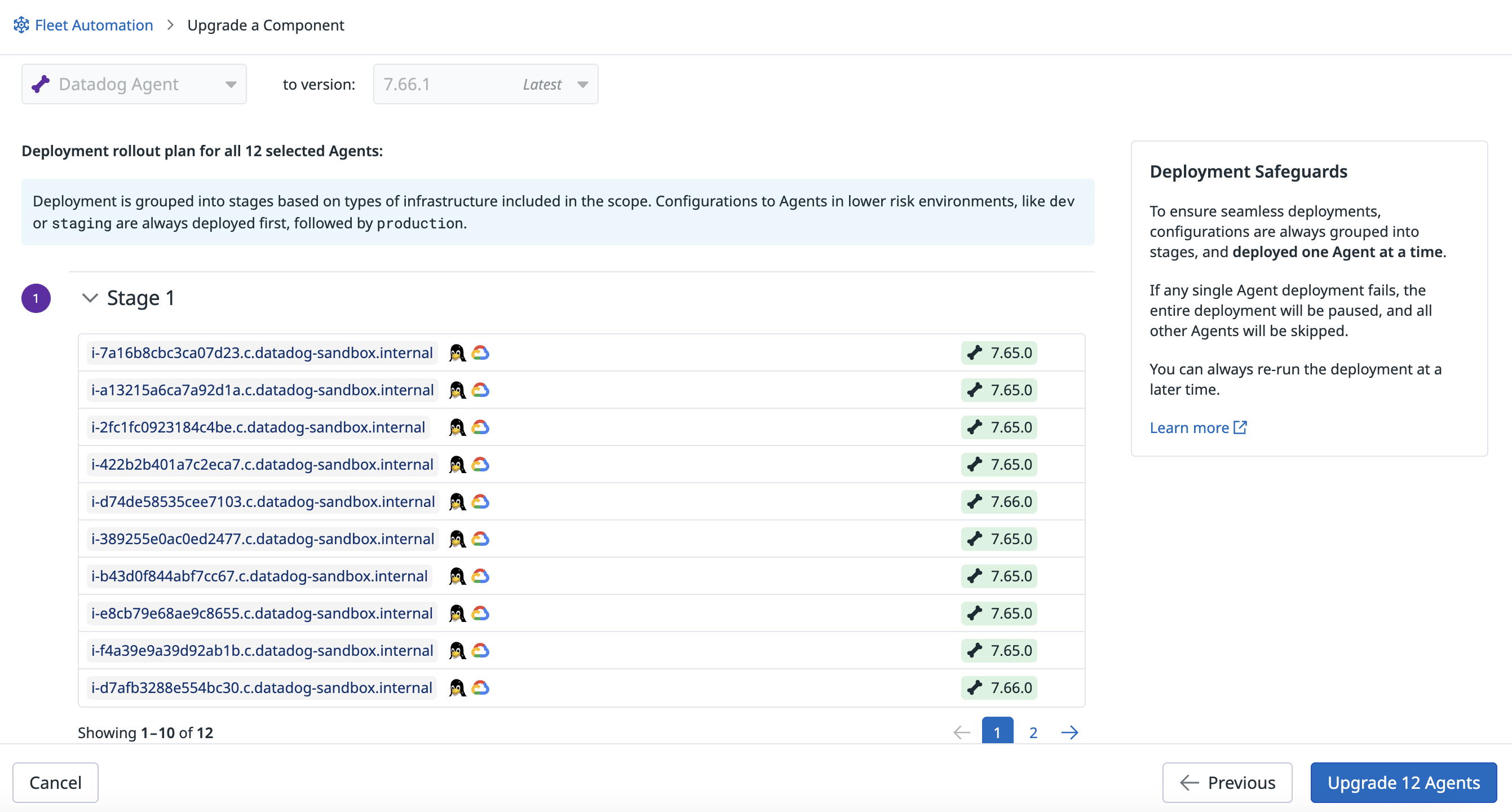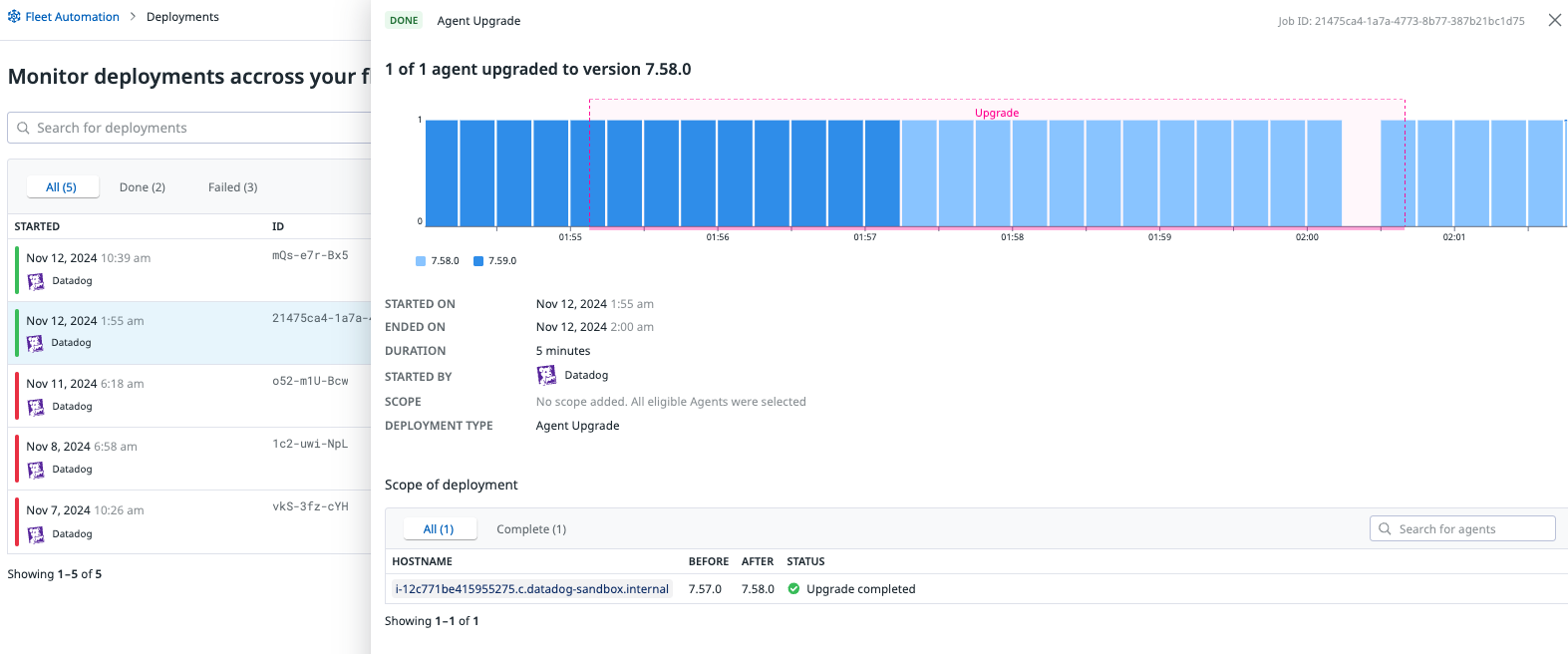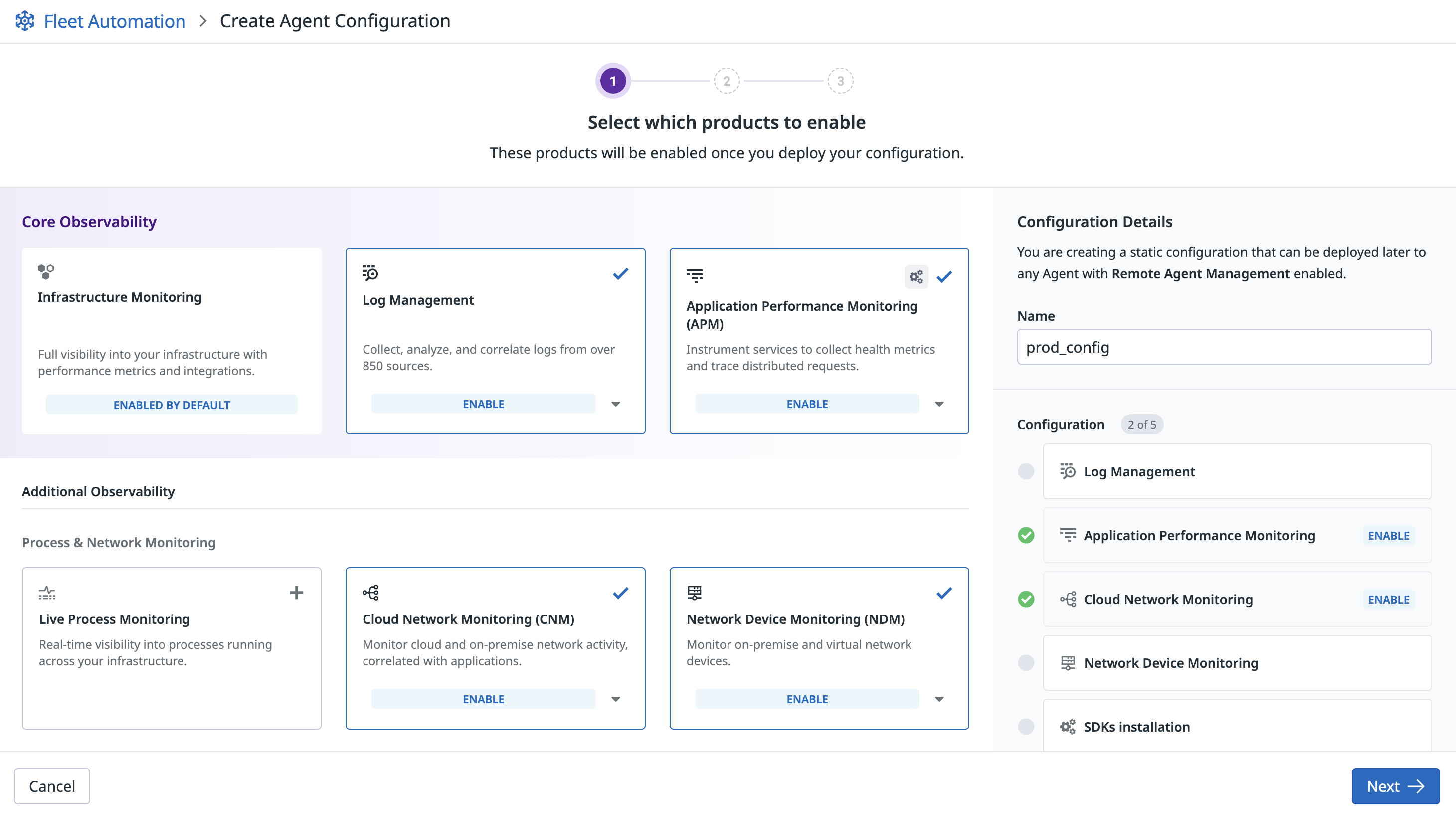- Principales informations
- Getting Started
- Agent
- API
- Tracing
- Conteneurs
- Dashboards
- Database Monitoring
- Datadog
- Site Datadog
- DevSecOps
- Incident Management
- Intégrations
- Internal Developer Portal
- Logs
- Monitors
- OpenTelemetry
- Profileur
- Session Replay
- Security
- Serverless for AWS Lambda
- Software Delivery
- Surveillance Synthetic
- Tags
- Workflow Automation
- Learning Center
- Support
- Glossary
- Standard Attributes
- Guides
- Agent
- Intégrations
- Développeurs
- OpenTelemetry
- Administrator's Guide
- API
- Partners
- Application mobile
- DDSQL Reference
- CoScreen
- CoTerm
- Remote Configuration
- Cloudcraft
- In The App
- Dashboards
- Notebooks
- DDSQL Editor
- Reference Tables
- Sheets
- Alertes
- Watchdog
- Métriques
- Bits AI
- Internal Developer Portal
- Error Tracking
- Change Tracking
- Service Management
- Actions & Remediations
- Infrastructure
- Cloudcraft
- Resource Catalog
- Universal Service Monitoring
- Hosts
- Conteneurs
- Processes
- Sans serveur
- Surveillance réseau
- Cloud Cost
- Application Performance
- APM
- Termes et concepts de l'APM
- Sending Traces to Datadog
- APM Metrics Collection
- Trace Pipeline Configuration
- Connect Traces with Other Telemetry
- Trace Explorer
- Recommendations
- Code Origin for Spans
- Observabilité des services
- Endpoint Observability
- Dynamic Instrumentation
- Live Debugger
- Suivi des erreurs
- Sécurité des données
- Guides
- Dépannage
- Profileur en continu
- Database Monitoring
- Agent Integration Overhead
- Setup Architectures
- Configuration de Postgres
- Configuration de MySQL
- Configuration de SQL Server
- Setting Up Oracle
- Setting Up Amazon DocumentDB
- Setting Up MongoDB
- Connecting DBM and Traces
- Données collectées
- Exploring Database Hosts
- Explorer les métriques de requête
- Explorer des échantillons de requêtes
- Exploring Database Schemas
- Exploring Recommendations
- Dépannage
- Guides
- Data Streams Monitoring
- Data Jobs Monitoring
- Data Observability
- Digital Experience
- RUM et Session Replay
- Surveillance Synthetic
- Continuous Testing
- Product Analytics
- Software Delivery
- CI Visibility
- CD Visibility
- Deployment Gates
- Test Visibility
- Code Coverage
- Quality Gates
- DORA Metrics
- Feature Flags
- Securité
- Security Overview
- Cloud SIEM
- Code Security
- Cloud Security Management
- Application Security Management
- Workload Protection
- Sensitive Data Scanner
- AI Observability
- Log Management
- Pipelines d'observabilité
- Log Management
- CloudPrem
- Administration
Gestion d'Agents à distance
This product is not supported for your selected Datadog site. ().
Section Overview
La gestion d’Agents à distance simplifie le processus de mise à niveau de votre parc d’Agents en réduisant le besoin de coordination avec plusieurs outils de déploiement ou de gestion de configuration. La gestion d’Agents à distance vous donne accès à :
- Gestion centralisée - Mettez à niveau les Agents dans tous les environnements avec un seul outil, garantissant la cohérence avec les dernières fonctionnalités et correctifs de sécurité.
- Visibilité et surveillance - Suivez l’état des mises à niveau en temps réel, permettant une vérification rapide du succès du déploiement.
- Efficacité opérationnelle - Rationalisez le processus de mise à niveau en éliminant la coordination entre équipes et en unifiant le déploiement sur différentes plateformes.
Prérequis
Plateformes prises en charge
- VM Linux installées à l’aide du script d’installation ou du rôle Ansible Datadog
- VM Windows
La mise à niveau à distance d’Agents dans des environnements conteneurisés n’est pas prise en charge.
Autorisations
Les utilisateurs doivent disposer de l’autorisation Agent Upgrade dans Fleet Automation pour les mises à niveau, et de l’autorisation Fleet Policies Write pour configurer les Agents à distance. L’autorisation est activée par défaut sur le rôle Datadog Admin.
Activer la gestion d’Agents à distance
- Vérifiez que Remote Configuration est activé pour votre organisation.
- Confirmez que la version de votre Agent est 7.69 ou ultérieure (pour les hosts Windows, utilisez la version 7.71.1 ou ultérieure).
- Assurez-vous que votre configuration de l’Agent Datadog (
datadog.yaml) inclutremote_updates: true, ou définissez alternativement la variable d’environnementDD_REMOTE_UPDATES=true. L’activation de l’une ou l’autre option active la gestion d’Agents à distance pour l’Agent.
Mettre à niveau les Agents à distance
Prérequis
- Espace disque : Datadog suggère au moins 2 Go pour l’installation initiale de l’Agent et 2 Go supplémentaires pour la mise à niveau de l’Agent depuis Fleet Automation. Plus précisément, la mise à niveau nécessite 1,3 Go dans le répertoire
/opt/datadog-packagessur Linux, ouC:\ProgramData\Datadog\Installer\packagessur Windows. L’espace supplémentaire garantit qu’il y a suffisamment de place pour maintenir temporairement deux installations d’Agent pendant le processus de mise à niveau en cas de besoin de restauration.
Comment mettre à niveau les Agents à distance
Pour mettre à niveau vos Agents à distance :
Depuis l’onglet Upgrade Agents, cliquez sur Start Agents Upgrade.
Sélectionnez les Agents que vous souhaitez mettre à niveau. Vous pouvez cibler un groupe d’Agents en filtrant sur les informations de host ou les tags.
Examinez le plan de déploiement et cliquez sur Upgrade Agents pour lancer la mise à niveau.
Utilisez le dashboard Deployments pour suivre le processus de mise à niveau. Cliquer sur un Agent dans le tableau des déploiements vous donne plus d’informations sur la mise à niveau, notamment la durée, la progression et l’utilisateur qui a lancé la mise à niveau.
Processus de mise à niveau
Comme pour une mise à niveau manuelle, attendez-vous à un temps d’arrêt de 5 à 30 secondes pendant le redémarrage de l’Agent. Le processus de mise à niveau complet prend environ 5 minutes. Environ 2 minutes de ce temps sont utilisées pour le processus de mise à niveau. Le reste du temps est consacré à la surveillance de la mise à niveau pour garantir la stabilité et déterminer si une restauration est nécessaire. Si la mise à niveau échoue et qu’une restauration est nécessaire, l’Agent revient automatiquement à la version précédemment exécutée de l’Agent.
Le processus de mise à niveau ajoute principalement des fichiers aux répertoires suivants :
Linux :
/opt/datadog-packages/etc/datadog-agent/etc/systemd/system
Windows :
C:\ProgramData\Datadog\Installer\packagesC:\Program Files\Datadog\Datadog Agent
L’Agent garantit que les autorisations appropriées sont définies pour ces fichiers. Aucun fichier de configuration n’est modifié pendant le processus d’installation.
Priorité de mise à niveau
Pour une expérience de mise à niveau la plus cohérente, Datadog recommande de gérer les mises à niveau à partir d’une seule source à la fois. Utilisez Fleet Automation ou un outil de gestion de configuration. Si vous exécutez un outil de gestion de configuration sur un Agent qui a déjà été mis à niveau à l’aide de Fleet Automation, la mise à niveau ramène l’Agent à la version DD_AGENT_MINOR_VERSION spécifiée dans votre configuration. Si aucune DD_AGENT_MINOR_VERSION n’est définie, l’Agent est mis à niveau vers la dernière version disponible.
Configurer les Agents
Join the Preview!
La gestion des configurations d'Agent dans Fleet Automation est en version préliminaire. Pour y accéder, remplissez le formulaire d'inscription à la version préliminaire.
Request AccessDans Fleet Automation, ouvrez l’onglet Configure Agents et cliquez sur Create Configuration.
Sélectionnez et configurez les produits (par exemple, APM, Logs, NDM) que vous souhaitez que les Agents cibles exécutent.
Examinez et nommez votre configuration finale et commencez à définir le périmètre de déploiement vers vos Agents. Alternativement, vous pouvez enregistrer la configuration pour la modifier ou la déployer sur vos Agents ultérieurement depuis la page Configure Agents.
Définissez le périmètre des Agents sur lesquels déployer la configuration (par exemple via des tags tels que les noms de hosts, le site ou l’environnement).
Examinez le plan de déploiement pour confirmer les Agents ciblés et les paramètres de déploiement, tels que la simultanéité du déploiement.
Lancez le déploiement et suivez la progression depuis la page Deployments.
Priorité de configuration
Lorsqu’un fichier de configuration sur le host entre en conflit avec une configuration Fleet Automation, Fleet Automation a la priorité, garantissant une source unique de vérité. Consultez la section Ordre de priorité de configuration.
Modifier, déployer ou restaurer des configurations
À partir de votre liste de configurations dans l’onglet Configure Agents, vous pouvez :
- Déployer la configuration non utilisée sur vos Agents
- Modifier la configuration, enregistrer une nouvelle version et redéployer la configuration mise à jour.
- Restaurer la configuration vers une version précédente et la redéployer.
Miroirs et proxies
Vous pouvez utiliser la gestion d’Agents à distance avec un proxy ou des référentiels miroirs.
Pour obtenir des instructions sur la configuration de votre Agent pour utiliser un proxy, consultez la section Configuration du proxy de l’Agent. Après avoir configuré le proxy, redémarrez l’Agent pour appliquer les paramètres.
Pour obtenir des instructions sur l’utilisation de référentiels miroirs ou isolés, consultez :
- Synchroniser les images Datadog avec un registre de conteneurs privé
- Installer l’Agent sur un serveur avec une connectivité Internet limitée
Rétrograder les Agents
Si vous devez rétrograder un Agent, suivez les étapes de Mettre à niveau vos Agents et spécifiez la version vers laquelle vous souhaitez rétrograder. Datadog recommande d’utiliser la dernière version de l’Agent et de mettre à niveau vos Agents régulièrement pour vous assurer d’avoir accès aux dernières fonctionnalités.
Dépannage
Programme d’installation Datadog incompatible avec l’Agent (pré-7.66)
Si vous étiez un client de la version préliminaire et avez configuré la gestion d’Agents à distance avant la version 7.66 de l’Agent, votre programme d’installation Datadog pourrait être incompatible avec l’Agent.
Pour prendre en charge la disponibilité générale des mises à niveau d’Agents à distance, le composant d’installation a été intégré à l’Agent à partir de la version 7.66. Cette modification garantit que les deux composants restent à jour ensemble, empêchant les incompatibilités de version et les problèmes de compatibilité associés. Les versions antérieures de l’Agent n’incluaient pas ces composants, entraînant une possible incompatibilité de version qui pourrait empêcher les mises à jour automatiques et la fonctionnalité de gestion d’Agents à distance.
Pour diagnostiquer et résoudre le problème :
- Utilisez la requête suivante dans Fleet Automation pour identifier les hosts affectés :
support_remote_upgrade:datadog-installer - Si votre configuration est impactée, réexécutez le script d’installation sur chaque Agent affecté pour les mettre à niveau manuellement vers la version 7.66 ou ultérieure de l’Agent. Cela garantit la pleine compatibilité avec les fonctionnalités de gestion d’Agents à distance.
Les mises à niveau manuelles de l’Agent ne sont pas nécessaires après avoir effectué la mise à jour vers la version 7.66 ou ultérieure. Les mises à niveau futures sont gérées automatiquement sans nécessiter d’intervention manuelle.
Si vous ne mettez pas à niveau une version antérieure de l’Agent vers la version 7.66 ou ultérieure, il n’y a aucun impact sur votre Agent existant. Cependant, les mises à niveau à distance restent indisponibles jusqu’à ce que vous mettiez à jour l’Agent.
Pour aller plus loin
Documentation, liens et articles supplémentaires utiles: