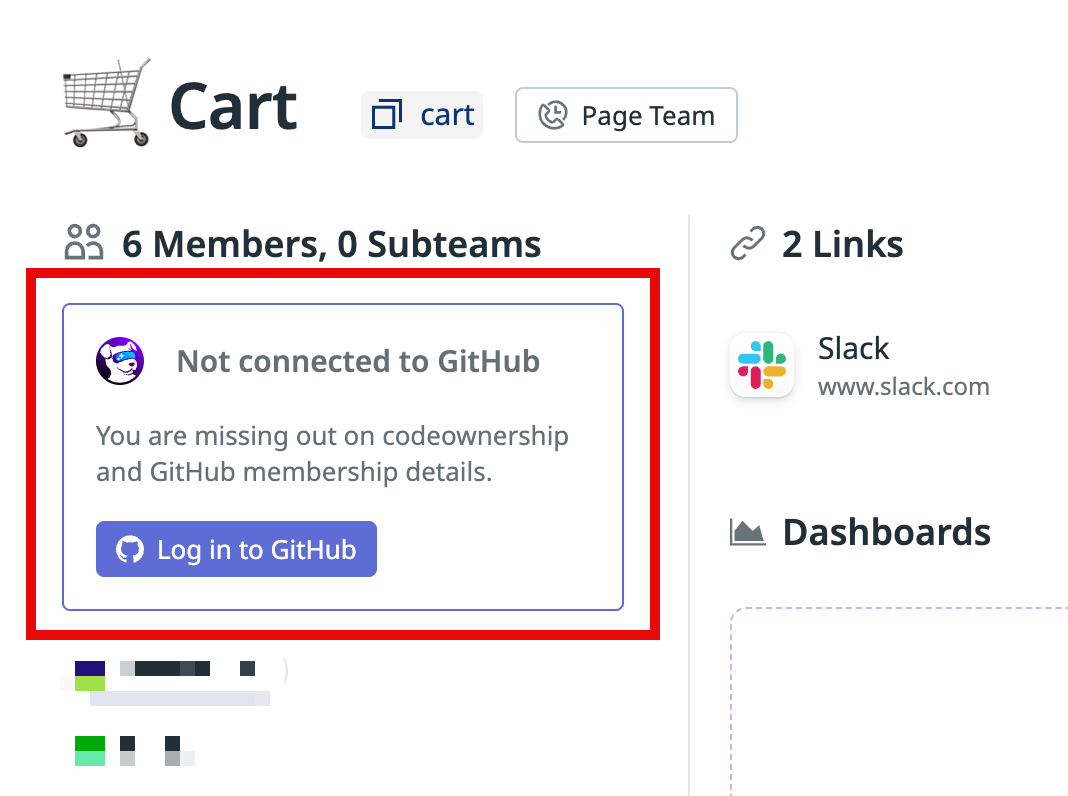- Principales informations
- Getting Started
- Agent
- API
- Tracing
- Conteneurs
- Dashboards
- Database Monitoring
- Datadog
- Site Datadog
- DevSecOps
- Incident Management
- Intégrations
- Internal Developer Portal
- Logs
- Monitors
- OpenTelemetry
- Profileur
- Session Replay
- Security
- Serverless for AWS Lambda
- Software Delivery
- Surveillance Synthetic
- Tags
- Workflow Automation
- Learning Center
- Support
- Glossary
- Standard Attributes
- Guides
- Agent
- Intégrations
- Développeurs
- OpenTelemetry
- Administrator's Guide
- API
- Partners
- Application mobile
- DDSQL Reference
- CoScreen
- CoTerm
- Remote Configuration
- Cloudcraft
- In The App
- Dashboards
- Notebooks
- DDSQL Editor
- Reference Tables
- Sheets
- Alertes
- Watchdog
- Métriques
- Bits AI
- Internal Developer Portal
- Error Tracking
- Change Tracking
- Service Management
- Actions & Remediations
- Infrastructure
- Cloudcraft
- Resource Catalog
- Universal Service Monitoring
- Hosts
- Conteneurs
- Processes
- Sans serveur
- Surveillance réseau
- Cloud Cost
- Application Performance
- APM
- Termes et concepts de l'APM
- Sending Traces to Datadog
- APM Metrics Collection
- Trace Pipeline Configuration
- Connect Traces with Other Telemetry
- Trace Explorer
- Recommendations
- Code Origin for Spans
- Observabilité des services
- Endpoint Observability
- Dynamic Instrumentation
- Live Debugger
- Suivi des erreurs
- Sécurité des données
- Guides
- Dépannage
- Profileur en continu
- Database Monitoring
- Agent Integration Overhead
- Setup Architectures
- Configuration de Postgres
- Configuration de MySQL
- Configuration de SQL Server
- Setting Up Oracle
- Setting Up Amazon DocumentDB
- Setting Up MongoDB
- Connecting DBM and Traces
- Données collectées
- Exploring Database Hosts
- Explorer les métriques de requête
- Explorer des échantillons de requêtes
- Exploring Database Schemas
- Exploring Recommendations
- Dépannage
- Guides
- Data Streams Monitoring
- Data Jobs Monitoring
- Data Observability
- Digital Experience
- RUM et Session Replay
- Surveillance Synthetic
- Continuous Testing
- Product Analytics
- Software Delivery
- CI Visibility
- CD Visibility
- Deployment Gates
- Test Visibility
- Code Coverage
- Quality Gates
- DORA Metrics
- Feature Flags
- Securité
- Security Overview
- Cloud SIEM
- Code Security
- Cloud Security Management
- Application Security Management
- Workload Protection
- Sensitive Data Scanner
- AI Observability
- Log Management
- Pipelines d'observabilité
- Log Management
- CloudPrem
- Administration
Provision Datadog Teams with GitHub
Cette page n'est pas encore disponible en français, sa traduction est en cours.
Si vous avez des questions ou des retours sur notre projet de traduction actuel, n'hésitez pas à nous contacter.
Si vous avez des questions ou des retours sur notre projet de traduction actuel, n'hésitez pas à nous contacter.
Overview
Link your GitHub teams to Datadog Teams to automatically provision Datadog Teams. The following features are supported:
- Create Datadog Teams based on your GitHub teams configuration.
- Sync team membership between Datadog and GitHub. Requires individual users to connect their Datadog accounts to GitHub.
Datadog links existing teams by performing an exact name match between GitHub team slugs and Datadog Team handles. The match is case-insensitive and ignores whitespace differences.
If your GitHub teams have a hierarchical team structure, Datadog replicates that same structure during provisioning.
Note: In Datadog, a sub-team must be as restrictive as or more restrictive than its parent team. For example, a sub-team cannot be open if the parent team is invite-only.
Datadog only reads GitHub teams. Datadog never modifies, creates, or deletes GitHub teams.
Prerequisites
GitHub integration
Ensure your Datadog organization is connected to a GitHub organization. Your GitHub integration must have the members_read permission to read team data.
Permissions
- To link and create teams, your Datadog user must have the
teams_managepermission. - To manage team membership, your Datadog user must have the
user_access_managepermission.
Setup
Connect GitHub teams to Datadog Teams
- Navigate to Teams.
- In the upper right, click GitHub Connections.
- Configure your connection by selecting options for import type, sync members, and cadence.
- Click Save.
View Datadog Teams
- Navigate to GitHub Connections.
- If the list of created and linked teams is empty, click Refresh.
- Optionally, manually update Datadog Teams to reach your desired state.
User configuration
After an admin enables team provisioning from GitHub, a notification appears on the Team detail page. The notification asks users Log in to GitHub to connect their accounts from Datadog to GitHub through OAuth.
Each user must manually link their GitHub account to Datadog to establish the connection between Datadog and GitHub. This behavior is required by GitHub’s OAuth and user privacy policies.
After a user links their accounts, Datadog adds the user to any Datadog Teams that correspond to GitHub teams where the user is a member.
For example, assume that user B is a member of team A in GitHub. The following sequence occurs in Datadog:
- An admin enables Datadog Teams provisioning and user syncing from GitHub.
- Team A is created in Datadog, empty.
- User B sees a notification to Log in to GitHub and follows through.
- User B is provisioned into Team A in Datadog.
Deleting teams
The GitHub automatic connection only manages resources that it created.
If a team was created manually in Datadog and later linked to a GitHub team, deleting that GitHub team does not delete the Datadog Team.
However, if a team was originally created by the automatic GitHub sync, and that GitHub team is deleted, Datadog also deletes the corresponding team to maintain consistency.
Examples
The following examples show the different results when deleting teams that were created in Datadog versus GitHub.
Team created in Datadog:
- An admin creates Team A in Datadog.
- Team A is linked to a GitHub team.
- Team A is deleted in GitHub.
- Team A remains in Datadog, but is not linked to any GitHub team.
Team created automatically from GitHub:
- In Datadog, Team B is created automatically from GitHub.
- Team B is deleted in GitHub.
- Team B is automatically deleted in Datadog.
Further reading
Documentation, liens et articles supplémentaires utiles: