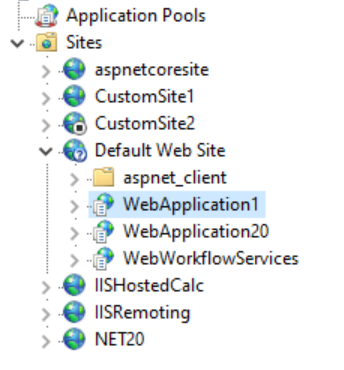- Esenciales
- Empezando
- Agent
- API
- Rastreo de APM
- Contenedores
- Dashboards
- Monitorización de bases de datos
- Datadog
- Sitio web de Datadog
- DevSecOps
- Gestión de incidencias
- Integraciones
- Internal Developer Portal
- Logs
- Monitores
- OpenTelemetry
- Generador de perfiles
- Session Replay
- Security
- Serverless para Lambda AWS
- Software Delivery
- Monitorización Synthetic
- Etiquetas (tags)
- Workflow Automation
- Centro de aprendizaje
- Compatibilidad
- Glosario
- Atributos estándar
- Guías
- Agent
- Arquitectura
- IoT
- Plataformas compatibles
- Recopilación de logs
- Configuración
- Automatización de flotas
- Solucionar problemas
- Detección de nombres de host en contenedores
- Modo de depuración
- Flare del Agent
- Estado del check del Agent
- Problemas de NTP
- Problemas de permisos
- Problemas de integraciones
- Problemas del sitio
- Problemas de Autodiscovery
- Problemas de contenedores de Windows
- Configuración del tiempo de ejecución del Agent
- Consumo elevado de memoria o CPU
- Guías
- Seguridad de datos
- Integraciones
- Desarrolladores
- Autorización
- DogStatsD
- Checks personalizados
- Integraciones
- Build an Integration with Datadog
- Crear una integración basada en el Agent
- Crear una integración API
- Crear un pipeline de logs
- Referencia de activos de integración
- Crear una oferta de mercado
- Crear un dashboard de integración
- Create a Monitor Template
- Crear una regla de detección Cloud SIEM
- Instalar la herramienta de desarrollo de integraciones del Agente
- Checks de servicio
- Complementos de IDE
- Comunidad
- Guías
- OpenTelemetry
- Administrator's Guide
- API
- Partners
- Aplicación móvil de Datadog
- DDSQL Reference
- CoScreen
- CoTerm
- Remote Configuration
- Cloudcraft
- En la aplicación
- Dashboards
- Notebooks
- Editor DDSQL
- Reference Tables
- Hojas
- Monitores y alertas
- Watchdog
- Métricas
- Bits AI
- Internal Developer Portal
- Error Tracking
- Explorador
- Estados de problemas
- Detección de regresión
- Suspected Causes
- Error Grouping
- Bits AI Dev Agent
- Monitores
- Issue Correlation
- Identificar confirmaciones sospechosas
- Auto Assign
- Issue Team Ownership
- Rastrear errores del navegador y móviles
- Rastrear errores de backend
- Manage Data Collection
- Solucionar problemas
- Guides
- Change Tracking
- Gestión de servicios
- Objetivos de nivel de servicio (SLOs)
- Gestión de incidentes
- De guardia
- Status Pages
- Gestión de eventos
- Gestión de casos
- Actions & Remediations
- Infraestructura
- Cloudcraft
- Catálogo de recursos
- Universal Service Monitoring
- Hosts
- Contenedores
- Processes
- Serverless
- Monitorización de red
- Cloud Cost
- Rendimiento de las aplicaciones
- APM
- Términos y conceptos de APM
- Instrumentación de aplicación
- Recopilación de métricas de APM
- Configuración de pipelines de trazas
- Correlacionar trazas (traces) y otros datos de telemetría
- Trace Explorer
- Recommendations
- Code Origin for Spans
- Observabilidad del servicio
- Endpoint Observability
- Instrumentación dinámica
- Live Debugger
- Error Tracking
- Seguridad de los datos
- Guías
- Solucionar problemas
- Límites de tasa del Agent
- Métricas de APM del Agent
- Uso de recursos del Agent
- Logs correlacionados
- Stacks tecnológicos de llamada en profundidad PHP 5
- Herramienta de diagnóstico de .NET
- Cuantificación de APM
- Go Compile-Time Instrumentation
- Logs de inicio del rastreador
- Logs de depuración del rastreador
- Errores de conexión
- Continuous Profiler
- Database Monitoring
- Gastos generales de integración del Agent
- Arquitecturas de configuración
- Configuración de Postgres
- Configuración de MySQL
- Configuración de SQL Server
- Configuración de Oracle
- Configuración de MongoDB
- Setting Up Amazon DocumentDB
- Conexión de DBM y trazas
- Datos recopilados
- Explorar hosts de bases de datos
- Explorar métricas de consultas
- Explorar ejemplos de consulta
- Exploring Database Schemas
- Exploring Recommendations
- Solucionar problemas
- Guías
- Data Streams Monitoring
- Data Jobs Monitoring
- Data Observability
- Experiencia digital
- Real User Monitoring
- Pruebas y monitorización de Synthetics
- Continuous Testing
- Análisis de productos
- Entrega de software
- CI Visibility
- CD Visibility
- Deployment Gates
- Test Visibility
- Configuración
- Network Settings
- Tests en contenedores
- Repositories
- Explorador
- Monitores
- Test Health
- Flaky Test Management
- Working with Flaky Tests
- Test Impact Analysis
- Flujos de trabajo de desarrolladores
- Cobertura de código
- Instrumentar tests de navegador con RUM
- Instrumentar tests de Swift con RUM
- Correlacionar logs y tests
- Guías
- Solucionar problemas
- Code Coverage
- Quality Gates
- Métricas de DORA
- Feature Flags
- Seguridad
- Información general de seguridad
- Cloud SIEM
- Code Security
- Cloud Security Management
- Application Security Management
- Workload Protection
- Sensitive Data Scanner
- Observabilidad de la IA
- Log Management
- Observability Pipelines
- Gestión de logs
- CloudPrem
- Administración
- Gestión de cuentas
- Seguridad de los datos
- Ayuda
Uso de la herramienta de diagnóstico de .NET para solucionar problemas
Si tu aplicación no produce trazas como esperabas después de instalar el rastreador de .NET, ejecuta la herramienta de diagnóstico dd-dotnet descrita en esta página para obtener información básica para solucionar problemas. Te ayudará a determinar problemas con tu configuración, como variables de entorno faltantes, instalación incompleta o un Agent inaccesible.
La herramienta de diagnóstico dd-dotnet se incluye con la biblioteca de rastreo a partir de la versión 2.42.0. Se encuentra en la carpeta de instalación de la biblioteca de rastreo y se añade automáticamente a la PATH del sistema para poder invocarla desde cualquier lugar.
Instalación de dd-trace
Esta sección es para versiones del rastreador anteriores a la 2.42.0.
Las versiones anteriores del rastreador no incluían la herramienta dd-dotnet. Puedes instalar la herramienta dd-trace en su lugar. Sus características y sintaxis son similares a las de dd-dotnet.
Puedes instalar dd-trace de una de las siguientes maneras:
Con el SDK de .NET ejecutando el comando:
dotnet tool install -g dd-traceDescargando la versión adecuada:
- Win-x64: https://dtdg.co/dd-trace-dotnet-win-x64
- Linux-x64: https://dtdg.co/dd-trace-dotnet-linux-x64
- Linux-musl-x64 (Alpine): https://dtdg.co/dd-trace-dotnet-linux-musl-x64
O descargándola de la página de versiones de github.
Cuando invoques los comandos de las secciones siguientes, asegúrate de sustituir dd-dotnet por dd-trace.
Diagnóstico del proceso
Para la mayoría de las aplicaciones, utiliza los diagnósticos del proceso para encontrar el problema.
Asegúrate de que la aplicación se está ejecutando y obtén el ID (pid) de proceso.
Para obtener el pid de un proceso de Windows, abre el Administrador de tareas, abre la pestaña Details (Detalles), y busca la columna PID. También puedes ejecutar el comando
tasklist /FI "IMAGENAME eq target.exe"dondetarget.exees el nombre del proceso.Para obtener el pid de un proceso en Linux, ejecuta el comando
ps aux | grep targetdondetargetes el nombre del proceso (el pid suele ser1cuando se ejecuta en un contenedor de Docker).Pasa el pid a la herramienta dd-dotnet:
dd-dotnet check process <pid>Ejecuta los checks de configuración básica y muestra recomendaciones si encuentras algún problema.
Ejemplo de salida sin problemas:
$ dd-dotnet check process 35888
Running checks on process 35888
Process name: SimpleApp
---- STARTING TRACER SETUP CHECKS -----
Target process is running with .NET Core
1. Checking Modules Needed so the Tracer Loads:
[SUCCESS]: The native library version 2.42.0.0 is loaded into the process.
[SUCCESS]: The tracer version 2.42.0.0 is loaded into the process.
2. Checking DD_DOTNET_TRACER_HOME and related configuration value:
[SUCCESS]: DD_DOTNET_TRACER_HOME is set to 'C:\git\dd-trace-dotnet-2\shared\bin\monitoring-home\win-x64\..' and the
directory was found correctly.
3. Checking CORECLR_PROFILER_PATH and related configuration value:
[SUCCESS]: The environment variable CORECLR_PROFILER_PATH_32 is set to the correct value of
C:\git\dd-trace-dotnet-2\shared\bin\monitoring-home\win-x86\Datadog.Trace.ClrProfiler.Native.dll.
[SUCCESS]: The environment variable CORECLR_PROFILER_PATH_64 is set to the correct value of
C:\git\dd-trace-dotnet-2\shared\bin\monitoring-home\win-x64\Datadog.Trace.ClrProfiler.Native.dll.
4. Checking CORECLR_PROFILER and related configuration value:
[SUCCESS]: The environment variable CORECLR_PROFILER is set to the correct value of
{846F5F1C-F9AE-4B07-969E-05C26BC060D8}.
5. Checking CORECLR_ENABLE_PROFILING and related configuration value:
[SUCCESS]: The environment variable CORECLR_ENABLE_PROFILING is set to the correct value of 1.
---- CONFIGURATION CHECKS -----
1. Checking if tracing is disabled using DD_TRACE_ENABLED.
[INFO]: DD_TRACE_ENABLED is not set, the default value is true.
2. Checking if profiling is enabled using DD_PROFILING_ENABLED.
[INFO]: DD_PROFILING_ENABLED is not set, the continuous profiler is disabled.
---- DATADOG AGENT CHECKS -----
Detected agent url: http://127.0.0.1:8126/. Note: this url may be incorrect if you configured the application through a
configuration file.
Connecting to Agent at endpoint http://127.0.0.1:8126/ using HTTP
Detected agent version 7.48.0
[SUCCESS]: No issue found with the target process.
Ejemplo de salida con problemas:
$ dd-dotnet check process 4464
Running checks on process 4464
Process name: SimpleApp
---- STARTING TRACER SETUP CHECKS -----
Target process is running with .NET Core
1. Checking Modules Needed so the Tracer Loads:
[WARNING]: The native loader library is not loaded into the process
[WARNING]: The native tracer library is not loaded into the process
[WARNING]: Tracer is not loaded into the process
2. Checking DD_DOTNET_TRACER_HOME and related configuration value:
[WARNING]: DD_DOTNET_TRACER_HOME is set to 'C:\Program Files\Datadog\.NET Tracer\' but the directory does not exist.
3. Checking CORECLR_PROFILER_PATH and related configuration value:
[FAILURE]: The environment variable CORECLR_PROFILER_PATH_32 is set to C:\Program Files\Datadog\.NET
Tracer\win-x86\Datadog.Trace.ClrProfiler.Native.dll but the file is missing or you don't have sufficient permission.
[FAILURE]: The environment variable CORECLR_PROFILER_PATH_64 is set to C:\Program Files\Datadog\.NET
Tracer\win-x64\Datadog.Trace.ClrProfiler.Native.dll but the file is missing or you don't have sufficient permission.
4. Checking CORECLR_PROFILER and related configuration value:
[SUCCESS]: The environment variable CORECLR_PROFILER is set to the correct value of
{846F5F1C-F9AE-4B07-969E-05C26BC060D8}.
5. Checking CORECLR_ENABLE_PROFILING and related configuration value:
[FAILURE]: The environment variable CORECLR_ENABLE_PROFILING should be set to '1' (current value: not set)
6. Checking if process tracing configuration matches Installer or Bundler:
Installer/MSI related documentation:
https://docs.datadoghq.com/tracing/trace_collection/dd_libraries/dotnet-core/?tab=windows#install-the-tracer
[FAILURE]: Unable to find Datadog .NET Tracer program, make sure the tracer has been properly installed with the MSI.
[WARNING]: The registry key SOFTWARE\Classes\CLSID\{846F5F1C-F9AE-4B07-969E-05C26BC060D8}\InprocServer32 is missing. If
using the MSI, make sure the installation was completed correctly try to repair/reinstall it.
[WARNING]: The registry key SOFTWARE\Classes\Wow6432Node\CLSID\{846F5F1C-F9AE-4B07-969E-05C26BC060D8}\InprocServer32 is
missing. If using the MSI, make sure the installation was completed correctly try to repair/reinstall it.
Diagnóstico IIS
Para una aplicación IIS, puedes obtener diagnósticos más exhaustivos con el siguiente comando, donde <FULL SITE NAME> es el nombre del sitio en IIS seguido del nombre de la aplicación:
dd-dotnet check iis "<FULL SITE NAME>"
Debido a que los grupos de aplicaciones se inician lentamente en IIS, asegúrate de que el sitio ha recibido al menos una solicitud antes de ejecutar el comando.
Recuerda entrecomillar el nombre si contiene espacios.
Por ejemplo, el nombre completo del sitio para la aplicación que se muestra a continuación es Default Web Site/WebApplication1:
El comando para ejecutar diagnósticos de IIS en esta aplicación es:
dd-dotnet check iis "Default Web Site/WebApplication1"
Para instrumentar la aplicación raíz del sitio, ejecuta:
dd-dotnet check iis "Default Web Site"
El comando check iis incluye diagnósticos de proceso, por lo que ejecuta checks de configuración básica y muestra recomendaciones si encuentra algún problema.
Ejemplo de salida sin problemas:
$ dd-dotnet check iis "Default Web Site/WebFormsTestApp"
Fetching IIS application "Default Web Site/WebFormsTestApp".
Inspecting worker process 39852
---- STARTING TRACER SETUP CHECKS -----
Target process is running with .NET Framework
1. Checking Modules Needed so the Tracer Loads:
[SUCCESS]: The native library version 2.42.0.0 is loaded into the process.
[SUCCESS]: The tracer version 2.42.0.0 is loaded into the process.
2. Checking DD_DOTNET_TRACER_HOME and related configuration value:
[SUCCESS]: DD_DOTNET_TRACER_HOME is set to 'C:\Program Files\Datadog\.NET Tracer\' and the directory was found
correctly.
3. Checking COR_PROFILER_PATH and related configuration value:
[SUCCESS]: The environment variable COR_PROFILER_PATH_32 is set to the correct value of C:\Program Files\Datadog\.NET
Tracer\win-x86\Datadog.Trace.ClrProfiler.Native.dll.
[SUCCESS]: The environment variable COR_PROFILER_PATH_64 is set to the correct value of C:\Program Files\Datadog\.NET
Tracer\win-x64\Datadog.Trace.ClrProfiler.Native.dll.
4. Checking COR_PROFILER and related configuration value:
[SUCCESS]: The environment variable COR_PROFILER is set to the correct value of {846F5F1C-F9AE-4B07-969E-05C26BC060D8}.
5. Checking COR_ENABLE_PROFILING and related configuration value:
[SUCCESS]: The environment variable COR_ENABLE_PROFILING is set to the correct value of 1.
---- CONFIGURATION CHECKS -----
1. Checking if tracing is disabled using DD_TRACE_ENABLED.
[INFO]: DD_TRACE_ENABLED is not set, the default value is true.
2. Checking if profiling is enabled using DD_PROFILING_ENABLED.
[INFO]: DD_PROFILING_ENABLED is not set, the continuous profiler is disabled.
---- DATADOG AGENT CHECKS -----
Detected agent url: http://127.0.0.1:8126/. Note: this url may be incorrect if you configured the application through a
configuration file.
Connecting to Agent at endpoint http://127.0.0.1:8126/ using HTTP
Detected agent version 7.48.0
Found Datadog.Trace version 2.42.0.0 in the GAC
[SUCCESS]: No issue found with the IIS site.
Ejemplo de salida con problemas:
$ dd-dotnet check iis "Default Web Site/WebFormsTestApp"
Fetching IIS application "Default Web Site/WebFormsTestApp".
Inspecting worker process 35152
---- STARTING TRACER SETUP CHECKS -----
Target process is running with .NET Framework
1. Checking Modules Needed so the Tracer Loads:
[SUCCESS]: The native library version 2.42.0.0 is loaded into the process.
[SUCCESS]: The tracer version 2.42.0.0 is loaded into the process.
2. Checking DD_DOTNET_TRACER_HOME and related configuration value:
[SUCCESS]: DD_DOTNET_TRACER_HOME is set to 'C:\Program Files\Datadog\.NET Tracer\' and the directory was found
correctly.
3. Checking COR_PROFILER_PATH and related configuration value:
[SUCCESS]: The environment variable COR_PROFILER_PATH_32 is set to the correct value of C:\Program Files\Datadog\.NET
Tracer\win-x86\Datadog.Trace.ClrProfiler.Native.dll.
[SUCCESS]: The environment variable COR_PROFILER_PATH_64 is set to the correct value of C:\Program Files\Datadog\.NET
Tracer\win-x64\Datadog.Trace.ClrProfiler.Native.dll.
4. Checking COR_PROFILER and related configuration value:
[SUCCESS]: The environment variable COR_PROFILER is set to the correct value of {846F5F1C-F9AE-4B07-969E-05C26BC060D8}.
5. Checking COR_ENABLE_PROFILING and related configuration value:
[SUCCESS]: The environment variable COR_ENABLE_PROFILING is set to the correct value of 1.
---- CONFIGURATION CHECKS -----
1. Checking if tracing is disabled using DD_TRACE_ENABLED.
[INFO]: DD_TRACE_ENABLED is not set, the default value is true.
2. Checking if profiling is enabled using DD_PROFILING_ENABLED.
[INFO]: DD_PROFILING_ENABLED is not set, the continuous profiler is disabled.
---- DATADOG AGENT CHECKS -----
Detected agent url: http://127.0.0.1:8126/. Note: this url may be incorrect if you configured the application through a
configuration file.
Connecting to Agent at endpoint http://127.0.0.1:8126/ using HTTP
Detected agent version 7.48.0
[FAILURE]: The Datadog.Trace assembly could not be found in the GAC. Make sure the tracer has been properly installed
with the MSI.
Diagnóstico de conectividad del Agent
Si no deseas ejecutar checks para una aplicación específica, sino que solo deseas probar la conexión al Agent, ejecuta:
dd-dotnet check agent <url>
Este comando envía una solicitud al Agent y busca errores. Si se omite el parámetro opcional url, la localización del Agent se determina a partir de las variables de entorno. Los protocolos admitidos son http:// o unix:// (para domain sockets).
Ejemplo de salida sin problemas:
$ dd-dotnet check agent
No Agent URL provided, using environment variables
Connecting to Agent at endpoint http://127.0.0.1:8126/ using HTTP
Detected agent version 7.48.0
[SUCCESS]: Connected successfully to the Agent.
Ejemplo de salida con problemas:
$ dd-dotnet check agent
No Agent URL provided, using environment variables
Connecting to Agent at endpoint http://127.0.0.1:8126/ using HTTP
[FAILURE]: Error connecting to Agent at http://127.0.0.1:8126/: System.Net.Http.HttpRequestException: No connection
could be made because the target machine actively refused it. (127.0.0.1:8126)
Lee Errores de conexión para obtener más información sobre los problemas de conectividad del Agent.