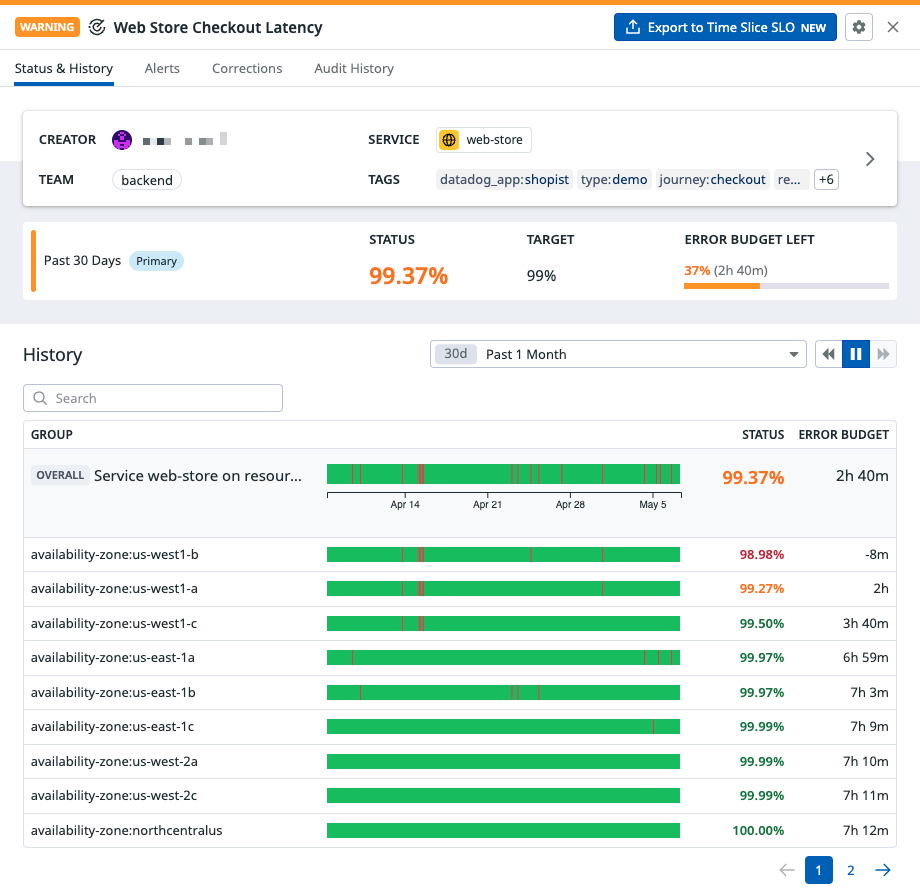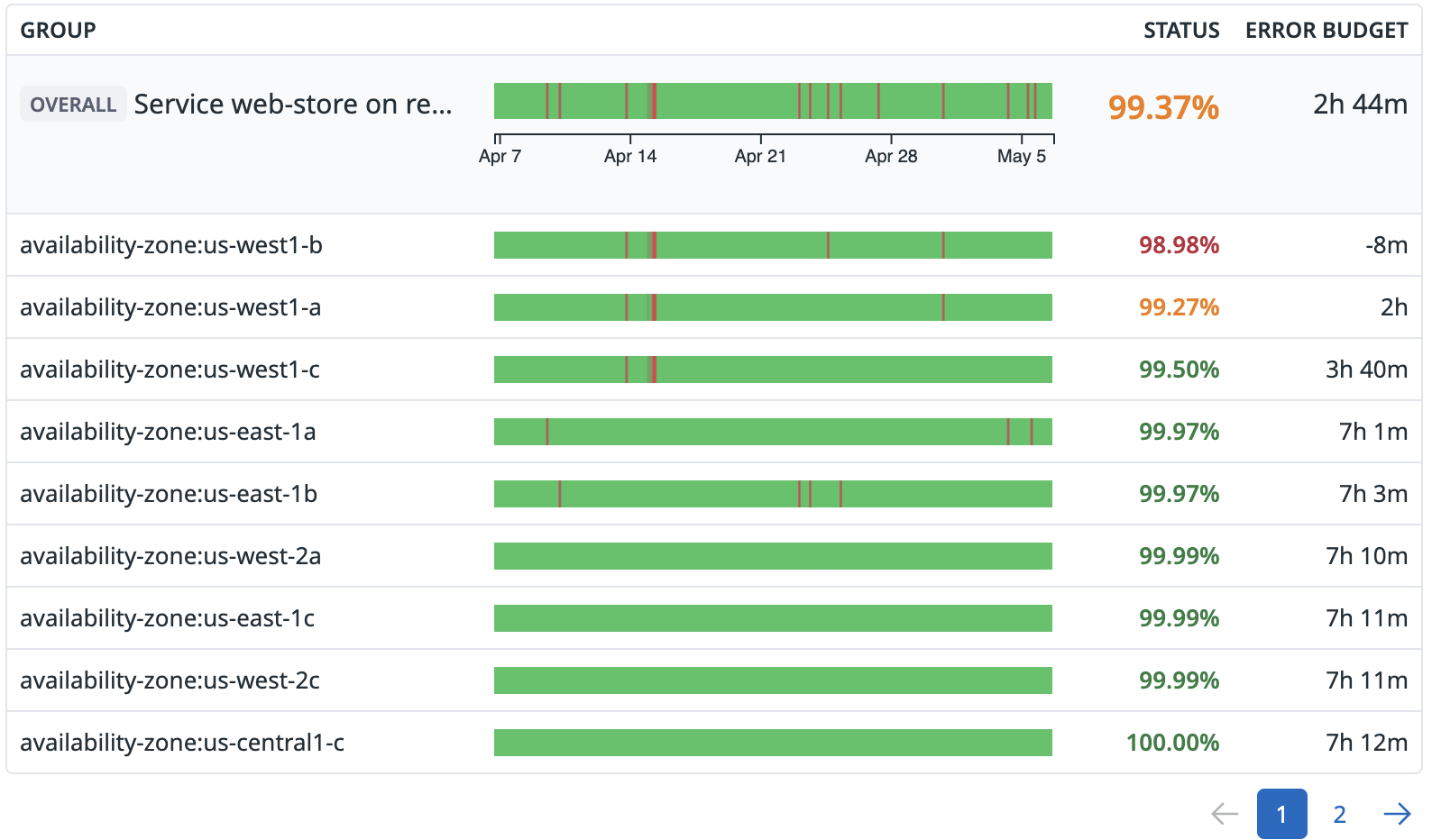- Esenciales
- Empezando
- Agent
- API
- Rastreo de APM
- Contenedores
- Dashboards
- Monitorización de bases de datos
- Datadog
- Sitio web de Datadog
- DevSecOps
- Gestión de incidencias
- Integraciones
- Internal Developer Portal
- Logs
- Monitores
- OpenTelemetry
- Generador de perfiles
- Session Replay
- Security
- Serverless para Lambda AWS
- Software Delivery
- Monitorización Synthetic
- Etiquetas (tags)
- Workflow Automation
- Centro de aprendizaje
- Compatibilidad
- Glosario
- Atributos estándar
- Guías
- Agent
- Arquitectura
- IoT
- Plataformas compatibles
- Recopilación de logs
- Configuración
- Automatización de flotas
- Solucionar problemas
- Detección de nombres de host en contenedores
- Modo de depuración
- Flare del Agent
- Estado del check del Agent
- Problemas de NTP
- Problemas de permisos
- Problemas de integraciones
- Problemas del sitio
- Problemas de Autodiscovery
- Problemas de contenedores de Windows
- Configuración del tiempo de ejecución del Agent
- Consumo elevado de memoria o CPU
- Guías
- Seguridad de datos
- Integraciones
- Desarrolladores
- Autorización
- DogStatsD
- Checks personalizados
- Integraciones
- Build an Integration with Datadog
- Crear una integración basada en el Agent
- Crear una integración API
- Crear un pipeline de logs
- Referencia de activos de integración
- Crear una oferta de mercado
- Crear un dashboard de integración
- Create a Monitor Template
- Crear una regla de detección Cloud SIEM
- Instalar la herramienta de desarrollo de integraciones del Agente
- Checks de servicio
- Complementos de IDE
- Comunidad
- Guías
- OpenTelemetry
- Administrator's Guide
- API
- Partners
- Aplicación móvil de Datadog
- DDSQL Reference
- CoScreen
- CoTerm
- Remote Configuration
- Cloudcraft
- En la aplicación
- Dashboards
- Notebooks
- Editor DDSQL
- Reference Tables
- Hojas
- Monitores y alertas
- Watchdog
- Métricas
- Bits AI
- Internal Developer Portal
- Error Tracking
- Explorador
- Estados de problemas
- Detección de regresión
- Suspected Causes
- Error Grouping
- Bits AI Dev Agent
- Monitores
- Issue Correlation
- Identificar confirmaciones sospechosas
- Auto Assign
- Issue Team Ownership
- Rastrear errores del navegador y móviles
- Rastrear errores de backend
- Manage Data Collection
- Solucionar problemas
- Guides
- Change Tracking
- Gestión de servicios
- Objetivos de nivel de servicio (SLOs)
- Gestión de incidentes
- De guardia
- Status Pages
- Gestión de eventos
- Gestión de casos
- Actions & Remediations
- Infraestructura
- Cloudcraft
- Catálogo de recursos
- Universal Service Monitoring
- Hosts
- Contenedores
- Processes
- Serverless
- Monitorización de red
- Cloud Cost
- Rendimiento de las aplicaciones
- APM
- Términos y conceptos de APM
- Instrumentación de aplicación
- Recopilación de métricas de APM
- Configuración de pipelines de trazas
- Correlacionar trazas (traces) y otros datos de telemetría
- Trace Explorer
- Recommendations
- Code Origin for Spans
- Observabilidad del servicio
- Endpoint Observability
- Instrumentación dinámica
- Live Debugger
- Error Tracking
- Seguridad de los datos
- Guías
- Solucionar problemas
- Límites de tasa del Agent
- Métricas de APM del Agent
- Uso de recursos del Agent
- Logs correlacionados
- Stacks tecnológicos de llamada en profundidad PHP 5
- Herramienta de diagnóstico de .NET
- Cuantificación de APM
- Go Compile-Time Instrumentation
- Logs de inicio del rastreador
- Logs de depuración del rastreador
- Errores de conexión
- Continuous Profiler
- Database Monitoring
- Gastos generales de integración del Agent
- Arquitecturas de configuración
- Configuración de Postgres
- Configuración de MySQL
- Configuración de SQL Server
- Configuración de Oracle
- Configuración de MongoDB
- Setting Up Amazon DocumentDB
- Conexión de DBM y trazas
- Datos recopilados
- Explorar hosts de bases de datos
- Explorar métricas de consultas
- Explorar ejemplos de consulta
- Exploring Database Schemas
- Exploring Recommendations
- Solucionar problemas
- Guías
- Data Streams Monitoring
- Data Jobs Monitoring
- Data Observability
- Experiencia digital
- Real User Monitoring
- Pruebas y monitorización de Synthetics
- Continuous Testing
- Análisis de productos
- Entrega de software
- CI Visibility
- CD Visibility
- Deployment Gates
- Test Visibility
- Configuración
- Network Settings
- Tests en contenedores
- Repositories
- Explorador
- Monitores
- Test Health
- Flaky Test Management
- Working with Flaky Tests
- Test Impact Analysis
- Flujos de trabajo de desarrolladores
- Cobertura de código
- Instrumentar tests de navegador con RUM
- Instrumentar tests de Swift con RUM
- Correlacionar logs y tests
- Guías
- Solucionar problemas
- Code Coverage
- Quality Gates
- Métricas de DORA
- Feature Flags
- Seguridad
- Información general de seguridad
- Cloud SIEM
- Code Security
- Cloud Security Management
- Application Security Management
- Workload Protection
- Sensitive Data Scanner
- Observabilidad de la IA
- Log Management
- Observability Pipelines
- Gestión de logs
- CloudPrem
- Administración
- Gestión de cuentas
- Seguridad de los datos
- Ayuda
SLOs basados en monitor
Información general
Para crear un SLO a partir de monitores de Datadog nuevos o existentes, crea un SLO basado en un monitor. Utilizando un SLO basado en un monitor, puedes calcular el Indicador de nivel de servicio (SLI) dividiendo la cantidad de tiempo que tu sistema muestra un buen comportamiento por el tiempo total.
Los SLOs por intervalos de tiempo son otra forma de crear SLOs con un cálculo de SLI basado en el tiempo. Con los SLOs basados en el tiempo, puedes crear un SLO de tiempo de actividad sin pasar por un monitor, por lo que no tienes que crear ni mantener tanto un monitor como un SLO.
Requisitos previos
Para crear un SLO basado en monitor, necesitas un monitor Datadog existente. Para crear un nuevo monitor, ve a la monitor creation page (página de creación de monitor).
Los SLOs basados en monitor Datadog soportan los siguientes tipos de monitores:
- Tipos de Monitores de métrica (métrica, integración, métrica APM, anomalía, predicción, outlier)
- Synthetic
- Checks de servicio
Configuración
En la página de estado de SLO, haz clic en + New SLO (+ Nuevo SLO). A continuación, selecciona By Monitor Uptime (Por tiempo de actividad del monitor).
Definir consultas
En la casilla Buscar, empieza a escribir el nombre de un monitor. Aparecerá una lista de monitores coincidentes. Haz clic en un nombre de monitor para añadirlo a la lista de fuentes.
Notas:
- Si utilizas un monitor único de múltiples alertas en un SLO, puedes seleccionar opcionalmente “Calculate on selected groups” (Calcular en grupos seleccionados) y elegir hasta 20 grupos.
- Si estás añadiendo varios monitores a tu SLO, no se admite la selección de grupos. Puedes añadir hasta 20 monitores.
Establece tus objetivos SLO
Selecciona un porcentaje target (objetivo), time window (ventana de tiempo) y nivel opcional de warning (advertencia).
El porcentaje objetivo especifica el porcentaje de tiempo que los monitores subyacentes del SLO no deben estar en estado de ALERTA. La ventana de tiempo especifica el periodo continuo en el que el SLO ejecuta su cálculo.
Dependiendo del valor del SLI, la interfaz de usuario Datadog muestra el estado del SLO en un color diferente:
- Mientras el SLI se mantiene por encima del objetivo, la interfaz de usuario muestra el estado del SLO en verde.
- Cuando el SLI cae por debajo del objetivo, la interfaz de usuario muestra el estado del SLO en rojo.
- Si incluiste un nivel de advertencia, y el SLI cae por debajo de la advertencia, pero por encima del nivel objetivo, la interfaz de usuario muestra el estado de SLO en amarillo.
La ventana temporal que elijas cambia la precisión disponible para tus SLOs basados en monitor:
- Las ventanas de tiempo de 7 y 30 días permiten hasta dos decimales.
- Las ventanas de 90 días permiten hasta tres decimales.
En la IU de detalles del SLO, Datadog muestra dos decimales para los SLOs configurados con ventanas de tiempo de 7 y 30 días y tres decimales para los SLOs configurados con ventanas de tiempo de 90 días.
El siguiente ejemplo demuestra por qué Datadog muestra un número limitado de decimales para los cálculos de SLO. Un objetivo del 99,999% para una ventana de tiempo de 7 o 30 días da como resultado un presupuesto de error de 6 segundos o 26 segundos, respectivamente. Los monitores evalúan cada minuto, por lo que la granularidad de un SLO basado en monitor también es de 1 minuto. Por lo tanto, una alerta consumiría totalmente y gastaría en exceso el presupuesto de error de 6 segundos o 26 segundos del ejemplo anterior. En la práctica, los equipos no pueden satisfacer presupuestos de error tan pequeños.
Si necesitas una granularidad más fina que la evaluación de monitor de una vez por minuto, considera el uso de metric-based SLOs (SLOs basados en métrica) en su lugar.
Añadir nombre y etiquetas (tags)
Elige un nombre y una descripción ampliada para tu SLO. Selecciona cualquier etiqueta que desees asociar con tu SLO. Selecciona Create (Crear) o Create & Set Alert (Crear y establecer alerta) para guardar tu nuevo SLO.
Cálculo del estado
Datadog calcula el estado general de SLO como el porcentaje de tiempo de actividad en todos monitores o grupos de monitor, a menos que se hayan seleccionado grupos específicos:
- Si se han seleccionado grupos específicos (hasta 20), el estado SLO se calcula solo con esos grupos. La interfaz de usuario muestra todos los grupos seleccionados.
- Si no se seleccionan grupos específicos, el estado del SLO se calcula en todos los grupos. La interfaz de usuario muestra todos los grupos subyacentes del SLO.
Nota: Para los SLOs basados en monitor con grupos, se pueden mostrar todos los grupos para cualquier SLO que contenga hasta 5000 grupos. Para los SLOs que contengan más de 5000 grupos, el SLO se calcula en función de todos los grupos, pero no se muestra ningún grupo en la interfaz de usuario.
Los SLOs basados en monitor tratan el estado ADVERTIR como OK. La definición de un SLO requiere una distinción binaria entre buen y mal comportamiento. Los cálculos de SLO tratan ADVERTIR como buen comportamiento ya que WARN no es lo suficientemente grave como para indicar un mal comportamiento.
Considera el siguiente ejemplo para un SLO basado en monitor que contiene 3 monitores. El cálculo para un SLO basado en monitor basado en un monitor de una sola alerta múltiple sería similar.
| Monitor | t1 | t2 | t3 | t4 | t5 | t6 | t7 | t8 | t9 | t10 | Estado |
|---|---|---|---|---|---|---|---|---|---|---|---|
| Monitor 1 | OK | OK | OK | OK | ALERTA | OK | OK | OK | OK | OK | 90% |
| Monitor 2 | OK | OK | OK | OK | OK | OK | OK | OK | ALERTA | OK | 90% |
| Monitor 3 | OK | OK | ALERTA | OK | ALERTA | OK | OK | OK | OK | OK | 80% |
| Overall Status (Estado general) | OK | OK | ALERTA | OK | ALERTA | OK | OK | OK | ALERTA | OK | 70% |
En este ejemplo, el estado global es inferior a la media de los estados individuales.
Silenciar un monitor no afecta al cálculo de SLO. Para excluir periodos de un cálculo de SLO, utiliza la función Correcciones de estado de SLO.
Excepciones para las pruebas de Synthetic
En determinados casos, existe una excepción al cálculo del estado para las SLOs basadas en monitor que se componen de una prueba agrupada de Synthetic. Las pruebas de Synthetic tienen condiciones de alerta especiales opcionales que cambian el comportamiento de cuándo la prueba entra en estado de ALERTA y, en consecuencia, afectan al tiempo de actividad general:
- Esperar a que los grupos fallen durante un número especificado de minutos (por defecto: 0)
- Esperar a que falle un número especificado de grupos (por defecto: 1)
- Reintentar un número especificado de veces antes de que la prueba de localización se considere un fracaso (por defecto: 0)
Si cambias cualquiera de estas condiciones a algo distinto de sus valores predeterminados, el estado general de un SLO basado en monitor utilizando una prueba de Synthetic podría parecer mejor que los estados agregados de los grupos individuales de la prueba de Synthetic.
Para más información sobre las condiciones de alerta de la prueba de Synthetic, puedes ver Synthetic Monitoring (monitor de Synthetic).
Datos faltantes
Monitores de métrica
Cuando se crea un monitor de métrica, se elige cómo tratará el monitor los datos que faltan. Esta configuración afecta al modo en que un cálculo de SLO basado en un monitor interpreta los datos que faltan:
| Configuración del monitor | Cálculo de SLO de los datos que faltan |
|---|---|
Evaluate as zero | Depende del umbral de alerta del monitor Por ejemplo, un umbral de > 10 daría como resultado Uptime (Tiempo de actividad) (ya que el estado del monitor sería OK), mientras que un umbral de < 10 daría como resultado Downtime (Caída del sistema). |
Show last known status | Mantener último estado de SLO |
Show NO DATA | Tiempo de actividad |
Show NO DATA and notify | Caída del sistema |
Show OK | Tiempo de actividad |
Otros tipos de monitores
Cuando se crea un monitor de check de servicio, se elige si se envía una alerta cuando faltan datos. Esta configuración afecta a cómo un cálculo de SLO basado en un monitor interpreta los datos que faltan. Para monitores configurados para ignorar los datos que faltan, los periodos con datos que faltan son tratados como OK (tiempo de actividad) por el SLO. Para monitores configurados para alertar sobre datos faltantes, los periodos con datos faltantes son tratados como ALERT (caída del sistema) por el SLO.
Si pausas una prueba de Synthetic, el SLO elimina de su cálculo el período con datos faltantes. En la interfaz de usuario, estos períodos aparecen marcados en gris claro en la barra de estado del SLO.
Referencias adicionales
Más enlaces, artículos y documentación útiles: