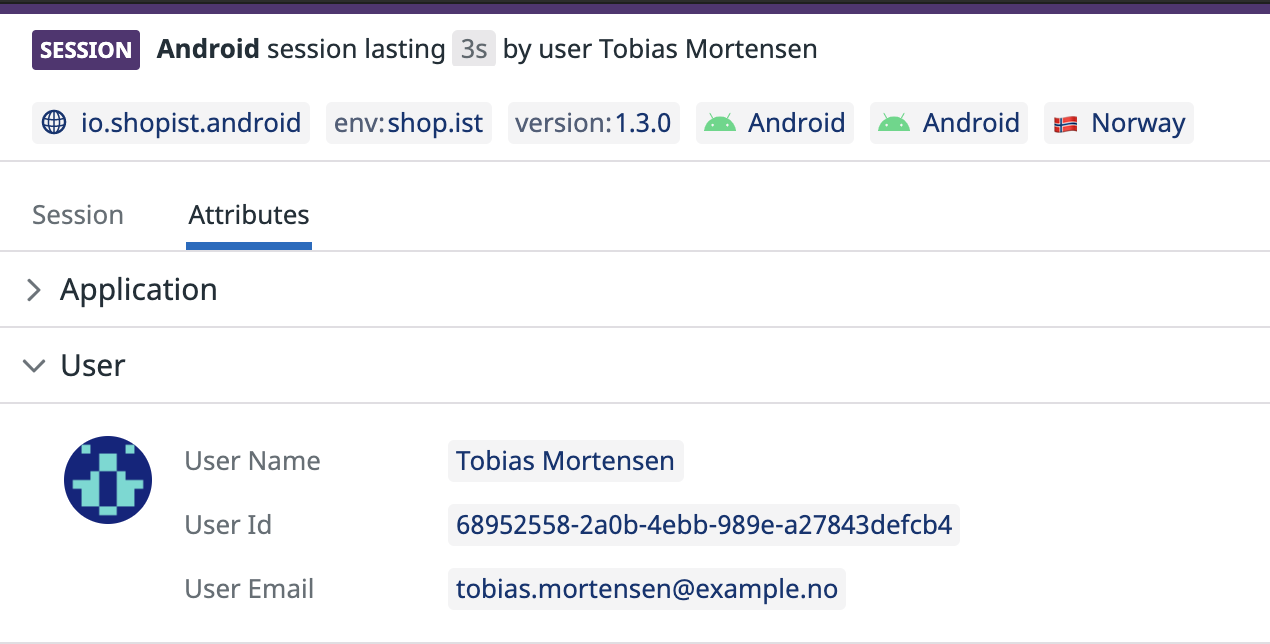- Esenciales
- Empezando
- Agent
- API
- Rastreo de APM
- Contenedores
- Dashboards
- Monitorización de bases de datos
- Datadog
- Sitio web de Datadog
- DevSecOps
- Gestión de incidencias
- Integraciones
- Internal Developer Portal
- Logs
- Monitores
- OpenTelemetry
- Generador de perfiles
- Session Replay
- Security
- Serverless para Lambda AWS
- Software Delivery
- Monitorización Synthetic
- Etiquetas (tags)
- Workflow Automation
- Centro de aprendizaje
- Compatibilidad
- Glosario
- Atributos estándar
- Guías
- Agent
- Arquitectura
- IoT
- Plataformas compatibles
- Recopilación de logs
- Configuración
- Automatización de flotas
- Solucionar problemas
- Detección de nombres de host en contenedores
- Modo de depuración
- Flare del Agent
- Estado del check del Agent
- Problemas de NTP
- Problemas de permisos
- Problemas de integraciones
- Problemas del sitio
- Problemas de Autodiscovery
- Problemas de contenedores de Windows
- Configuración del tiempo de ejecución del Agent
- Consumo elevado de memoria o CPU
- Guías
- Seguridad de datos
- Integraciones
- Desarrolladores
- Autorización
- DogStatsD
- Checks personalizados
- Integraciones
- Build an Integration with Datadog
- Crear una integración basada en el Agent
- Crear una integración API
- Crear un pipeline de logs
- Referencia de activos de integración
- Crear una oferta de mercado
- Crear un dashboard de integración
- Create a Monitor Template
- Crear una regla de detección Cloud SIEM
- Instalar la herramienta de desarrollo de integraciones del Agente
- Checks de servicio
- Complementos de IDE
- Comunidad
- Guías
- OpenTelemetry
- Administrator's Guide
- API
- Partners
- Aplicación móvil de Datadog
- DDSQL Reference
- CoScreen
- CoTerm
- Remote Configuration
- Cloudcraft
- En la aplicación
- Dashboards
- Notebooks
- Editor DDSQL
- Reference Tables
- Hojas
- Monitores y alertas
- Watchdog
- Métricas
- Bits AI
- Internal Developer Portal
- Error Tracking
- Explorador
- Estados de problemas
- Detección de regresión
- Suspected Causes
- Error Grouping
- Bits AI Dev Agent
- Monitores
- Issue Correlation
- Identificar confirmaciones sospechosas
- Auto Assign
- Issue Team Ownership
- Rastrear errores del navegador y móviles
- Rastrear errores de backend
- Manage Data Collection
- Solucionar problemas
- Guides
- Change Tracking
- Gestión de servicios
- Objetivos de nivel de servicio (SLOs)
- Gestión de incidentes
- De guardia
- Status Pages
- Gestión de eventos
- Gestión de casos
- Actions & Remediations
- Infraestructura
- Cloudcraft
- Catálogo de recursos
- Universal Service Monitoring
- Hosts
- Contenedores
- Processes
- Serverless
- Monitorización de red
- Cloud Cost
- Rendimiento de las aplicaciones
- APM
- Términos y conceptos de APM
- Instrumentación de aplicación
- Recopilación de métricas de APM
- Configuración de pipelines de trazas
- Correlacionar trazas (traces) y otros datos de telemetría
- Trace Explorer
- Recommendations
- Code Origin for Spans
- Observabilidad del servicio
- Endpoint Observability
- Instrumentación dinámica
- Live Debugger
- Error Tracking
- Seguridad de los datos
- Guías
- Solucionar problemas
- Límites de tasa del Agent
- Métricas de APM del Agent
- Uso de recursos del Agent
- Logs correlacionados
- Stacks tecnológicos de llamada en profundidad PHP 5
- Herramienta de diagnóstico de .NET
- Cuantificación de APM
- Go Compile-Time Instrumentation
- Logs de inicio del rastreador
- Logs de depuración del rastreador
- Errores de conexión
- Continuous Profiler
- Database Monitoring
- Gastos generales de integración del Agent
- Arquitecturas de configuración
- Configuración de Postgres
- Configuración de MySQL
- Configuración de SQL Server
- Configuración de Oracle
- Configuración de MongoDB
- Setting Up Amazon DocumentDB
- Conexión de DBM y trazas
- Datos recopilados
- Explorar hosts de bases de datos
- Explorar métricas de consultas
- Explorar ejemplos de consulta
- Exploring Database Schemas
- Exploring Recommendations
- Solucionar problemas
- Guías
- Data Streams Monitoring
- Data Jobs Monitoring
- Data Observability
- Experiencia digital
- Real User Monitoring
- Pruebas y monitorización de Synthetics
- Continuous Testing
- Análisis de productos
- Entrega de software
- CI Visibility
- CD Visibility
- Deployment Gates
- Test Visibility
- Configuración
- Network Settings
- Tests en contenedores
- Repositories
- Explorador
- Monitores
- Test Health
- Flaky Test Management
- Working with Flaky Tests
- Test Impact Analysis
- Flujos de trabajo de desarrolladores
- Cobertura de código
- Instrumentar tests de navegador con RUM
- Instrumentar tests de Swift con RUM
- Correlacionar logs y tests
- Guías
- Solucionar problemas
- Code Coverage
- Quality Gates
- Métricas de DORA
- Feature Flags
- Seguridad
- Información general de seguridad
- Cloud SIEM
- Code Security
- Cloud Security Management
- Application Security Management
- Workload Protection
- Sensitive Data Scanner
- Observabilidad de la IA
- Log Management
- Observability Pipelines
- Gestión de logs
- CloudPrem
- Administración
- Gestión de cuentas
- Seguridad de los datos
- Ayuda
Configuración avanzada de Unity
Información general
Si aún no has configurado el SDK de Datadog Unity para RUM, sigue las instrucciones de configuración dentro de la aplicación o consulta la documentación de configuración de RUM Unity. Aprende a configurar OpenTelemetry con RUM Unity.
Opciones avanzadas de inicialización
Custom Endpoint- opcional
Tipo: cadena
Predeterminado:true
Enviar datos a un endpoint personalizado en lugar del endpoint por defecto de Datadog. Esto es útil para enviar datos a través de un servidor personalizado. SDK Verbosity- opcional
Tipo: Enum
Predeterminado:Warn
El nivel de información de depuración que el SDK de Datadog debe mostrar. Los niveles más altos mostrarán más información. Esta opción es útil para obtener información de depuración del SDK cuando algo no funciona como se esperaba, o para eliminar las entradas de depuración relacionadas con el SDK de los logs de consola. Telemetry Sample Rate- opcional
Tipo: doble
Predeterminado:20La tase porcentual a la que Datadog envía datos de telemetría interna. Un valor de 100 significa que todos los datos de telemetría se muestrean y se envían a Datadog.
Rastreo automático de vistas
Si seleccionas Enable Automatic Scene Tracking, Datadog se engancha a SceneManager de Unity para detectar carga y descarga de escenas, e inicia vistas de RUM apropiadamente. Si estás usando métodos para moverte entre escenas diferentes a SceneManager, o te gustaría rastrear cambios en vistas que ocurren sin SceneManager, necesitas rastrear vistas manualmente usando DdRum.StartView y DdRum.StopView.
Rastreo de las acciones de los usuarios
Puedes realizar un rastreo de acciones específicas de los usuarios, como toques, clics y desplazamientos, utilizando DdRum.AddAction.
Para registrar manualmente acciones de RUM instantáneas como RumActionType.Tap, utiliza DdRum.AddAction(). Para acciones de RUM continuas como RumActionType.Scroll, utiliza DdRum.StartAction() o DdRum.StopAction().
Por ejemplo:
void DownloadResourceTapped(string resourceName) {
DatadogSdk.Instance.Rum.AddAction(
RumActionType.Tap,
resourceName,
);
}
Al utilizar DdRum.StartAction y DdRum.StopAction, la acción type debe ser la misma para que el SDK de Unity Datadog haga coincidir el inicio de una acción con su finalización.
Recursos de rastreo
Datadog proporciona DatadogTrackedWebRequest como sustituto de UnityWebRequest para permitir el rastreo de recursos y llamadas HTTP desde tus vistas de RUM.
Puedes utilizarlo del mismo modo que cualquier otra UnityWebRequest:
var request = DatadogTrackedWebRequest.Get("https://httpbin.org/headers");
yield return request.SendWebRequest();
Debug.Log("Got result: " + request.downloadHandler.text);
Rastreo de recursos personalizados
Además de rastrear recursos automáticamente con `DatadogTrackedWebRequest, puedes rastrear recursos personalizados específicos como las solicitudes de red o las APIs de proveedores de terceros con los métodos siguientes:
DdRum.StartResourceDdRum.StopResourceDdRum.StopResourceWithErrorDdRum.StopResourceWithErrorInfo
Por ejemplo:
// in your network client:
DatadogSdk.Instance.Rum.startResource(
"resource-key",
RumHttpMethod.Get,
url,
);
// Later
DatadogSdk.Instance.Rum.stopResource(
"resource-key",
200,
RumResourceType.Image
);
La string utilizada para resourceKey en ambas llamadas debe ser única para el recurso que está llamando para que el SDK de Unity Datadog pueda hacer coincidir el inicio de un recurso con su finalización.
Rastreo de errores personalizados
Para realizar un rastreo de errores específicos, notifica a DdRum cuando se produzca un error con el mensaje, la fuente, la excepción y los atributos adicionales.
DatadogSdk.Instance.Rum.AddError("This is an error message.");
Rastrear atributos globales personalizados
Además de los atributos RUM predeterminados capturados por el SDK de Unity Datadog automáticamente, puedes optar por añadir información contextual adicional (como atributos personalizados) a tus eventos de RUM para mejorar tu observabilidad dentro de Datadog.
Los atributos personalizados te permiten filtrar y agrupar información sobre el comportamiento observado del usuario (como el valor del carrito, el nivel de comerciante o la campaña publicitaria) con información a nivel de código (como los servicios de backend, la cronología de la sesión, los logs de error y el estado de la red).
Establecer un atributo global personalizado
Para establecer un atributo global personalizado, utiliza DdRum.AddAttribute.
- Para añadir o actualizar un atributo, utiliza
DdRum.AddAttribute. - Para extraer la llave, utiliza
DdRum.RemoveAttribute.
Rastreo de las sesiones de usuario
Al añadir información de usuario a tus sesiones de RUM, simplificas lo siguiente:
- Seguir el recorrido de un usuario concreto
- Conocer qué usuarios se han visto más afectados por los errores
- Monitorizar el rendimiento de tus usuarios más importantes
Los siguientes atributos son opcionales, proporciona al menos uno de ellos:
| Atributo | Tipo | Descripción |
|---|---|---|
usr.id | Cadena | Identificador de usuario único. |
usr.name | Cadena | Nombre descriptivo, que se muestra por defecto en la interfaz de usuario de RUM. |
usr.email | Cadena | Correo electrónico del usuario, que se muestra en la interfaz de usuario de RUM si el nombre de usuario no está presente. También se usa para obtener Gravatars. |
Para identificar las sesiones de usuario, utiliza DatadogSdk.SetUserInfo.
Por ejemplo:
DatadogSdk.Instance.SetUserInfo("1234", "John Doe", "john@doe.com");
Añadir atributos de usuario personalizados
Puedes añadir atributos personalizados a tu sesión de usuario. Esta información adicional se aplica automáticamente a logs, trazas y eventos de RUM.
Para eliminar un atributo existente, configúralo en null.
Por ejemplo:
DatadogSdk.Instance.AddUserExtraInfo(new ()
{
{ "attribute_1", "foo" },
{ "attribute_2", null },
});
Borrar todos los datos
Utiliza ClearAllData para borrar todos los datos que no se hayan enviado a Datadog.
DatadogSdk.instance.ClearAllData();
Referencias adicionales
Más enlaces, artículos y documentación útiles: