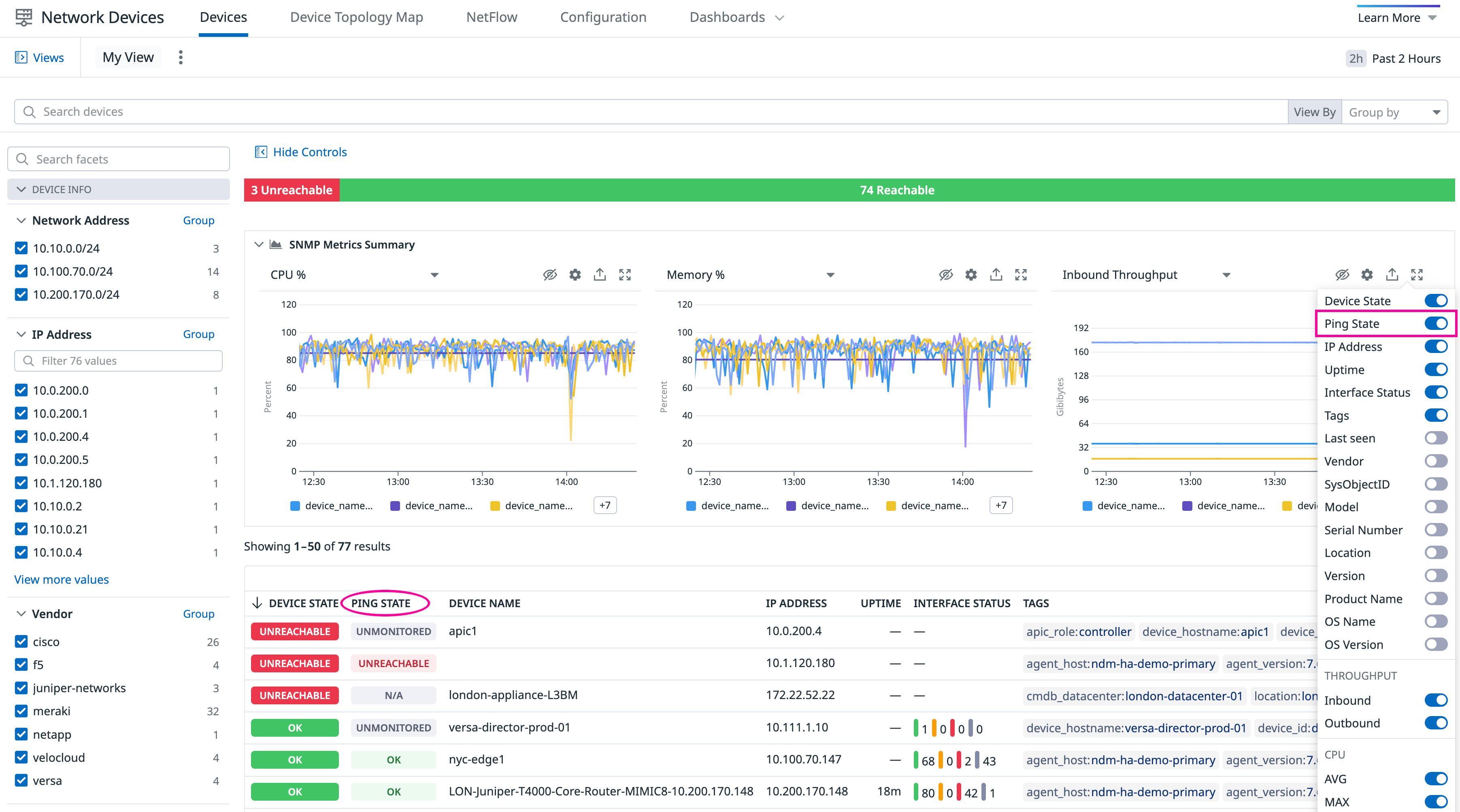- Esenciales
- Empezando
- Agent
- API
- Rastreo de APM
- Contenedores
- Dashboards
- Monitorización de bases de datos
- Datadog
- Sitio web de Datadog
- DevSecOps
- Gestión de incidencias
- Integraciones
- Internal Developer Portal
- Logs
- Monitores
- OpenTelemetry
- Generador de perfiles
- Session Replay
- Security
- Serverless para Lambda AWS
- Software Delivery
- Monitorización Synthetic
- Etiquetas (tags)
- Workflow Automation
- Centro de aprendizaje
- Compatibilidad
- Glosario
- Atributos estándar
- Guías
- Agent
- Arquitectura
- IoT
- Plataformas compatibles
- Recopilación de logs
- Configuración
- Automatización de flotas
- Solucionar problemas
- Detección de nombres de host en contenedores
- Modo de depuración
- Flare del Agent
- Estado del check del Agent
- Problemas de NTP
- Problemas de permisos
- Problemas de integraciones
- Problemas del sitio
- Problemas de Autodiscovery
- Problemas de contenedores de Windows
- Configuración del tiempo de ejecución del Agent
- Consumo elevado de memoria o CPU
- Guías
- Seguridad de datos
- Integraciones
- Desarrolladores
- Autorización
- DogStatsD
- Checks personalizados
- Integraciones
- Build an Integration with Datadog
- Crear una integración basada en el Agent
- Crear una integración API
- Crear un pipeline de logs
- Referencia de activos de integración
- Crear una oferta de mercado
- Crear un dashboard de integración
- Create a Monitor Template
- Crear una regla de detección Cloud SIEM
- Instalar la herramienta de desarrollo de integraciones del Agente
- Checks de servicio
- Complementos de IDE
- Comunidad
- Guías
- OpenTelemetry
- Administrator's Guide
- API
- Partners
- Aplicación móvil de Datadog
- DDSQL Reference
- CoScreen
- CoTerm
- Remote Configuration
- Cloudcraft
- En la aplicación
- Dashboards
- Notebooks
- Editor DDSQL
- Reference Tables
- Hojas
- Monitores y alertas
- Watchdog
- Métricas
- Bits AI
- Internal Developer Portal
- Error Tracking
- Explorador
- Estados de problemas
- Detección de regresión
- Suspected Causes
- Error Grouping
- Bits AI Dev Agent
- Monitores
- Issue Correlation
- Identificar confirmaciones sospechosas
- Auto Assign
- Issue Team Ownership
- Rastrear errores del navegador y móviles
- Rastrear errores de backend
- Manage Data Collection
- Solucionar problemas
- Guides
- Change Tracking
- Gestión de servicios
- Objetivos de nivel de servicio (SLOs)
- Gestión de incidentes
- De guardia
- Status Pages
- Gestión de eventos
- Gestión de casos
- Actions & Remediations
- Infraestructura
- Cloudcraft
- Catálogo de recursos
- Universal Service Monitoring
- Hosts
- Contenedores
- Processes
- Serverless
- Monitorización de red
- Cloud Cost
- Rendimiento de las aplicaciones
- APM
- Términos y conceptos de APM
- Instrumentación de aplicación
- Recopilación de métricas de APM
- Configuración de pipelines de trazas
- Correlacionar trazas (traces) y otros datos de telemetría
- Trace Explorer
- Recommendations
- Code Origin for Spans
- Observabilidad del servicio
- Endpoint Observability
- Instrumentación dinámica
- Live Debugger
- Error Tracking
- Seguridad de los datos
- Guías
- Solucionar problemas
- Límites de tasa del Agent
- Métricas de APM del Agent
- Uso de recursos del Agent
- Logs correlacionados
- Stacks tecnológicos de llamada en profundidad PHP 5
- Herramienta de diagnóstico de .NET
- Cuantificación de APM
- Go Compile-Time Instrumentation
- Logs de inicio del rastreador
- Logs de depuración del rastreador
- Errores de conexión
- Continuous Profiler
- Database Monitoring
- Gastos generales de integración del Agent
- Arquitecturas de configuración
- Configuración de Postgres
- Configuración de MySQL
- Configuración de SQL Server
- Configuración de Oracle
- Configuración de MongoDB
- Setting Up Amazon DocumentDB
- Conexión de DBM y trazas
- Datos recopilados
- Explorar hosts de bases de datos
- Explorar métricas de consultas
- Explorar ejemplos de consulta
- Exploring Database Schemas
- Exploring Recommendations
- Solucionar problemas
- Guías
- Data Streams Monitoring
- Data Jobs Monitoring
- Data Observability
- Experiencia digital
- Real User Monitoring
- Pruebas y monitorización de Synthetics
- Continuous Testing
- Análisis de productos
- Entrega de software
- CI Visibility
- CD Visibility
- Deployment Gates
- Test Visibility
- Configuración
- Network Settings
- Tests en contenedores
- Repositories
- Explorador
- Monitores
- Test Health
- Flaky Test Management
- Working with Flaky Tests
- Test Impact Analysis
- Flujos de trabajo de desarrolladores
- Cobertura de código
- Instrumentar tests de navegador con RUM
- Instrumentar tests de Swift con RUM
- Correlacionar logs y tests
- Guías
- Solucionar problemas
- Code Coverage
- Quality Gates
- Métricas de DORA
- Feature Flags
- Seguridad
- Información general de seguridad
- Cloud SIEM
- Code Security
- Cloud Security Management
- Application Security Management
- Workload Protection
- Sensitive Data Scanner
- Observabilidad de la IA
- Log Management
- Observability Pipelines
- Gestión de logs
- CloudPrem
- Administración
- Gestión de cuentas
- Seguridad de los datos
- Ayuda
Ping
Esta página aún no está disponible en español. Estamos trabajando en su traducción.
Si tienes alguna pregunta o comentario sobre nuestro actual proyecto de traducción, no dudes en ponerte en contacto con nosotros.
Si tienes alguna pregunta o comentario sobre nuestro actual proyecto de traducción, no dudes en ponerte en contacto con nosotros.
Overview
When configured, the SNMP check can also send ICMP pings to your devices. This can be configured for individual as well as Autodiscovered devices.
Prerequistes
- Agent version
7.52+. - SNMP monitoring configured on Individual devices or with Autodiscovery.
Setup
Edit the
snmp.d/conf.yamlfile in theconf.d/folder at the root of your Agent’s configuration directory for individual devices, or thedatadog.yamlAgent configuration file for Autodiscovery. See the sample snmp.d/conf.yaml for all available configuration options.Linux Only: If you’re receiving errors when running ping, you may need to configure the integration to send pings using a raw socket. This requires elevated privileges and is done using the Agent’s system-probe. See the linux.use_raw_socket
system-probeconfiguration below.
To apply ping settings to all manually configured devices, add the ping configuration in the init_config section:
init_config:
loader: core
use_device_id_as_hostname: true
ping:
enabled: true # (default false) enable the ping check
linux: # (optional) Linux specific configuration
use_raw_socket: true # (optional, default false) send pings using a raw socket (see step 3 above)
instances:
- ip_address: '1.2.3.4'
community_string: 'sample-string'
tags:
- 'key1:val1'
- 'key2:val2'Or, apply the ping configuration per instance:
init_config:
loader: core
use_device_id_as_hostname: true
instances:
- ip_address: '1.2.3.4'
community_string: 'sample-string'
tags:
- 'key1:val1'
- 'key2:val2'
ping:
enabled: true # (default false) enable the ping check
linux: # (optional) Linux specific configuration
use_raw_socket: true # (optional, default false) send pings using a raw socket Configure ping settings in the network_devices section under the Autodiscovery parameter to apply them to all Autodiscovery subnets.
network_devices:
autodiscovery:
workers: 100
discovery_interval: 3600
loader: core
use_device_id_as_hostname: true
configs:
- network_address: 10.10.0.0/24
loader: core
snmp_version: 2
port: 161
community_string: '***'
tags:
- "key1:val1"
- "key2:val2"
ping:
enabled: true # (default false) enable the ping check
linux: # (optional) Linux specific configuration
use_raw_socket: true # (optional, default false) send pings using a raw socket (see step 3 above)Note: For Autodiscovery, Datadog does not ping devices that do not respond to SNMP.
If you’re on Linux and want to use raw sockets for ping, you must also enable ping in the system-probe configuration file in addition to the Agent configuration.
Edit /etc/datadog-agent/system-probe.yaml to set the enable flag to true.
ping:
enabled: true
After ping is enabled on your network devices, the Ping State column appears in Network Device Monitoring, displaying the ping status for each device.
The following are the status names in the Ping State column and their descriptions:
| Status name | Description |
|---|---|
| Unreachable | Device is unreachable through ping. |
| Unmonitored | Ping has not been configured for this device. |
| Ok | Device is reachable through ping. |
| N/A | The devices do not support ping. |
Metrics collected
The following metrics are made available after enabling ping:
| Metric name | Description |
|---|---|
| networkdevice.ping.avg_rtt | Average round-trip time |
| networkdevice.ping.reachable | Device reachability status |
| networkdevice.ping.packet_loss | Packet loss percentage |
| networkdevice.ping.unreachable | Device unreachable status |
Further Reading
Más enlaces, artículos y documentación útiles: