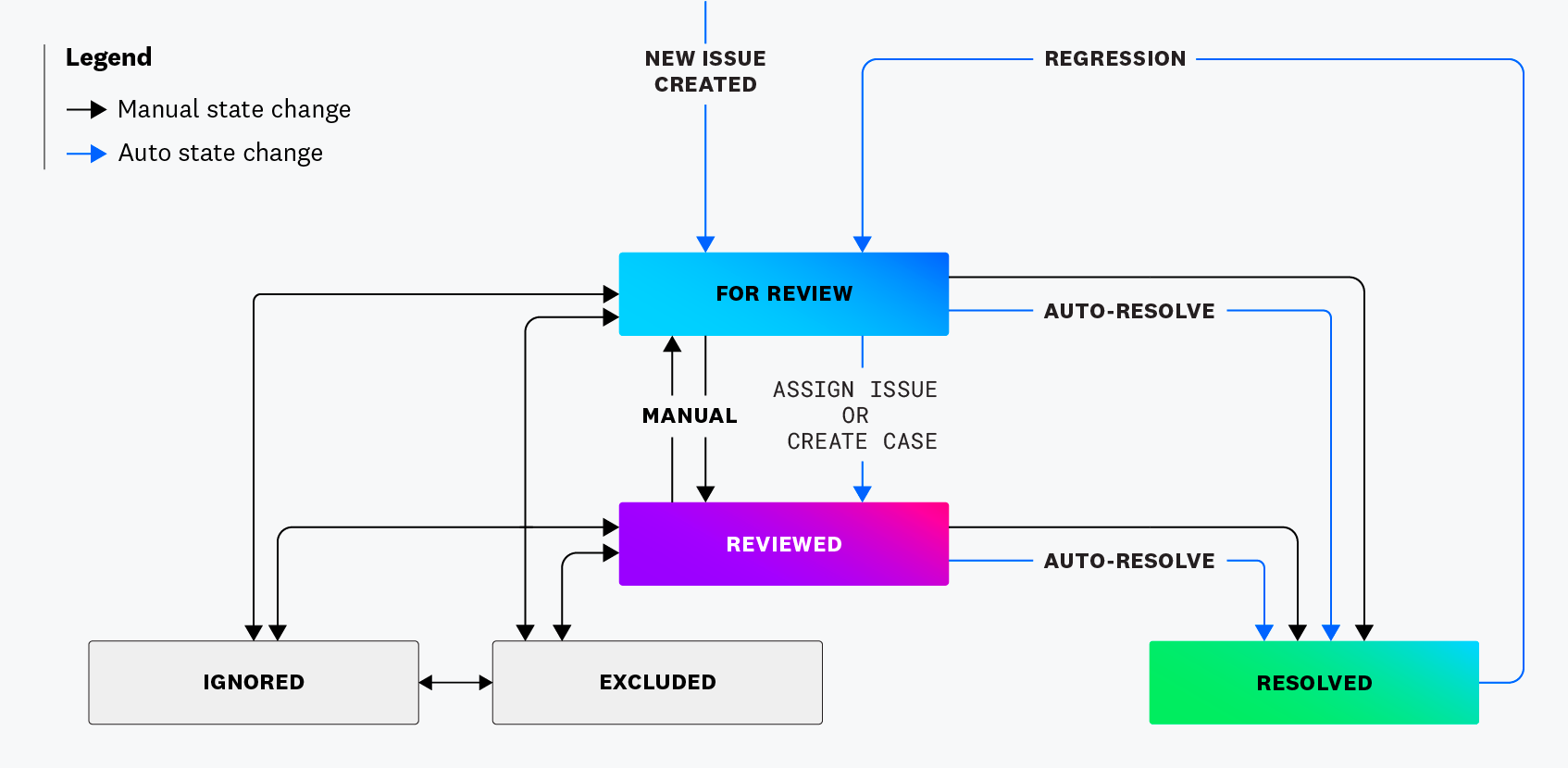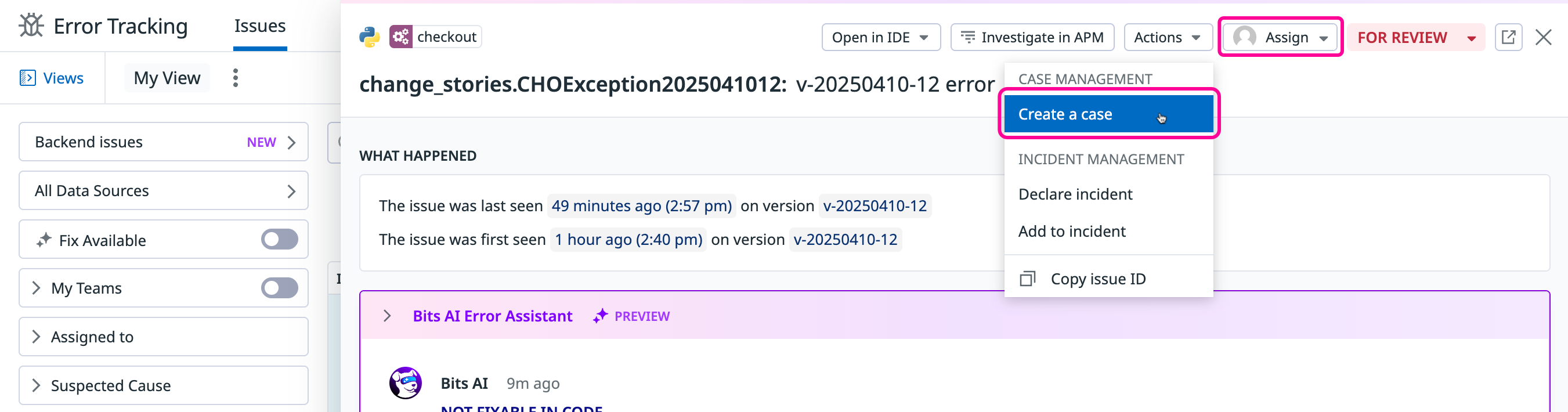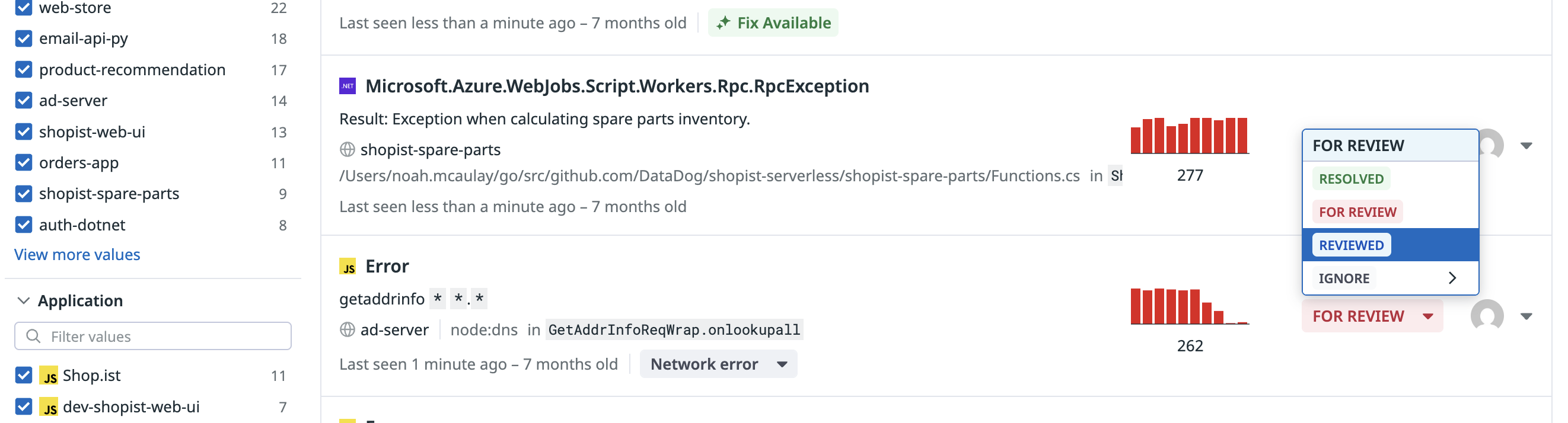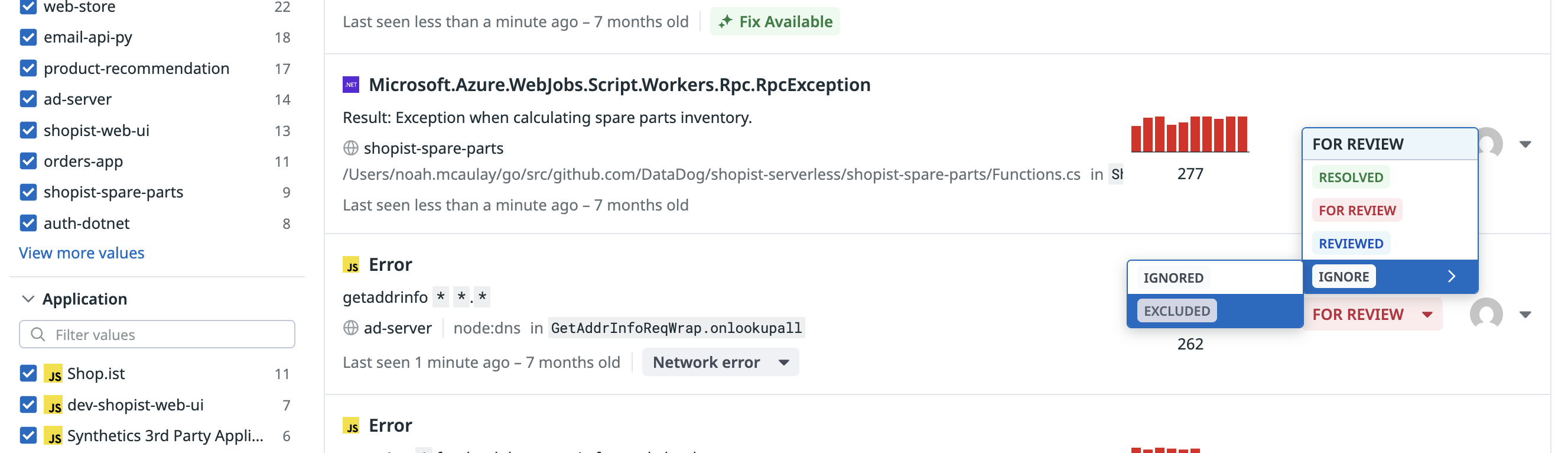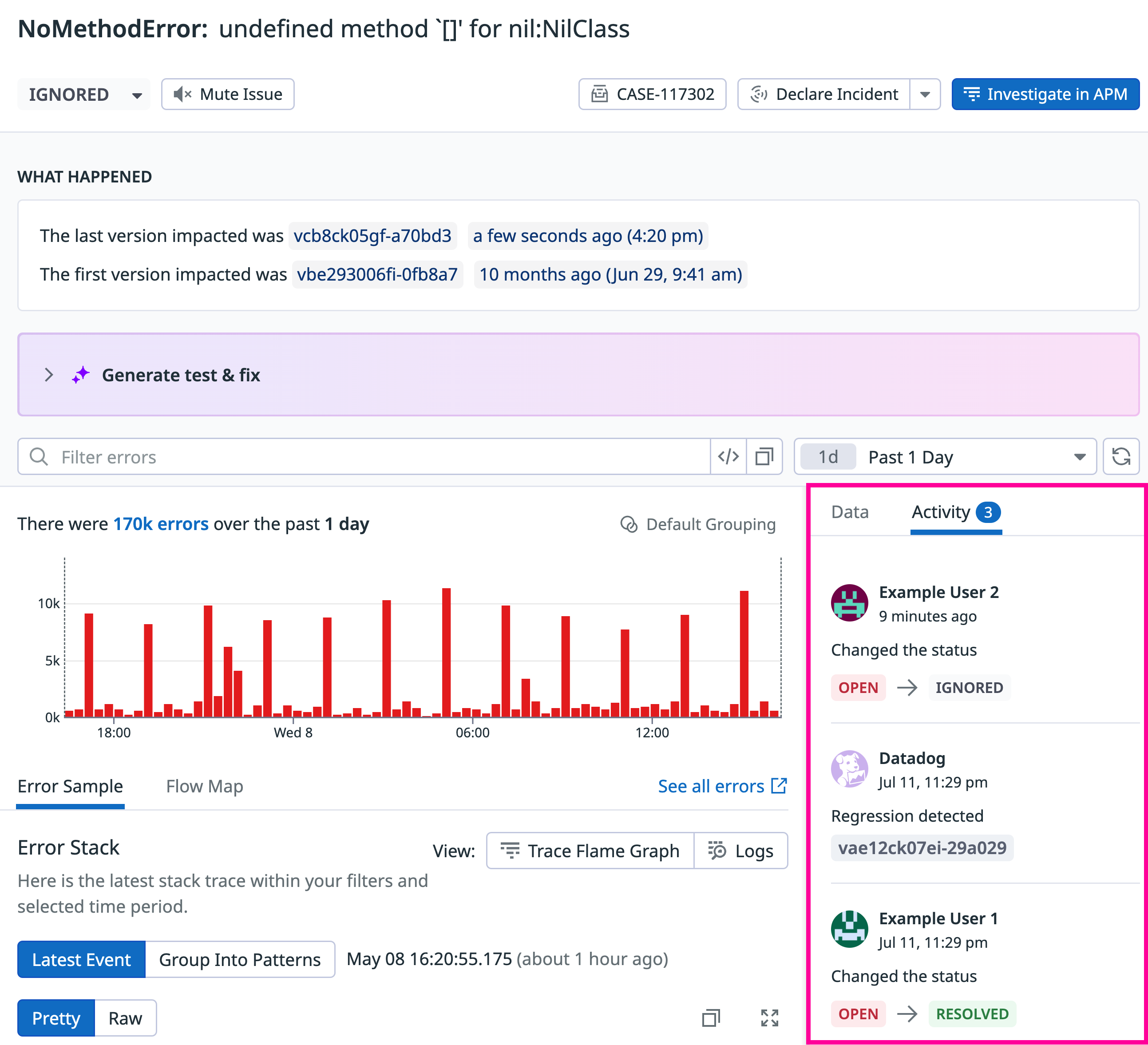- Essentials
- Getting Started
- Agent
- API
- APM Tracing
- Containers
- Dashboards
- Database Monitoring
- Datadog
- Datadog Site
- DevSecOps
- Incident Management
- Integrations
- Internal Developer Portal
- Logs
- Monitors
- Notebooks
- OpenTelemetry
- Profiler
- Search
- Session Replay
- Security
- Serverless for AWS Lambda
- Software Delivery
- Synthetic Monitoring and Testing
- Tags
- Workflow Automation
- Learning Center
- Support
- Glossary
- Standard Attributes
- Guides
- Agent
- Integrations
- Developers
- Authorization
- DogStatsD
- Custom Checks
- Integrations
- Build an Integration with Datadog
- Create an Agent-based Integration
- Create an API-based Integration
- Create a Log Pipeline
- Integration Assets Reference
- Build a Marketplace Offering
- Create an Integration Dashboard
- Create a Monitor Template
- Create a Cloud SIEM Detection Rule
- Install Agent Integration Developer Tool
- Service Checks
- IDE Plugins
- Community
- Guides
- OpenTelemetry
- Administrator's Guide
- API
- Partners
- Datadog Mobile App
- DDSQL Reference
- CoScreen
- CoTerm
- Remote Configuration
- Cloudcraft (Standalone)
- In The App
- Dashboards
- Notebooks
- DDSQL Editor
- Reference Tables
- Sheets
- Monitors and Alerting
- Watchdog
- Metrics
- Bits AI
- Internal Developer Portal
- Error Tracking
- Change Tracking
- Service Management
- Service Level Objectives
- Incident Management
- On-Call
- Status Pages
- Event Management
- Case Management
- Actions & Remediations
- Infrastructure
- Cloudcraft
- Resource Catalog
- Universal Service Monitoring
- End User Device Monitoring
- Hosts
- Containers
- Processes
- Serverless
- Network Monitoring
- Storage Management
- Cloud Cost
- Application Performance
- APM
- Continuous Profiler
- Database Monitoring
- Agent Integration Overhead
- Setup Architectures
- Setting Up Postgres
- Setting Up MySQL
- Setting Up SQL Server
- Setting Up Oracle
- Setting Up Amazon DocumentDB
- Setting Up MongoDB
- Connecting DBM and Traces
- Data Collected
- Exploring Database Hosts
- Exploring Query Metrics
- Exploring Query Samples
- Exploring Database Schemas
- Exploring Recommendations
- Troubleshooting
- Guides
- Data Streams Monitoring
- Data Jobs Monitoring
- Data Observability
- Digital Experience
- Real User Monitoring
- Synthetic Testing and Monitoring
- Continuous Testing
- Product Analytics
- Software Delivery
- CI Visibility
- CD Visibility
- Deployment Gates
- Test Optimization
- Code Coverage
- PR Gates
- DORA Metrics
- Feature Flags
- Security
- Security Overview
- Cloud SIEM
- Code Security
- Cloud Security
- App and API Protection
- Workload Protection
- Sensitive Data Scanner
- AI Observability
- Log Management
- Administration
Issue States in Error Tracking
Overview
All issues in Error Tracking have a status to help you triage and prioritize issues or dismiss noise. There are five statuses:
- FOR REVIEW: New or regressed issues that need attention.
- REVIEWED: Triaged issues that need to be fixed, now or later.
- RESOLVED: Issues that have been fixed and are no longer occurring.
- IGNORED: Issues that require no further investigation or action.
- EXCLUDED: Issues that require no further investigation, stops collecting new errors, and no longer count towards usage or billing
All issues start with a FOR REVIEW status. Error Tracking automatically updates the status in the cases described below, or you can manually update the status. You can also view the history of a given error’s state changes.
The diagram below shows how the Error Tracking states are updated automatically and manually:
Automatic review
Error Tracking automatically marks issues as REVIEWED if one of the following actions has been taken:
- The issue has been assigned
- A case has been created from the issue
Automatic resolution
Error Tracking automatically marks issues as RESOLVED that appear to be inactive or resolved due to a lack of recent error occurrences:
- If the issue was last reported in a version that is more than 14 days old, and a newer version has been released but does not report the same error, Error Tracking automatically resolves the issue. Configure your services with version tags (see instructions for APM, RUM, and Logs) to ensure that automatic resolution accounts for versions of your services.
- If
versiontags are not set up, Error Tracking automatically resolves an issue if there have been no new errors reported for that issue within the last 14 days.
Note: The auto-resolution logic does not take version into account.
Automatic re-opening through regression detection
See Regression Detection.
Updating the issue status
The issue status appears anywhere the issue can be viewed, such as in the issues list or on the details panel for a given issue. To manually update the status of an issue, click the status and choose a different one in the dropdown menu.
Excluding an issue
The EXCLUDED status lets you prevent specific errors from being tracked, ensuring they are not collected or counted toward billing. This helps you remove non-actionable errors or issues caused by expected failures without needing complex exclusion rules.
To exclude an issue, click its status and choose EXCLUDED in the dropdown menu. Excluded issues are still accessible in the IGNORED tab. You can review their history at any time.
To resume collecting errors for an excluded issue, select any status other than EXCLUDED.
Issue history
View a history of your issue activity with the Activity Timeline. On the details panel of any Error Tracking issue, view the Activity Timeline by clicking the Activity tab.
Further Reading
Additional helpful documentation, links, and articles: