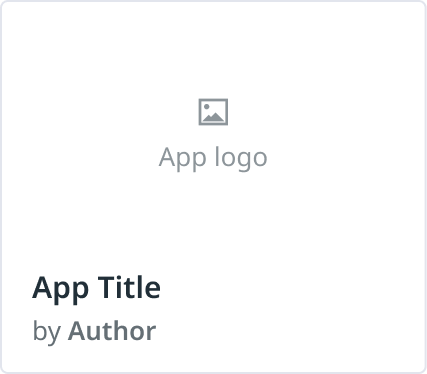- Essentials
- Getting Started
- Agent
- API
- APM Tracing
- Containers
- Dashboards
- Database Monitoring
- Datadog
- Datadog Site
- DevSecOps
- Incident Management
- Integrations
- Internal Developer Portal
- Logs
- Monitors
- OpenTelemetry
- Profiler
- Session Replay
- Security
- Serverless for AWS Lambda
- Software Delivery
- Synthetic Monitoring and Testing
- Tags
- Workflow Automation
- Learning Center
- Support
- Glossary
- Standard Attributes
- Guides
- Agent
- Integrations
- Developers
- Authorization
- DogStatsD
- Custom Checks
- Integrations
- Create an Agent-based Integration
- Create an API Integration
- Create a Log Pipeline
- Integration Assets Reference
- Build a Marketplace Offering
- Create a Tile
- Create an Integration Dashboard
- Create a Monitor Template
- Create a Cloud SIEM Detection Rule
- OAuth for Integrations
- Install Agent Integration Developer Tool
- Service Checks
- IDE Plugins
- Community
- Guides
- OpenTelemetry
- Administrator's Guide
- API
- Partners
- Datadog Mobile App
- DDSQL Reference
- CoScreen
- CoTerm
- Cloudcraft (Standalone)
- In The App
- Dashboards
- Notebooks
- DDSQL Editor
- Reference Tables
- Sheets
- Monitors and Alerting
- Metrics
- Watchdog
- Bits AI
- Internal Developer Portal
- Error Tracking
- Change Tracking
- Service Management
- Actions & Remediations
- Infrastructure
- Cloudcraft
- Resource Catalog
- Universal Service Monitoring
- Hosts
- Containers
- Processes
- Serverless
- Network Monitoring
- Cloud Cost
- Application Performance
- APM
- APM Terms and Concepts
- Application Instrumentation
- APM Metrics Collection
- Trace Pipeline Configuration
- Correlate Traces with Other Telemetry
- Trace Explorer
- Recommendations
- Code Origins for Spans
- Service Observability
- Endpoint Observability
- Dynamic Instrumentation
- Live Debugger
- Error Tracking
- Data Security
- Guides
- Troubleshooting
- Continuous Profiler
- Database Monitoring
- Agent Integration Overhead
- Setup Architectures
- Setting Up Postgres
- Setting Up MySQL
- Setting Up SQL Server
- Setting Up Oracle
- Setting Up Amazon DocumentDB
- Setting Up MongoDB
- Connecting DBM and Traces
- Data Collected
- Exploring Database Hosts
- Exploring Query Metrics
- Exploring Query Samples
- Exploring Database Schemas
- Exploring Recommendations
- Troubleshooting
- Guides
- Data Streams Monitoring
- Data Jobs Monitoring
- Data Observability
- Digital Experience
- Real User Monitoring
- Synthetic Testing and Monitoring
- Continuous Testing
- Product Analytics
- Software Delivery
- CI Visibility
- CD Visibility
- Deployment Gates
- Test Optimization
- Quality Gates
- DORA Metrics
- Security
- Security Overview
- Cloud SIEM
- Code Security
- Cloud Security
- App and API Protection
- Workload Protection
- Sensitive Data Scanner
- AI Observability
- Log Management
- Observability Pipelines
- Log Management
- Administration
Create an API Integration
Overview
This page walks Technology Partners through creating a Datadog API integration.
API integrations
Use Datadog API endpoints to enrich the customer’s experience by submitting data from your backend and pulling data from a user’s Datadog account. Technology Partners write and host their code within their environment.
API integrations are ideal for Technology Partners that are SaaS-based, and have an existing platform that authenticates users.
API integrations can send the following types of data to Datadog:
You can include out-of-the-box assets such as monitors, dashboards, and log pipelines with your API integration. When a user clicks Install on your integration tile, they are prompted to follow the setup instructions, and all out-of-the-box dashboards will appear in their account. Other assets, such as log pipelines, will appear for users after proper installation and configuration of the integration.
To display your offering on the Integrations or Marketplace page, you need to create a tile (pictured below). This tile will include instructions on how to set up your offering, as well as general information on what the integration does and how to use it.
Development process
OAuth
Instead of requesting API and Application keys directly from a user, Datadog requires using an OAuth client to handle authorization and access for API-based integrations. OAuth implementations must support all Datadog sites.
For more information, see OAuth for Integrations and Authorization Endpoints.
To get started, you can explore examples that use OAuth in the integrations-extras repository such as Vantage.
Build your integration
The process to build an API-based integration looks like the following:
- Once you’ve been accepted to the Datadog Partner Network, you will meet with the Datadog Technology Partner team to discuss your offering and use cases.
- Request a Datadog sandbox account for development.
- Begin development of your integration, which includes writing and hosting the integration code on your end as well as implementing the OAuth protocol.
- Test your integration, as well as your OAuth client, in your Datadog sandbox account.
- Once your development work is tested and complete, follow the steps in Create a Tile in order to display your integration on the Integrations or Marketplace page.
- Once your pull request is submitted and approved, the Datadog Technology Partner team will schedule a demo for a final review of your integration.
- You will have the option of testing the tile and integration in your Datadog sandbox account before publishing, or immediately publishing the integration for all customers.
Start building your API integration by creating a tile.
Update your integration
You can update your integration at any time by editing the relevant files and opening a new pull request to your integration’s directory in the integrations-extras repository.
For API-based integrations, it’s recommended to bump the version of an integration when new functionality is added, such as new data is being sent in, or when major bugs have been fixed.
If an integration version is bumped, ensure that you add an entry to the CHANGELOG.md file that adheres to the following format:
## Version Number / Date
***Added***:
* New feature
* New feature
***Fixed***:
* Bug fix
* Bug fix
If editing or adding new README content, manifest information, or assets such as dashboards and monitor templates, a version bump is not needed.
Updates to assets such as dashboards and monitor templates are available to customers after the corresponding pull requests are merged and the assets are published. Updates to README.md, manifest.json, or any other non-code files are also immediately available to customers after publishing.
Further reading
Additional helpful documentation, links, and articles: