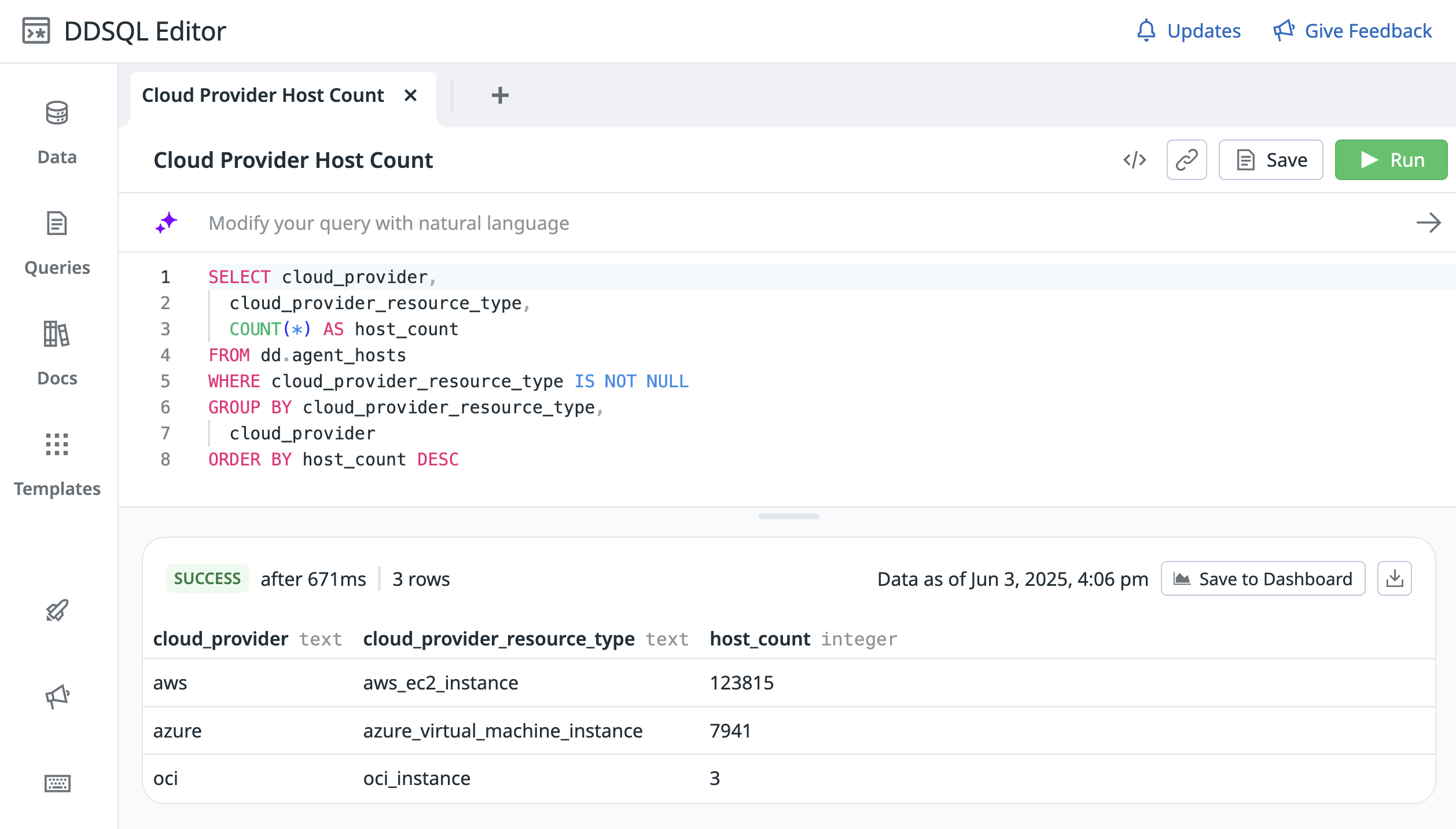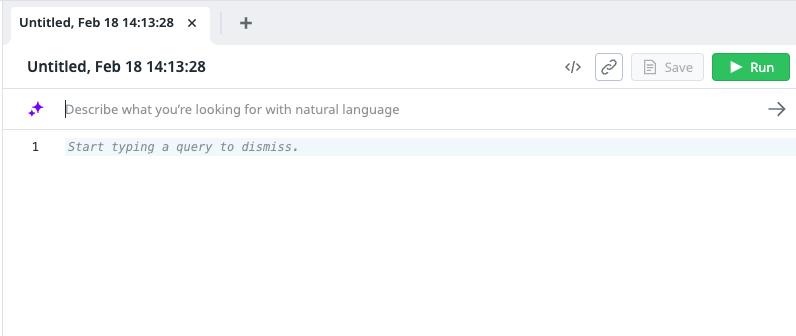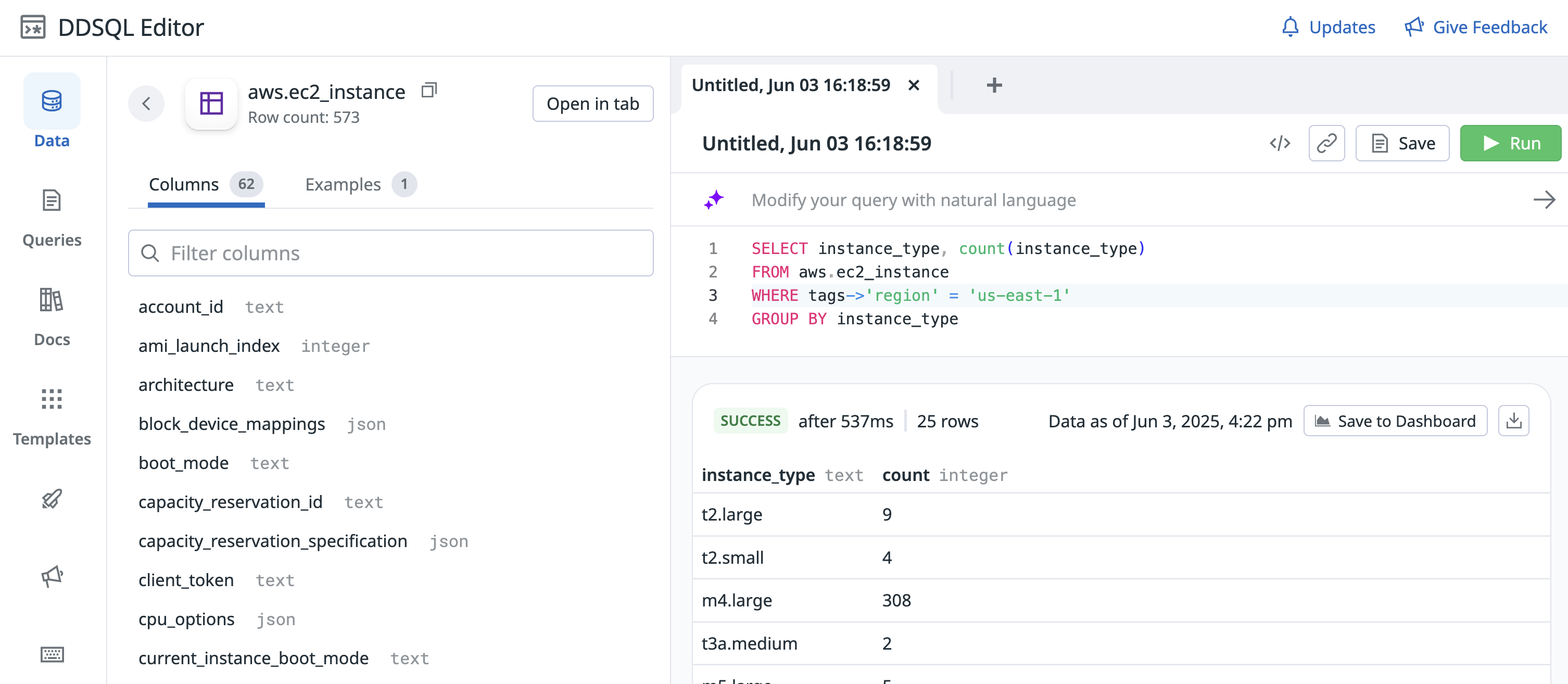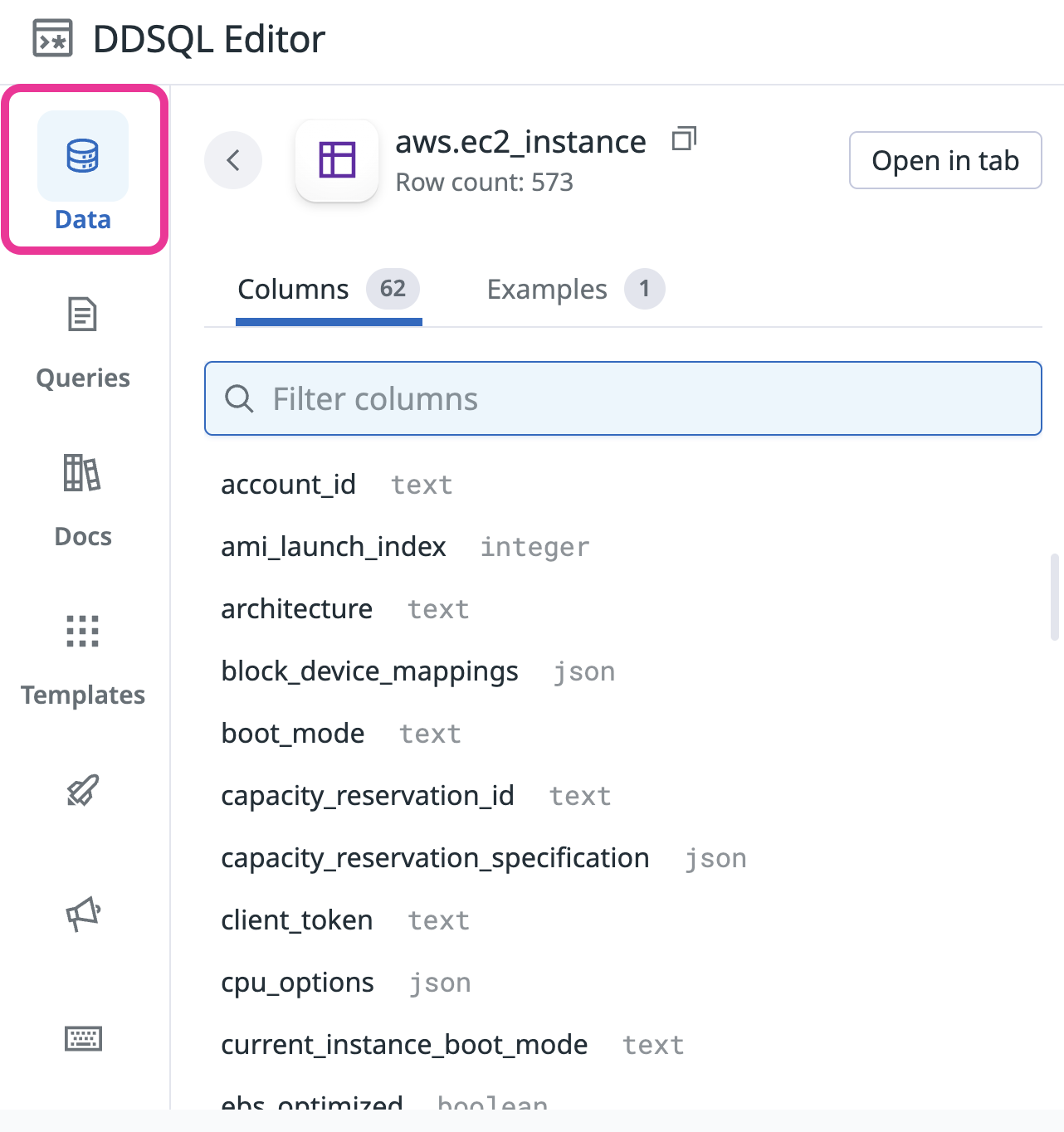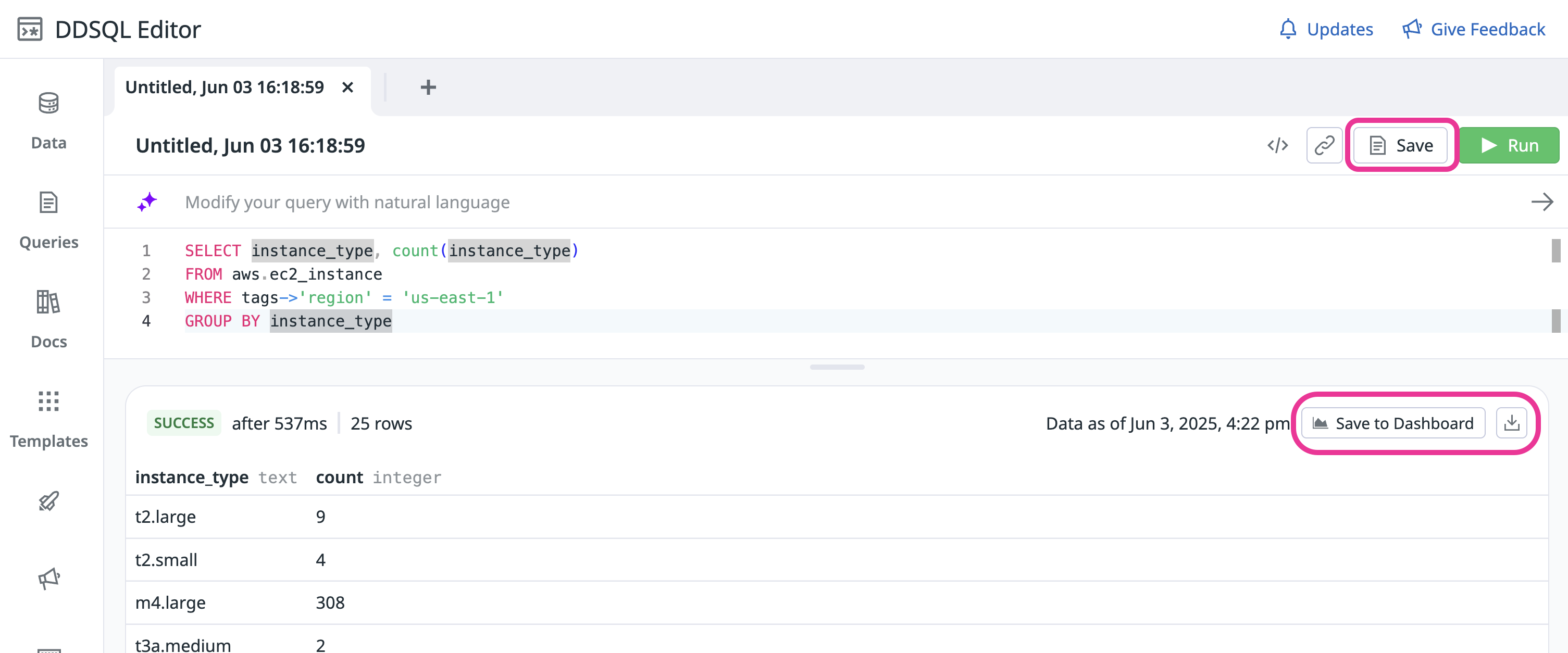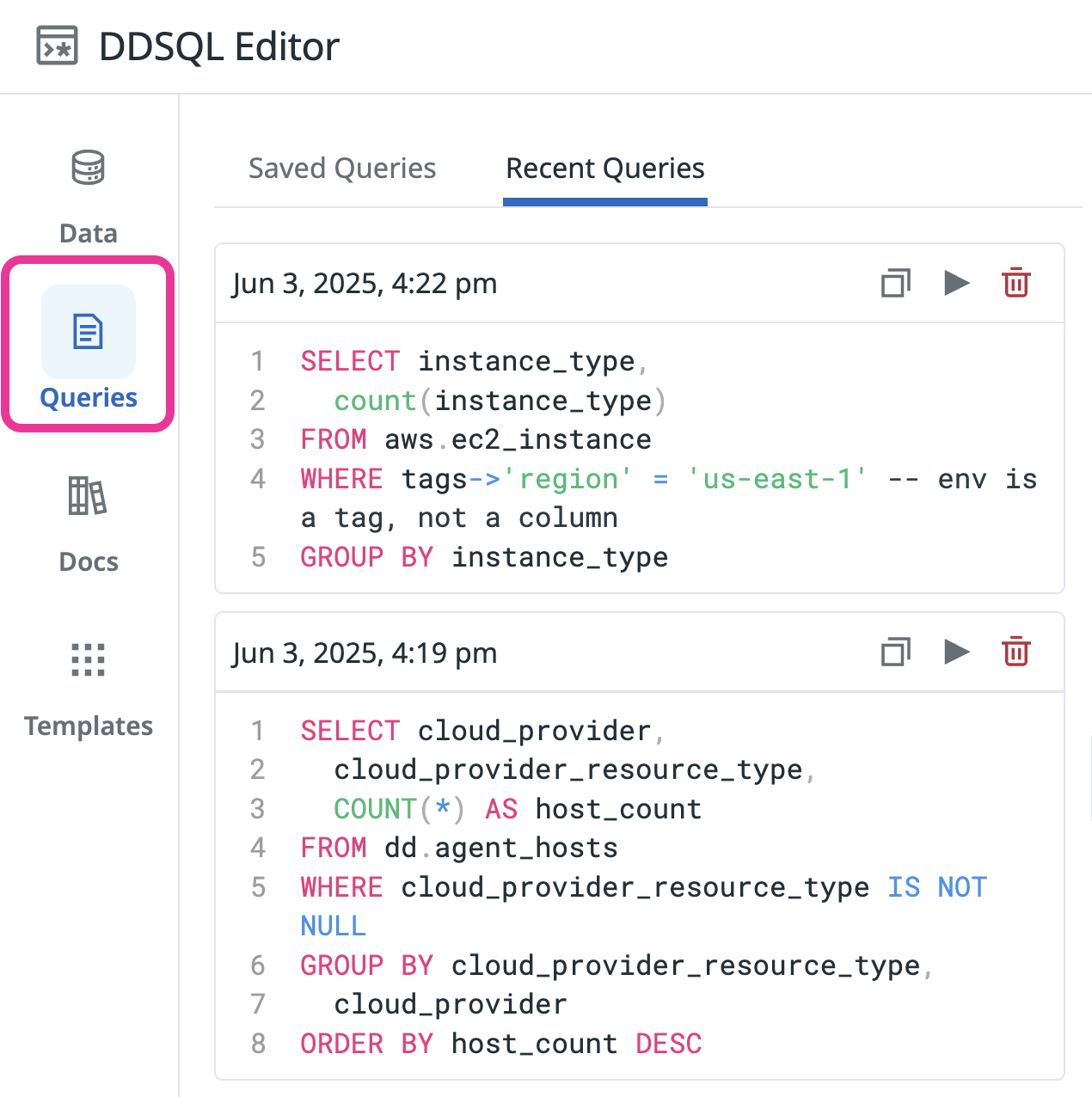- Essentials
- Getting Started
- Agent
- API
- APM Tracing
- Containers
- Dashboards
- Database Monitoring
- Datadog
- Datadog Site
- DevSecOps
- Incident Management
- Integrations
- Internal Developer Portal
- Logs
- Monitors
- Notebooks
- OpenTelemetry
- Profiler
- Search
- Session Replay
- Security
- Serverless for AWS Lambda
- Software Delivery
- Synthetic Monitoring and Testing
- Tags
- Workflow Automation
- Learning Center
- Support
- Glossary
- Standard Attributes
- Guides
- Agent
- Integrations
- Developers
- Authorization
- DogStatsD
- Custom Checks
- Integrations
- Build an Integration with Datadog
- Create an Agent-based Integration
- Create an API-based Integration
- Create a Log Pipeline
- Integration Assets Reference
- Build a Marketplace Offering
- Create an Integration Dashboard
- Create a Monitor Template
- Create a Cloud SIEM Detection Rule
- Install Agent Integration Developer Tool
- Service Checks
- IDE Plugins
- Community
- Guides
- OpenTelemetry
- Administrator's Guide
- API
- Partners
- Datadog Mobile App
- DDSQL Reference
- CoScreen
- CoTerm
- Remote Configuration
- Cloudcraft (Standalone)
- In The App
- Dashboards
- Notebooks
- DDSQL Editor
- Reference Tables
- Sheets
- Monitors and Alerting
- Service Level Objectives
- Metrics
- Watchdog
- Bits AI
- Internal Developer Portal
- Error Tracking
- Change Tracking
- Event Management
- Incident Response
- Actions & Remediations
- Infrastructure
- Cloudcraft
- Resource Catalog
- Universal Service Monitoring
- End User Device Monitoring
- Hosts
- Containers
- Processes
- Serverless
- Network Monitoring
- Storage Management
- Cloud Cost
- Application Performance
- APM
- Continuous Profiler
- Database Monitoring
- Agent Integration Overhead
- Setup Architectures
- Setting Up Postgres
- Setting Up MySQL
- Setting Up SQL Server
- Setting Up Oracle
- Setting Up Amazon DocumentDB
- Setting Up MongoDB
- Connecting DBM and Traces
- Data Collected
- Exploring Database Hosts
- Exploring Query Metrics
- Exploring Query Samples
- Exploring Database Schemas
- Exploring Recommendations
- Troubleshooting
- Guides
- Data Streams Monitoring
- Data Jobs Monitoring
- Data Observability
- Digital Experience
- Real User Monitoring
- Synthetic Testing and Monitoring
- Continuous Testing
- Product Analytics
- Session Replay
- Software Delivery
- CI Visibility
- CD Visibility
- Deployment Gates
- Test Optimization
- Code Coverage
- PR Gates
- DORA Metrics
- Feature Flags
- Security
- Security Overview
- Cloud SIEM
- Code Security
- Cloud Security
- App and API Protection
- Workload Protection
- Sensitive Data Scanner
- AI Observability
- Log Management
- Administration
DDSQL Editor
Advanced Data Sources
If you want to query data sources not yet available, use this form to submit your request.
Request AccessOverview
With DDSQL Editor, you can get deeper visibility into your infrastructure by querying your resources with natural language or with DDSQL, a dialect of SQL with additional support for querying tags.
Query in natural language
Type your question into the search box, and Datadog builds the SQL query for you. You can accept or discard changes, and can provide feedback to help improve the feature.
Use SQL syntax (DDSQL)
DDSQL is a query language for Datadog data. It implements several standard SQL operations, such as SELECT, and allows queries against unstructured data, such as tags. Get exactly the data you want by writing your own SELECT statement. Query tags as if they are standard table columns. For more information, see the DDSQL Reference.
SELECT instance_type, count(instance_type)
FROM aws.ec2_instance
WHERE tags->'region' = 'us-east-1' -- region is a tag, not a column
GROUP BY instance_typeExplore your telemetry
Querying Logs, Metrics, Spans, and RUM through DDSQL is in Preview. Use this form to request access.
If you want access to Spans, RUM, or other data sources not listed in the use cases section, mention them in the access request form.
View, filter, and built queries in the Data Explorer.
Click a table name to view its columns and relationships:
For data sources such as Logs, use the query builder to generate table functions.
Save and share queries
Save useful queries for future reference or download the data as CSV.
Export a saved query to a dashboard by clicking Save to Dashboard. From a dashboard you can visualize results and send Scheduled Reports.
Browse and re-run recent or saved queries in the side panel.
Permissions
To access the DDSQL Editor app, users need the ddsql_editor_read permission. This permission is included in the Datadog Read Only Role by default. If your organization uses custom roles, add this permission to the appropriate role. For more information on managing permissions, see the RBAC documentation.
Further reading
Additional helpful documentation, links, and articles: