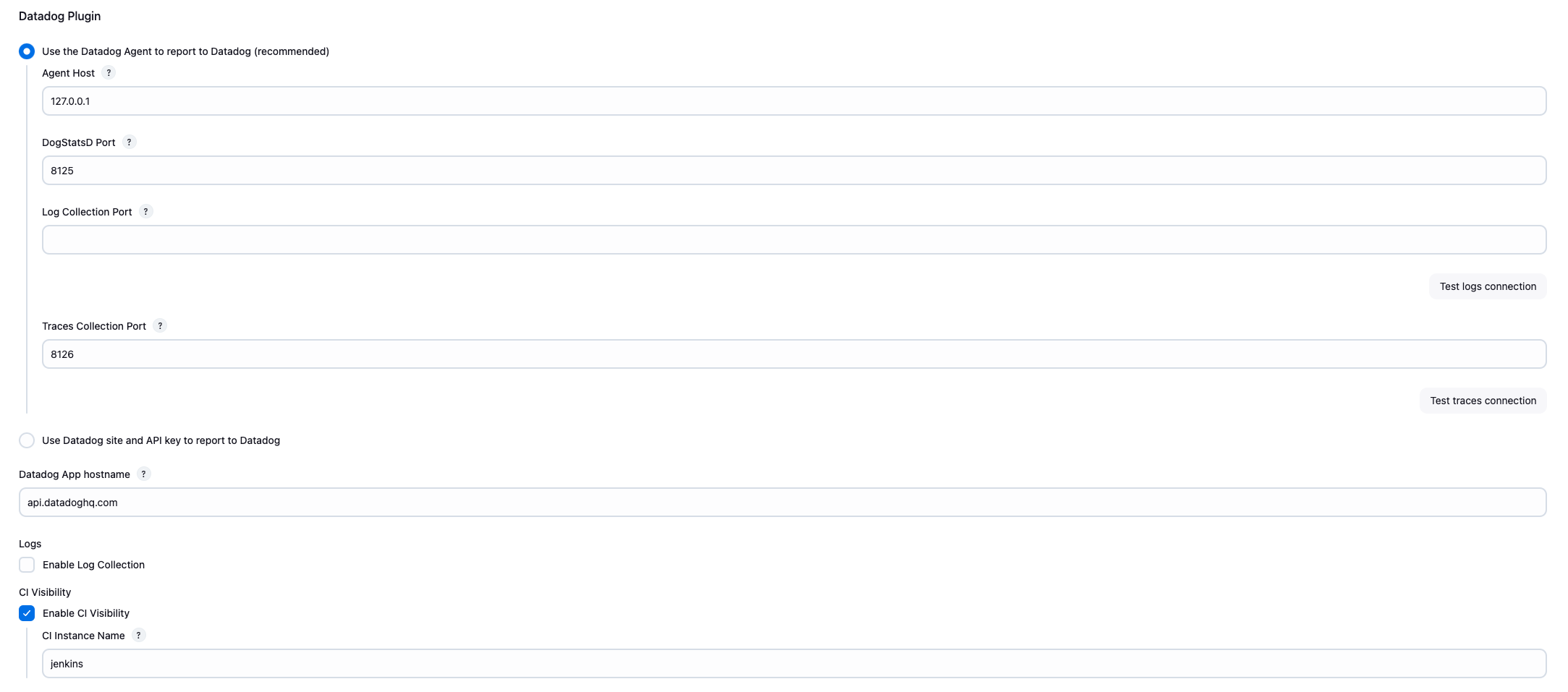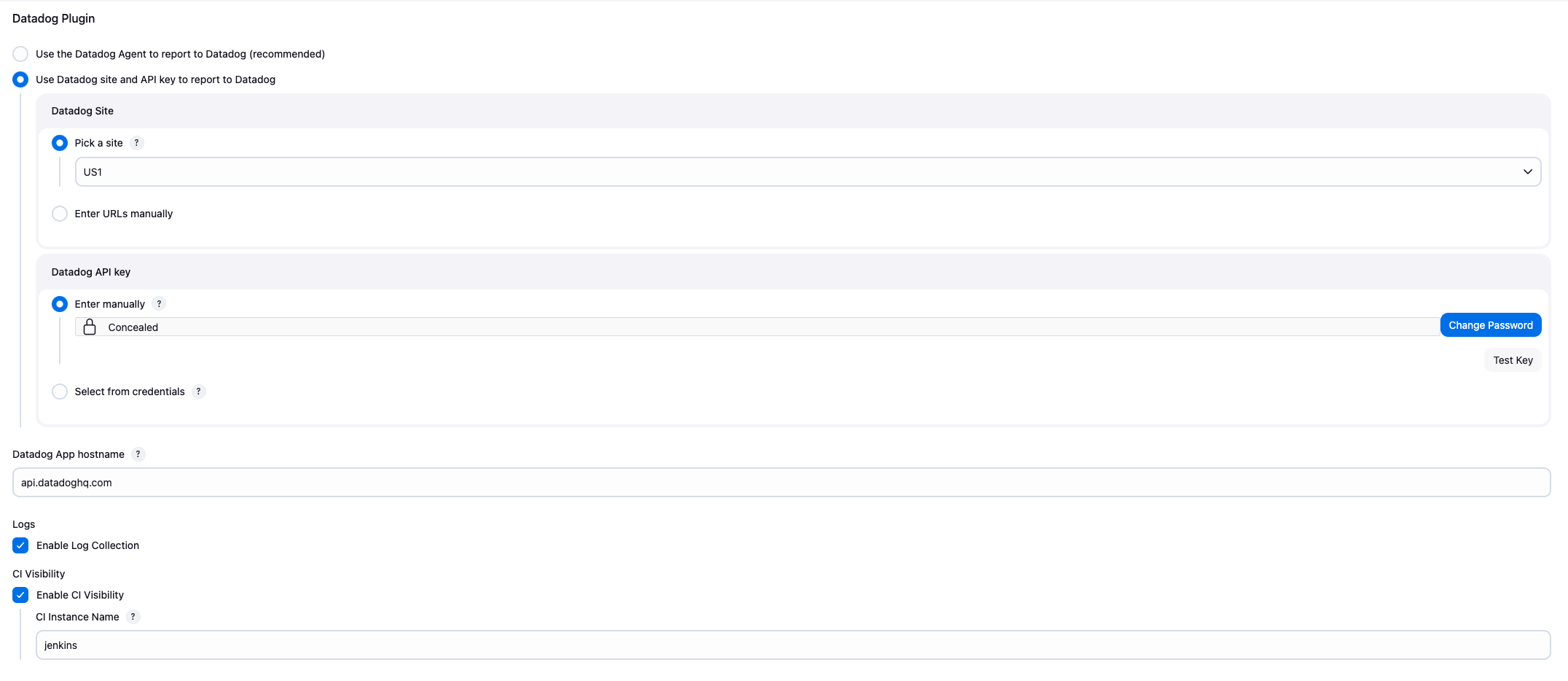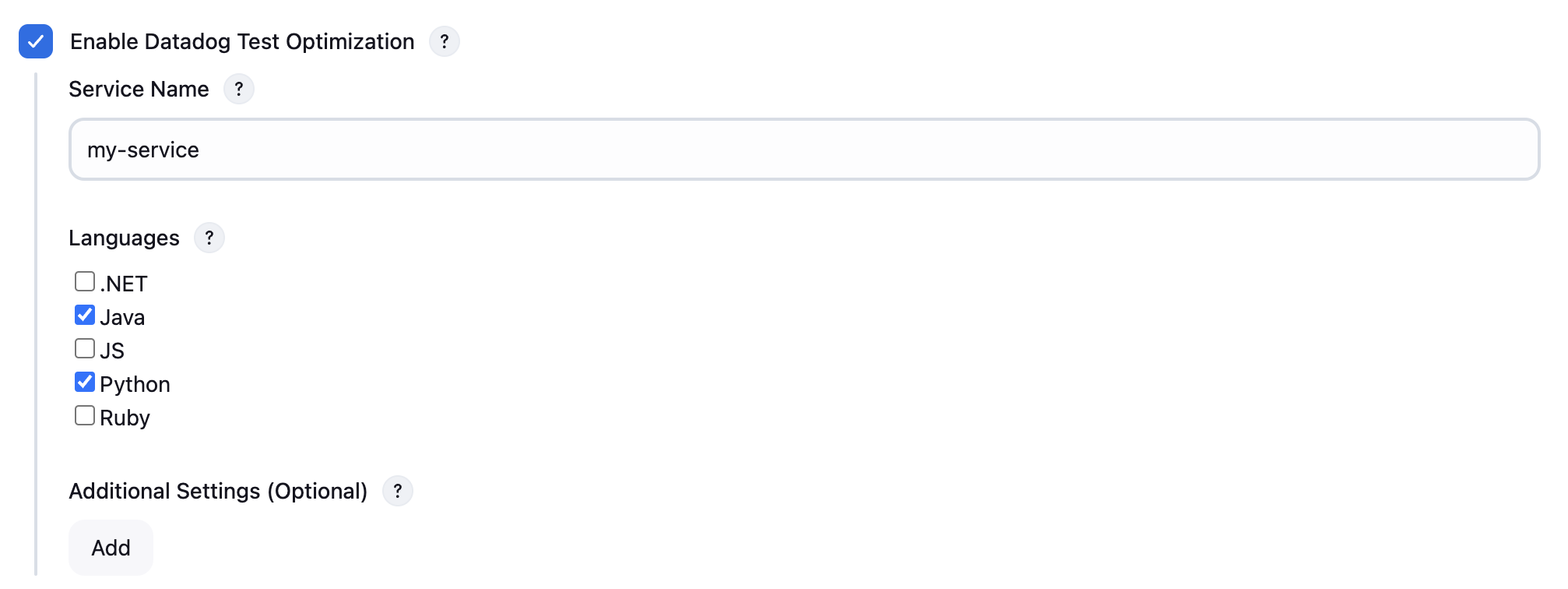- Essentials
- Getting Started
- Agent
- API
- APM Tracing
- Containers
- Dashboards
- Database Monitoring
- Datadog
- Datadog Site
- DevSecOps
- Incident Management
- Integrations
- Internal Developer Portal
- Logs
- Monitors
- Notebooks
- OpenTelemetry
- Profiler
- Search
- Session Replay
- Security
- Serverless for AWS Lambda
- Software Delivery
- Synthetic Monitoring and Testing
- Tags
- Workflow Automation
- Learning Center
- Support
- Glossary
- Standard Attributes
- Guides
- Agent
- Integrations
- Developers
- Authorization
- DogStatsD
- Custom Checks
- Integrations
- Build an Integration with Datadog
- Create an Agent-based Integration
- Create an API-based Integration
- Create a Log Pipeline
- Integration Assets Reference
- Build a Marketplace Offering
- Create an Integration Dashboard
- Create a Monitor Template
- Create a Cloud SIEM Detection Rule
- Install Agent Integration Developer Tool
- Service Checks
- IDE Plugins
- Community
- Guides
- OpenTelemetry
- Administrator's Guide
- API
- Partners
- Datadog Mobile App
- DDSQL Reference
- CoScreen
- CoTerm
- Remote Configuration
- Cloudcraft (Standalone)
- In The App
- Dashboards
- Notebooks
- DDSQL Editor
- Reference Tables
- Sheets
- Monitors and Alerting
- Service Level Objectives
- Metrics
- Watchdog
- Bits AI
- Internal Developer Portal
- Error Tracking
- Change Tracking
- Event Management
- Incident Response
- Actions & Remediations
- Infrastructure
- Cloudcraft
- Resource Catalog
- Universal Service Monitoring
- End User Device Monitoring
- Hosts
- Containers
- Processes
- Serverless
- Network Monitoring
- Storage Management
- Cloud Cost
- Application Performance
- APM
- Continuous Profiler
- Database Monitoring
- Agent Integration Overhead
- Setup Architectures
- Setting Up Postgres
- Setting Up MySQL
- Setting Up SQL Server
- Setting Up Oracle
- Setting Up Amazon DocumentDB
- Setting Up MongoDB
- Connecting DBM and Traces
- Data Collected
- Exploring Database Hosts
- Exploring Query Metrics
- Exploring Query Samples
- Exploring Database Schemas
- Exploring Recommendations
- Troubleshooting
- Guides
- Data Streams Monitoring
- Data Jobs Monitoring
- Data Observability
- Digital Experience
- Real User Monitoring
- Synthetic Testing and Monitoring
- Continuous Testing
- Product Analytics
- Session Replay
- Software Delivery
- CI Visibility
- CD Visibility
- Deployment Gates
- Test Optimization
- Code Coverage
- PR Gates
- DORA Metrics
- Feature Flags
- Security
- Security Overview
- Cloud SIEM
- Code Security
- Cloud Security
- App and API Protection
- Workload Protection
- Sensitive Data Scanner
- AI Observability
- Log Management
- Administration
Jenkins Setup for CI Visibility
This product is not supported for your selected Datadog site. ().
Overview
Jenkins is an automation server with continuous integration and delivery features. With its plugin architecture, Jenkins can be customized to fit any CI/CD need and automates all aspects of project development, testing, and deployment.
Set up CI Visibility for Jenkins to collect data across various stages of your pipeline executions, identify performance bottlenecks, resolve operational challenges, and refine your deployment processes.
Compatibility
| Pipeline Visibility | Platform | Definition |
|---|---|---|
| Manual steps | Manual steps | View manually triggered pipelines. |
| Queue time | Queue time | View the amount of time pipeline jobs sit in the queue before processing. |
| Logs correlation | Logs correlation | Correlate pipeline spans to logs and enable job logs collection. |
| Infrastructure metric correlation | Infrastructure metric correlation | Correlate jobs to infrastructure host metrics for Jenkins workers. |
| Custom spans | Custom spans | Configure custom spans for your pipelines. |
| Custom pre-defined tags | Custom pre-defined tags | Set custom tags to all generated pipeline, stages, and job spans. |
| Custom tags and measures at runtime | Custom tags and measures at runtime | Configure custom tags and measures at runtime. |
| Parameters | Parameters | Set custom parameters (such as the default branch name or Git information) when a pipeline is triggered. |
| Pipeline failure reasons | Pipeline failure reasons | Identify pipeline failure reasons from error messages. |
| Running pipelines | Running pipelines | View pipeline executions that are running. Requires Jenkins plugin version >= 8.0.0 |
| Filter CI Jobs on the critical path | Filter CI Jobs on the critical path | Filter by jobs on the critical path. |
| Execution time | Execution time | View the amount of time pipelines have been running jobs. |
The following Jenkins versions are supported:
- Jenkins >= 2.346.1
This integration supports both Agentless and Agent-based installation. Installing the Agent is required for infrastructure metrics correlation.
Terminology
This table shows the mapping of concepts between Datadog CI Visibility and Jenkins:
| Datadog | Jenkins |
|---|---|
| Pipeline | Pipeline |
| Stage | Stage |
| Job | Step |
Install the Datadog Agent
Skip this step if you do not need infrastructure metrics correlation.
Install Datadog Agent on your Jenkins controller node and on your worker nodes by following the Agent installation instructions.
If the Jenkins controller and the Datadog Agent have been deployed to a Kubernetes cluster, Datadog recommends using the Admission Controller, which automatically sets the DD_AGENT_HOST environment variable in the Jenkins controller pod to communicate with the local Datadog Agent.
If you want to report the logs of your Jenkins jobs to Datadog, make sure that custom logs collection over TCP is enabled and configured in the Agent.
If your Agent runs in a container, add the DD_DOGSTATSD_NON_LOCAL_TRAFFIC=true environment variable to it and make sure the following ports are accessible by the Jenkins controller:
- DogStadsD port, defaults to
8125/udp - APM traces port, defaults to
8126/tcp - logs collection port, defaults to
10518/tcp
Sending CI Visibility traces through UNIX domain sockets is not supported.
Install the Datadog Jenkins plugin
Whether you choose to use Agentless mode or the Agent-based mode to report your data to Datadog, you are required to use the plugin.
Install and enable the Datadog Jenkins plugin v3.1.0 or later:
- In your Jenkins instance web interface, go to Manage Jenkins > Manage Plugins.
- In the Update Center on the Available tab, search for
Datadog Plugin. - Select the checkbox next to the plugin, and install using one of the two install buttons at the bottom of the screen.
- To verify that the plugin is installed, search for
Datadog Pluginon the Installed tab.
Configure the Datadog Jenkins plugin
There are several ways you can configure the Datadog Jenkins plugin.
Configure with the Jenkins configuration UI
Report through the Datadog Agent (recommended)
- In your Jenkins instance web interface, go to Manage Jenkins > Configure System.
- Go to the
Datadog Pluginsection, scrolling down the configuration screen. - Select the mode
Use the Datadog Agent to report to Datadog. - Configure the
Agenthost. - Configure CI Visibility:
- Configure the
Traces Collection Portif not using the default port8126. - Click the
Test traces connectionbutton to verify that your configuration is valid. - Enable the
Enable CI Visibilitycheckbox. - (Optional) Configure your CI Instance name.
- Configure the
- (Optional) Configure logs collection:
- Configure the
Log Collectionport as configured in the Datadog Agent. - Click the
Test logs connectionbutton to verify that your configuration is valid. - Enable the
Enable Log Collectioncheckbox.
- Configure the
- (Optional) Enter the name of the host that you use to access Datadog UI (for example,
app.datadoghq.com) in theDatadog App hostnamefield. - Save your configuration.
Agentless (using an API key)
Use this option to make the Jenkins plugin report directly to Datadog without using the Datadog Agent. It requires an API Key.
- In your Jenkins instance web interface, go to Manage Jenkins > Configure System.
- Go to the
Datadog Pluginsection, scrolling down the configuration screen. - Select the mode
Use Datadog site and API key to report to Datadog. - Select your Datadog site in the
Pick a sitedropdown. - Enter a valid
Datadog API Key(or useSelect from credentialsoption). - Click the
Test Keybutton to verify that your API key is valid. - Configure CI Visibility:
- Enable the
Enable CI Visibilitycheckbox. - (Optional) Configure your CI Instance name.
- Enable the
- (Optional) Configure logs collection:
- Enable the
Enable Log Collectioncheckbox.
- Enable the
- (Optional) Enter the name of the host that you use to access Datadog UI (for example,
app.datadoghq.com) in theDatadog App hostnamefield. - Save your configuration.
Use Configuration-as-Code
Report through the Datadog Agent (recommended)
If your Jenkins instance uses the Jenkins configuration-as-code plugin:
- Create or modify the configuration YAML by adding an entry for
datadogGlobalConfiguration:
unclassified:
datadogGlobalConfiguration:
datadogClientConfiguration:
# Select the `Datadog Agent` mode
datadogAgentConfiguration:
# Configure Datadog Agent host
agentHost: '<your-agent-host>'
# Configure Datadog Agent port
agentPort: 8125
# (Optional) Configure logs collection port as configured in your Datadog Agent
agentLogCollectionPort: 10518
# Configure traces collection port
agentTraceCollectionPort: 8126
# Enable CI Visibility flag
enableCiVisibility: true
# (Optional) Configure your CI Instance name
ciInstanceName: 'jenkins'
# (Optional) Configure the name of the host that you use to access Datadog UI
datadogAppHostname: 'app.datadoghq.com'
# (Optional) Enable logs collection
collectBuildLogs: true
- In your Jenkins instance web interface, go to Manage Jenkins > Configuration as Code.
- Apply or reload the configuration.
- Check the configuration using the
View Configurationbutton.
Agentless (using an API key)
If your Jenkins instance uses the Jenkins configuration-as-code plugin:
- Create or modify the configuration YAML by adding an entry for
datadogGlobalConfiguration:
unclassified:
datadogGlobalConfiguration:
datadogClientConfiguration:
# Select the `Agentless` mode (using API key).
datadogApiConfiguration:
intake:
datadogIntakeSite:
# Configure your Datadog site
site: ''
apiKey:
datadogCredentialsApiKey:
# Configure ID of Jenkins credentials that store your API key
credentialsId: 'my-api-key-credentials-id'
# Enable CI Visibility flag
enableCiVisibility: true
# (Optional) Configure your CI Instance name
ciInstanceName: 'jenkins'
# (Optional) Configure the name of the host that you use to access Datadog UI
datadogAppHostname: ''
# (Optional) Enable logs collection
collectBuildLogs: true
- In your Jenkins instance web interface, go to Manage Jenkins > Configuration as Code.
- Apply or reload the configuration.
- Check the configuration using the
View Configurationbutton.
Configure with Groovy
Report through the Datadog Agent (recommended)
- In your Jenkins instance web interface, go to Manage Jenkins > Script Console.
- Run the configuration script:
import jenkins.model.Jenkins
import org.datadog.jenkins.plugins.datadog.DatadogGlobalConfiguration
import org.datadog.jenkins.plugins.datadog.configuration.DatadogAgentConfiguration
def jenkins = Jenkins.getInstance()
def datadog = jenkins.getDescriptorByType(DatadogGlobalConfiguration)
def agentHost = 'localhost' // Configure your Datadog Agent host
def agentPort = 8125
def agentLogCollectionPort = 10518 // (Optional) Configure logs collection port as configured in your Datadog Agent
def agentTraceCollectionPort = 8126 // Configure traces collection port
datadog.datadogClientConfiguration = new DatadogAgentConfiguration(agentHost, agentPort, agentLogCollectionPort, agentTraceCollectionPort)
datadog.datadogAppHostname = 'app.datadoghq.com' // the name of the host that you use to access Datadog UI
datadog.enableCiVisibility = true
datadog.collectBuildLogs = true // (Optional) Enable logs collection
datadog.ciInstanceName = 'jenkins' // (Optional) Set your CI Instance name
// Save config
datadog.save()
Agentless (using an API key)
- In your Jenkins instance web interface, go to Manage Jenkins > Script Console.
- Run the configuration script:
import hudson.util.Secret
import jenkins.model.Jenkins
import org.datadog.jenkins.plugins.datadog.DatadogGlobalConfiguration
import org.datadog.jenkins.plugins.datadog.configuration.DatadogApiConfiguration
import org.datadog.jenkins.plugins.datadog.configuration.api.intake.DatadogIntakeSite
import org.datadog.jenkins.plugins.datadog.configuration.api.intake.DatadogSite
import org.datadog.jenkins.plugins.datadog.configuration.api.key.DatadogTextApiKey
def jenkins = Jenkins.getInstance()
def datadog = jenkins.getDescriptorByType(DatadogGlobalConfiguration)
def site = new DatadogIntakeSite(DatadogSite.) // Pick your Datadog site
def apiKey = new DatadogTextApiKey(Secret.fromString('<YOUR_API_KEY>')) // or `new DatadogCredentialsApiKey('<YOUR_CREDENTIALS_ID>')`
datadog.datadogClientConfiguration = new DatadogApiConfiguration(site, apiKey)
datadog.datadogAppHostname = '' // the name of the host that you use to access Datadog UI
datadog.enableCiVisibility = true
datadog.collectBuildLogs = true // (Optional) Enable logs collection
datadog.ciInstanceName = 'jenkins' // (Optional) Set your CI Instance name
// Save config
datadog.save()
Use environment variables
Report through the Datadog Agent (recommended)
- Set the following environment variables on your Jenkins instance machine:
# Select the Datadog Agent mode
DATADOG_JENKINS_PLUGIN_REPORT_WITH=DSD
# Configure the Agent host
DATADOG_JENKINS_PLUGIN_TARGET_HOST=your-agent-host
# Configure the Traces Collection port (default 8126)
DATADOG_JENKINS_PLUGIN_TARGET_TRACE_COLLECTION_PORT=8126
# Enable CI Visibility
DATADOG_JENKINS_PLUGIN_ENABLE_CI_VISIBILITY=true
# (Optional) Configure your CI Instance name
DATADOG_JENKINS_PLUGIN_CI_VISIBILITY_CI_INSTANCE_NAME=jenkins
# (Optional) Configure Log Collection port as configured in your Datadog Agent
DATADOG_JENKINS_PLUGIN_TARGET_LOG_COLLECTION_PORT=10518
# (Optional) Enable logs collection
DATADOG_JENKINS_PLUGIN_COLLECT_BUILD_LOGS=true
# (Optional) Configure the name of the host that you use to access Datadog UI
DATADOG_JENKINS_PLUGIN_DATADOG_APP_HOSTNAME=app.datadoghq.com
- Restart your Jenkins instance.
Agentless (using an API key)
- Set the following environment variables on your Jenkins instance machine:
# Select the Datadog Agent mode
DATADOG_JENKINS_PLUGIN_REPORT_WITH=HTTP
# Configure your Datadog site
DATADOG_JENKINS_PLUGIN_DATADOG_SITE=
# Configure your API key
DATADOG_JENKINS_PLUGIN_TARGET_API_KEY=your-api-key
# Enable CI Visibility
DATADOG_JENKINS_PLUGIN_ENABLE_CI_VISIBILITY=true
# (Optional) Configure your CI Instance name
DATADOG_JENKINS_PLUGIN_CI_VISIBILITY_CI_INSTANCE_NAME=jenkins
# (Optional) Enable logs collection
DATADOG_JENKINS_PLUGIN_COLLECT_BUILD_LOGS=true
# (Optional) Configure the name of the host that you use to access Datadog UI
DATADOG_JENKINS_PLUGIN_DATADOG_APP_HOSTNAME=
- Restart your Jenkins instance.
Collect job logs
Job logs collection can be enabled optionally when configuring the Jenkins plugin (see previous section). Both Agentless and Agent-based options are supported.
Logs are billed separately from CI Visibility.
Log retention, exclusion, and indexes are configured in Log Management. Logs for Jenkins jobs can be identified by the source:jenkins tag.
Correlate infrastructure metrics
If you are using Jenkins workers, you can correlate pipelines with the infrastructure that is running them. For this feature to work:
- Install the Datadog Agent in every Jenkins worker.
- Set and export a new environment variable called
DD_CI_HOSTNAMEin every Jenkins worker with the worker hostname.
- It must be the same hostname that the Datadog Agent is reporting in the infrastructure metrics for that worker.
- You can use fixed values or other environment variables as valid values.
export DD_CI_HOSTNAME=my-hostname
If you are using Kubernetes to manage your Jenkins instances, add the DD_CI_HOSTNAME environment variable to the pod that executes the Jenkins job. The value of this environment variable depends on what you are using in your Datadog Agent daemonset when reporting the infrastructure metrics.
This is only required for Jenkins workers. For the Jenkins controller, the infrastructure metric correlation does not require additional actions.
Note: Infrastructure metric correlation is supported since Jenkins Plugin v5.0.0 or later.
Enable Test Optimization
This is an optional step that enables the collection of tests data using Test Optimization.
See the Test Optimization documentation for your language to make sure that the testing framework that you use is supported.
There are different ways to enable Test Optimization inside a Jenkins job or pipeline:
- Using the Jenkins configuration UI.
- Adding the
datadogstep inside the pipeline script. - Configuring the tracer manually.
For pipelines that spin up a Docker container to execute tests, you can only configure the tracer manually.
Enable with the Jenkins configuration UI
UI-based Test Optimization configuration is available in Datadog Jenkins plugin v5.6.0 or later.
This option is not suitable for pipelines that are configured entirely in Jenkinsfile (for example, Multibranch pipelines or pipelines from Organization Folder).
For these pipelines use declarative configuration with the datadog step (described in the next section).
To enable Test Optimization through the UI do the following:
- In your Jenkins instance web interface, go to the job or pipeline that you want to instrument and choose the Configure option.
- In the General configuration section, tick the Enable Datadog Test Optimization checkbox.
- Enter the name of the service or library being tested into the Service Name input. You can choose any value that makes sense to you.
- Choose the languages for which you want to enable tests instrumentation. Some of the languages do not support configuration through the UI. To configure Test Optimization for these languages, follow the manual configuration instructions.
- Optionally, provide additional configuration settings.
- Click Save.
Enable with the datadog pipeline step
This configuration option is available in Datadog Jenkins plugin v5.6.2 or later.
In declarative pipelines, add the step to a top-level options block like so:
pipeline {
agent any
options {
datadog(testOptimization: [
enabled: true,
serviceName: "my-service", // the name of service or library being tested
languages: ["JAVA"], // languages that should be instrumented (available options are "JAVA", "JAVASCRIPT", "PYTHON", "DOTNET", "RUBY")
additionalVariables: ["my-var": "value"] // additional tracer configuration settings (optional)
])
}
stages {
stage('Example') {
steps {
echo "Hello world."
}
}
}
}
In a scripted pipeline, wrap the relevant section with the datadog step like so:
datadog(testOptimization: [ enabled: true, serviceName: "my-service", languages: ["JAVASCRIPT"], additionalVariables: [:] ]) {
node {
stage('Example') {
echo "Hello world."
}
}
}
The other datadog settings, such as collectLogs or tags can be added alongside the testOptimization block.
Enable with manual tracer configuration
Follow the manual Test Optimization configuration instructions that are specific to your language.
Propagate Git information
Some features of the Datadog Jenkins plugin need Git information associated with the Jenkins builds to work correctly.
The minimum required Git info for a build is repository URL, branch, commit SHA, and commit author email. This information can be determined by the plugin automatically, propagated from SCM, provided manually with environment variables, or obtained by combining these approaches.
Note: If a pipeline checks out multiple repositories, Git info of the repositories that are checked out later in the pipeline has higher priority.
Propagate Git information from SCM
The Jenkins plugin is capable of automatically detecting Git information associated with a build or a pipeline. However, depending on the Jenkins version and the pipeline details, there may be cases when automatic Git data detection is not possible.
In this case you can make the Git information available to the plugin by using the .each {k,v -> env.setProperty(k, v)} function after executing the checkout or git steps. For example:
Using Declarative Pipelines
If you’re using a declarative pipeline to configure your pipeline, propagate Git information using a script block as follows:
Using the checkout step:
pipeline {
stages {
stage('Checkout') {
script {
checkout(...).each {k,v -> env.setProperty(k,v)}
}
}
...
}
}
Using the git step:
pipeline {
stages {
stage('Checkout') {
script {
git(...).each {k,v -> env.setProperty(k,v)}
}
}
...
}
}
Using Scripted Pipelines
If you’re using a scripted pipeline to configure your pipeline, you can propagate the git information to environment variables directly.
Using the checkout step:
node {
stage('Checkout') {
checkout(...).each {k,v -> env.setProperty(k,v)}
}
...
}
Using the git step:
node {
stage('Checkout') {
git(...).each {k,v -> env.setProperty(k,v)}
}
...
}
Set Git information manually
In case the plugin cannot detect Git information automatically and propagating Git data via SCM is not an option, the necessary Git information can be set manually.
To do so, set the following environment variables.
Note: These variables are optional, but if they are set, they take precedence over the Git information set by other Jenkins plugins.
DD_GIT_REPOSITORY_URL(Optional)- The repository URL of your service.
Example:https://github.com/my-org/my-repo.git DD_GIT_BRANCH(Optional)- The branch name.
Example:main DD_GIT_TAG(Optional)- The tag of the commit (if any).
Example:0.1.0 DD_GIT_COMMIT_SHA(Optional)- The commit expressed in the hex 40 chars length form.
Example:faaca5c59512cdfba9402c6e67d81b4f5701d43c DD_GIT_COMMIT_MESSAGE(Optional)- The commit message.
Example:Initial commit message DD_GIT_COMMIT_AUTHOR_NAME(Optional)- The name of the author of the commit.
Example:John Smith DD_GIT_COMMIT_AUTHOR_EMAIL(Optional)- The email of the author of the commit.
Example:john@example.com DD_GIT_COMMIT_AUTHOR_DATE(Optional)- The date when the author submitted the commit expressed in ISO 8601 format.
Example:2021-08-16T15:41:45.000Z DD_GIT_COMMIT_COMMITTER_NAME(Optional)- The name of the committer of the commit.
Example:Jane Smith DD_GIT_COMMIT_COMMITTER_EMAIL(Optional)- The email of the committer of the commit.
Example:jane@example.com DD_GIT_COMMIT_COMMITTER_DATE(Optional)- The date when the committer submitted the commit expressed in ISO 8601 format.
Example:2021-08-16T15:41:45.000Z
If you set only repository, branch and commit, the plugin will try to extract the rest of the Git information from the .git folder.
An example of usage:
pipeline {
agent any
stages {
stage('Checkout') {
steps {
script {
def gitVars = git url:'https://github.com/my-org/my-repo.git', branch:'some/feature-branch'
// Setting Git information manually via environment variables.
env.DD_GIT_REPOSITORY_URL=gitVars.GIT_URL
env.DD_GIT_BRANCH=gitVars.GIT_BRANCH
env.DD_GIT_COMMIT_SHA=gitVars.GIT_COMMIT
}
}
}
stage('Test') {
steps {
// Execute the rest of the pipeline.
}
}
}
}Include or exclude pipelines
You can configure the Jenkins Plugin to include or exclude specific pipelines:
- In the web interface of your Jenkins instance, go to Manage Jenkins > Configure System.
- Go to the
Datadog Pluginsection by scrolling down the configuration screen. - Click on the
Advancedbutton. - Configure the
Excluded Jobs. - Configure the
Included Jobs. - Save your configuration.
- Excluded jobs
- A comma-separated list of Jenkins jobs that should not be monitored. The exclusion applies to all metrics, traces, events, and service checks. Excluded jobs can use regular expressions to reference multiple jobs.
Environment variable:DATADOG_JENKINS_PLUGIN_EXCLUDED
Example:susans-job,johns-.*,prod_folder/prod_release - Included jobs
- A comma-separated list of Jenkins job names that should be monitored. If the included jobs list is empty, all jobs that are not excluded explicitly are monitored. The inclusion applies to all metrics, traces, events, and service checks. Included jobs can use regular expressions to reference multiple jobs.
Environment variable:DATADOG_JENKINS_PLUGIN_INCLUDED
Example:susans-job,johns-.*,prod_folder/prod_release
Lists of included and excluded jobs can contain regular expressions, but not glob patterns. To include a job with a specific prefix, use prefix-.*—not prefix-*.
Advanced configuration
Set the default branch name
To report pipeline results, attach the default branch name (for example, main) to pipeline spans in an attribute called git.default_branch. This is usually done automatically, but in some cases the plugin cannot extract this information because it might not be provided by Jenkins.
If this happens, set the default branch manually using the DD_GIT_DEFAULT_BRANCH environment variable in your build. For example:
pipeline {
agent any
environment {
DD_GIT_DEFAULT_BRANCH = 'main'
...
}
stages {
...
}
}Set custom tags for your pipelines
The Datadog plugin adds a datadog step that allows adding custom tags to your pipeline-based jobs.
In declarative pipelines, add the step to a top-level option block:
def DD_TYPE = "release"
pipeline {
agent any
options {
datadog(tags: ["team:backend", "type:${DD_TYPE}", "${DD_TYPE}:canary"])
}
stages {
stage('Example') {
steps {
echo "Hello world."
}
}
}
}In scripted pipelines, wrap the relevant section with the datadog step:
datadog(tags: ["team:backend", "release:canary"]){
node {
stage('Example') {
echo "Hello world."
}
}
}Integrate with Datadog Teams
To display and filter the teams associated with your pipelines, add team:<your-team> as a custom tag. The custom tag name must match your Datadog Teams team handle exactly.
Set global custom tags
You can configure the Jenkins Plugin to send custom tags (like global tags and global job tags) in all pipeline traces:
- In the web interface of your Jenkins instance, go to Manage Jenkins > Configure System.
- Go to the
Datadog Pluginsection, scrolling down the configuration screen. - Click on the
Advancedbutton. - Configure the
Global Tags. - Configure the
Global Job Tags. - Save your configuration.
- Global tags
- A comma-separated list of tags to apply to all metrics, traces, events, and service checks. Tags can include environment variables that are defined in the Jenkins controller instance.
Environment variable:DATADOG_JENKINS_PLUGIN_GLOBAL_TAGS
Example:key1:value1,key2:${SOME_ENVVAR},${OTHER_ENVVAR}:value3 - Global job tags
- A comma-separated list of regexes to match a job and a list of tags to apply to that job. Tags can include environment variables that are defined in the Jenkins controller instance. Tags can reference match groups in the regex using the
$symbol.
Environment variable:DATADOG_JENKINS_PLUGIN_GLOBAL_JOB_TAGS
Example:(.*?)_job_(.*?)_release, owner:$1, release_env:$2, optional:Tag3
Visualize pipeline data in Datadog
Once the integration is successfully configured, both the CI Pipeline List and Executions pages populate with data after pipelines finish.
The CI Pipeline List page shows data for only the default branch of each repository. For more information, see Search and Manage CI Pipelines.
Troubleshooting
Generate diagnostic flare
When reporting an issue to the Datadog support team, generate a plugin diagnostic flare and provide it along with the issue description.
To generate the flare do the following:
- In your Jenkins instance web interface, go to Manage Jenkins > Troubleshooting > Datadog.
- In the Diagnostic Flare form, check which information you want to include in the flare. The default selection works best. The more information you provide, the easier it is to diagnose your issue.
- Click Download to generate and download the flare archive.
Enable DEBUG log level for the Datadog Plugin
If you have any issues with the Datadog Plugin, you can set the logs for the plugin in DEBUG level. Using this level you are able to see stacktrace details if an exception is thrown.
- In your Jenkins instance web interface, go to Manage Jenkins > System log.
- Click on
Add new log recorderbutton. - Type the log recorder name. E.g: Datadog Plugin Logs.
- Add the following loggers to the list:
- Logger:
org.datadog.jenkins.plugins.datadog.clients-> Log LevelALL - Logger:
org.datadog.jenkins.plugins.datadog.traces-> Log LevelALL - Logger:
org.datadog.jenkins.plugins.datadog.logs-> Log LevelALL - Logger:
org.datadog.jenkins.plugins.datadog.model-> Log LevelALL - Logger:
org.datadog.jenkins.plugins.datadog.listeners-> Log LevelALL
- Logger:
- Save the configuration.
You may also want to split the loggers into different log recorders.
Once the log recorders are successfully configured, you can check the logs in the DEBUG mode by accessing the desired log recorder through Manage Jenkins > System log.
If you trigger a Jenkins pipeline, you can search for the message Send pipeline traces in the Datadog Plugin Logs. This message indicates that the plugin is sending CI Visibility data to the Datadog Agent.
Send pipeline traces.
...
Send pipeline traces.
...Pipeline executions data is not available in Datadog
HTTP connectivity check
If your Jenkins instance is behind an HTTP proxy, go to Manage Jenkins > Manage Plugins > Advanced tab and make sure the proxy configuration is correct:
- If the Datadog plugin is configured to send data to a Datadog Agent, check that the Agent host has been added to the
No Proxy Hostssection. - If the Datadog plugin is configured to send data directly to Datadog (Agentless mode), check that Datadog host has been added to the
No Proxy Hostssection. The table below shows the supported Datadog sites and their corresponding host values:
| Datadog site | Host value |
|---|---|
| US1 | datadoghq.com |
| US3 | us3.datadoghq.com |
| US5 | us5.datadoghq.com |
| EU1 | datadoghq.eu |
| AP1 | ap1.datadoghq.com |
The Datadog Plugin cannot write payloads to the server
If the following error message appears in the Jenkins Log, make sure that the plugin configuration is correct.
Error writing to serverIf you are using localhost as the hostname, change it to the server hostname instead.
Jenkins logs are not available in Datadog
If the Datadog plugin is configured to send data to a Datadog Agent, do the following:
- Make sure that custom logs collection over TCP is enabled and configured in the Agent.
- Go to the plugin configuration UI and click Test logs connection to verify logs connectivity.
The Datadog Plugin section does not appear in the Jenkins configuration
If the Datadog Plugin section does not appear in Jenkins configuration section, make sure that the plugin is enabled. To do so:
- In your Jenkins instance web interface, go to Manage Jenkins > Manage Plugins.
- Search for
Datadog Pluginin the Installed tab. - Check that the
Enabledcheckbox is marked. - If you enable the plugin here, restart your Jenkins instance using the
/safeRestartURL path.
The CI Visibility option does not appear in the Datadog Plugin section.
If the CI Visibility option does not appear in the Datadog Plugin section, make sure that the correct version is installed and restart the Jenkins instance. To do so:
- In your Jenkins instance web interface, go to Manage Jenkins > Manage Plugins.
- Search for
Datadog Pluginin the Installed tab. - Check that the installed version is correct.
- Restart your Jenkins instance using the
/safeRestartURL path.
Infrastructure metrics do not get correlated with Jenkins pipelines
Make sure you have gone through the steps to correlate infrastructure metrics with Jenkins pipelines.
If, even after following the steps, infrastructure metrics are still not correlated with Jenkins pipelines, try restarting the Jenkins instance.
Further reading
Additional helpful documentation, links, and articles: